Method 1 – Sort Data before Deleting
Steps:
- Add Index to observe the Sort effect.
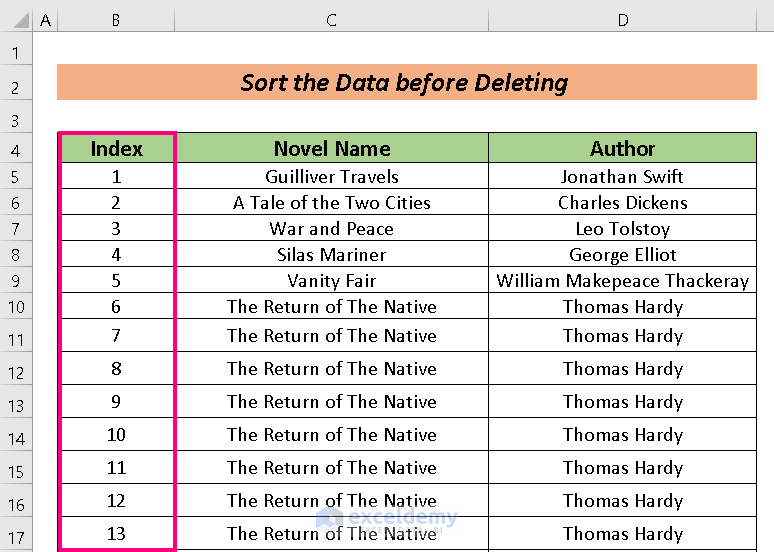
- Go to Data and select Sort.
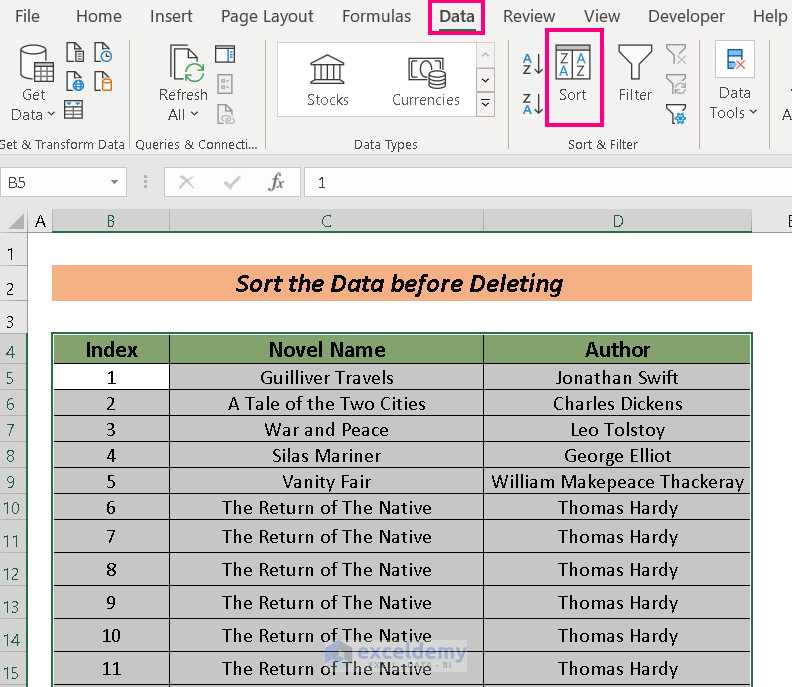
- In the Sort by option, you can choose the way of sorting. We chose Novel Name to Sort.
- Press OK.
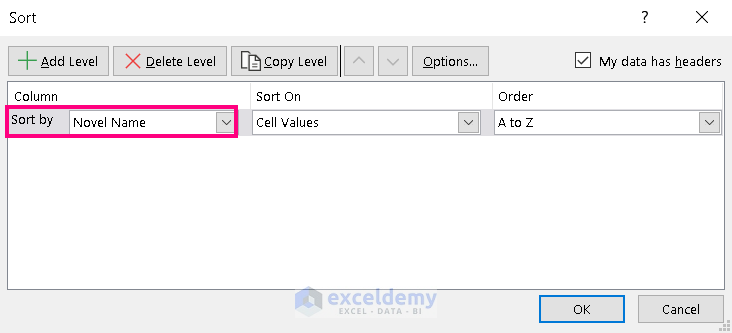
You will have the sorted dataset.
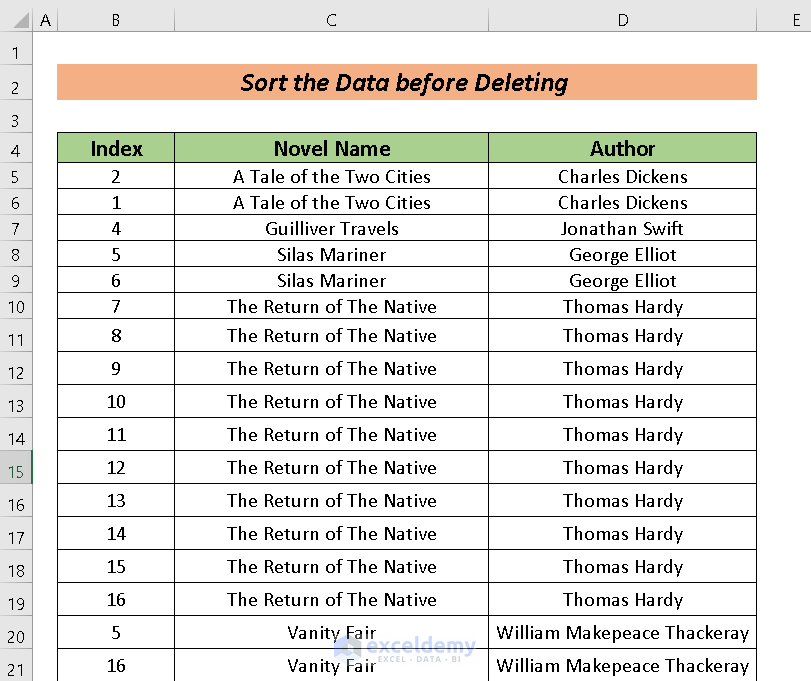
- Choose the sorted data to delete. We selected to delete the rows containing The Return of the Native Novel as sorted the dataset by Novel name.
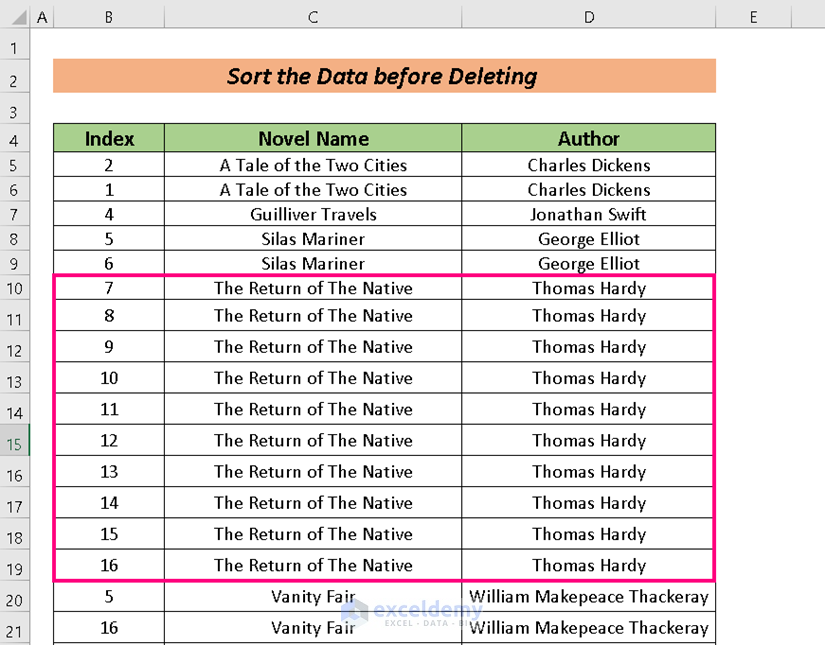
- Right-click to have the Delete option.
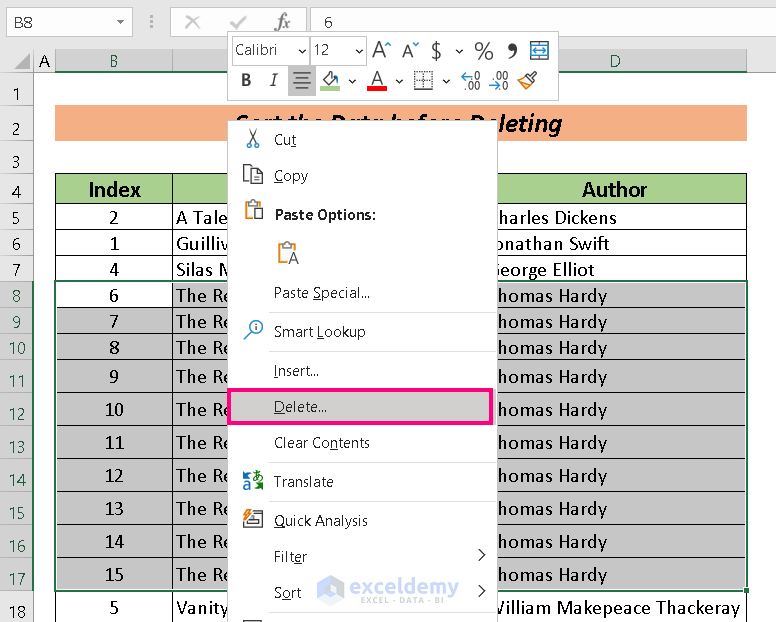
- Select the Entire row option.
- Hit OK.
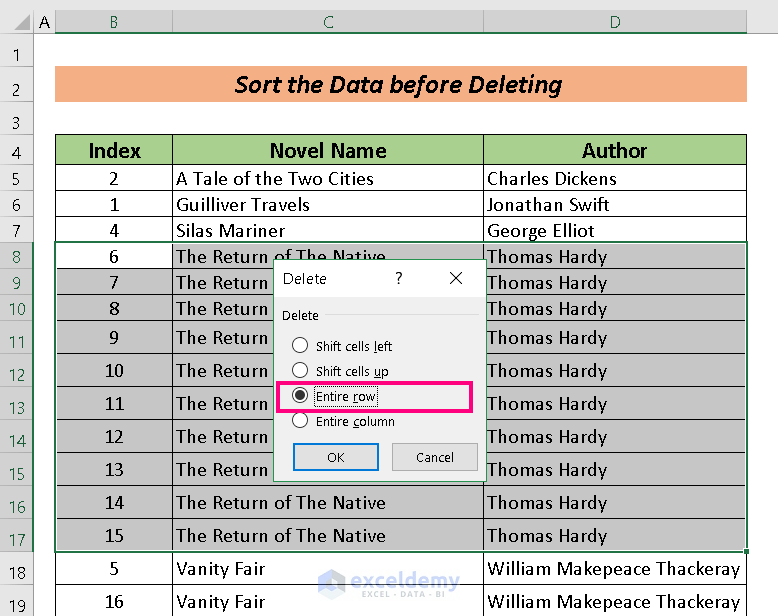
Solve the problem.
Method 2 – Using Power Query to Solve Excel Not Responding When Deleting Rows
Steps:
- Select all the data first.
- Go to Data and click on From Table/Range.
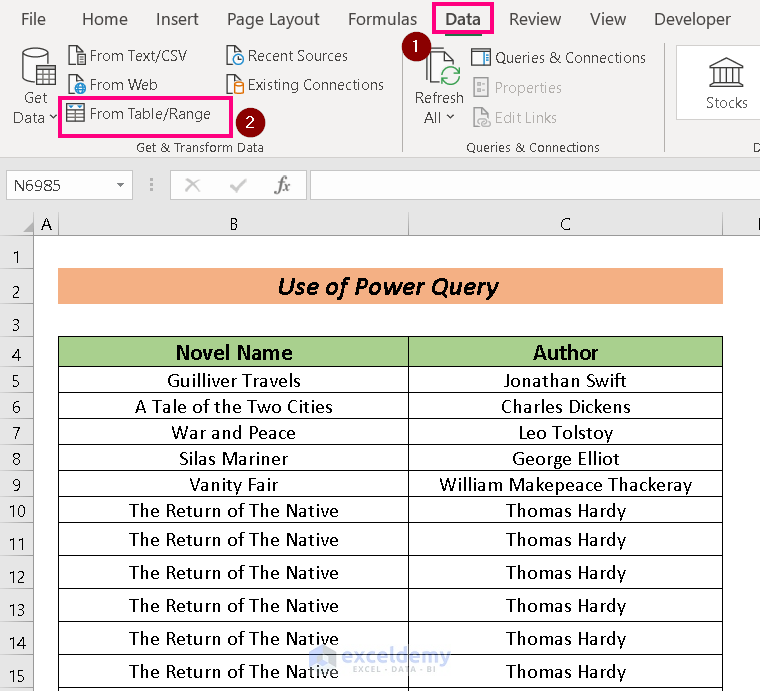
A Create Table box will appear.
- Input the table range.
- Press OK.
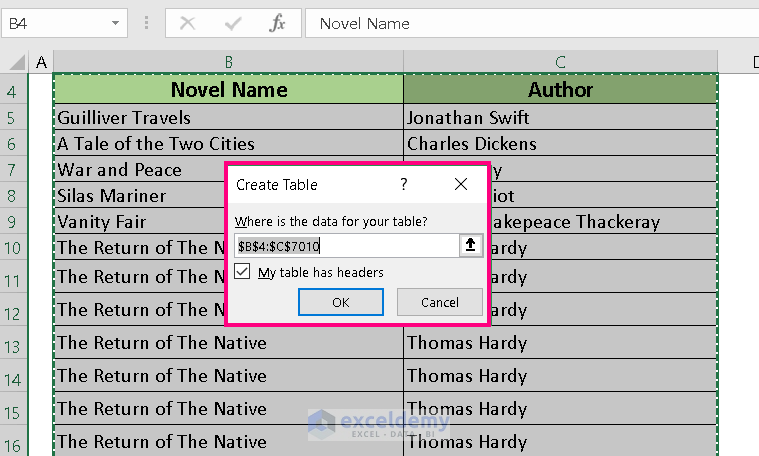
The Power Query table will be created.
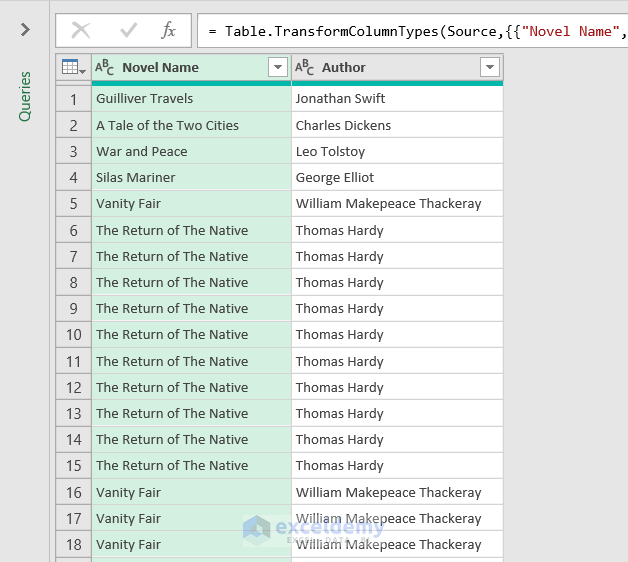
- Click on the tab next to the column header.
- Select the cells that you want to delete. We selected the cells containing the name Thomas Hardy.
- Press OK.
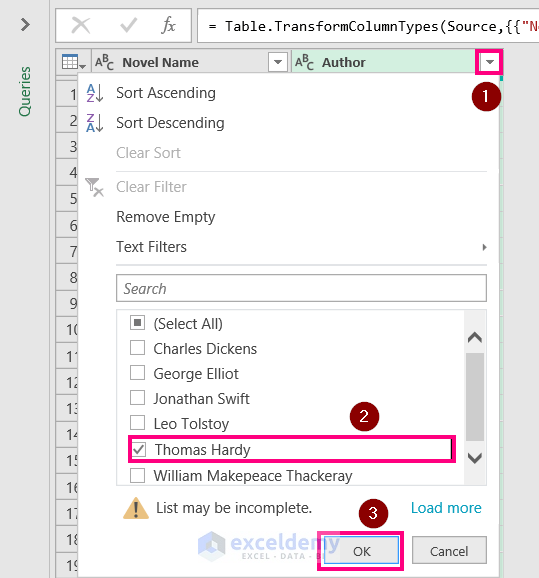
A new window will open containing the sorted data.
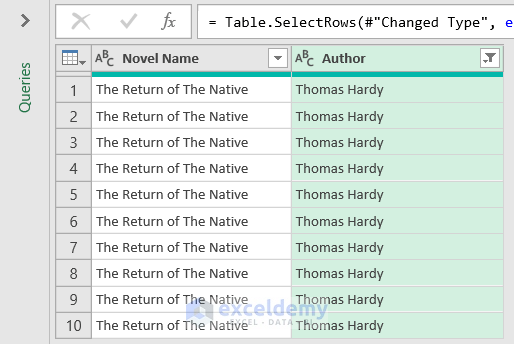
- Click on the Remove Rows to have the option of deleting rows.
- Select your delete type. We selected Remove Duplicates.
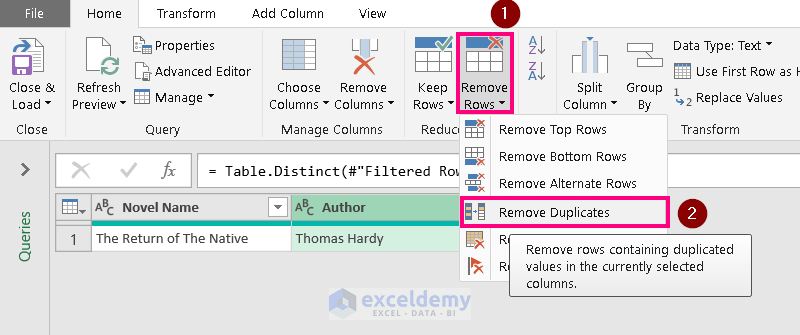
Method 3 – Uncheck Add-ins to Solve Excel Not Responding When Deleting Rows
Steps:
- Go to the File
- Click Add-ins.
- Choose Excel Add-ins and click Go.
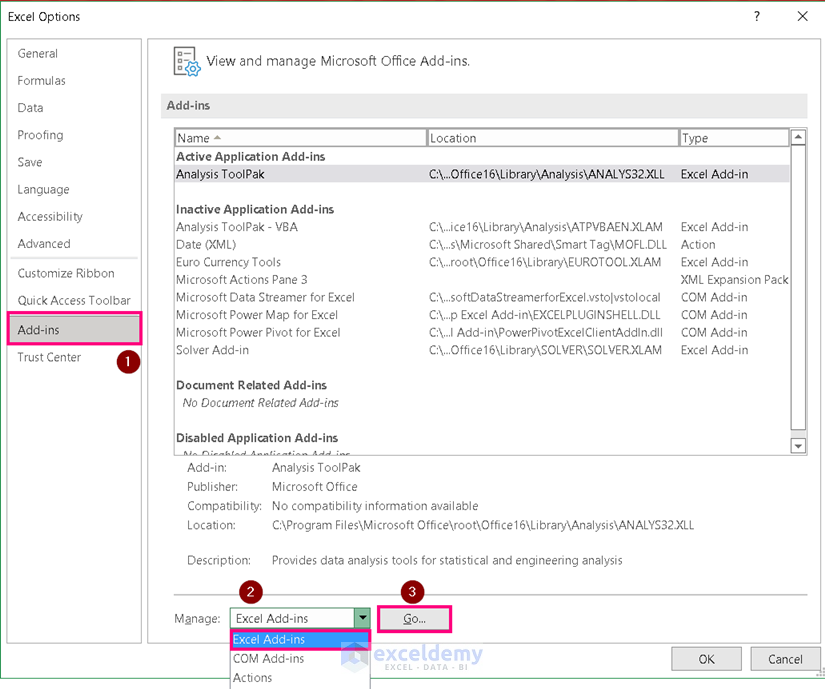
- Uncheck one Add-in at a time and press OK.
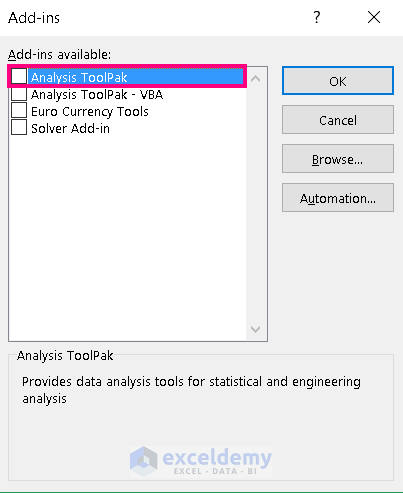
Method 4 – Open Excel Program in Safe Mode
Steps:
- Go to the Search option from the Taskbar.
- Search Run and Click it.
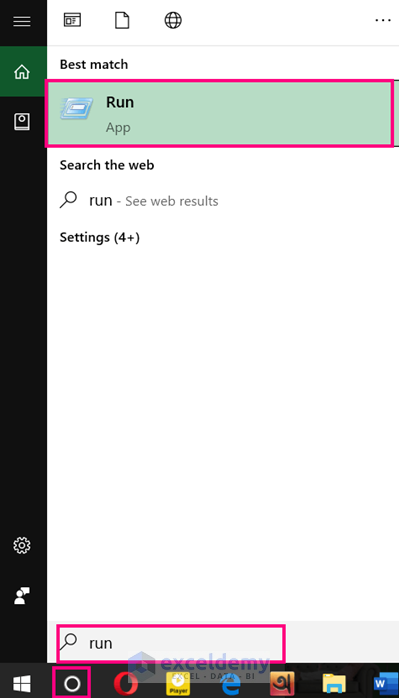
- Write excel.exe/safe in the Open section and press OK.
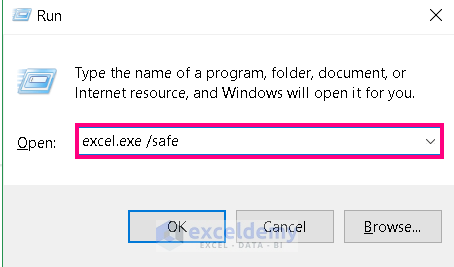
This should solve the issue.
Download Practice Workbook
Related Articles
- [Fixed!] Excel Freezes When Copying and Pasting
- [Fixed!] Excel Keeps Crashing When Opening File
- How to Fix When Excel Not Responding Without Losing Data
- How to Fix Excel Not Responding Without Closing
- [Fixed!] Excel Not Responding When Running Macro
<< Go Back to Excel Not Responding | Excel Files | Learn Excel
Get FREE Advanced Excel Exercises with Solutions!



Hiya,
Just rabbit-holed into this page “excel-not-responding-when-deleting-rows” and noticed that you hadn’t included what I’ve found to be the most common cause within my work environment.
Page Break Preview…
I’ve found users with a really slow row deletion to have the sheet in page break preview mode. Trouble with PBP is that for every row removed excel has to recalculate page sizes and break points.
So removing 1500 rows from a 12,000 row sheet makes for a heck of a lot of redundant calcing. Switch to a normal view and problem goes away.
Hello Gary Ward,
Thanks for your valuable suggestion we will include this in our article.
Regards
ExcelDemy