Consider the dataset which contains the Sales Report for 2021 and 2022 of some Product Categories, along with Order Date and corresponding States.
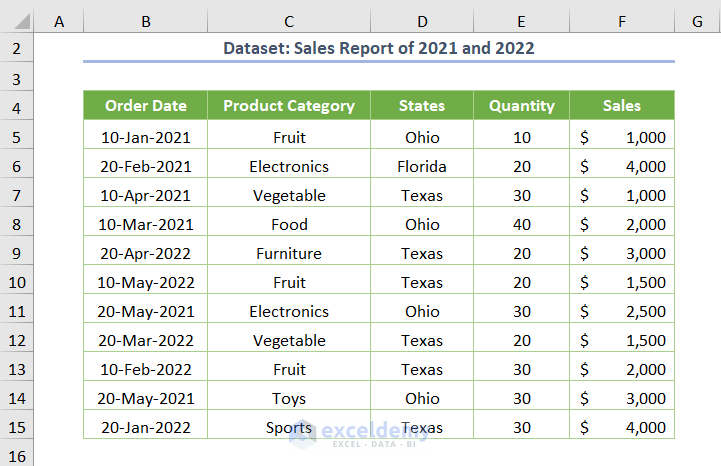
Case 1 – Utilizing the Difference from Value Field Settings Option
Step 1 – Create a Pivot Table
- Select any cell within the dataset.
- Go to the Insert tab, select PivotTable, and choose From Table/Range.
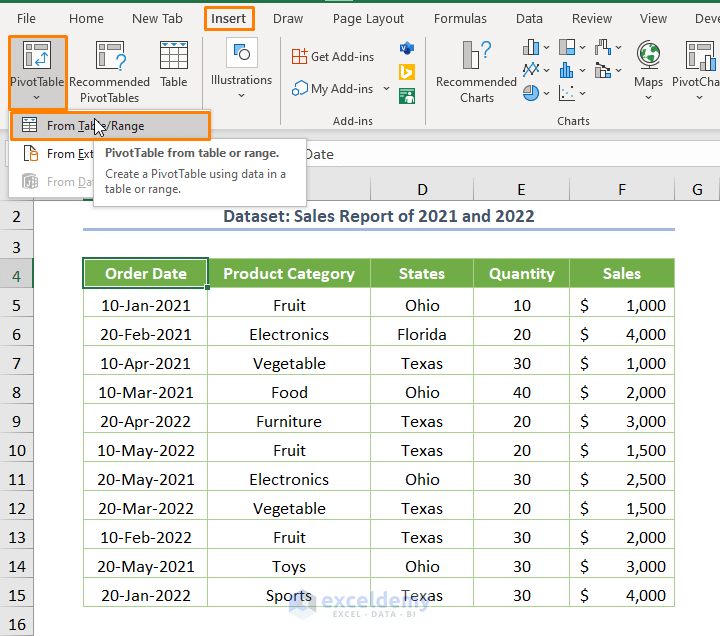
- Put the dataset in Table/Range and check New Worksheet.
- Hit OK.
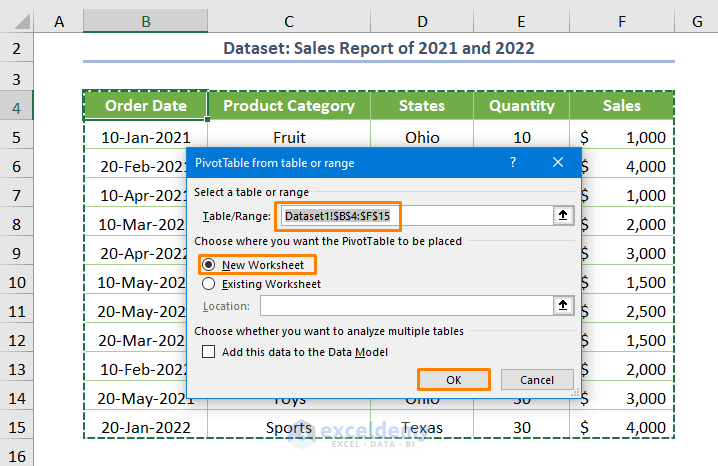
- Add (by clicking and dragging) Order Date to the Rows area, Years to the Columns area, and Sales to Values.
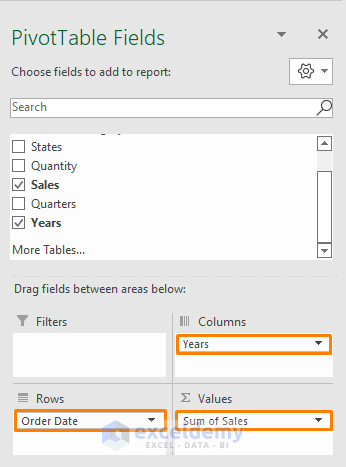
- The Pivot Table will be as follows.
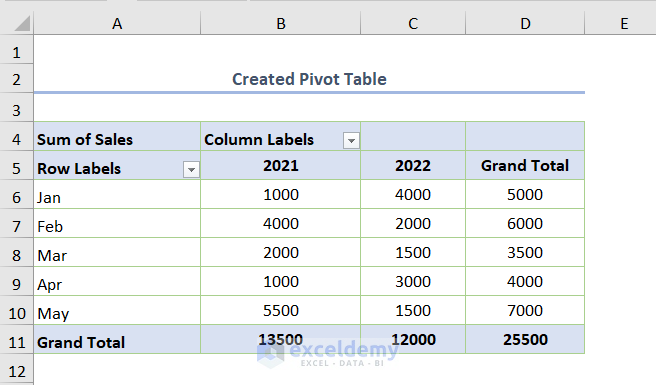
Step 2 – Remove the Grand Total Column
- Go to the PivotTable Analyze tab, select Grand Totals, and choose Off for Rows and Columns.
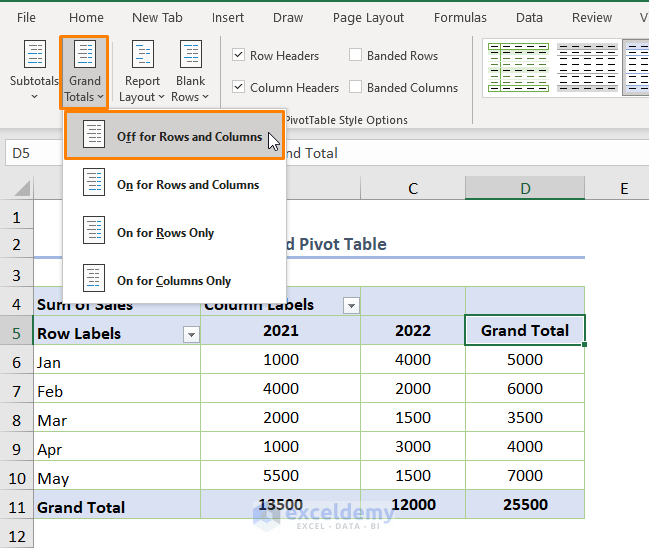
- You’ll get the following output.
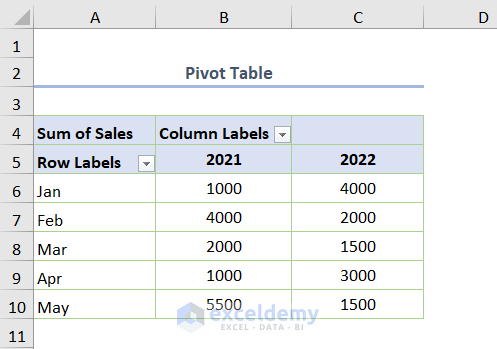
Step 3 – Add the Sales Field Again
- Drag the Sales field to the Values area after the Sum of Sales.
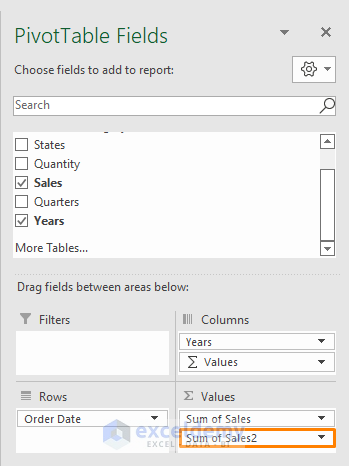
- You’ll get two similar Sum of Sales fields for a year.
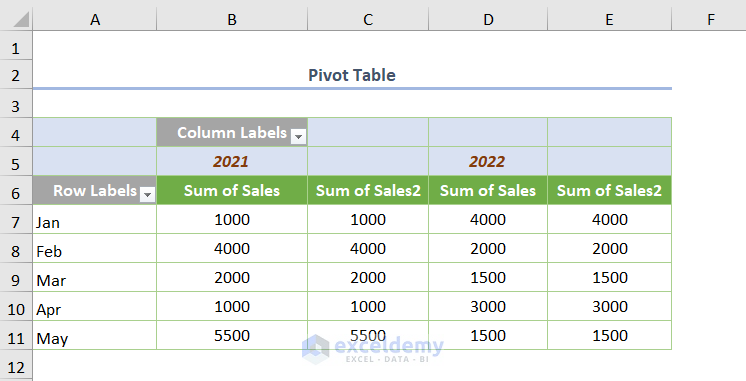
Step 4 – Apply the Difference From Option
- Right-click on the Sum of Sales2 field and choose Value Field Settings.
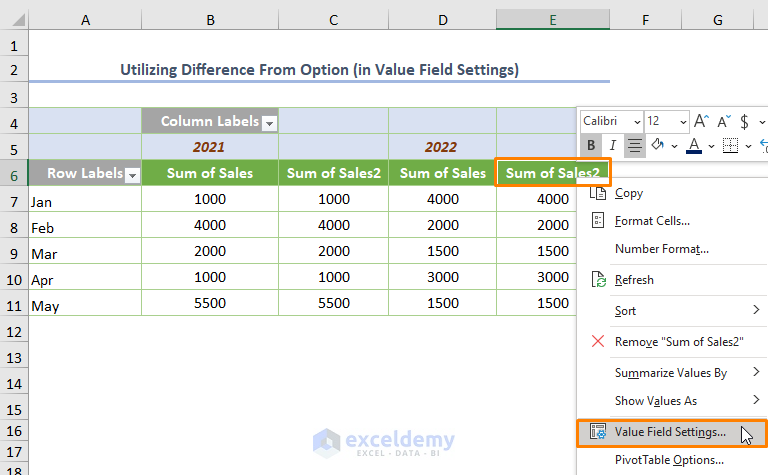
- Go to Show Values As and choose the Difference From option.
- Pick Years as the Base field and (previous) as the Base item.
- Press OK.
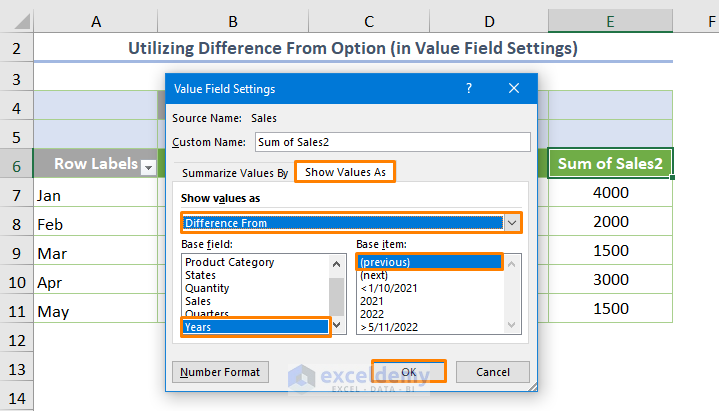
You’ll get the Difference (in the E7:E11 cells) between the Sum of Sales in 2021 and 2022.
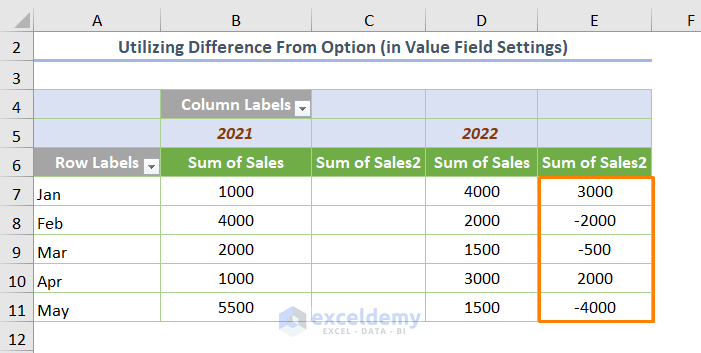
Step 5 – Rename the Field Name and Hide Irrelevant Columns
- Double-click on the E5 cell to rename the Sum of Sales2 field to Difference.
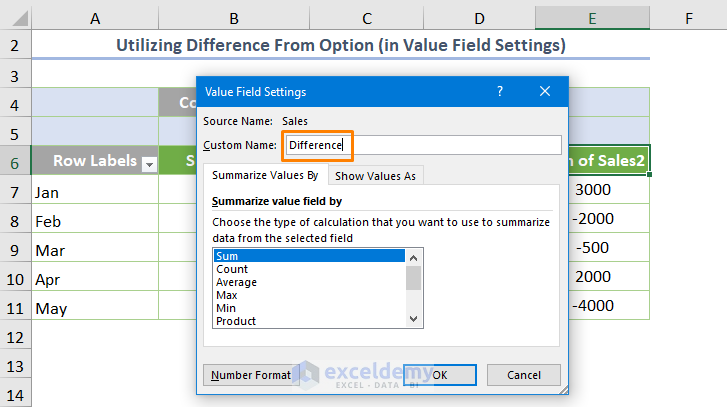
- Hide the C column (right-click over the column and choose the Hide option).

- Here’s the output.
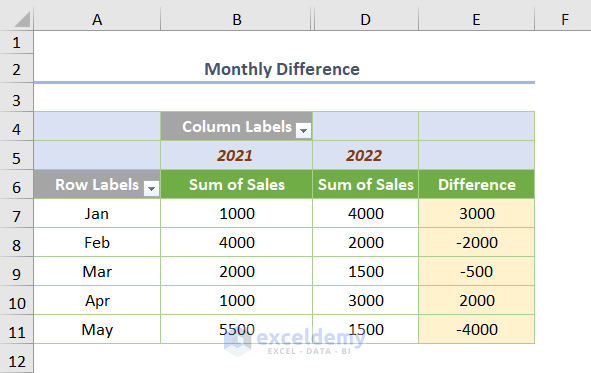
- You can also find the Difference based on the Product Category. Remove the Order Date field from the Rows area and add the Product Category field.
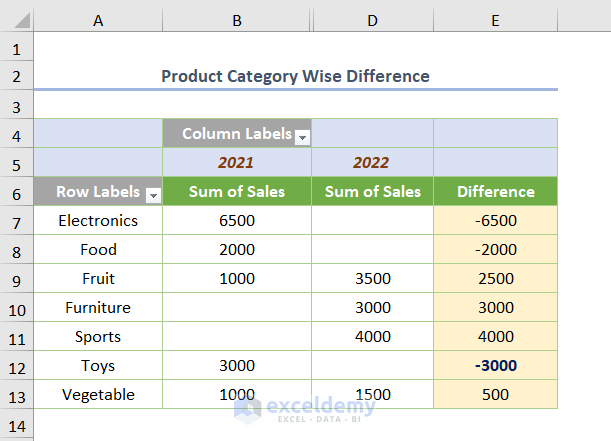
Read More: Calculate Difference Between Two Rows in Pivot Table
Case 2 – Showing the Difference between Two Columns in Percentages
- Repeat Steps 1-3 of Case 1 for the dataset.
- Go to the Value Field Settings and choose the % Difference From option from the Show values as.
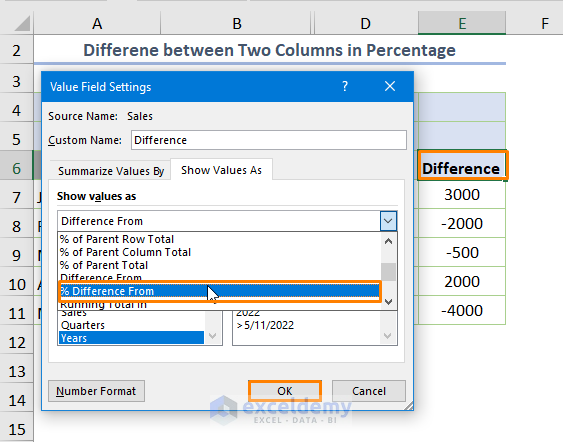
- You’ll get the Difference in % after pressing OK.
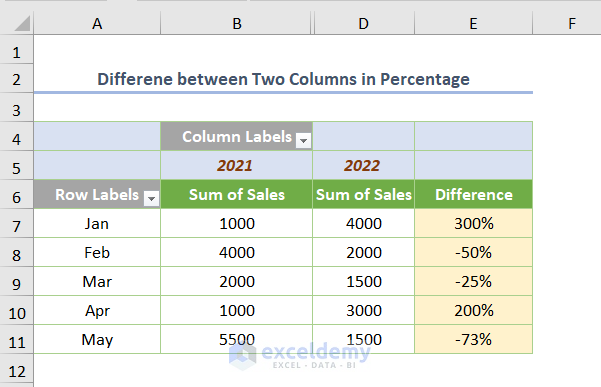
Read More: Pivot Table: Percentage Difference between Two Columns
Case 3 – Using a Formula to Show the Difference between Two Columns a Pivot Table
We have Cost and Sales columns in a Sales Report and need to find the Profit or Loss.

- Create a Pivot Table.
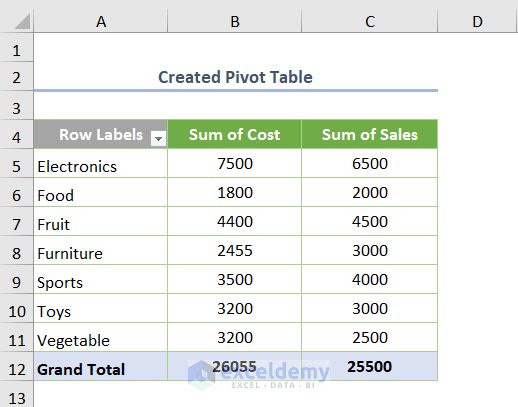
- Click the Calculated Field… option from the Fields, Items, & Sets in the PivotTable Analyze tab.
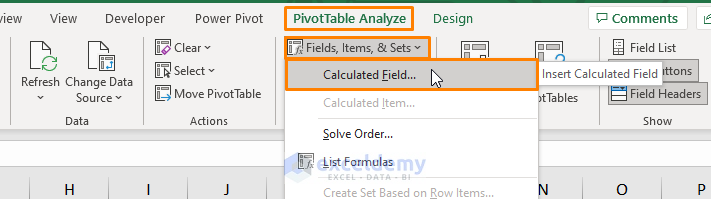
- Type the Name as Profit and insert the following formula in the Formula box.
=Sales - Cost
- Double-click over the fields to add inside the formula.
- Press Add and then OK.
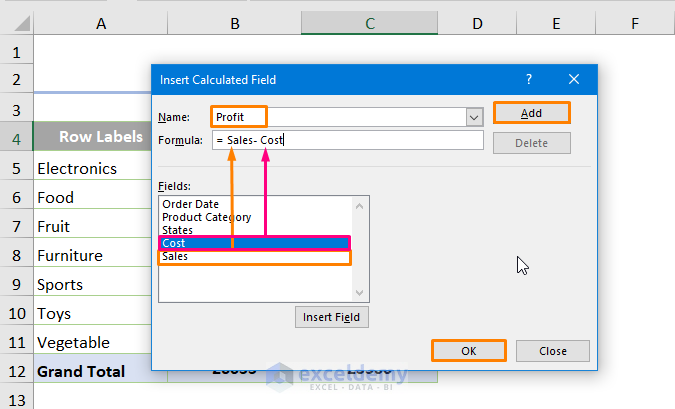
- You’ll get the following output.
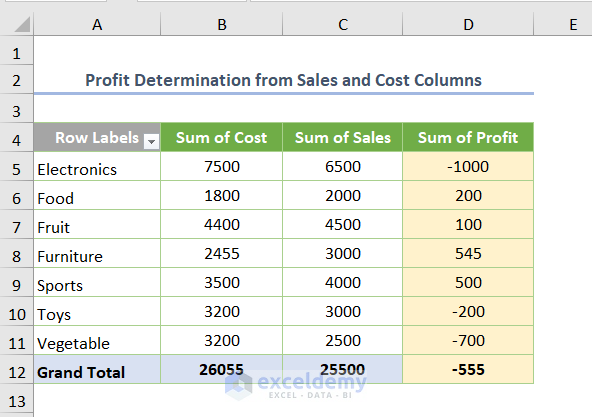
- Get the Sum of Profit yearly and monthly.
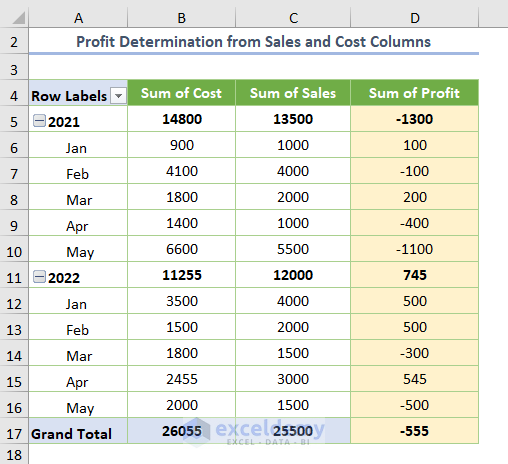
Download the Practice Workbook
<< Go Back to Pivot Table Calculations | Pivot Table in Excel | Learn Excel
Get FREE Advanced Excel Exercises with Solutions!

