The dataset showcases students’ average marks.
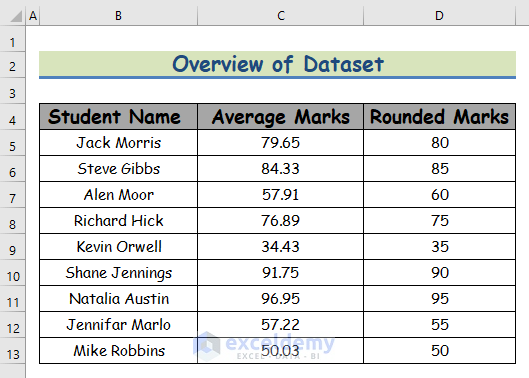
Method 1 – Applying the ROUND Function to Round Numbers to the Nearest Multiple of 5
Steps:
- Select D5 and enter the formula.
=ROUND(C5/5,0)*5- Press Enter.

- Drag down the Fill Handle to see the result in the rest of the cells.
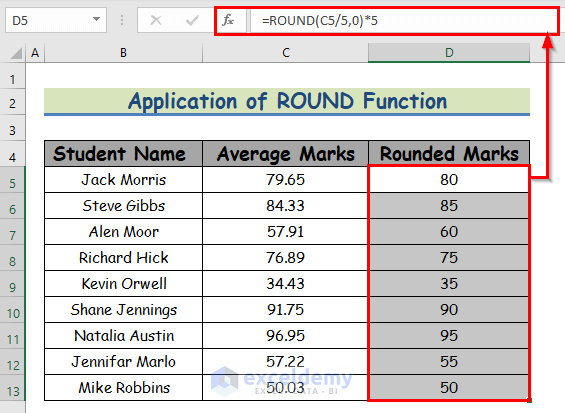
Read More: Round to Nearest 5 or 9 in Excel
Method 2 – Using the MROUND Function to Round Numbers to the Nearest multiple of 5 in Excel
Steps:
- Select D5 and enter the formula.
=MROUND(C5,5)- Press Enter.
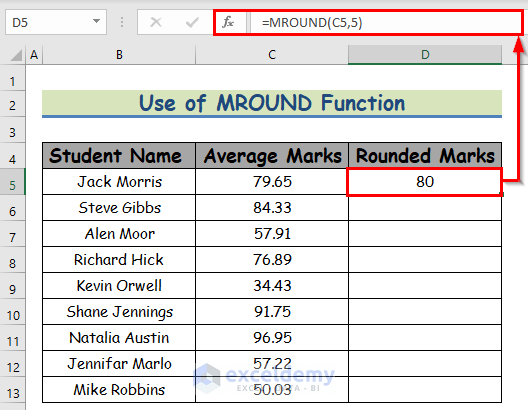
- Drag down the Fill Handle to see the result in the rest of the cells.
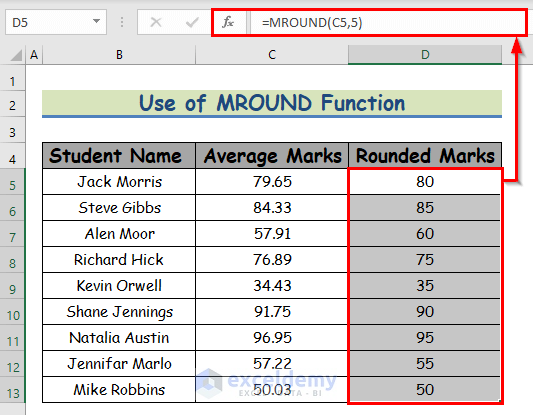
Read More: How to Round to Nearest 100 in Excel
Method 3 – Rounding Numbers to the Nearest Upper Multiple of 5 in Excel
To round each average mark to the nearest upper multiple of 5:
3.1 Using the ROUNDUP Function
Steps:
- Select D5 and enter the formula.
=ROUNDUP(C5/5,0)*5- Press Enter.
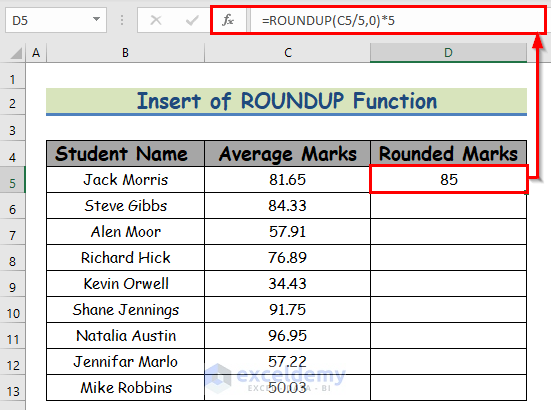
- Drag down the Fill Handle to see the result in the rest of the cells.
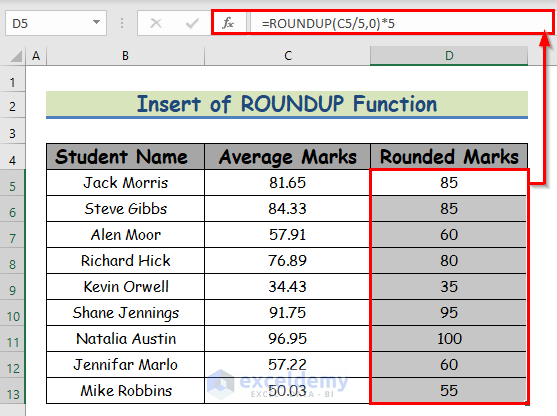
3.2 Using the CEILING Function
Steps:
- Select D5 and enter the formula.
=CEILING(C5,5)- Press Enter.
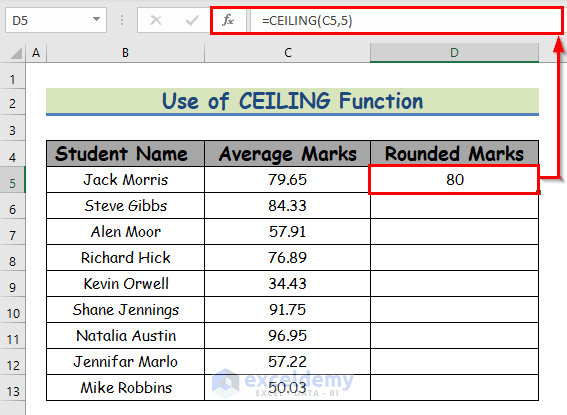
- Drag down the Fill Handle to see the result in the rest of the cells.
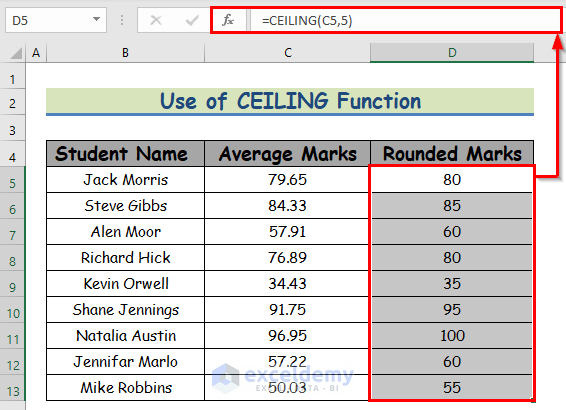
Read More: How to Round Numbers to Nearest 10000 in Excel
Method 4 – Rounding Numbers to the Nearest Lower Multiple of 5 in Excel
To round each average mark to the nearest lower multiple of 5:
4.1 Using the ROUNDDOWN Function
Steps:
- Select D5 and enter the formula.
=ROUNDDOWN(C5/5,0)*5- Press Enter.
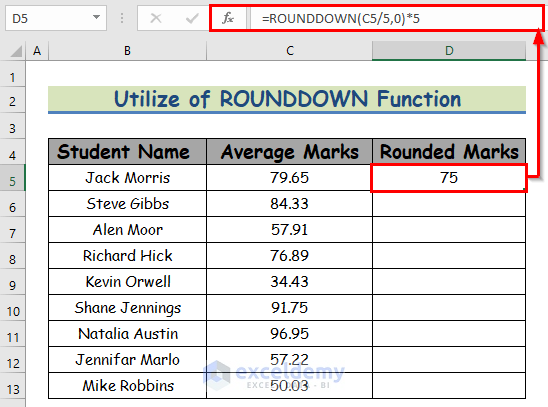
- Drag down the Fill Handle to see the result in the rest of the cells.
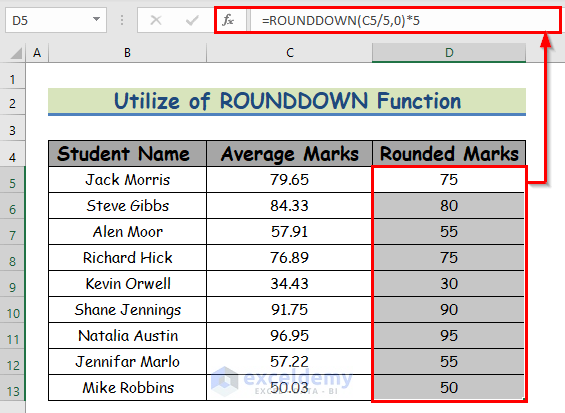
4.2 Applying the FLOOR Function
Steps:
- Select D5 and enter the formula.
=FLOOR(C5,5)- Press Enter.
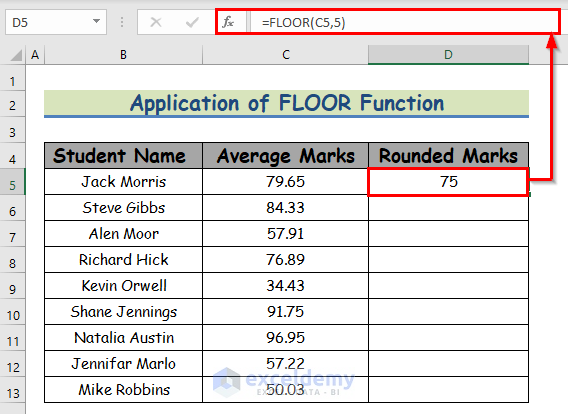
- Drag down the Fill Handle to see the result in the rest of the cells.
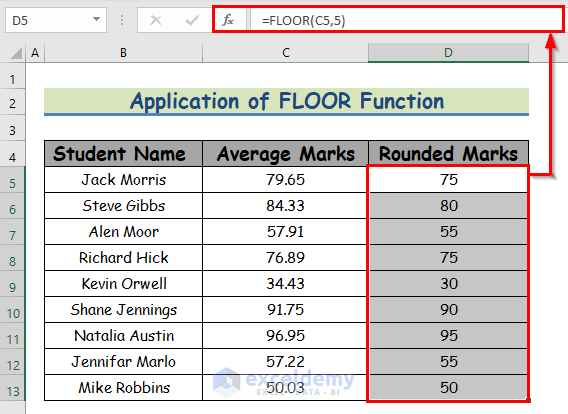
Method 5 – Applying a VBA Code to Round Numbers to the Nearest Multiple of 5
Step 1:
- In the Developer tab, go to:
Developer → Visual Basic

- In the Microsoft Visual Basic for Applications, select Insert and choose Module:
Insert → Module
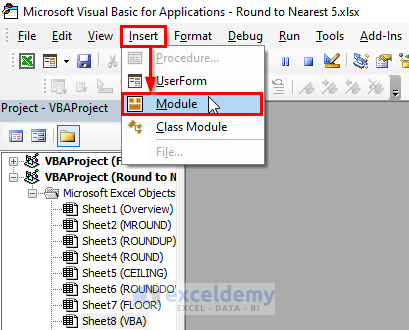
Step 2:
- In the Round to Nearest 5 module, enter the VBA code below
Sub Round_to_Upper_Nearest_5()
SheetName = "VBA"
DataSet = "C5:C13"
Output = "D5:D13"
Set Input_Range = Worksheets(SheetName).Range(DataSet)
Set Output_Range = Worksheets(SheetName).Range(Output)
For i = 1 To Input_Range.Rows.Count
For j = 1 To Input_Range.Columns.Count
Number = Input_Range.Cells(i, j)
If Int(Number / 5) = (Number / 5) Then
Nearest_5 = Number
Else
k = 0
While k < Number
k = k + 5
Wend
Nearest_5 = k
End If
Output_Range.Cells(i, j) = Nearest_5
Next j
Next i
End Sub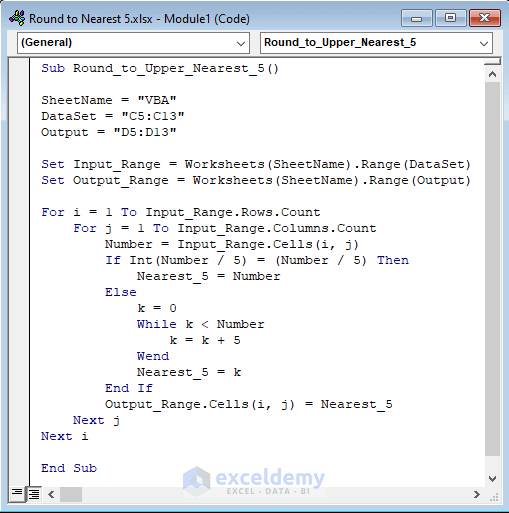
- To run the VBA code, click:
Run → Run Sub/UserForm
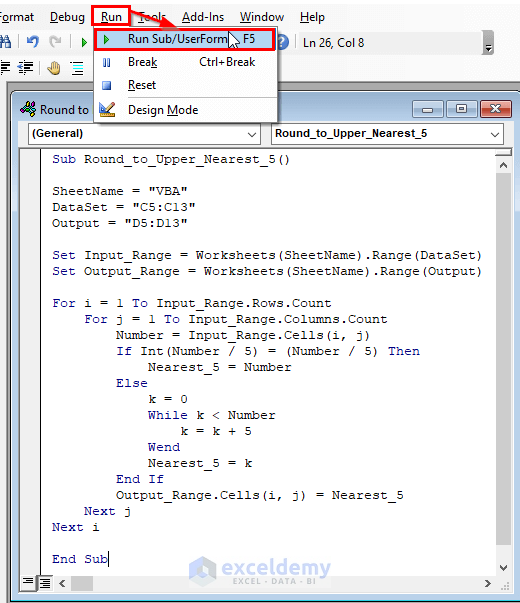
- Go back to your worksheet to see the output:
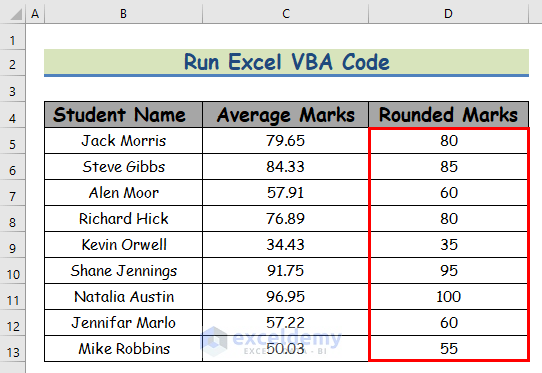
How to Round Numbers to the Nearest Integer in Excel
Use the ROUND function. Observe the image below.
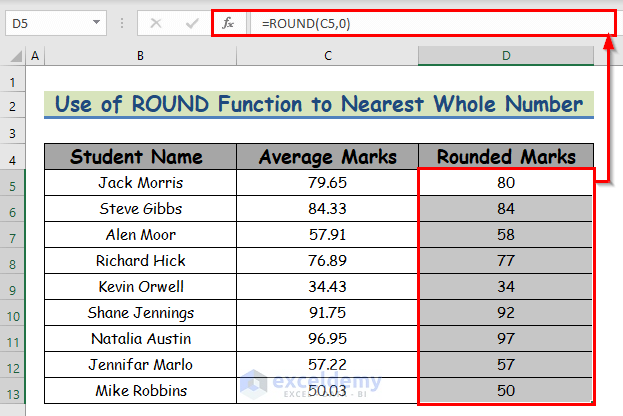
Things to Remember
- You open the Microsoft Visual Basic for Applications window by pressing Alt + F11.
- If the Developer tab is not visible on the ribbon, enable it. Go to:
File → Option → Customize Ribbon
- The #N/A! error is displayed when the formula fails to find the referenced data.
- The #DIV/0! the error is displayed when a value is divided by zero(0) or the cell reference is blank.
Download Practice Workbook
Download the practice workbook.
Related Articles
- How to Round to Nearest Whole Number in Excel
- How to Round Down to Nearest Whole Number in Excel
- Round Down to Nearest 10 in Excel
- How to Round to Nearest 10 Cents in Excel
- How to Round Off to Nearest 50 Cents in Excel
- Rounding to Nearest Dollar in Excel
- How to Round to Nearest 1000 in Excel
<< Go Back to Round to Nearest Whole Number | Rounding in Excel | Number Format | Learn Excel
Get FREE Advanced Excel Exercises with Solutions!

