This is the sample dataset.
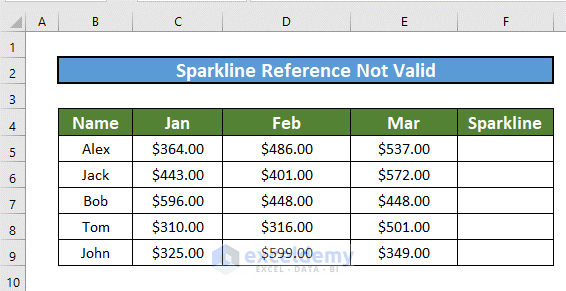
Solution 1 – Set the Data Range to One Dimensional
Sparklines do not function when the data range is two-dimensional.
Steps:
- Go to the Insert tab >> Sparklines >> Select Line.
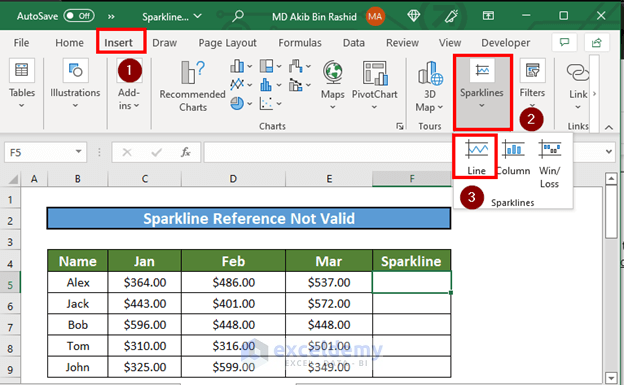
- In Create Sparklines ,select a two-dimensional Data Range, for example, C5:E6.
- Enter the Location Range.
- Click OK.

- The following message box will be displayed:
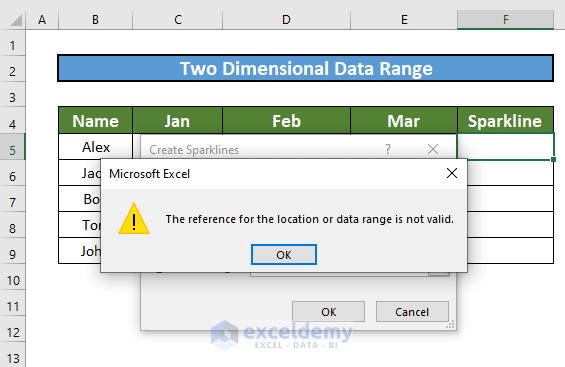
- Select a one-dimensional Data Range, for example, C5:E5.
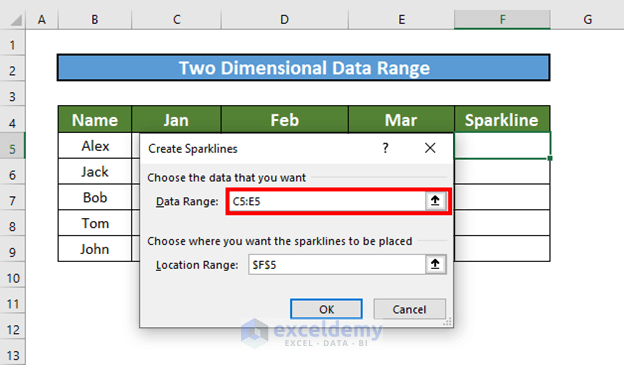
Excel will create a sparkline.
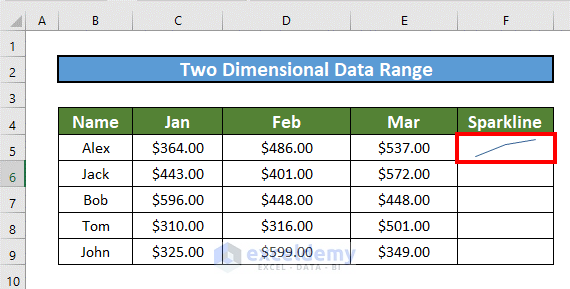
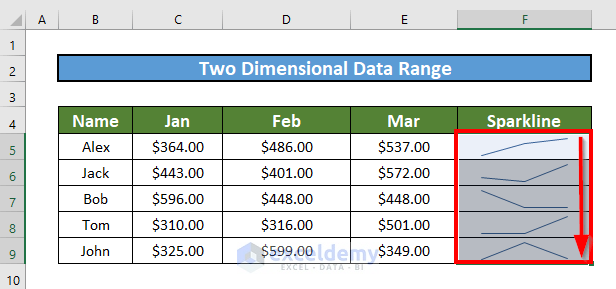
Read More: How to Use Sparklines in Excel
Solution 2 – Use a Single Cell Location Range
Sparklines do not function when the location range includes multiple cells.
Steps:
- Go to the Insert tab >> Sparklines >> Select Line.
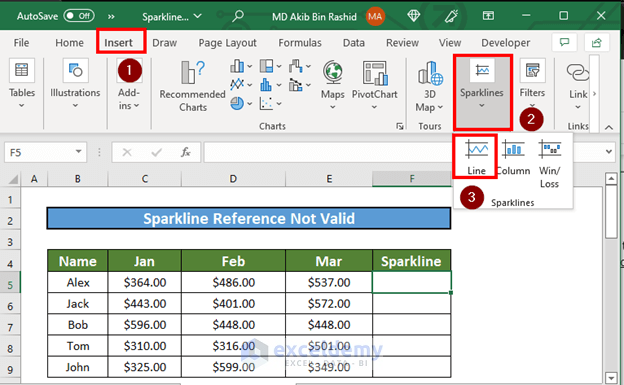
- In Create Sparklines, select the Data Range.
- Select multiple cells in Location Range (F5:F6).
- Click OK.
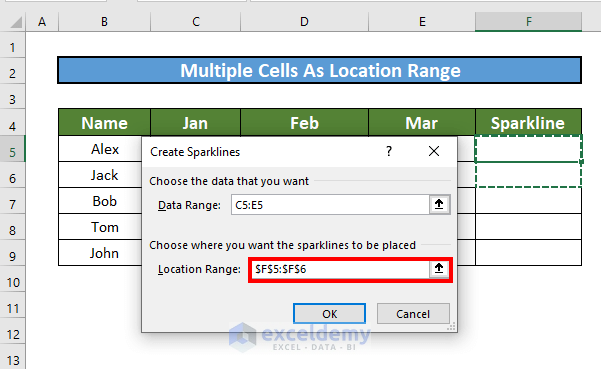
The following message box will be displayed:
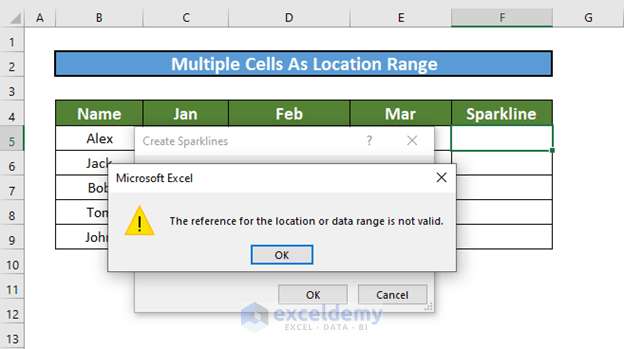
- Select the Location Range as a single cell. Here, F5.
- Click OK.
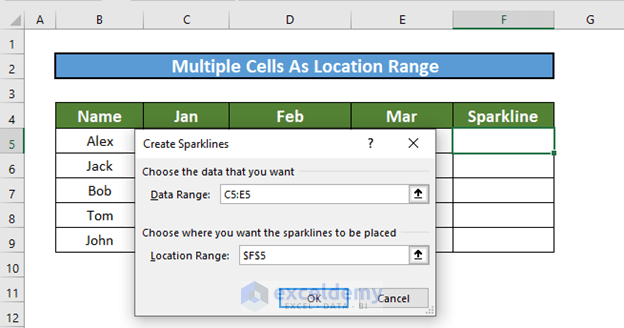
- Excel will display a sparkline.
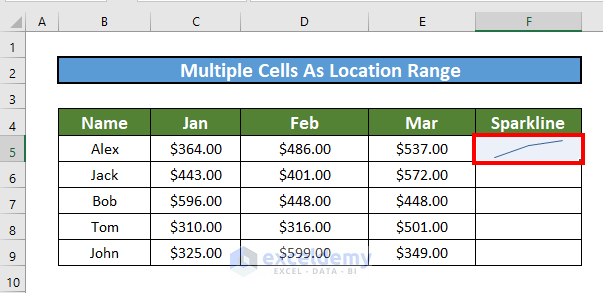
- Drag down the Fill Handle to see the result in the rest of the cells.
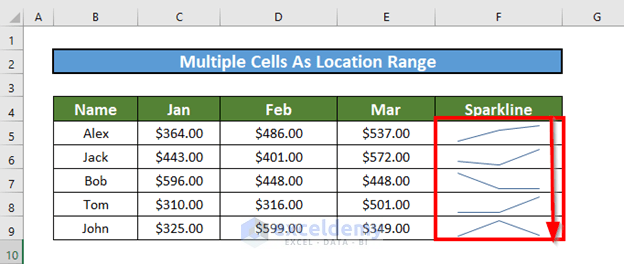
Download Practice Workbook
Download the workbook and practice.
Related Articles
- How to Change Sparkline Color in Excel
- Sparklines Are Not Showing in Excel
- How to Ungroup Sparklines in Excel
<< Go Back to Excel Sparklines | Learn Excel
Get FREE Advanced Excel Exercises with Solutions!

