Problem Overview
You will get six exercises related to the SUM function. To illustrate the problems, we have used a dataset. This dataset represents the order information for a fast-food restaurant. Additional information is provided in the “Reference Tables” sheet, and the worked out exercises are in the “Solution” sheet. Relevant hints are given as notes in the file.
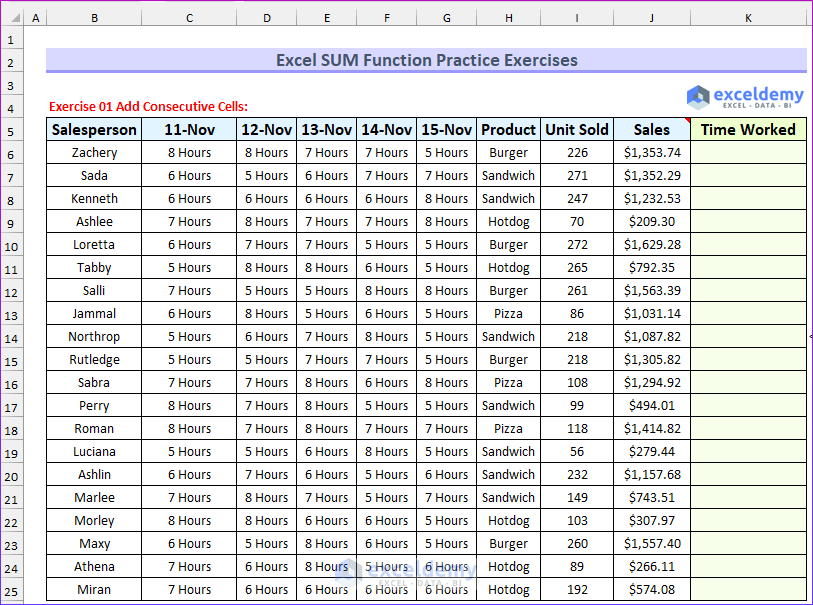
- Exercise 01 Add Consecutive Cells: In the first exercise, you must find the total time worked for each employee and return the values in column K.
- The following animated image shows the solution to the first problem. Here, we have hidden some columns for better presentation.
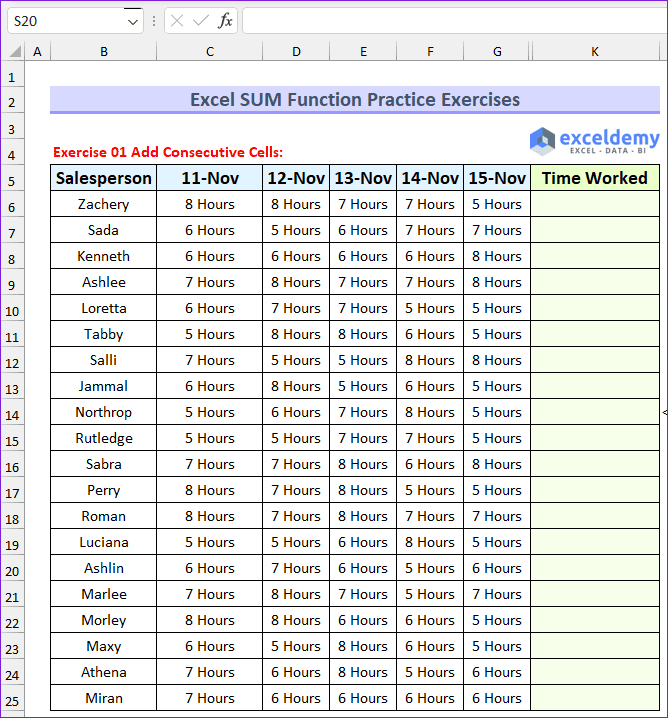
- Exercise 02 Aggregate Non-consecutive Cells: You will calculate the total sales value from the odd positioned cell (i.e. position 1,3,5, etc.).
- You will need to input all the cell cells and separate them with commas inside the SUM function to solve this.
- Exercise 03 Summation of Entire Row: Your task is to find the total work completed by the summation of the entire row for the employee named Salli.
- Exercise 04 Use Shortcut to Get Total Value: In this exercise, you will use a shortcut key to find the AutoSum to find the total sales.
- Exercise 05 Add Values based on Criteria by Inserting a Helper Column: First, compute the total of more than 8 hours only. After that, use the SUM function to find the total values from the previous operation.
- Exercise 06 VBA SUM Function: In this last exercise, your task is to find the total sales value using the VBA SUM function.
The final exercise is depicted in the image below. Here, we have hidden some columns for better presentation.
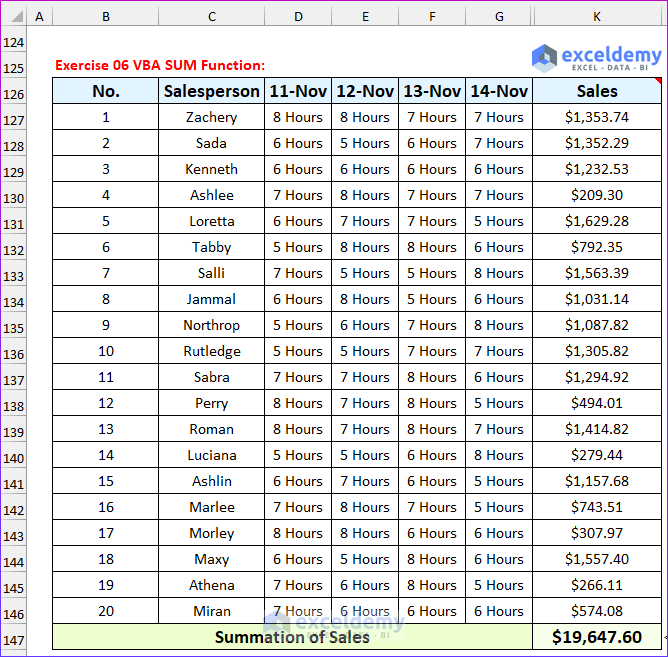
Download Practice Workbook
You can download the Excel file from the following link.
Get FREE Advanced Excel Exercises with Solutions!

