This article contains 7 practice exercises for the Excel SUMIF function. You will need a basic understanding of accounting and Excel to solve all the problems. Additionally, you should know the following: the SUMIF function, SUMIF with multiple criteria, use SUMIF across multiple columns, use SUMIF with text, use SUMIF with date range, use SUMIF with OR logic, use the Fill Handle, ways to AutoFill the formulas, use custom cell formatting, Excel VBA, enable developer tab, and adjust background cell color features to find solutions to the problems. You can use any version of Excel to solve the problems.
Download Practice Workbook
You can download the Excel file from the following link.
Problem Overview
Each problem has a distinct dataset. The “Problem” sheet shows the exercises, and the “Solution” sheet shows the problems worked out. The following image shows the dataset of this article. Additionally, you can press Alt+F11 to bring up the Excel VBA window to use the code.
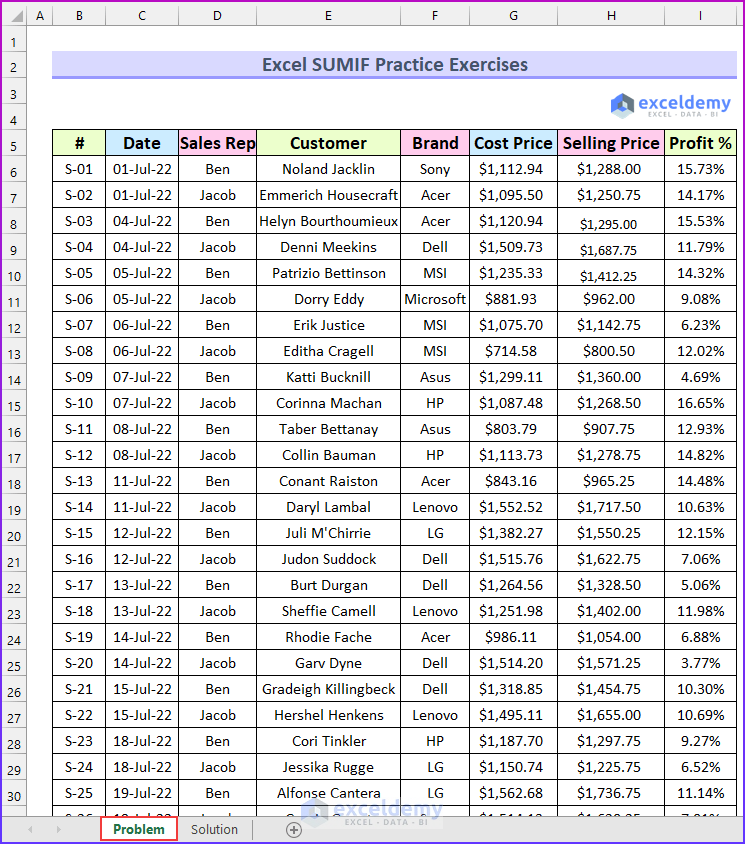
- Exercise 1 – SUMIF Greater Than Criteria: In this first exercise, your task is to find the total cost of the products sold that cost more than $1,000.
The following animated image shows the solution to the first problem. We have hidden some columns for better visualization.
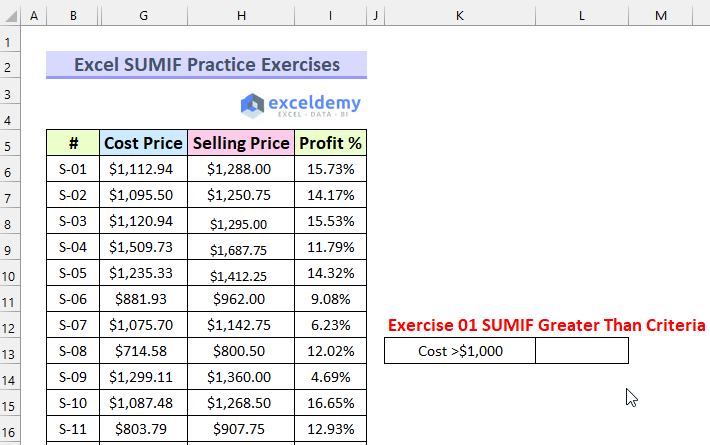
- Exercise 2 – Set Cell Value as Criteria: Repeat the first problem, this time using the cell reference as the criteria.
- Exercise 3 – Total Selling Price per Sales Rep: Calculate the sales generated by both Ben and Jacob.
- Exercise 4 – Implementation of Wildcard Character: Find the total selling price of the brands that start with the alphabet A.
- Exercise 5 – OR Criteria with SUMIF Function: Calculate the total selling price of the brand from Sony or Acer.
- Exercise 6 – Profit Earned for the Month of July: Find the total profit for the month of July.
- Hint: Profit = Selling Price – Cost Price
- Exercise 7 – Use of VBA SUMIF Function to Find Total Profit: Apply VBA code to find the total profit for the company.
The image below shows all the solutions for this exercise.
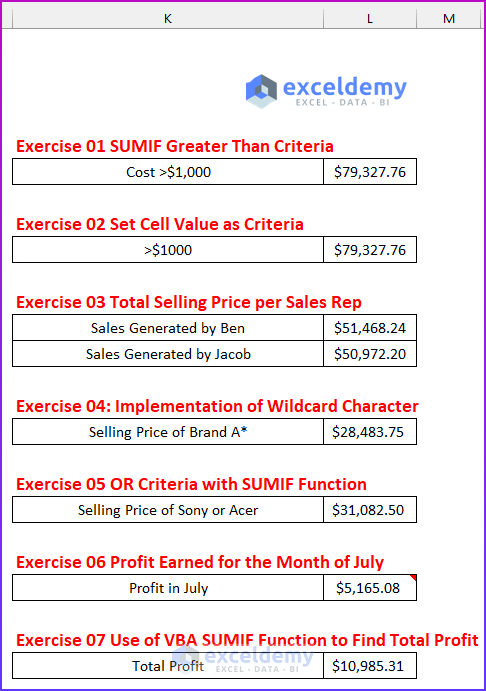



very helpful exercise.sir.kindly make another exercise on another basic and advanced formulas
Dear Ramandeep Kaur,
Thanks for your appreciation. Sooner we will make another exercise based on Basic and Advanced Formulas.
Regards
Shamima Sultana
Project Manager | ExcelDemy
Please Check Exercise 02 it is not working when I am trying in the problem section.
Hello Hardik
Thanks for visiting our blog and sharing your difficulties. To find the total cost of the products sold that cost more than $1,000 using cell value as Criteria:
Hopefully, the formula will overcome the situation; good luck.
Regards
Lutfor Rahman Shimanto
ExcelDemy
Please Check Exercise 02 it is not working when I am trying in the problem section. I typed in =SUMIF(G6:G93,K9,G6:G93) and it still returned 0.00
Hello Nguyen,
We checked the Exercise 02 it’s working perfectly in the problem sheet.
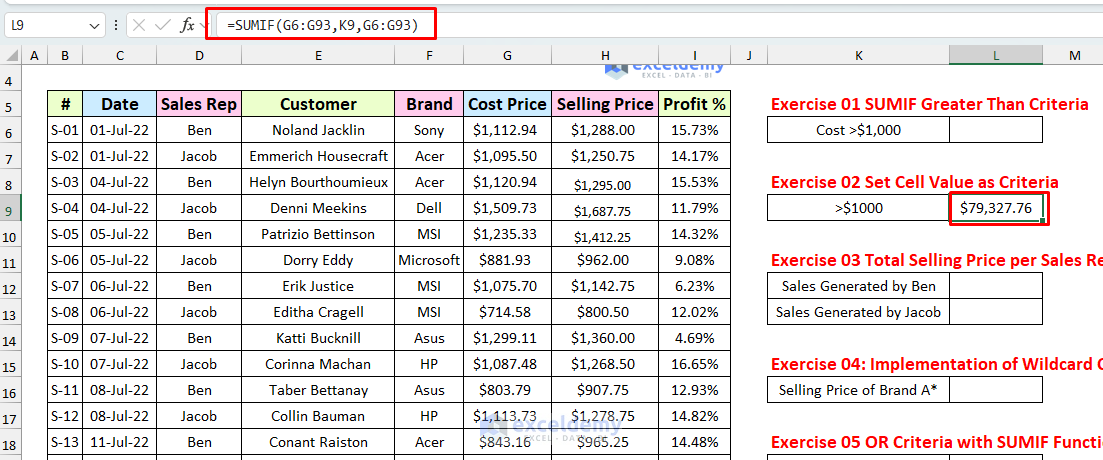
Attached the Excel File:
Practice Exercises for SUMIF.xlsm
Please verify that the values in G6:G93 are numeric and match the criteria in K9 cell exactly, without extra spaces or formatting differences.
Regards
ExcelDemy
Please Check Exercise 02 it is not working when I am trying in the problem section.
I typed this : =SUMIF(G6:G93,K9,G6:G93) and still didn’t work.
Hello Nguyen,
We checked the Exercise 02 it’s working perfectly in the problem sheet.
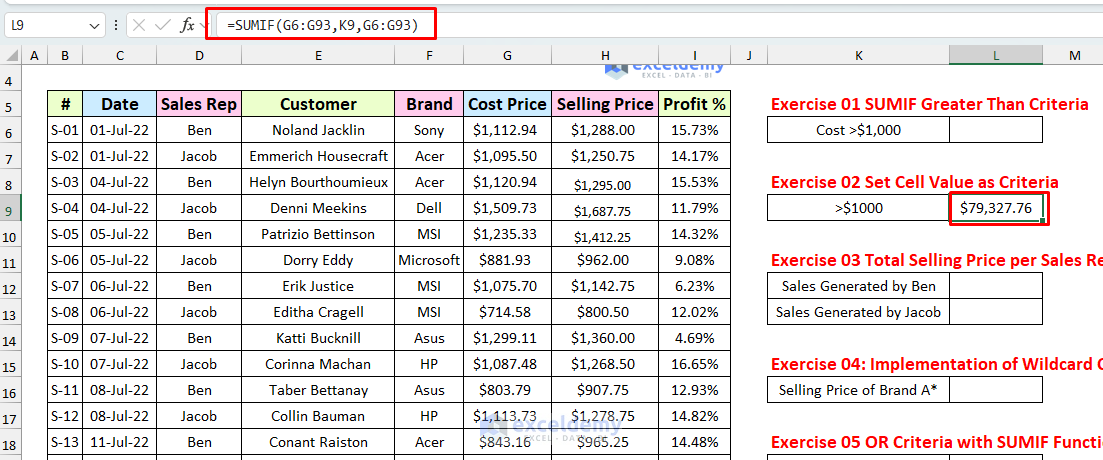
Attached the Excel File:
Practice Exercises for SUMIF.xlsm
Please verify that the values in G6:G93 are numeric and match the criteria in K9 cell exactly, without extra spaces or formatting differences.
Regards
ExcelDemy
Thank you. Sorry for sending this massage 2 times.
Hello Nguyen,
You are most welcome. It’s okay don’t feel sorry. Keep exploring Excel with ExcelDemy!
Regards
ExcelDemy