Quick View:
Sub Copy_Single_Cell_Value()
Copy_Sheet = "Sheet1"
Copy_Cell = "B4"
Paste_Sheet = "Sheet2"
Paste_Cell = "B4"
Worksheets(Copy_Sheet).Range(Copy_Cell).Copy
Worksheets(Paste_Sheet).Range(Paste_Cell).PasteSpecial Paste:=xlPasteAll
End Sub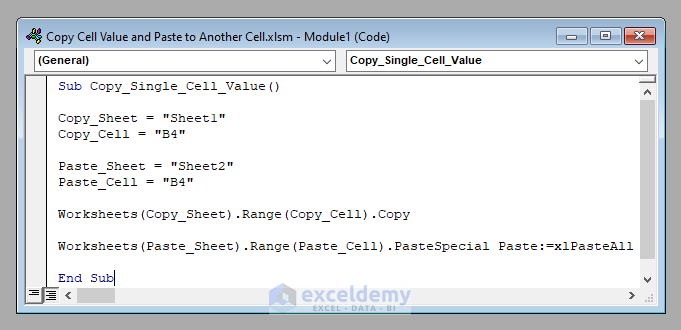
The sample dataset contains names, contact numbers, and the email addresses in Sheet1.
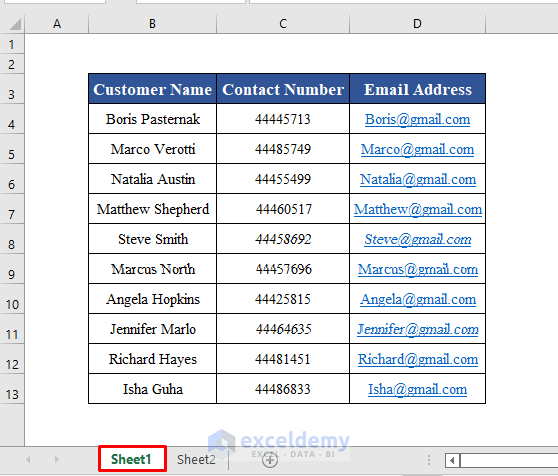
Method 1 – Copy a Single Cell and Paste It to Another Cell
- Use the VBA code:
Sub Copy_Single_Cell_Value()
Copy_Sheet = "Sheet1"
Copy_Cell = "B4"
Paste_Sheet = "Sheet2"
Paste_Cell = "B4"
Worksheets(Copy_Sheet).Range(Copy_Cell).Copy
Worksheets(Paste_Sheet).Range(Paste_Cell).PasteSpecial Paste:=xlPasteAll
End Sub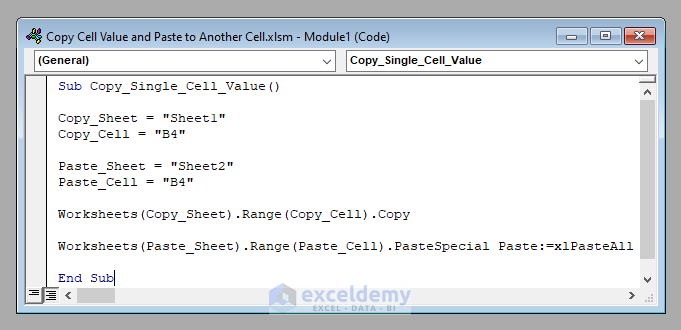
- Run the code. It’ll copy the value in B4 of Sheet1 (Boris Pasternak) to B4 of Sheet2.
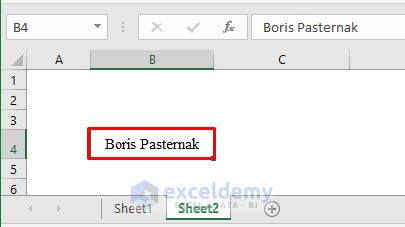
Read More: How to Use VBA to Paste Values Only with No Formatting in Excel
Method 2 – Copy an Adjacent Range of Cells and Paste It into Another Range
- Use the VBA code:
Sub Copy_Adjacent_Range_of_Cells()
Copy_Sheet = "Sheet1"
Copy_Range = "B3:D13"
Paste_Sheet = "Sheet2"
Paste_Range = "B3:D13"
Worksheets(Copy_Sheet).Range(Copy_Range).Copy
Worksheets(Paste_Sheet).Range(Paste_Range).PasteSpecial Paste:=xlPasteAll
End Sub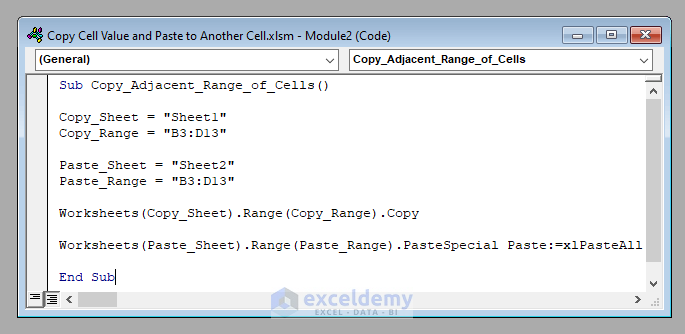
- Run the code. It’ll copy the values in B3:D13 of Sheet1 (Boris Pasternak) to B3:D13 of Sheet2.
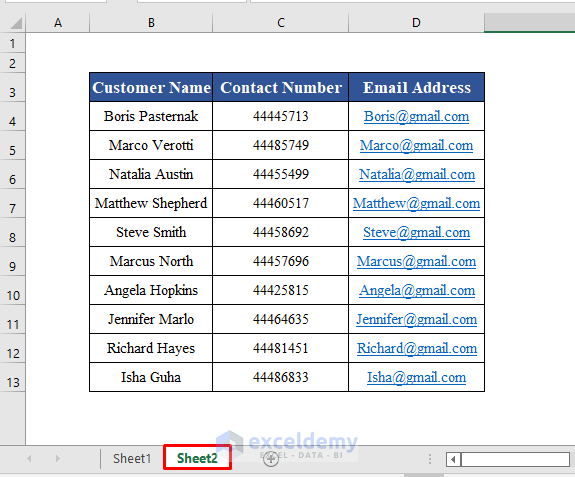
Read More: Excel VBA to Copy Only Values to Destination
Method 3 – Copy a Non-Adjacent Range of Cells and Paste It into Another Range Using Excel VBA
- Use the VBA code:
Sub Copy_Non_Adjacent_Range_of_Cells()
Copy_Sheet = "Sheet1"
Copy_Range = Array("B3:B13", "D3:D13")
Paste_Sheet = "Sheet2"
Paste_Range = "B3:C13"
Set Copy_Range2 = Worksheets(Copy_Sheet).Range(Copy_Range(0))
For i = 1 To UBound(Copy_Range)
Set Copy_Range2 = Union(Copy_Range2, Worksheets(Copy_Sheet).Range(Copy_Range(i)))
Next i
Copy_Range2.Copy
Worksheets(Paste_Sheet).Range(Paste_Range).PasteSpecial Paste:=xlPasteAll
End Sub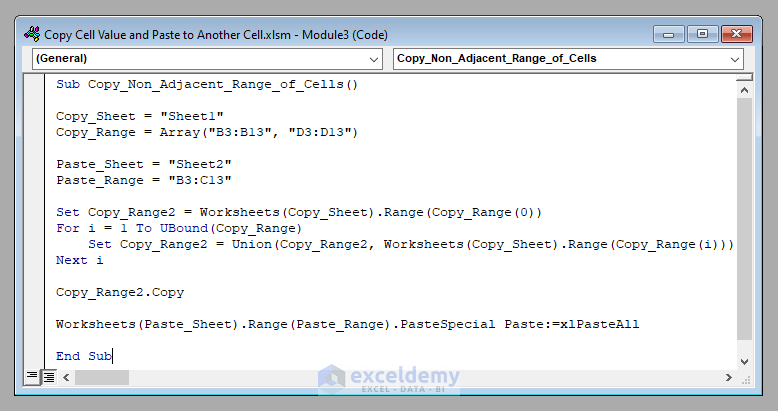
- Run the code. It’ll copy the values in B3:B13 and D3:D13 of Sheet1 to B3:C13 of Sheet2.
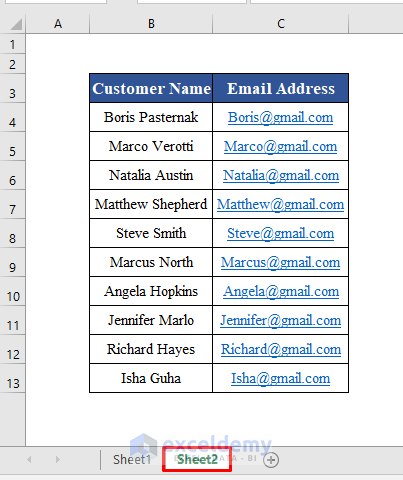
Read More: VBA Paste Special to Copy Values and Formats in Excel
Things to Remember
In this article, the xlPasteAll property of the PasteSpecial method was used.
Download Practice Workbook
Download the practice workbook.
Related Articles
- How to Paste From Clipboard to Excel Using VBA
- How to Copy Visible Cells Only without Header Using VBA
- How to Use VBA PasteSpecial for Formulas and Formats in Excel
- How to Use VBA PasteSpecial to Keep Source Formatting in Excel
- Excel VBA: Copy Row If Cell Value Matches
- Copy and Paste Values to Next Empty Row with Excel VBA
- How to Autofilter and Copy Visible Rows with Excel VBA


