In this article, we will demonstrate 2 convenient ways to declare global constants in Excel VBA. We’ll also show how to declare VBA global variables, and discuss why they sometimes lose value.
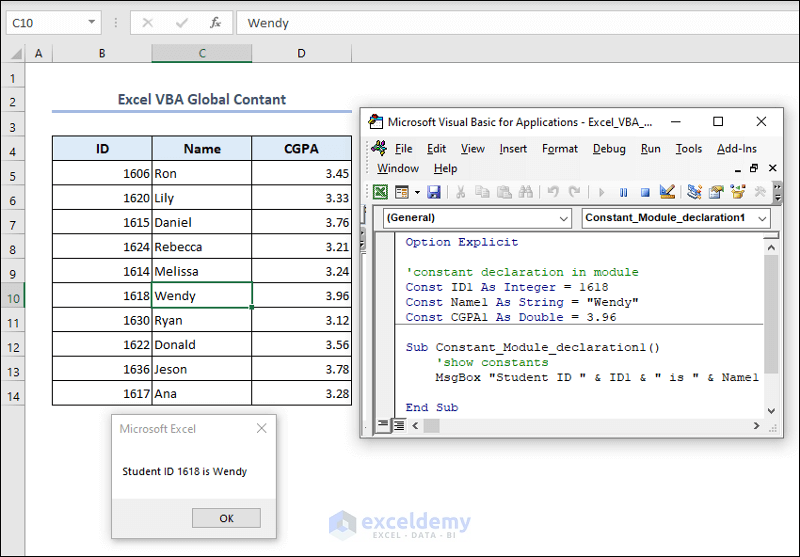
What is a Global Constant in Excel?
In Excel VBA, a global constant is a constant that is declared at the beginning of the VBA module, remains the same in the module or in all modules in the workbook, and can be used in all procedures of a module or all modules in the workbook. Global constants are very useful when we have values that remain unchanged, and need to access them from different procedures or modules.
How to Declare Excel VBA Global Constants: 2 Convenient Ways
In the dataset below, we have the IDs, Names and CGPAs of multiple students. We will use the values of this dataset as global constants.
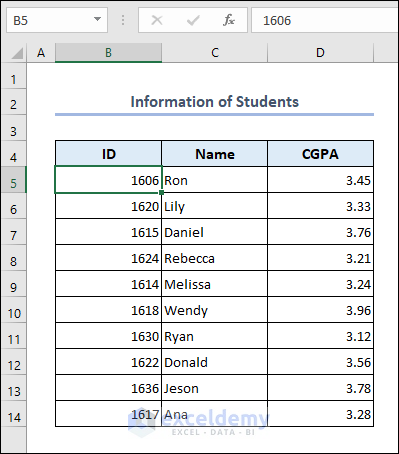
Method 1 – Declaration in a Module
In this method, we will declare a global constant in VBA that runs in all subroutines or procedures of a particular module. We will use the Const keyword while declaring the constants.
Steps:
To write the VBA code, we need to launch the VBA Macro Editor in the workbook where the code will be applied.
- Press Alt + 11 to open the VBA Editor.
- Click Insert then Module.
- Paste the following code in the VBA Macro Editor that opens.
- Click the Run button or press F5 to run the code.
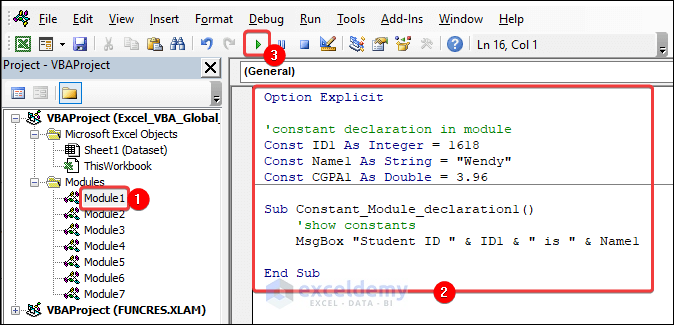
Option Explicit
'constant declaration in module
Const ID1 As Integer = 1618
Const Name1 As String = "Wendy"
Const CGPA1 As Double = 3.96
Sub Constant_Module_declaration1()
'show constants
MsgBox "Student ID " & ID1 & " is " & Name1
End SubA message with the name and ID of a student will pop up.
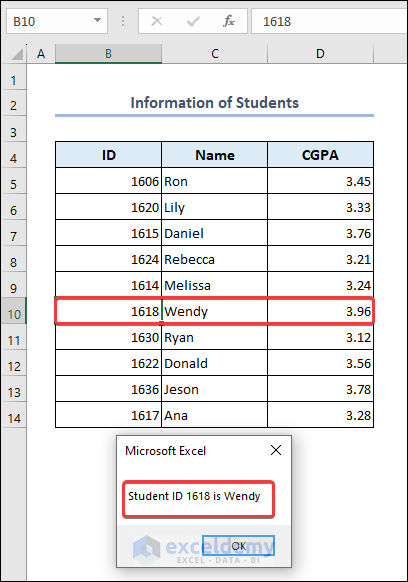
VBA Breakdown
This VBA code declares three global constants (ID1, Name1, and CGPA1) with specific data types. Executing the Constant_Module_declaration1 subroutine will display a MsgBox showing the values of the ID1 and Name1 constants.
Now, these three global constants (ID1, Name1, and CGPA1) can be accessed from all procedures of this module.
- Attach the following code in the VBA Macro Editor.
- Click the Run button or press F5 to run the code.
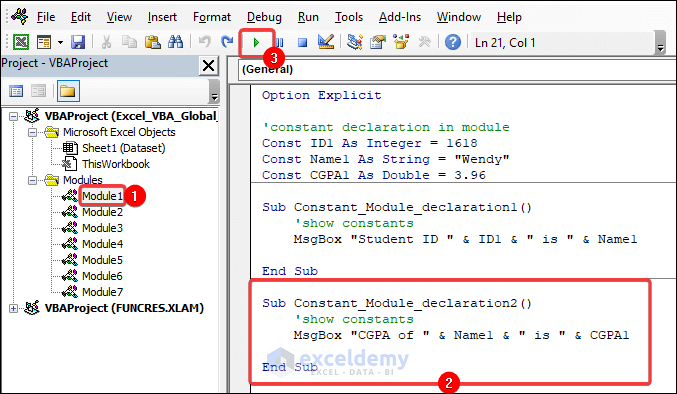
Sub Constant_Module_declaration2()
'show constants
MsgBox "CGPA of " & Name1 & " is " & CGPA1
End SubA message with the name and CGPA of a student is returned.
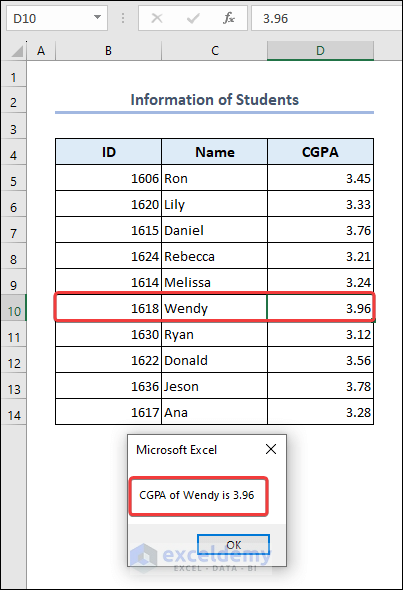
VBA Breakdown
This code has a subroutine named Constant_Module_declaration2 that displays a MsgBox showing the CGPA of a student with the name specified by the global constants Name1 and CGPA1.
Method 2 – Public Declaration
In this method, we will declare a global constant in VBA that can be accessed from all modules within the workbook. We will use the Public and Const keywords in the VBA code.
- Paste the code below in your VBA Macro Editor.
- Click the Run button or press F5 to run the code.
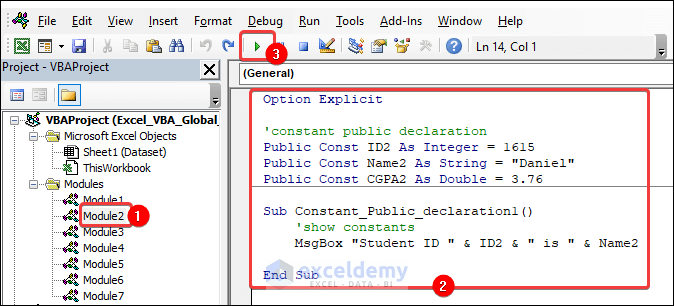
Option Explicit
'constant public declaration
Public Const ID2 As Integer = 1615
Public Const Name2 As String = "Daniel"
Public Const CGPA2 As Double = 3.76
Sub Constant_Public_declaration1()
'show constants
MsgBox "Student ID " & ID2 & " is " & Name2
End SubThe ID and name of a student are returned in a message box.
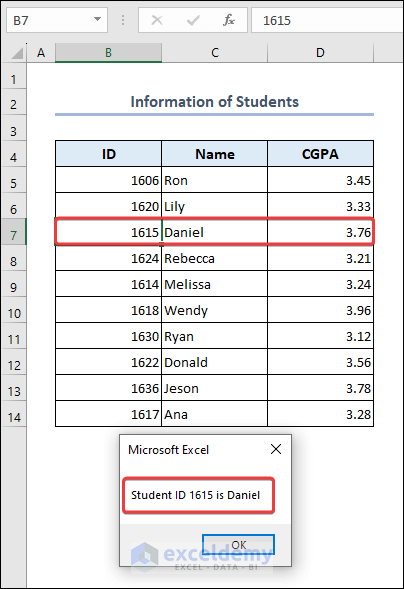
VBA Breakdown
This VBA code contains three public constants (ID2, Name2, and CGPA2) with specific data types. Executing the Constant_Public_declaration1 subroutine displays a MsgBox showing the values of global constants ID2 and Name2.
Now these three global constants (ID2, Name2, and CGPA2) can be accessed from all modules of this workbook.
- Paste the following code into a new VBA Macro Editor.
- Click the Run button or press F5 to run the code.
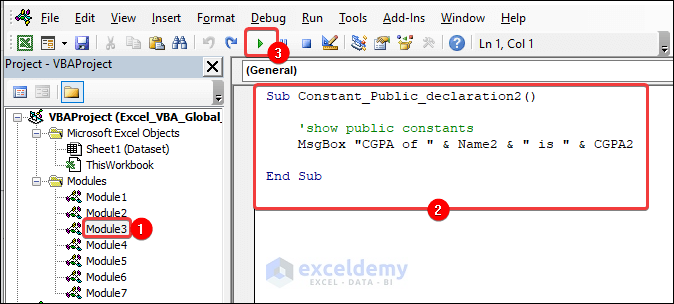
Sub Constant_Public_declaration2()
'show public constants
MsgBox "CGPA of " & Name2 & " is " & CGPA2
End SubA message box containing the name and CGPA of a student pops up.
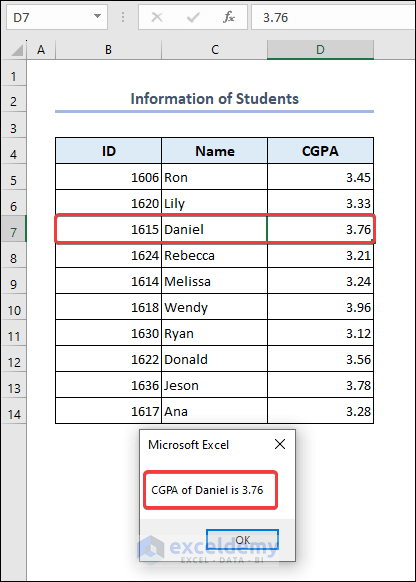
VBA Breakdown
This VBA code runs Constant_Public_declaration2 subroutine and shows the values of global constants Name2 and CGPA2.
How to Declare Excel VBA Global Variables
In this section we will demonstrate how to declare global variables in Excel VBA.
Method 1 – Declaration in a Module
First, we will declare a global variable that runs in all subroutines or procedures in a particular module. We will declare the global variables at the beginning of the VBA code.
- Paste the following code in your VBA Macro Editor.
- Click the Run button or press F5 to run the code.
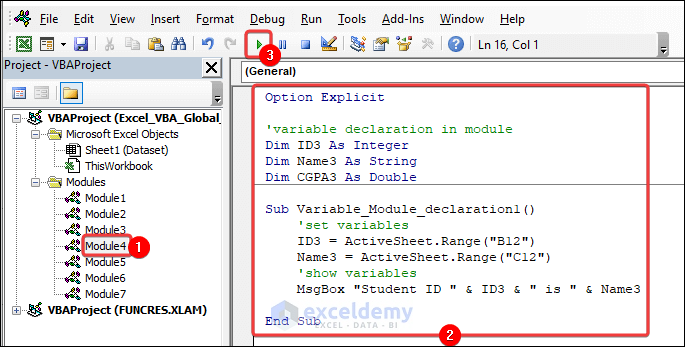
Option Explicit
'variable declaration in module
Dim ID3 As Integer
Dim Name3 As String
Dim CGPA3 As Double
Sub Variable_Module_declaration1()
'set variables
ID3 = ActiveSheet.Range("B12")
Name3 = ActiveSheet.Range("C12")
'show variables
MsgBox "Student ID " & ID3 & " is " & Name3
End SubA message with the name and ID of a student is displayed.
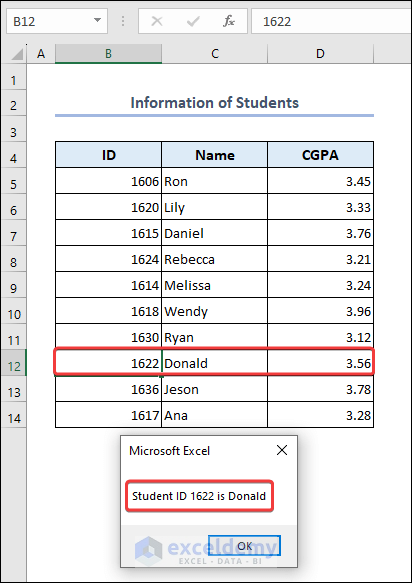
VBA Breakdown
This VBA code declares three global variables (ID3, Name3, and CGPA3) with specific data types. In the Variable_Module_declaration1 subroutine, it sets the values of ID3 and Name3 from the active worksheet and displays a MsgBox showing the values of ID3 and Name3 variables.
Now these three global variables (ID3, Name3, and CGPA3) can be accessed from all procedures of this module.
- Enter the following code in your VBA Macro Editor.
- Click the Run button or press F5 to run the code.
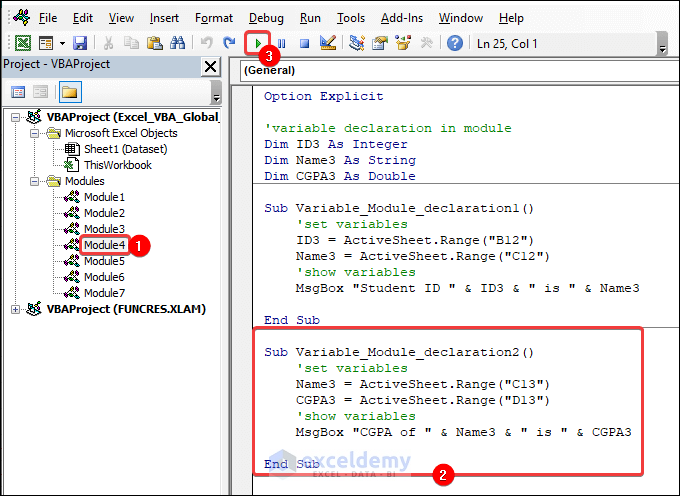
Sub Variable_Module_declaration2()
'set variables
Name3 = ActiveSheet.Range("C13")
CGPA3 = ActiveSheet.Range("D13")
'show variables
MsgBox "CGPA of " & Name3 & " is " & CGPA3
End SubA message with the name and CGPA of a student is displayed.
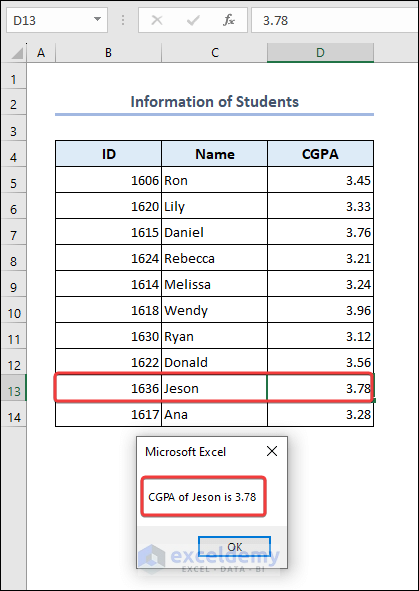
VBA Breakdown
This code has a subroutine named Variable_Module_declaration2 that sets the values of global variables Name3 and CGPA3 from the active worksheet. Then, It displays a MsgBox showing the values of the two global variables.
Method 2 – Public Declaration
In this method, we will declare a global variable in VBA that can be accessed from all modules within the workbook. We will use the Public keyword in the VBA code.
- Insert the following code in your VBA Macro Editor.
- Click the Run button or press F5 to run the code.
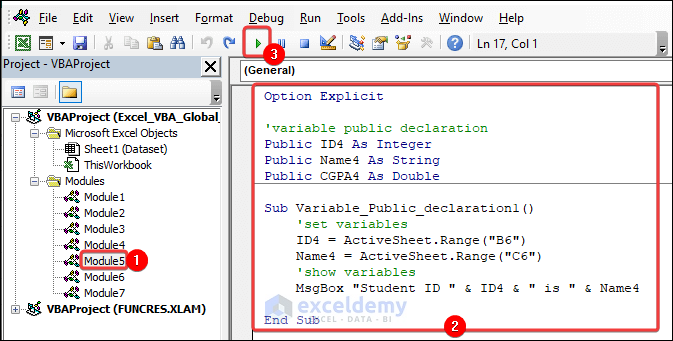
Option Explicit
'variable public declaration
Public ID4 As Integer
Public Name4 As String
Public CGPA4 As Double
Sub Variable_Public_declaration1()
'set variables
ID4 = ActiveSheet.Range("B6")
Name4 = ActiveSheet.Range("C6")
'show variables
MsgBox "Student ID " & ID4 & " is " & Name4
End SubA message with the ID and name of a student is displayed.
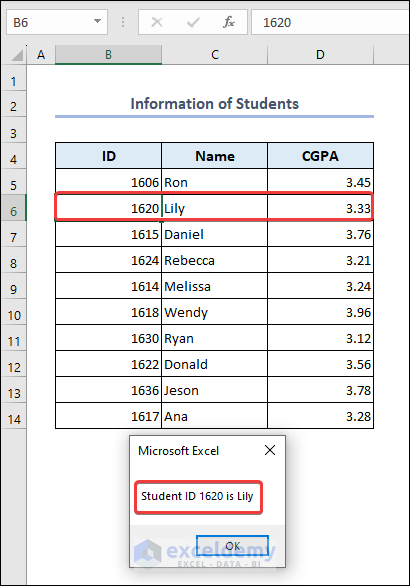
VBA Breakdown
This VBA code contains three global variables (ID4, Name4, and CGPA4) with specific data types. Executing the Variable_Public_declaration1 subroutine sets the values of ID4 and Name4 from the active worksheet. Then, it displays a MsgBox showing the values of global variables ID4 and Name4.
Now these three global variables (ID4, Name4, and CGPA4) can be accessed from all modules of this workbook.
- Paste the following code into a new VBA Macro Editor.
- Click the Run button or press F5 to run the code.
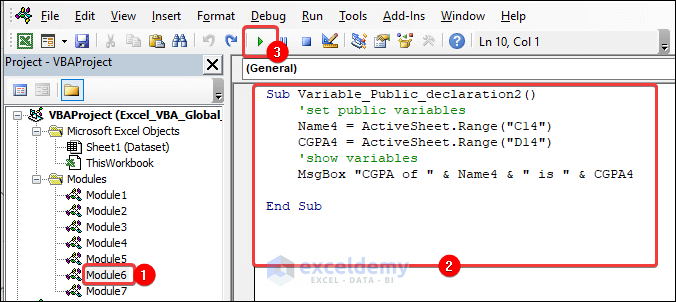
Sub Variable_Public_declaration2()
'set public variables
Name4 = ActiveSheet.Range("C14")
CGPA4 = ActiveSheet.Range("D14")
'show variables
MsgBox "CGPA of " & Name4 & " is " & CGPA4
End SubA message with the name and CGPA of a student is displayed.
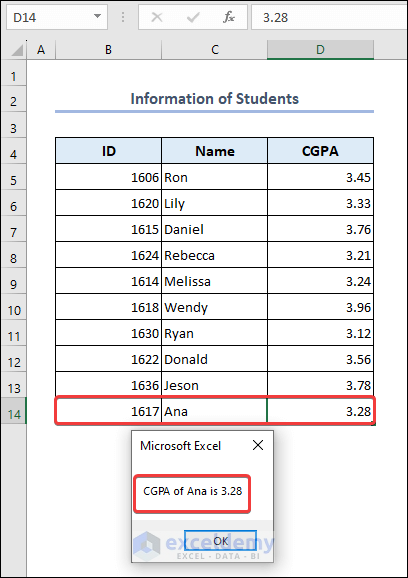
VBA Breakdown
This VBA code runs Variable_Public_declaration2 subroutine and sets the values of global variables Name4 and CGPA4 from the active worksheet. Then, it shows the values of Name4 and CGPA4 in a message box.
Excel VBA Global Variable Loses Value
Sometimes the global variable may not store a value or the value may be reset. This generally happens when there are multiple variables with the same name in different subroutines.
- Paste the following code in your VBA Macro Editor.
- Click the Run button or press F5 to run the code.
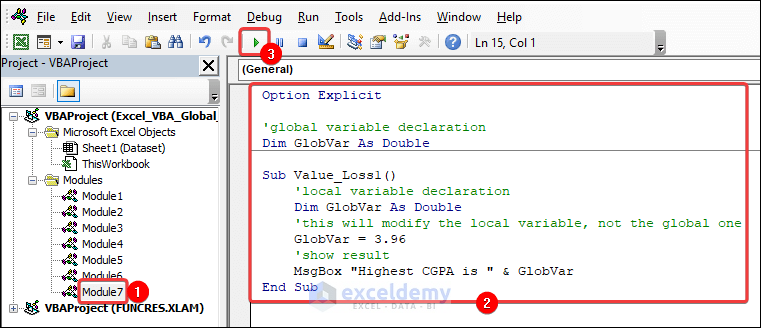
Option Explicit
'global variable declaration
Dim GlobVar As Double
Sub Value_Loss1()
'local variable declaration
Dim GlobVar As Double
'this will modify the local variable, not the global one
GlobVar = 3.96
'show result
MsgBox "Highest CGPA is " & GlobVar
End SubThe value of the highest CGPA is returned.
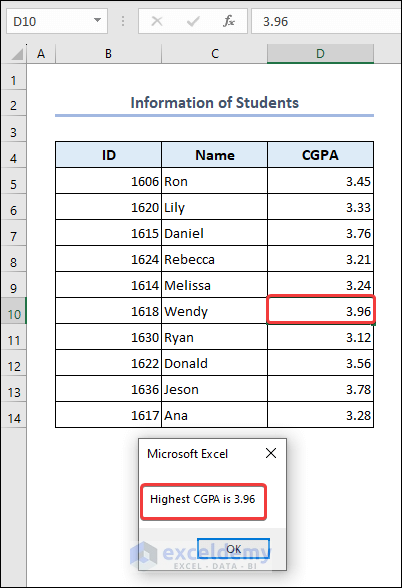
VBA Breakdown
This VBA code begins with the declaration of a global variable named GlobVar with a data type of Double. Inside the Value_Loss1 subroutine, a local variable with the same name GlobVar is declared, which shadows the global variable within the scope of the subroutine. The value 3.96 is assigned to the local variable, and when the Mgsbox displays, it shows the value of the local variable GlobVar, which does not affect the value of the global variable outside the subroutine.
- Insert the following code in your VBA Macro Editor.
- Click the Run button or press F5 to run the code.
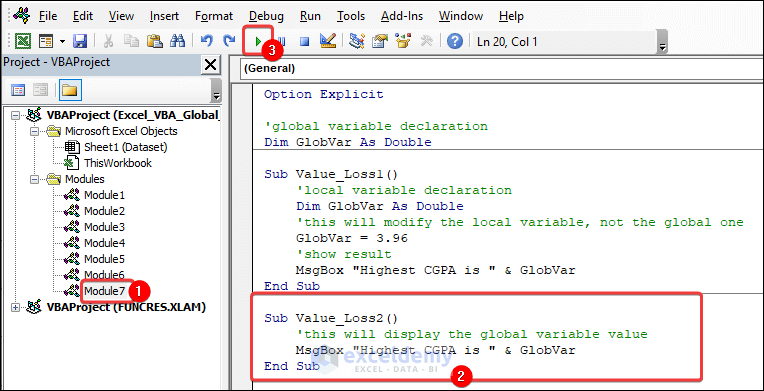
Sub Value_Loss2()
'this will display the global variable value
MsgBox "Highest CGPA is " & GlobVar
End SubA message with the value of the highest CGPA is returned.
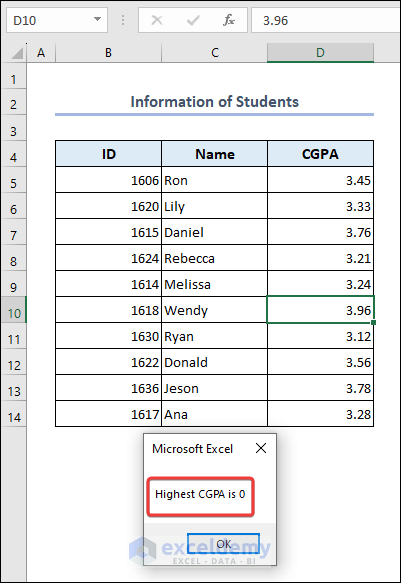
VBA Breakdown
This VBA code declares a subroutine named Value_Loss2. It displays the value of the global variable GlobVar, but unlike the Value_Loss1 subroutine, the MsgBox shows the highest CGPA to be 0. The value of the local GlobVar variable (3.96) from Value_Loss1 subroutine was lost as the value was not stored in the global variable GlobVar. So, the code returns the default value of the global variable (0).
Things to Remember
- Unlike for variables, the value of a global constant must be set at the beginning of your code.
- Once a global constant is declared, its value cannot be changed. However, global constants may be overwritten by procedure level constants.
- It is good practice to maintain a particular module in VBA in which to declare global constants.
Frequently Asked Questions
1. Can I change the value of a global constant during runtime?
No.
2. What data types can I use for global constants?
Various data types such as Integer, Long, Double, String, Boolean, Date, etc.
3. Can I use global constants to define arrays?
Not directly. However, we can use a global constant as a string, then in the subroutine use the VBA SPLIT function to convert the string into an array.
Download Practice Workbook
Get FREE Advanced Excel Exercises with Solutions!


