Step 1: Copying Instagram Post Link
- Open your Instagram.
- From the photo section, select any photo from where you want to export Instagram comments to Excel.
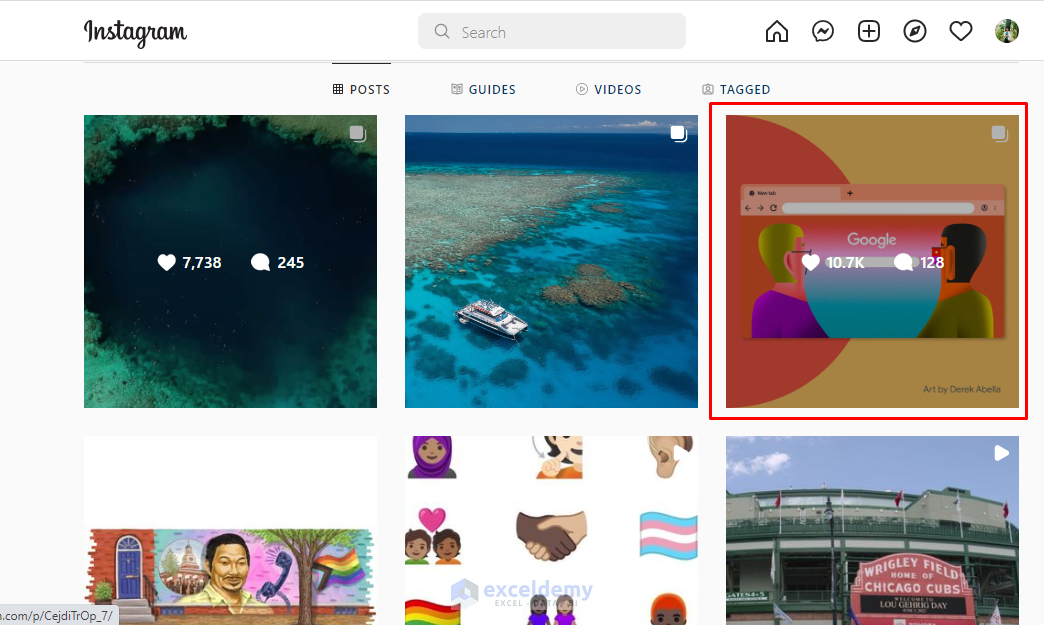
- When you are in that photo section, you’ll see some status about this picture and comments from other people about it.
- Select the Options menu. See the screenshot.
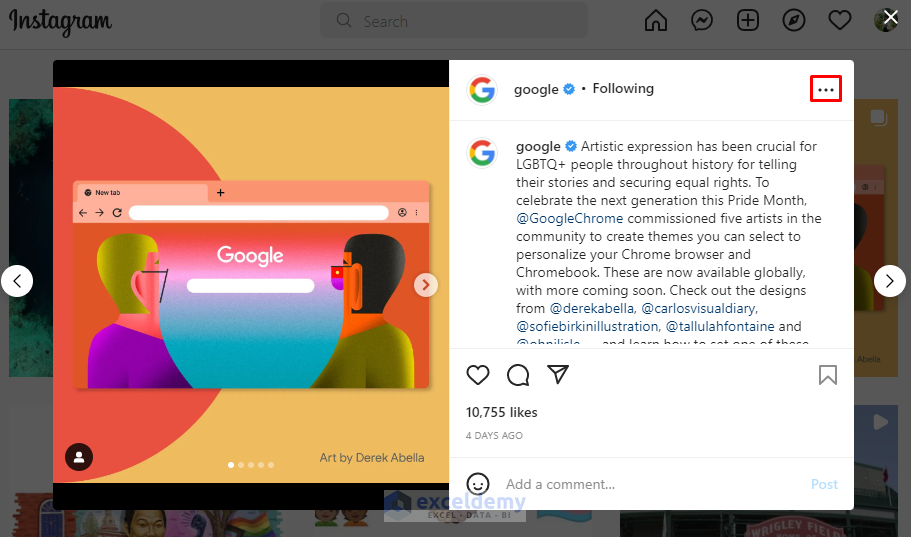
- You’ll get several options from there.
- Select the Copy Link option. It will copy the link to the clipboard.
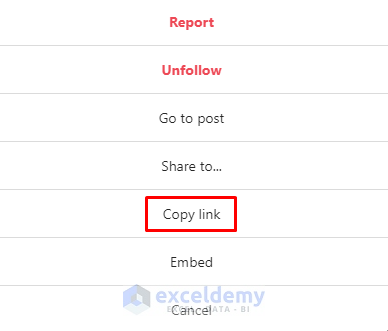
Step 2: Pasting an Instagram Post Link into the ExportComments App to Export Comments
- Open Google and search Export Instagram Comments.
- Click Export Instagram Comments: ExportGram or go directly to https://exportgram.net.
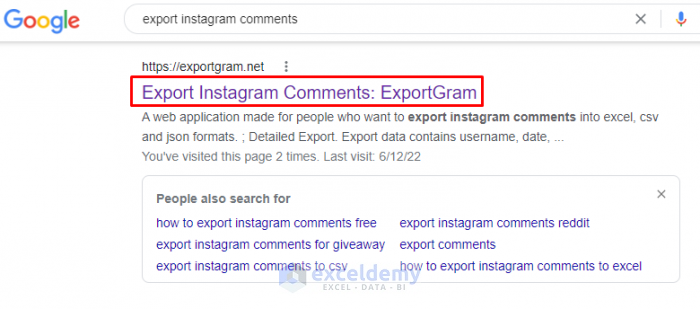
- Go to this link.
- You’ll get an interface where you can paste your copied link.
- Paste the link in there.
- Click on Continue. It will upload the link to that website.
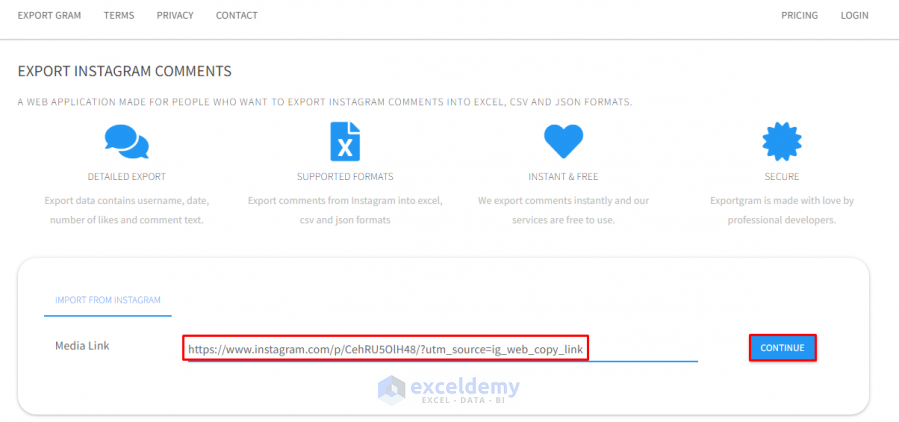
- Click on Export.
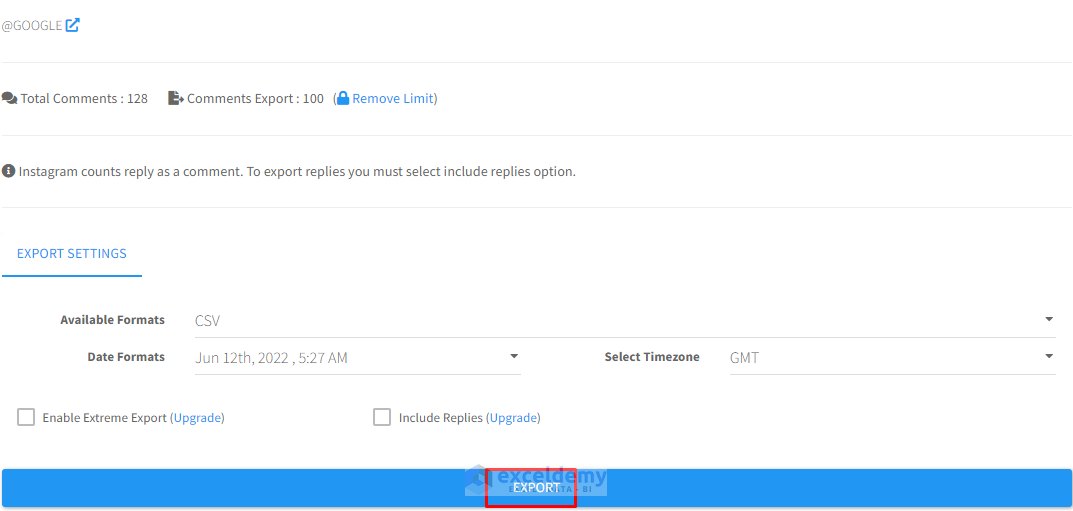
- It can take some time to export it.
Read More: How to Extract Comments in Excel
Step 3: Downloading the Export File and Opening It in Excel
- When you export the link to that website, you’ll get a link to download.
- Click on the CSV file link.
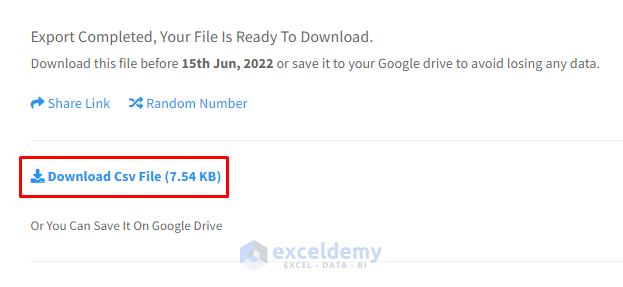
- After clicking on the download link, your Excel file will be ready.
- Open that CSV file to check whether you get all the comments.
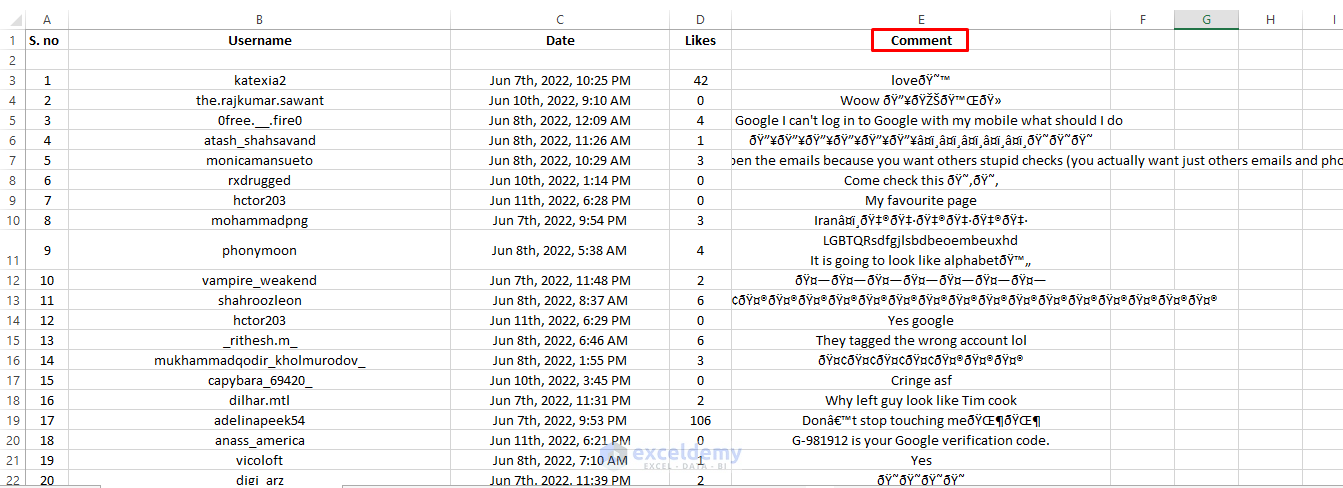
Read More: How to Extract Comments from Word Document into Excel
Download the Practice Workbook
Download the CSV file with Comments.
Related Articles
- How to Populate Comment from Another Cell in Excel
- Convert Comments to Notes in Excel
- [Fixed!] Comments in Excel Far Away from Cell
- [Fixed!] Excel Comment Only Showing Arrow
- [Solved!] Comments Are Not Displaying Properly in Excel
- Difference Between Threaded Comments and Notes in Excel
<< Go Back to Comments in Excel | Learn Excel
Get FREE Advanced Excel Exercises with Solutions!

