Download the Practice Workbook
3 Simple Ways to Fit Excel Sheet on One Page in Word
This is a consumer transportation survey. We have Vehicle Driven, Type, Miles Driven per Week, etc. We need to print this worksheet on one page.
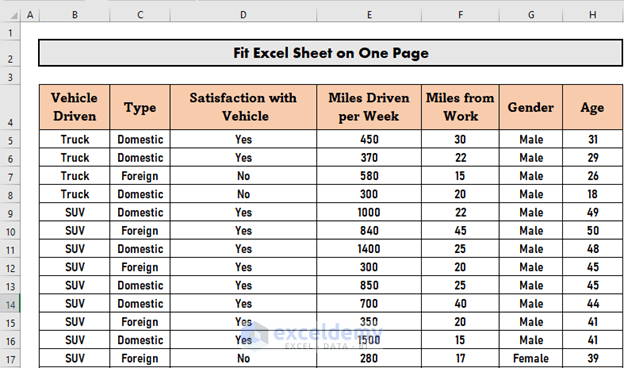
The datasheet will not accommodate a single page by default. Some of the columns do not show up in Microsoft Word. For example, the Age column is not in the image below.
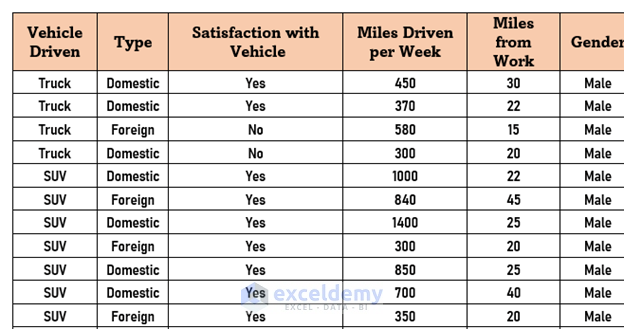
Method 1 – Use the AutoFit Window to Fit an Excel Sheet on One Page in Word
Steps:
- Copy the entire table by pressing Ctrl + C.
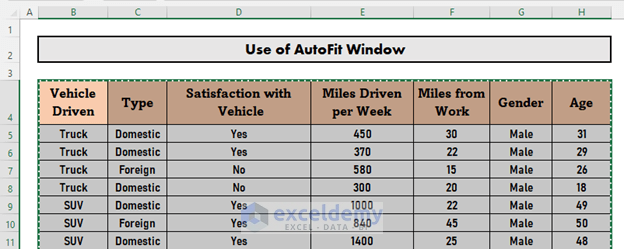
- Open Word.
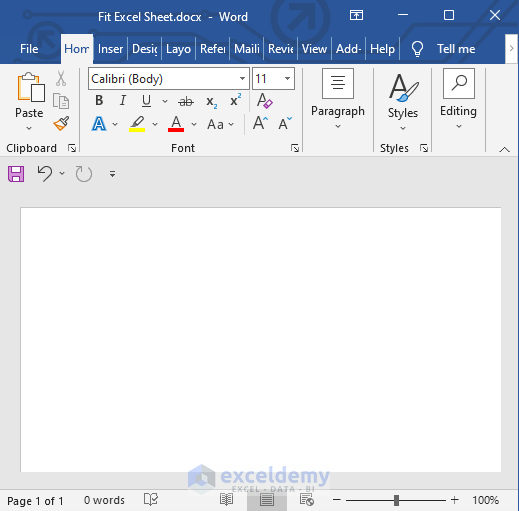
- Paste the table into that Word file by pressing Ctrl + V. You will notice that the Gender column is partially and the Age column is fully out of the screen.
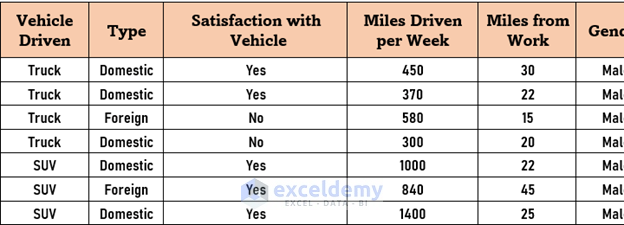
- Go to Layout.
- Go to AutoFit.
- Select AutoFit Window.
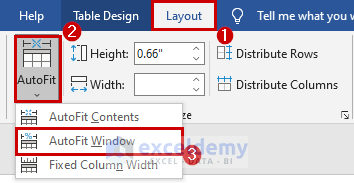
- Word has adjusted the columns on one page successfully.
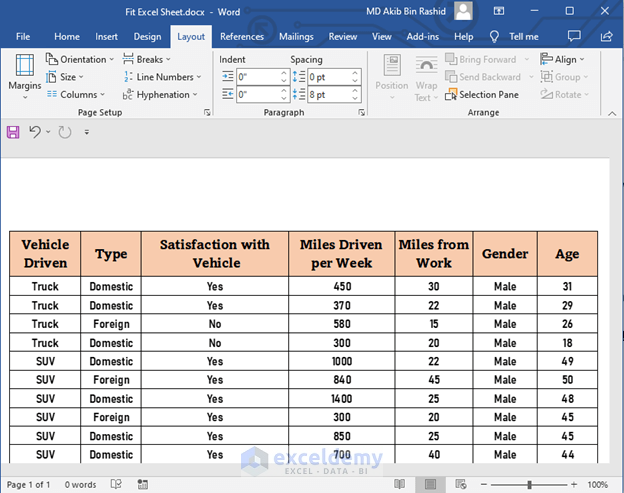
Read More: How to Change the Printing Scale So All Columns Will Print on a Single Page
Method 2 – Change Page Orientation to Landscape to Fit Excel Sheet on One Page
Steps:
- Paste the entire table into a Word file as in Method 1.
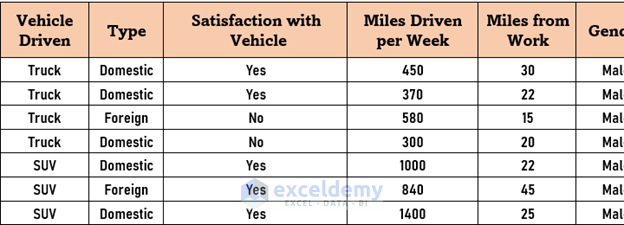
- Go to Layout.
- Go to Orientation.
- Select Landscape.
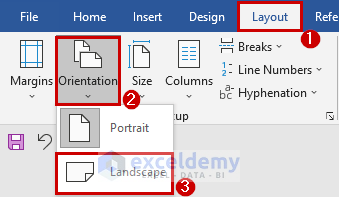
- Word has changed the page orientation from portrait to landscape and all the columns fit well on one page.
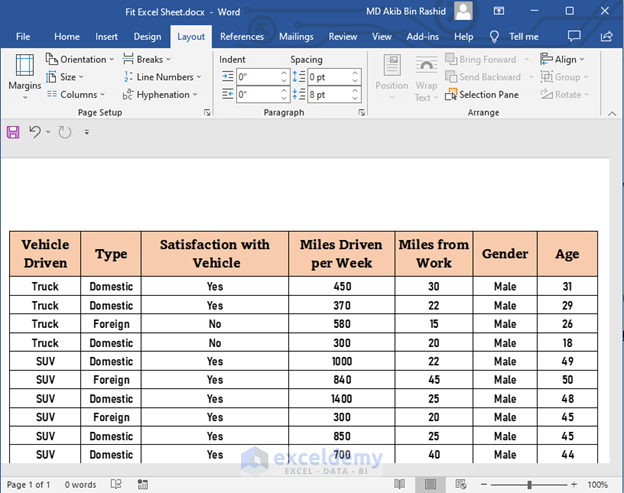
Read More: How to Adjust Page Size for Printing in Excel (6 Quick Tricks)
Method 3 – Fit the Excel Sheet as Image on One Page in a Word Document
Steps:
- Copy the entire table by pressing Ctrl + C.
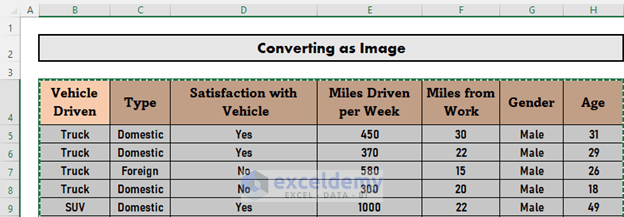
- Open Word.
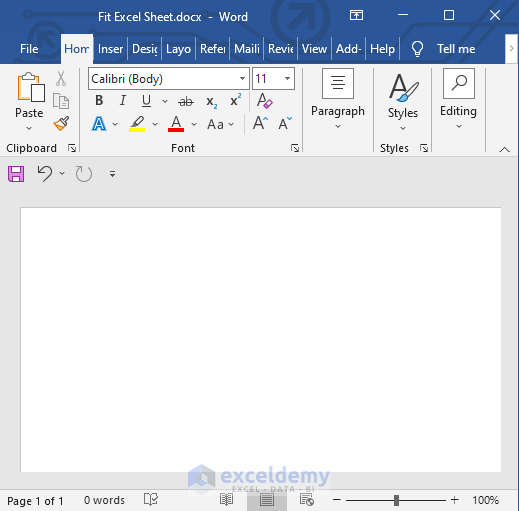
- Right-click and select the Paste as Picture option (see image below).
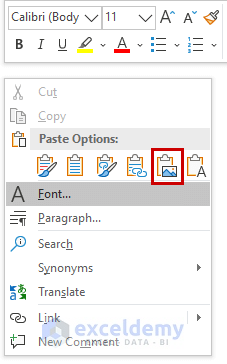
- Word will paste the table as an image.
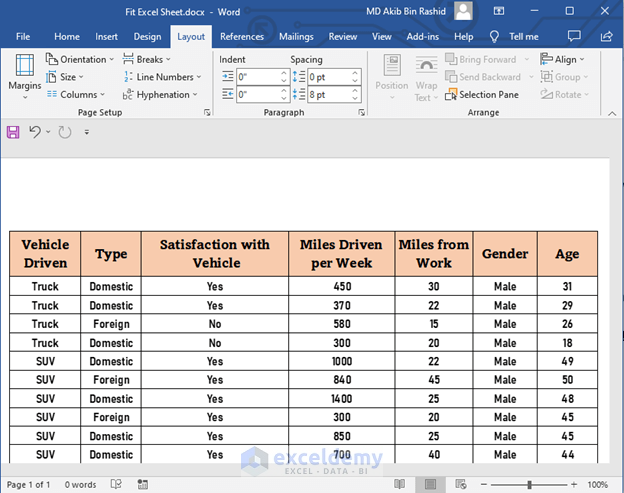
Since the table is now in an image format, you can’t change or edit the table now. This is a drawback of this method.
Note
- You can also reduce the font size to modify the print layout. By doing so, you may fit your entire dataset on one page. However, this will not directly fit your dataset on one page. You will have to go for a trial and error procedure.
- It is also possible to adjust a large table on one page by changing the page margin. This method will also take several trials for you to find suitable margins.
Read More: How to Fit All Columns on One Page in Excel (5 Easy Methods)
Things to Remember
- A massive dataset normally takes multiple pages to be printed.
- Use the “AutoFit Window” option to congest your entire dataset on one page.
- You may hide unnecessary columns or rows.
Related Articles
- Stretch Excel Spreadsheet to Full Page Print (5 Easy Ways)
- How to Add Legal Paper Size in Excel
- Why Is My Excel Sheet Printing So Small (Reasons and Solutions)
- Excel Fit to Page Scale/Preview Looks Small (5 Suitable Solutions)
- How to Add A3 Paper Size in Excel (2 Quick Ways)


