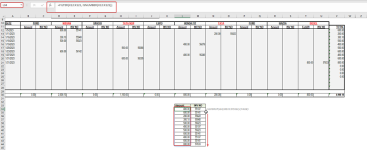Good day.
I have a spreadsheet where I post gas issued to company vehicles.
The vehicles do not put in gas everyday. There are days when no gas is issued.
I have a sheet on spreadsheet which I call Sourcedata when I do the postings. I have created another sheet called Summary where I want to only show gas that has been issued.
How do I create a formula on the Summary sheet which will only show details of vehciles that were issued with Gas?
I have attached my spreadsheet.
I have mocked up the expected results on the summary sheet as attached.
I have a spreadsheet where I post gas issued to company vehicles.
The vehicles do not put in gas everyday. There are days when no gas is issued.
I have a sheet on spreadsheet which I call Sourcedata when I do the postings. I have created another sheet called Summary where I want to only show gas that has been issued.
How do I create a formula on the Summary sheet which will only show details of vehciles that were issued with Gas?
I have attached my spreadsheet.
I have mocked up the expected results on the summary sheet as attached.