Solution 1 – Choose the Proper File Format
Solution 1.1: Download .xlsx File Extension
Steps:
- In the Google Sheets tab, click on File.
- Select the Download > Microsoft Excel (.xlsx).
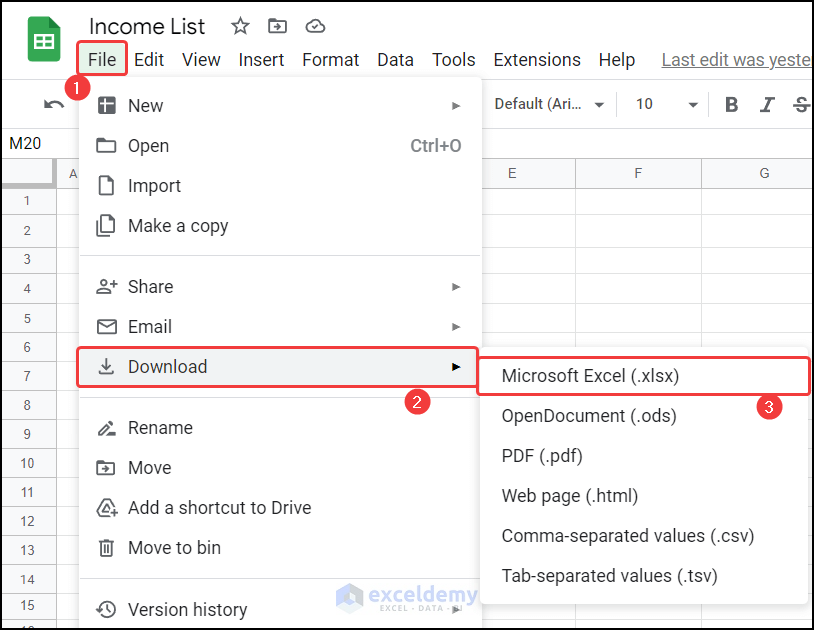
- The file will download.
- Launch the file with Microsoft Excel and your problem will be resolved.
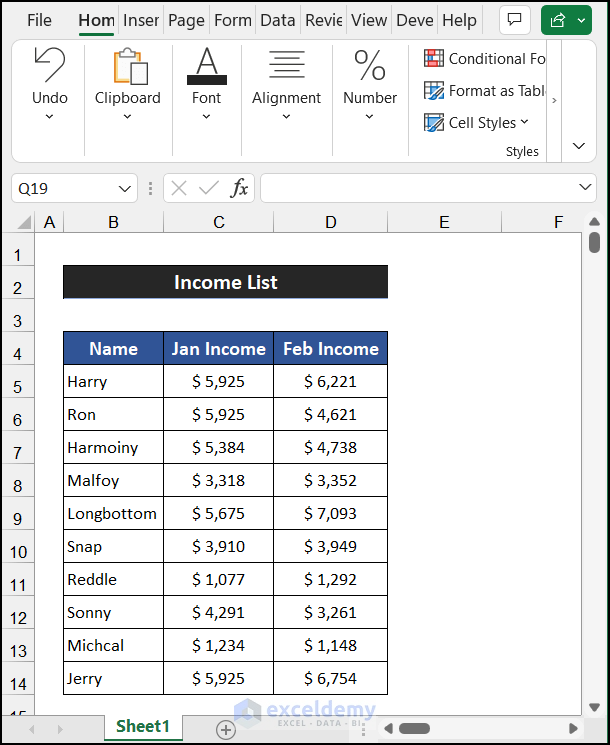
Solution 1.2: Download .ods File Extension
Steps:
- In the Google Sheets tab, click on File.
- Select the Download > Open Document (.ods).
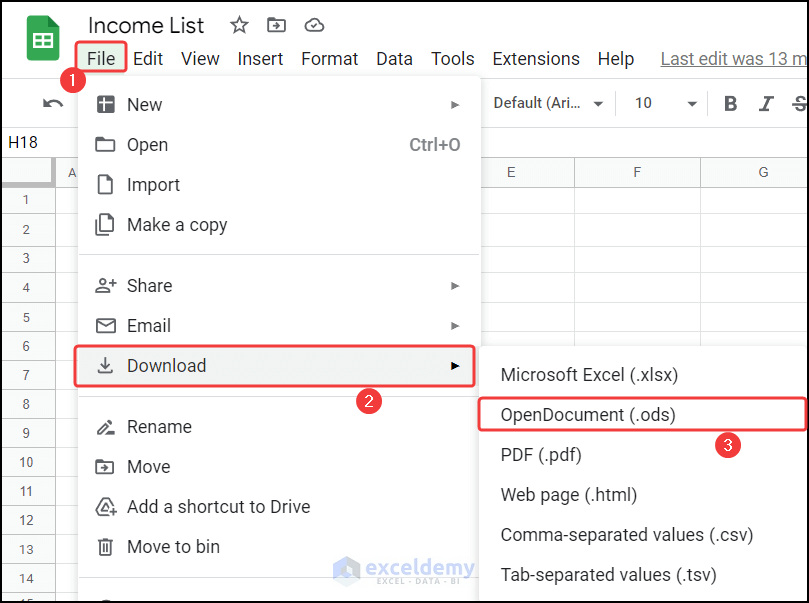
- The file will download.
- Launch the file with Microsoft Excel and your problem will be resolved.
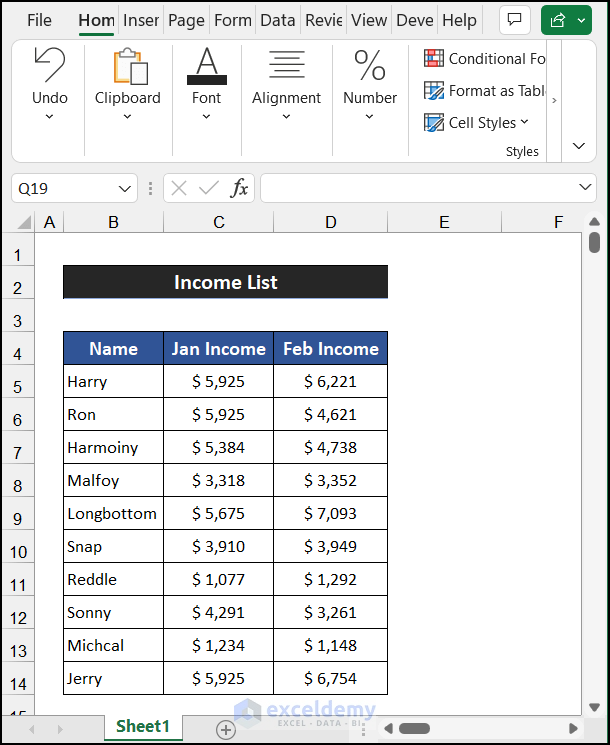
Read More: How to Download Google Sheets to Excel
Solution 2 – Download Directly from Google Drive
Steps:
- Go to your Google Drive.
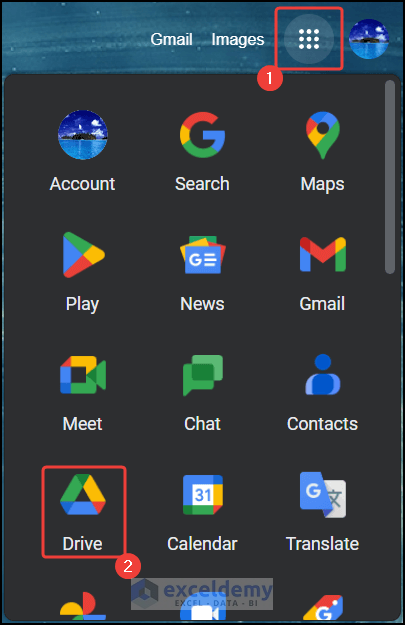
- Scroll down to find out your sheet.
- Right-click on the file, go to the Context Menu and click on Download.
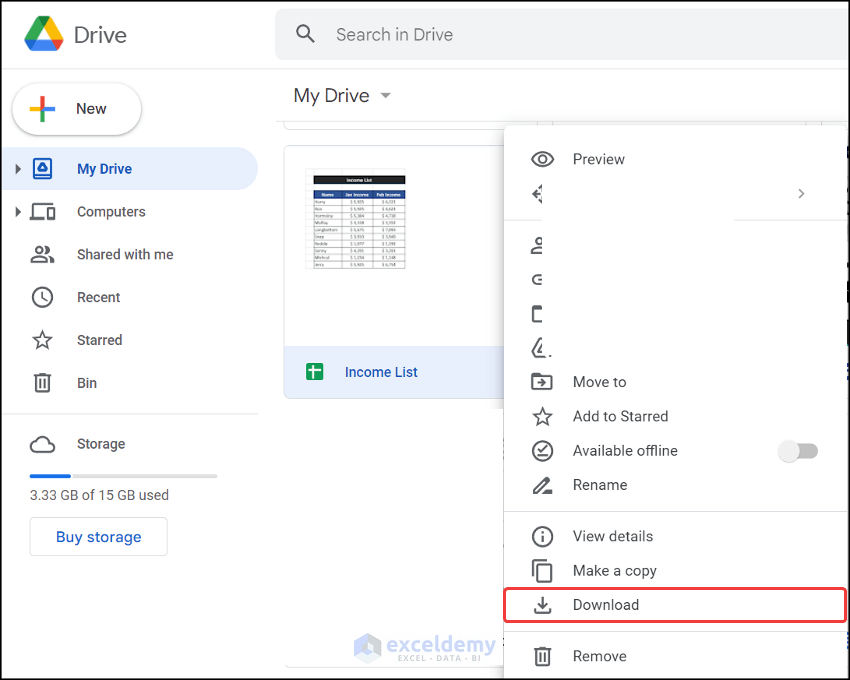
- The file will be downloaded.
- Launch the file with Microsoft Excel and your problem will be resolved.
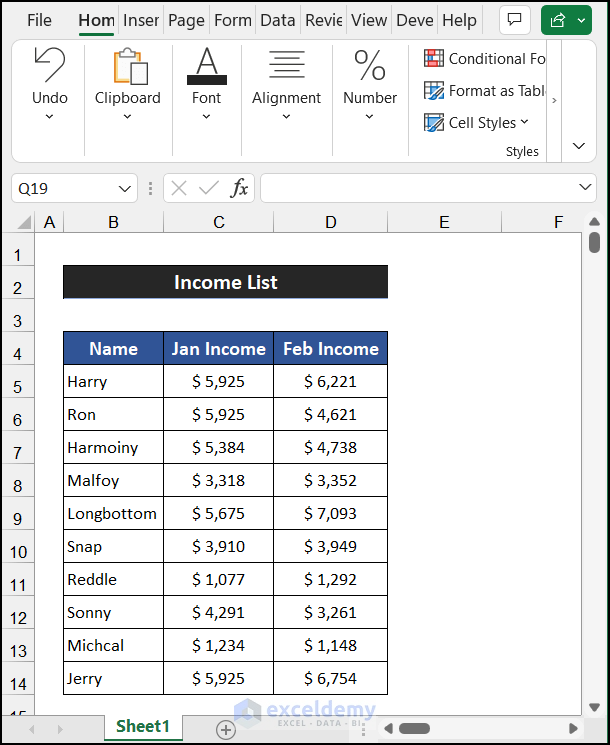
Read More: How to Import Data from Google Sheets to Excel
Solution 3: Re-install Updated Version of Microsoft Excel
If none of the above solutions work, try re-installing the updated version of Excel.
Related Articles
- Unlocking Potential of Google Sheets QUERY Function in Excel
- How to Import Data from Google Sheets to Excel Using VBA
<< Go Back to Import Google Sheets to Excel | Importing Data in Excel | Learn Excel
Get FREE Advanced Excel Exercises with Solutions!

