Method 1 – Excel Formula to Calculate Gross Profit Margin
STEPS:
- Select the cell where you want to get the gross profit margin. Select cell E5.
- Write down the formula there.
=(C5-D5)/C5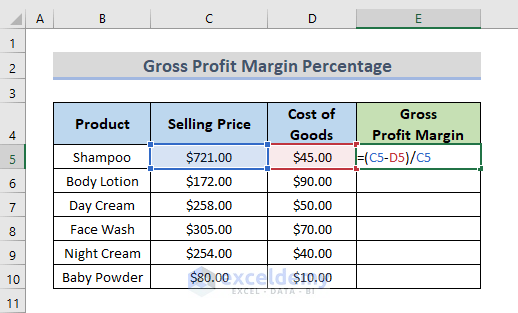
C5 is the selling price, and D5 is the cost of goods.
- Press Enter and we will get the Gross Profit Margin.
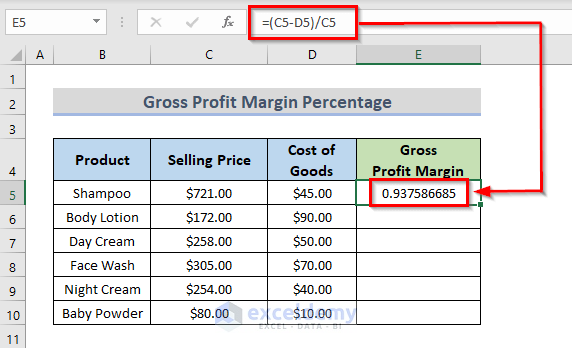
- Add a percentage (%), first choose the values in the Gross Profit Margin column range E5:E10, go to the Home tab from the ribbon and select the Percent option in the Number group.
- You can also use the keyboard shortcut key ‘Ctrl + Shift + %’.
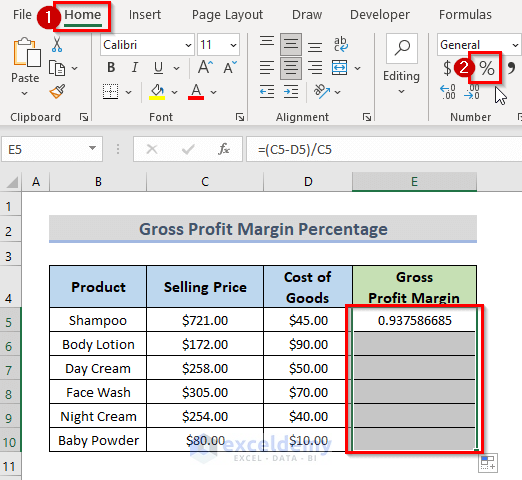
- We can see the result in percentage.
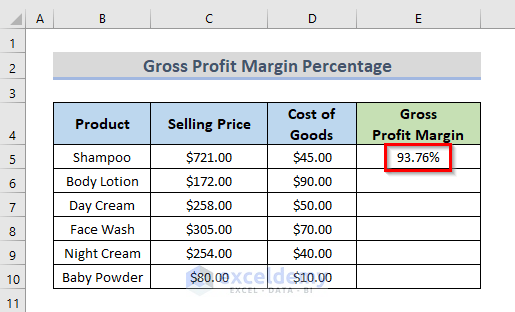
- Drag the Fill Handle down.
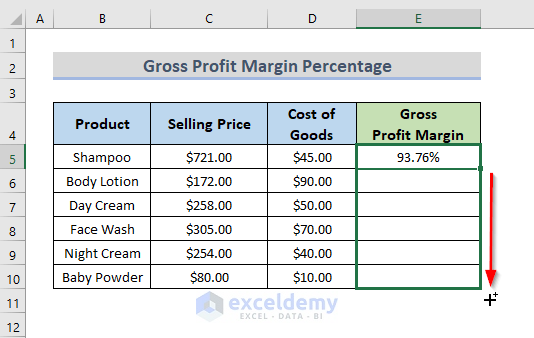
- Get the Gross Profit Margin Percentage.
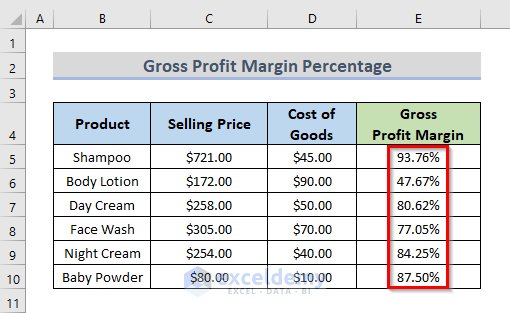
Method 2 – User-Defined Formula Using VBA Code to Find Gross Profit Margin
STEPS:
- Go to the Developer tab from the ribbon.
- Click on Visual Basic to open the Visual Basic Editor.
- Another way to open the Visual Basic Editor is simply to press Alt + F11.
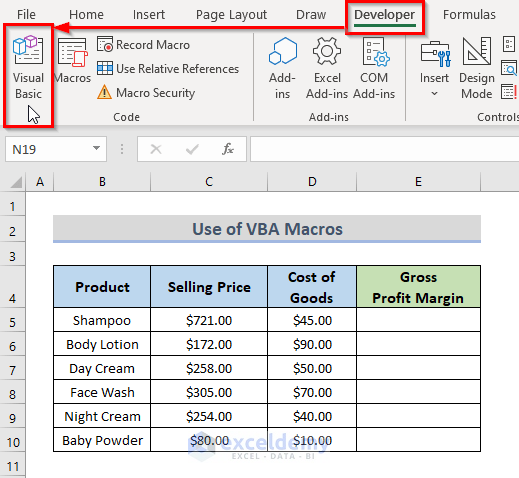
- Right-click on the sheet, select View Code.
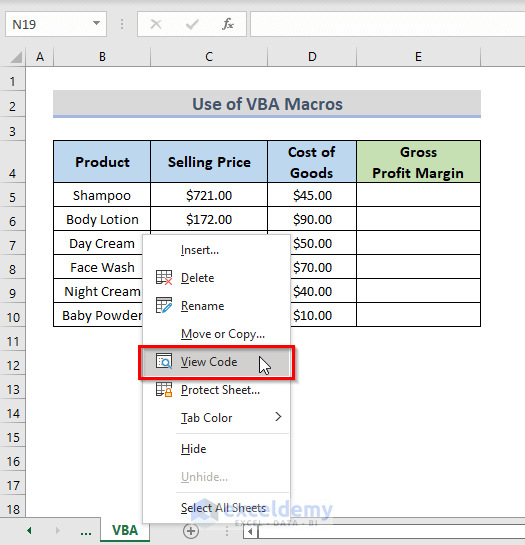
- Go to Insert and select Module from the drop-down menu.
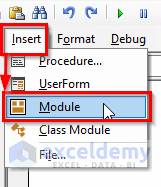
- Copy and paste the VBA code below.
VBA Code:
Function GrossProfitMargin(s As Double, c As Double) As Variant
GrossProfitMargin = ((s - c) / s)
End Function- Save the code by pressing Ctrl + S.
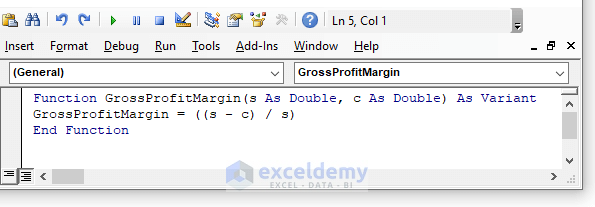
This will create a function named GrossProfit Margin, and here, s is selling price and c is the cost of goods.
- The worksheet and select the cell where we want the gross profit margin result to appear. So, we select cell E5.
- Type the formula we have just created.
=GrossProfitMargin(C5,D5)- Press Enter.
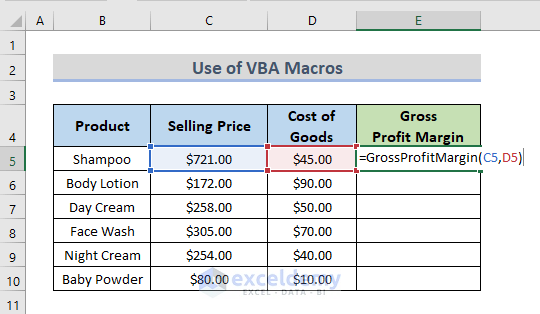
C5 is the selling price and D5 is the cost of goods.
- Get the result in cell E5. The user-defined formula will show in the formula bar.
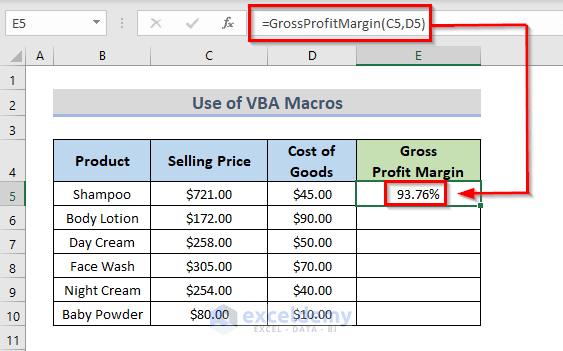
- Drag down the Fill Handle over the range of the Gross Profit Margin column.
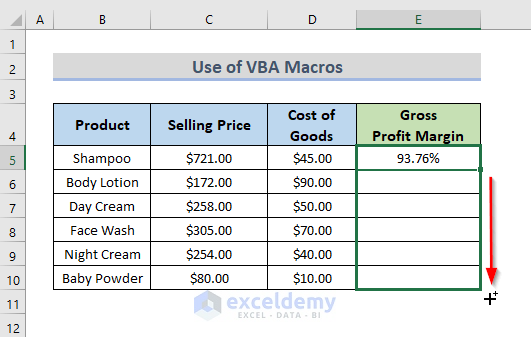
- The result for Gross Profit Margin Percentage is in column E.
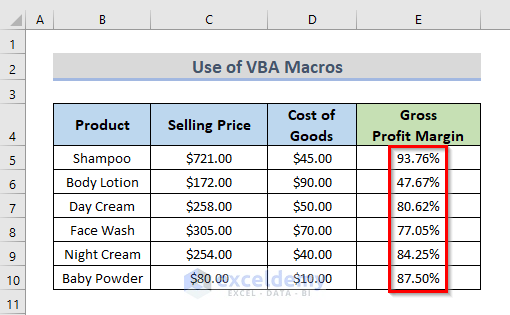
Download Practice Workbook
You can download the workbook and practice with them.
<< Go Back to Formula List | Learn Excel
Get FREE Advanced Excel Exercises with Solutions!

