Example 1 – Calculate the Percentage of Percentage from Raw Data
We have population data from a census where the percentages of Males and Children are provided separately. We’ll determine the number of male children in the population.
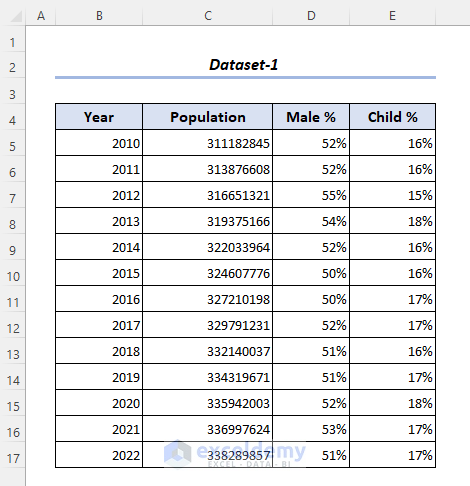
Steps:
- Add a new column in column F for the results.
- Enter the following formula in cell E5:
=C5*D5*E5C5*D5= Population x Male Percentage = Male Population
(C5*D5)*E5= Male Population x Child Percentage = The number of boys in the population
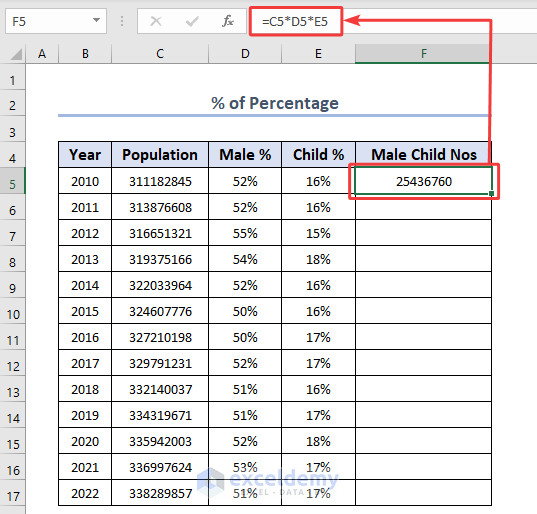
- Drag down the fill handle to complete the series.
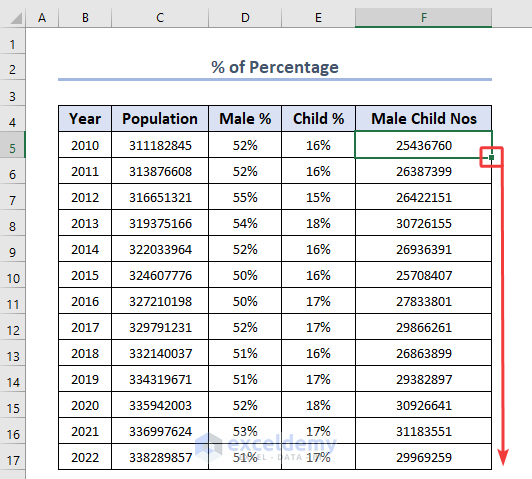
- We got the number of male children by using the percentage of a percentage.
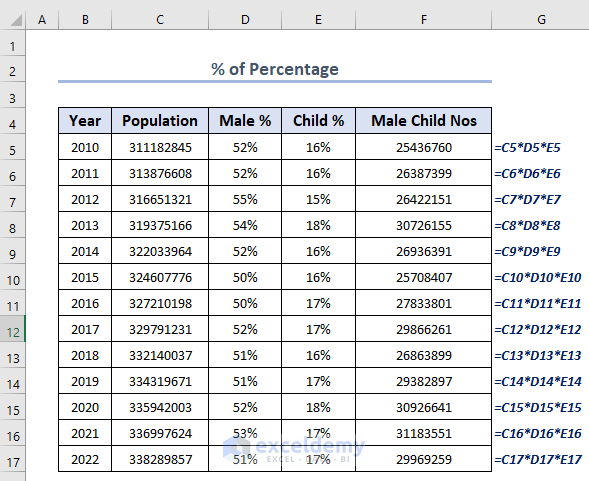
Read More: How to Calculate Total Percentage from Multiple Percentages in Excel
Example 2 – Calculate the Percentage Increase or Decrease from Percentage Data
Steps:
- We have a store’s monthly profit data where the percentage of increase or decrease is provided.
- Calculate the amount of shared profit with the following formula in cell E5:
=C5*E5- Drag the fill handle down to get all the shared profits.
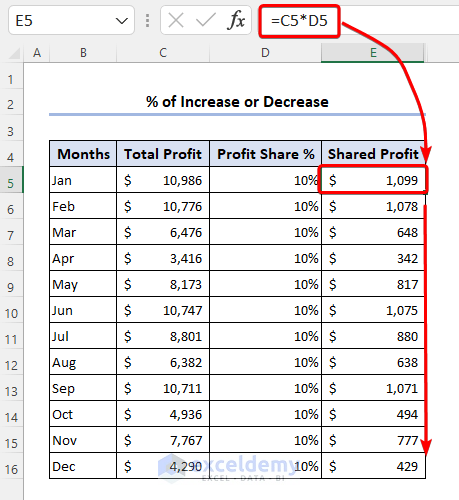
- Determine the profit increase or decrease by entering the following formula in cell F5:
=(E6-E5)/E5(E6-E5) = Profit increase or decrease
(E6-E5)/E5= Ratio of profit increase or decrease and initial profit
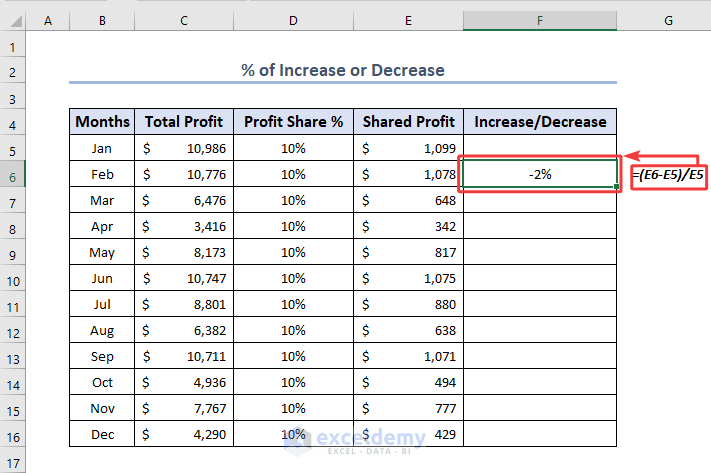
- Drag down the fill handle.
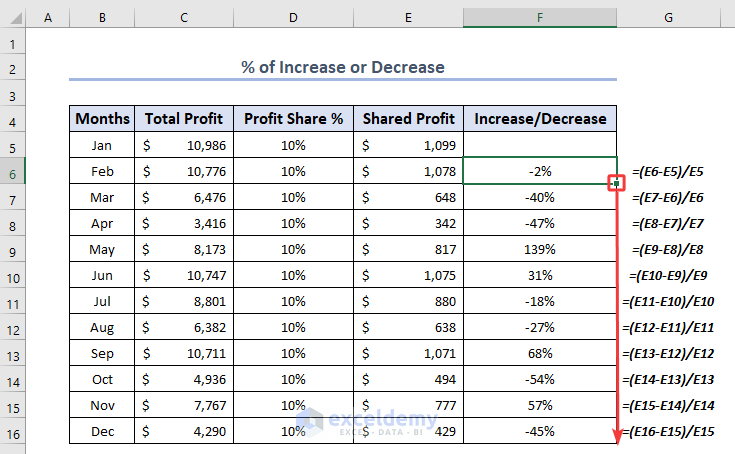
How to Calculate the Average Percentage of Percentage in Excel
We have Voter numbers and Percentage of Votes in Favor from an election.
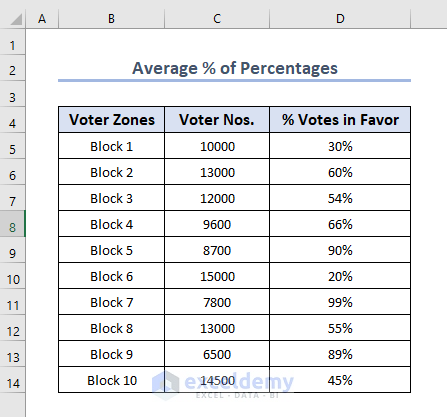
- Compute the average proportion of votes cast in favor using the following formula:
=SUMPRODUCT(C5:C14,D5:D14)/SUM(C5:C14)Formula Breakdown:
- SUMPRODUCT(C5:C14,D5:D14)
SUMPRODUCT will multiply Voter Nos. in cell C5 with % Votes in Favor in D5 and continue the process up until 14th row after that the function will add up the products.
Output: 61628
- SUM(C5:C14)
This adds values from C5 to C14.
Output: 110100
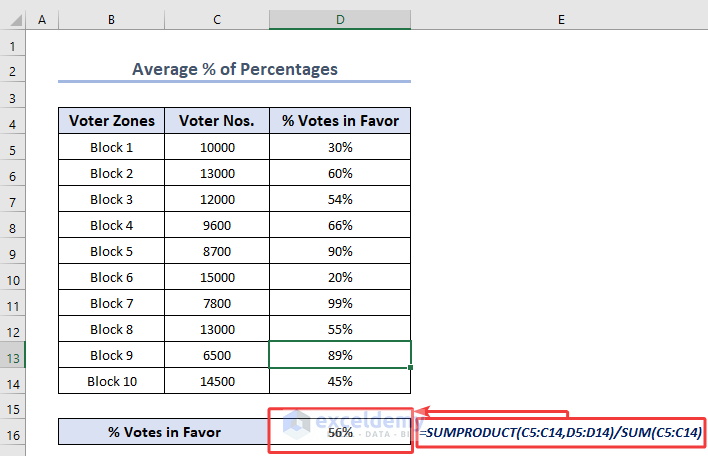
Download the Practice Workbook
Related Articles
- How to Calculate Percentage of Month in Excel
- How to Calculate Percentage Based on Conditional Formatting
- How to Calculate Percentage in Excel Based on Cell Color
- Percentage Showing as Thousand in Excel
- Why Are My Percentages Wrong in Excel?
- How to Remove Percentage in Excel
- How to Find the Percentage of Two Numbers in Excel
- How to Calculate Percentage Complete Based on Dates in Excel
- How to Calculate Error Percentage in Excel
- How to Calculate Cumulative Percentage in Excel
<<Go Back to Calculating Percentages in Excel | How to Calculate in Excel | Learn Excel


