Consider a dataset with start and end dates for employees, where we need to calculate how many working days they had. There are a few ways to do so.

Method 1 – Using NETWORKDAYS Function to Calculate Working Days in Excel Excluding Weekends and Holidays
The NETWORKDAYS function calculates the number of workdays between two dates considering both weekends and holidays. This function assumes that the weekend is on Saturday and Sunday.
Case 1.1 Excluding Only Weekends
Steps:
- Select the E5 cell and write down the following formula:
=NETWORKDAYS(B5,C5)- Hit Enter.
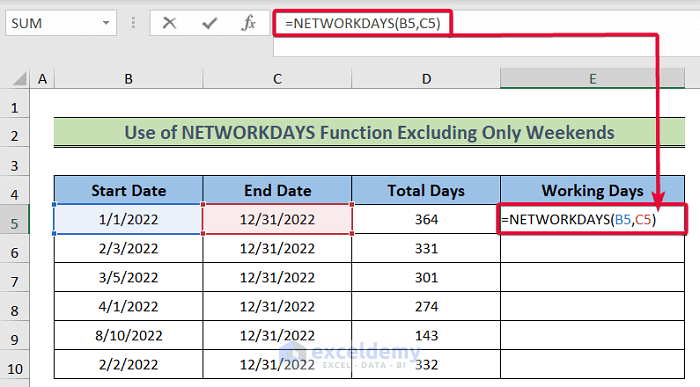
- We will get the net workdays excluding the weekends.
- Pull the cursor down to the last data cell to get the values for all the data.
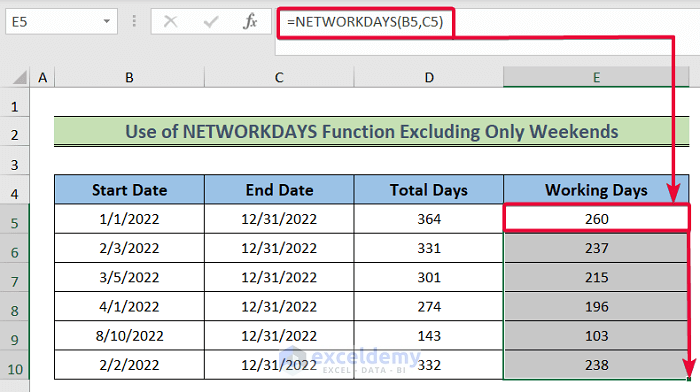
Case 1.2 Excluding Both Weekends and Holidays
Let’s expand the dataset with an array of holiday dates between D13:D15.
Steps:
- Select the E5 cell and then write the following formula down:
=NETWORKDAYS(B5,C5,$D$13:$D$15)In this case, the $D$13:$D$15 static range denotes the holidays.
- Hit Enter.
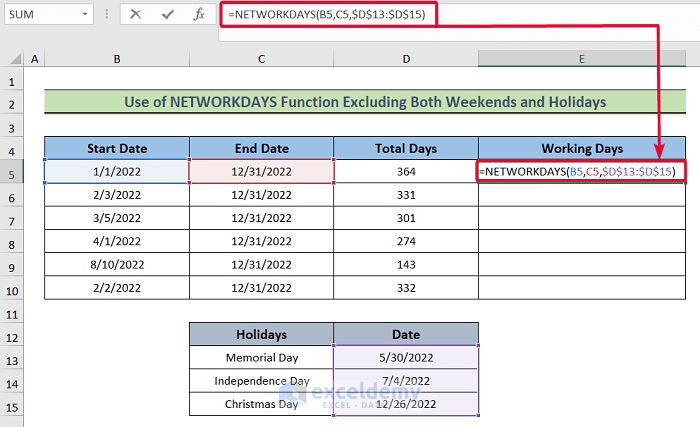
- We will get the net workdays excluding the weekends as well as the holidays.
- Click on the bottom-right edge of the cell and drag the cursor to the last data cell.
- Excel will automatically fill the rest of the cells according to the formula.
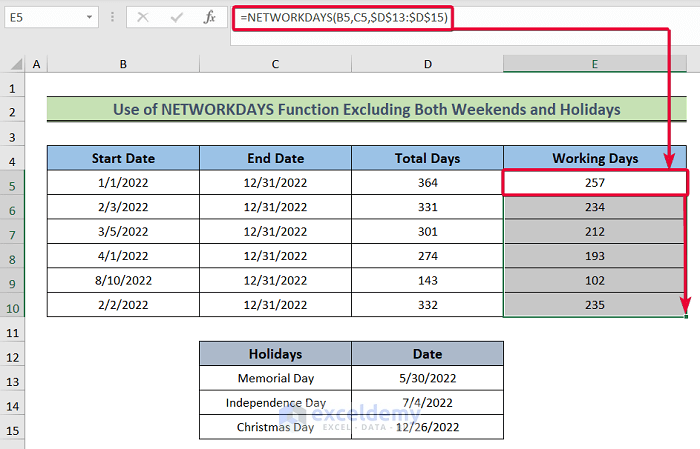
Read More: How to Calculate Working Days between Two Dates in Excel
Method 2 – Applying Excel NETWORKDAYS.INTL Function to Calculate Working Days Excluding Weekends and Holidays
Case 2.1 Excluding Only Weekends
Steps:
- Choose the E5 cell and copy the following formula:
=NETWORKDAYS.INTL(B5,C5,7)- Hit Enter.
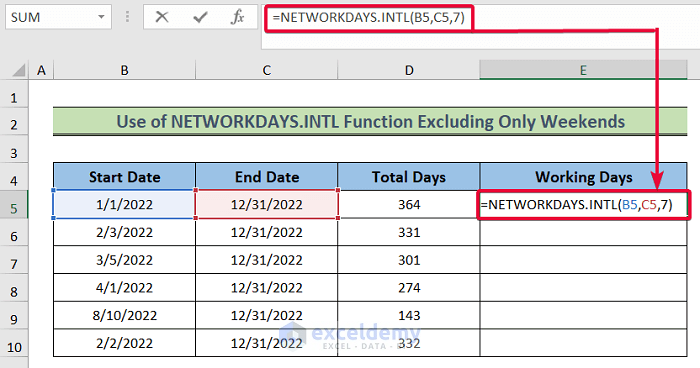
- We will receive the net workdays excluding weekends.
- Copy the formula to the other cells in the column.
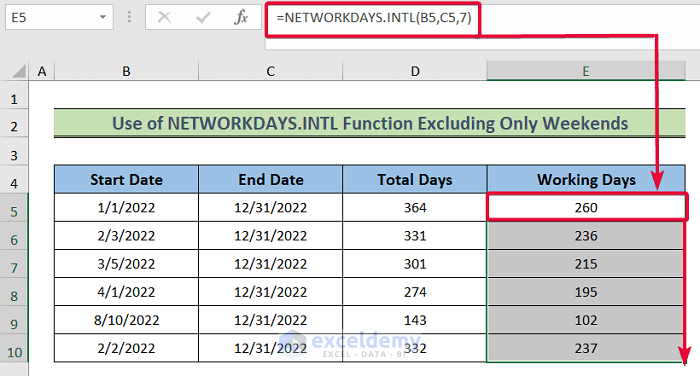
In this case, the third argument is 7 which denotes a Friday and Saturday weekend. The following is the list of numbers that denote different weekends. You might want to use 1 as well.
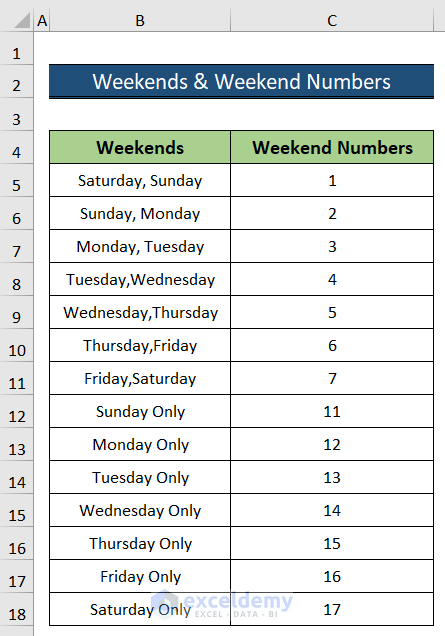
Case 2.2 Excluding Both Weekends and Holidays
Let’s use the expanded dataset with an array of holiday dates between D13:D15.
Steps:
- Choose the E5 cell and write down the following formula,
=NETWORKDAYS.INTL(B5,C5,7,$D$13:$D$15)- Hit the Enter button.
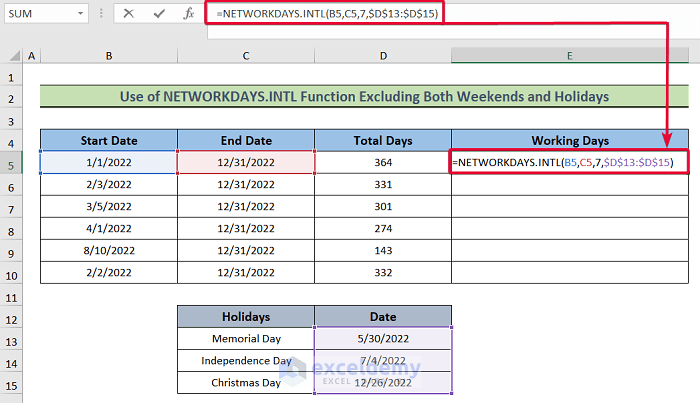
- We will get the total workdays excluding the weekends and holidays.
- Copy the formula by clicking on the bottom-right corner of E5 and dragging down.
- The rest of the cells will be automatically filled according to the formula.
Read More: How to Calculate Working Days Excluding Sundays in Excel
Download Practice Workbook
Related Articles
<< Go Back to Excel WORKDAY Function | Excel Functions | Learn Excel
Get FREE Advanced Excel Exercises with Solutions!


happy, thank you sir
You are welcome.
This is very good. Loved the article.
Glad to know that you liked this article.
Thanks for the feedback.
can the NETWORKDAYS (or a similar function) be used without having to manually enter all of the weekend and holiday dates?
Hi, Kawser
Thanks you so much, you are making people life easy and Inshallah ALLAH will pay you back.
Have a wonderful time
Thanks
M. Shakeel
Thanks for your Prayer, Shakeel!
Best regards
Kawser
How do you find out weeks?
Hello Robert
Thanks for your question! You want to calculate the number of weeks between two dates. To do so, you can apply several formulas:
Hopefully, you have found the solutions you were looking for. I have attached the solution workbook as well. Good luck.
DOWNLOAD SOLUTION WORKBOOK
Regards
Lutfor Rahman Shimanto
ExcelDemy