Here are 3 simple methods to change the author name in Excel Comments.
Method 1 – Changing Author Name from the User Name Box
This is a very simple way to change author name in Excel comments.
Steps:
- Go to the File tab.
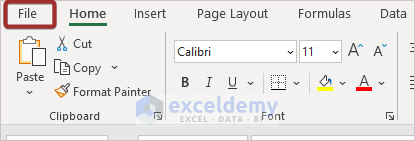
- Click on Options.
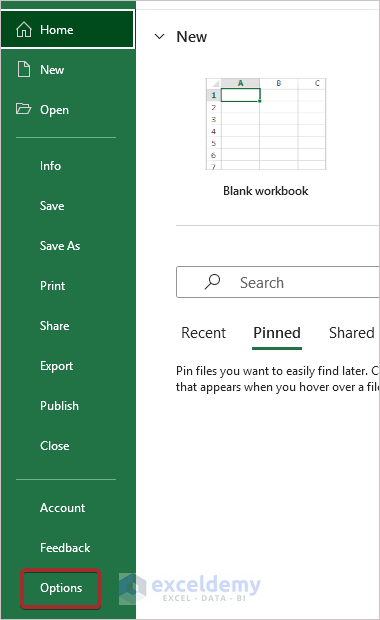
An Excel Options wizard will appear.
- Go to the User name section under Personalize your copy of Microsoft Office.
- Enter the new name.
- Click OK to complete the process.
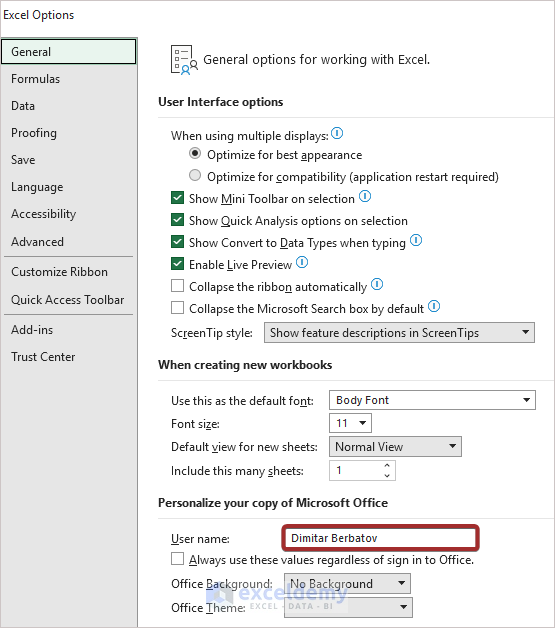
The author’s name that will appear in all future Excel comments has been changed.
Method 2 – Using the Info Option in the File Tab to Change the Author Name in Comments
Another easy and effective way to change the author name is via the File tab.
Steps:
- Click on the File tab.
- Click on the Info option.
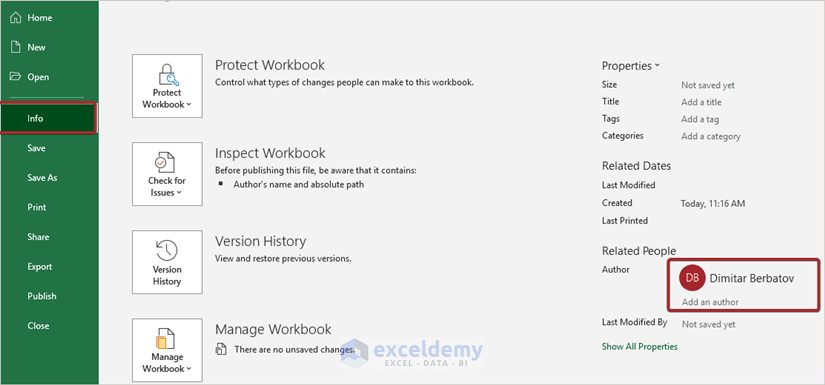
The author’s name appears under the Related People section.
- Place the cursor on the author’s name and right-click on the mouse.
- Pick the Edit Property option.
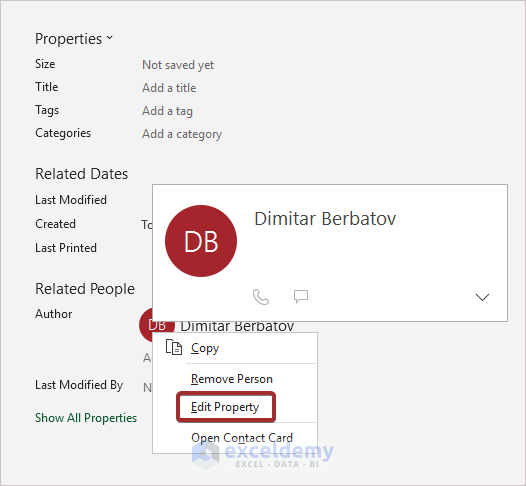
A box named Edit person will appear.
- Input the new name in the Enter names or e-mail addresses section.
- Press ENTER.
We have changed the author name that will appear in Excel comments.
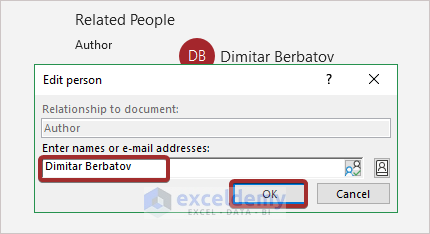
Method 3 – Using VBA Code to Change Author Name in Comments
Using Visual Basic Analysis (VBA) is the most advanced way to change the author name in Excel Comments
Steps:
- Go to the Developer tab.
- Click on Visual Basic.
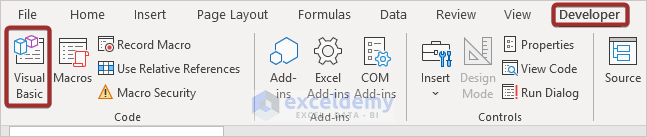
- Double-click on the sheet name.
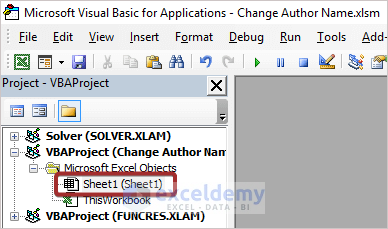
A module for writing code will appear.
- Enter the following code in the module:
Sub ChangeAuthorName()
Dim Wrksht As Worksheet
Dim Cmnt As Comment
Dim PreviousName As String
Dim NewName As String
xTitleId = "Change Author Name"
PreviousName = InputBox("Old Name", xTitleId, Application.UserName)
NewName = InputBox("New Name", xTitleId, "")
For Each Wrksht In Application.ActiveWorkbook.Worksheets
For Each Cmnt In Wrksht.Comments
Cmnt.Text (Replace(Cmnt.Text, PreviousName, NewName))
Next
Next
End Sub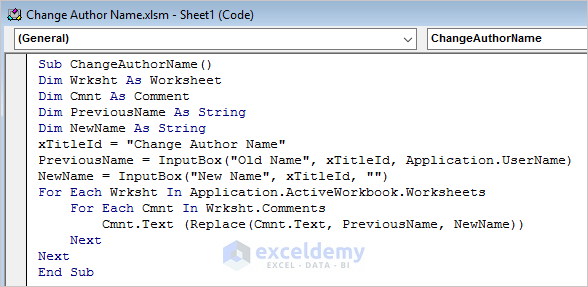
- Click on the Run button.
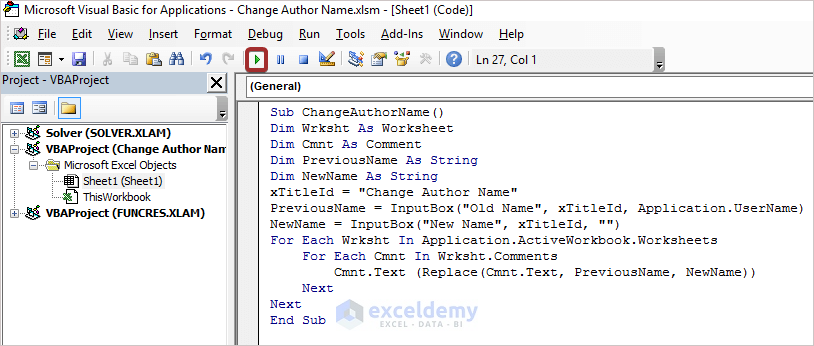
A wizard will appear with the previous name in it.
- Click OK.
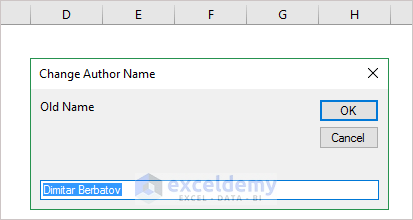
- Input the new name in the next wizard and click OK.
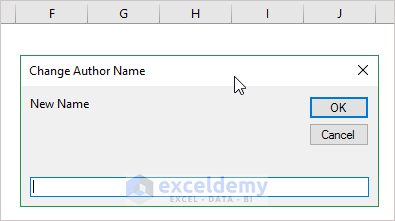
Thus, we have changed the author’s name.
Read More: How to Reset Comment Position in Excel
Download Practice Workbook
Related Article
<< Go Back to How to Edit Comment in Excel | Comments in Excel | Learn Excel
Get FREE Advanced Excel Exercises with Solutions!

