Method 1 – Using Generic Formula to Convert Date of Birth to Age in Excel
In our sample database, we added two new columns, D & E called Current Date and Age.
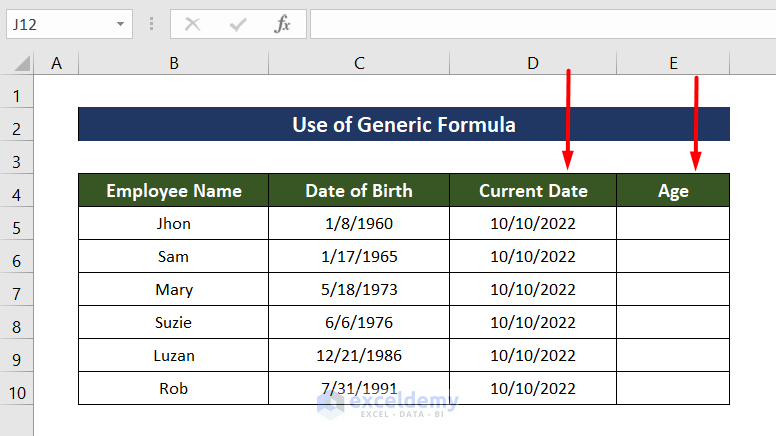
Steps:
- Select the E5
- Enter the following formula in the Formula bar:
=INT((D5-C5)/365)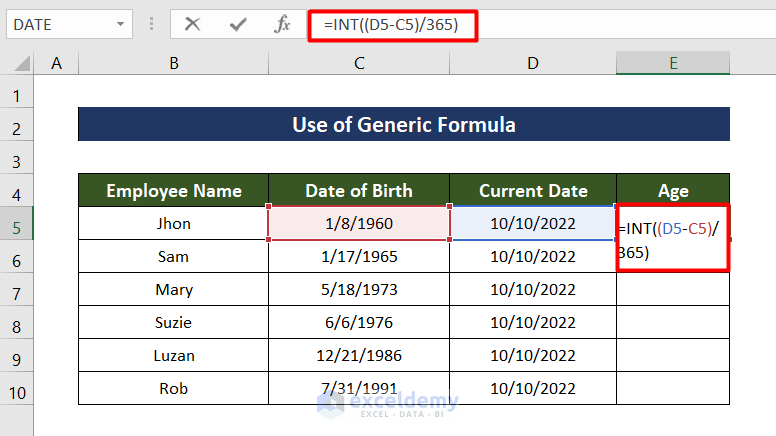
- Press Enter.
- The result is in date format.
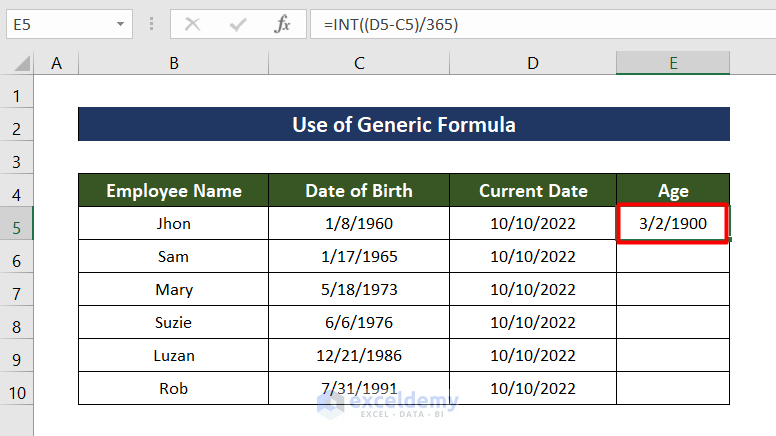
- To fix this, go to the Home tab of your Toolbar.
- Click on Number. You’ll see that that the format is in Date.
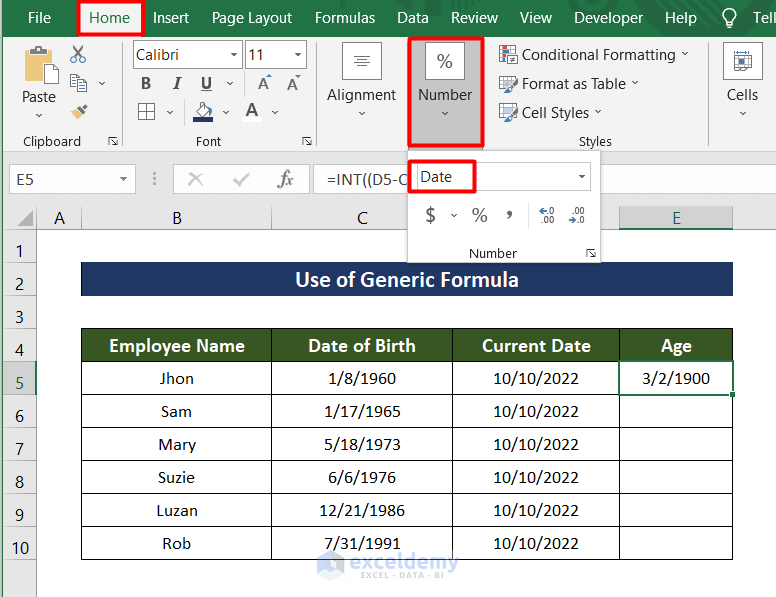
- Change the format from Date to General.
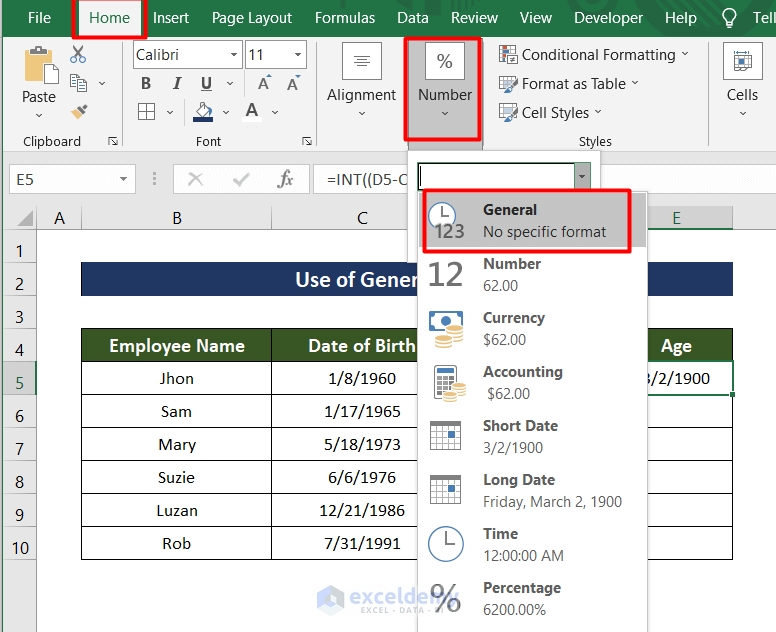
- The age will be shown in numeric format.
- Use the Fill Handle to copy the formula from E5 to E10.
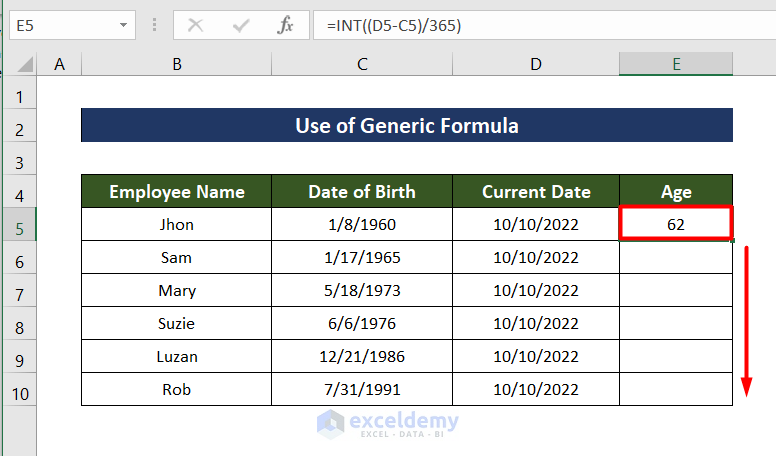
- You will get the result as shown below.
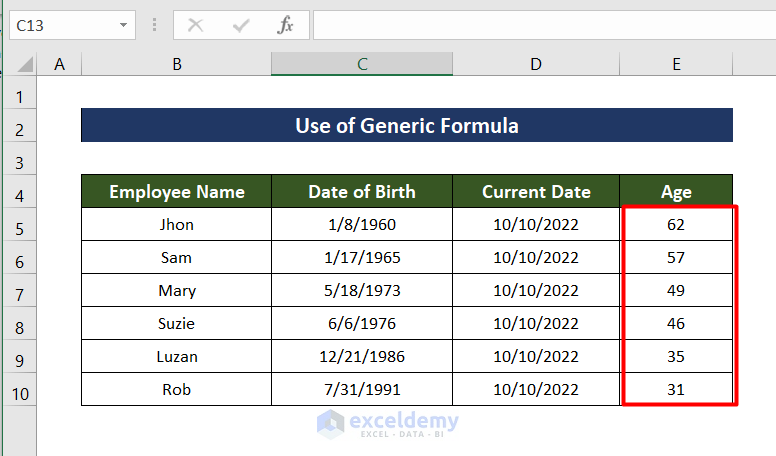
Read More: How to Calculate Age in Excel in dd/mm/yyyy
Method 2 – Applying the YEARFRAC Function to Convert Date of Birth to Age in Excel
Steps:
- Select the E5 cell.
- Enter the following formula in the Formula bar.
=ROUNDDOWN(YEARFRAC(C5, D5, 1), 0)Here,
- YEARFRAC Function returns a fraction value.
- The ROUNDDOWN Function rounds this fraction value.
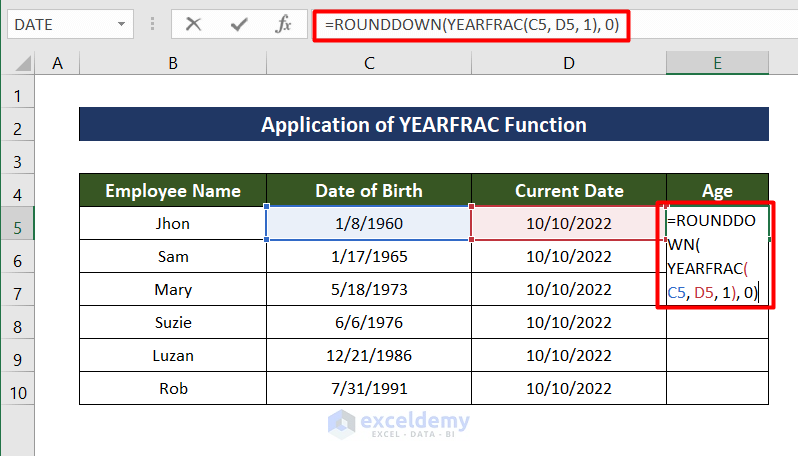
- Press Enter to get the result.
- Fill Handle the formula from E5 to E10.
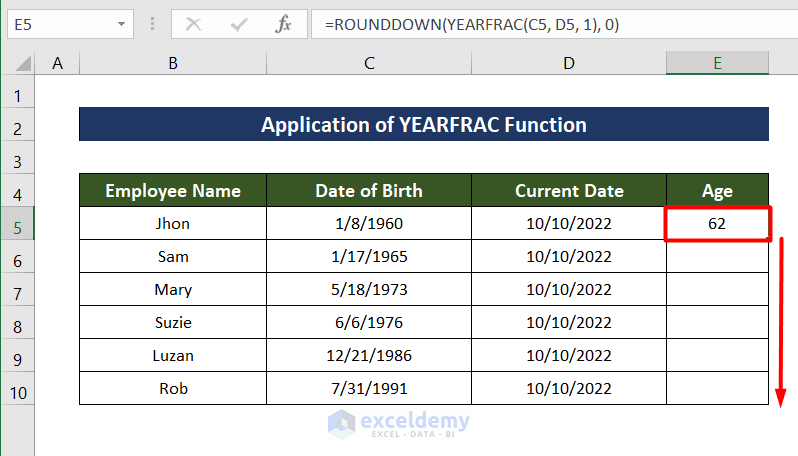
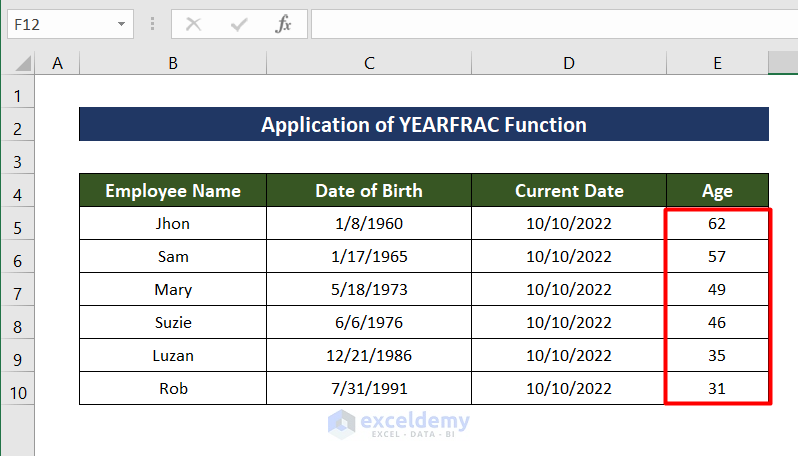
Method 3 – Converting Date of Birth to Age in Excel Using the DATEDIF Function
Steps:
- Select cell E5.
- Enter the following formula in the cell.
=DATEDIF(C5,D5,"Y") & " Years, " & DATEDIF(C5,D5,"YM") & " Months, " & DATEDIF(C5,D5,"MD") & " Days"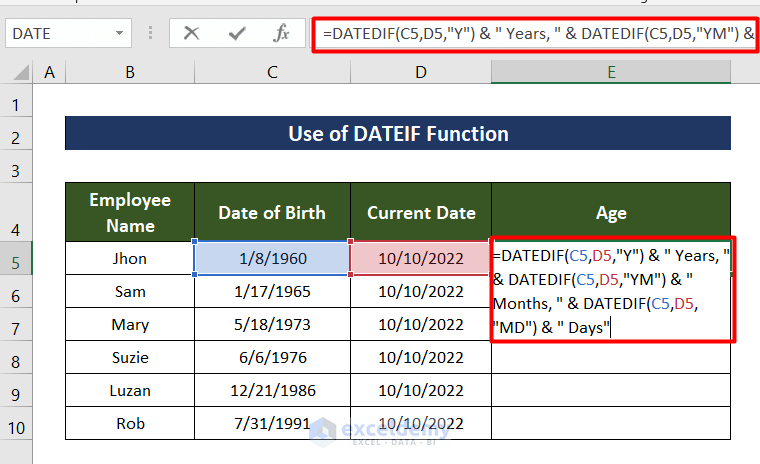
- You will get the age with years, months and dates.
- Fill Handle the formula from E5 to E10.
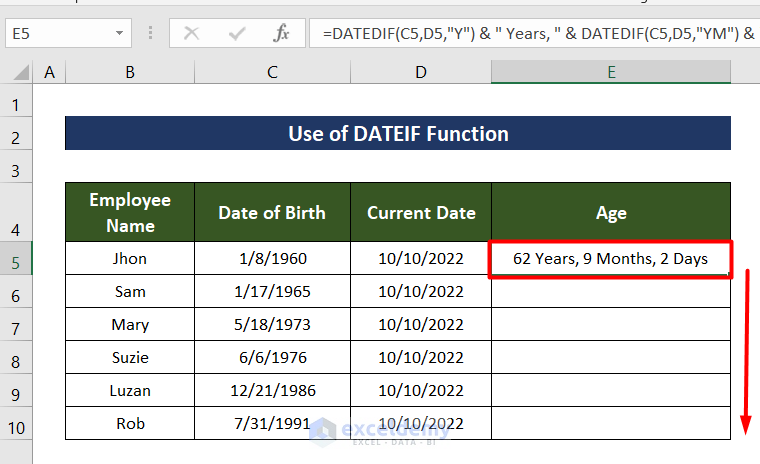
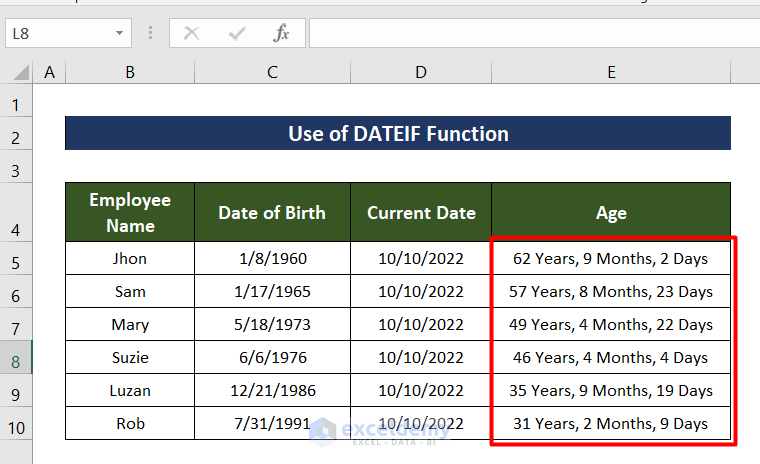
Read More: How to Calculate Age on a Specific Date with Formula
Download Practice Workbook
Related Articles
- How to Calculate Current Age in Excel
- How to Calculate Age in Excel for Entire Column
- How to Calculate Age Between Two Dates in Excel
- How to Calculate Age in Excel in Years and Months
- Excel VBA: Calculate Age from Date of Birth
<< Go Back to Calculate Age | Date-Time in Excel | Learn Excel
Get FREE Advanced Excel Exercises with Solutions!

