Method 1 – Combine SUM and MOD Functions to Count Odd and Even Numbers
1.1 Counting Odd Numbers
Steps:
- Apply the following formula in your preferred cell.
=SUM(1*(MOD($C$5:$C$18,2)=1))
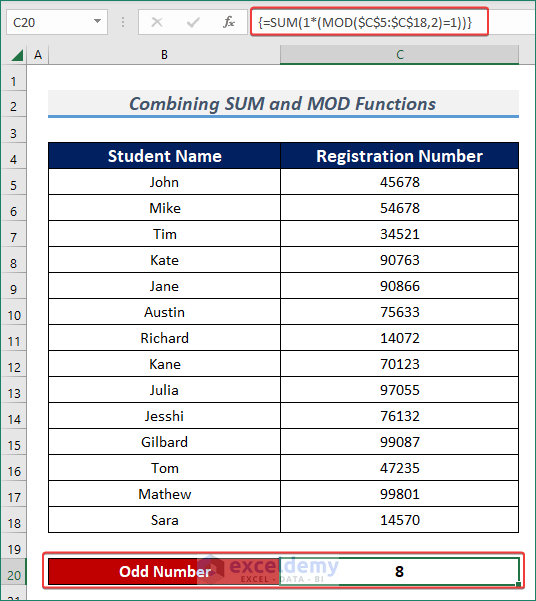
⧪ Formula Breakdown ⧪ MOD($C$5:$C$18,2)=1 —> fetches remainders when a number is divided by another number(i.e. 2) and compares whether the remainder is equal to 1 or not. SUM(1*(MOD($C$5:$C$18,2)=1))
Output: {FALSE;FALSE;TRUE;TRUE;FALSE;TRUE;FALSE;TRUE;TRUE;FALSE;TRUE;TRUE;TRUE;FALSE}
SUM(1*{FALSE;FALSE;TRUE;TRUE;FALSE;TRUE;FALSE;TRUE;TRUE;FALSE;TRUE;TRUE;TRUE;FALSE})
SUM({0;0;1;1;0;1;0;1;1;0;1;1;1;0}) —> returns the summation of odd numbers.
Output: 8
1.2 Counting Even Numbers
Steps:
- Apply the following formula in your preferred cell.
=SUM(1*(MOD($C$5:$C$18,2)=0))
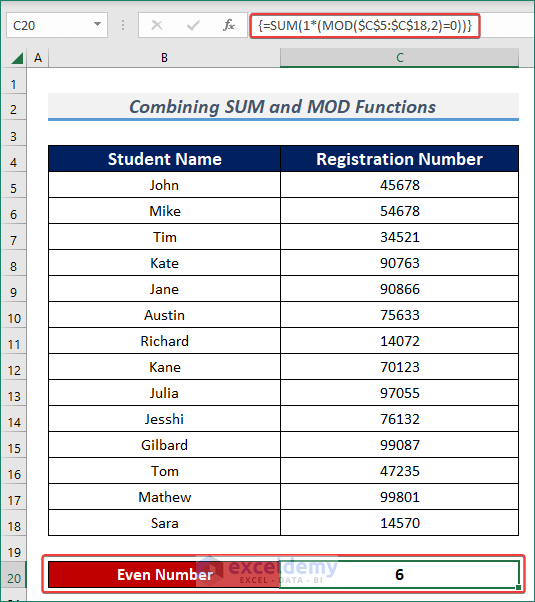
⧪ Formula Breakdown ⧪ MOD($C$5:$C$18,2)=0 —> fetches remainders when a number is divided by another number(i.e. 2) and compares whether the remainder is equal to 0 or not. SUM(1*(MOD($C$5:$C$18,2)=1))
Output: {TRUE;TRUE;FALSE;FALSE;TRUE;FALSE;TRUE;FALSE;FALSE;TRUE;FALSE;FALSE;FALSE;TRUE}
SUM(1*{TRUE;TRUE;FALSE;FALSE;TRUE;FALSE;TRUE;FALSE;FALSE;TRUE;FALSE;FALSE;FALSE;TRUE})
SUM({1;1;0;0;1;0;1;0;0;1;0;0;0;1}) —> returns the summation of even numbers.
Output: 6
Method 2 – Merge SUMPRODUCT & MOD Functions to Count Odd and Even Numbers
2.1 Count Odd Numbers
Steps:
- Apply the following formula in your preferred cell.
=SUMPRODUCT((MOD($C$5:$C$18,2)<>0)+0)
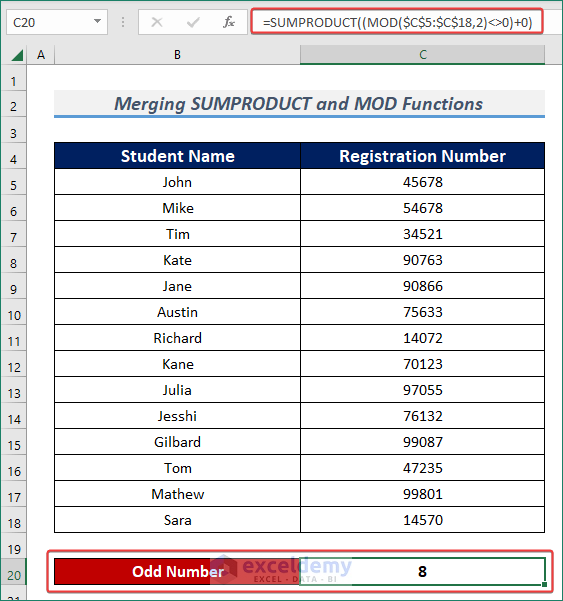
⧪ Formula Breakdown ⧪ MOD($C$5:$C$18,2)<>0 —> fetches remainders when a number is divided by 2 and returns TRUE if the remained is not equal to 0. SUMPRODUCT((MOD($C$5:$C$18,2)<>0)+0)
Output: {FALSE;FALSE;TRUE;TRUE;FALSE;TRUE;FALSE;TRUE;TRUE;FALSE;TRUE;TRUE;TRUE;FALSE}
SUMPRODUCT({0;0;1;1;0;1;0;1;1;0;1;1;1;0}) —> returns the summation of odd numbers.
Output: 8
2.2 Count Even Numbers
Steps:
- Apply the following formula in your preferred cell.
=SUM(1*(MOD($C$5:$C$18,2)=0))
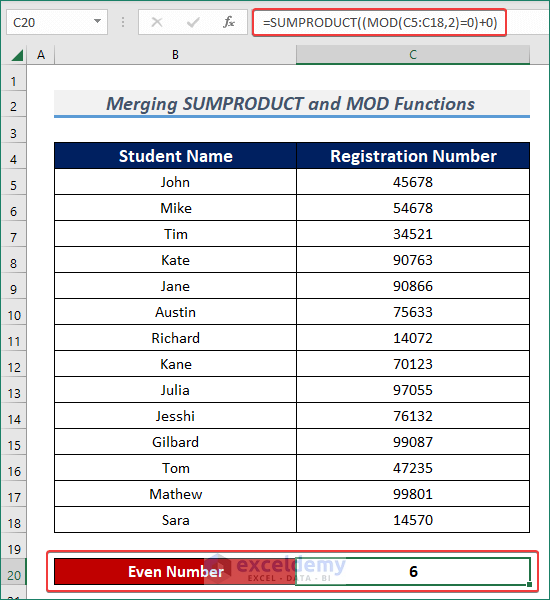
⧪ Formula Breakdown ⧪ MOD(C5:C18,2)=0 —> fetches remainders when a number is divided by another number(i.e. 2) and compares whether the remainder is equal to 0 or not. SUMPRODUCT((MOD(C5:C18,2)=0)+0)
Output: {TRUE;TRUE;FALSE;FALSE;TRUE;FALSE;TRUE;FALSE;FALSE;TRUE;FALSE;FALSE;FALSE;TRUE}
SUMPRODUCT({1;1;0;0;1;0;1;0;0;1;0;0;0;1}) —> returns the summation of even numbers.
Output: 6
Method 3 – Apply VBA Macro to Count Odd and Even Numbers
Steps:
- Press ALT +F11 . Microsoft Visual Basic will open.
- From the Toolbar, click on Insert & Select Module.
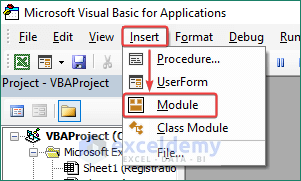
For Counting Odd Numbers
- Add the following VBA Macro Code into the module.
Sub CountCellsContainOddNumbers()
Dim mysheet As Worksheet
Dim myrange As Range
Set mysheet = Worksheets("VBAMethod")
Set myrange = mysheet.Range("C5:C18")
For Each xcell In myrange
cellmod = xcell Mod 2
oddnum = oddnum + cellmod
Next xcell
mysheet.Range("C20") = oddnum
End Sub
- Press F5 or click on the Run button to execute the code.
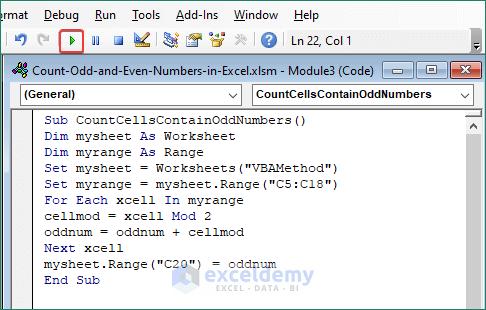
- It will output the total number of odd numbers in the selected cell.
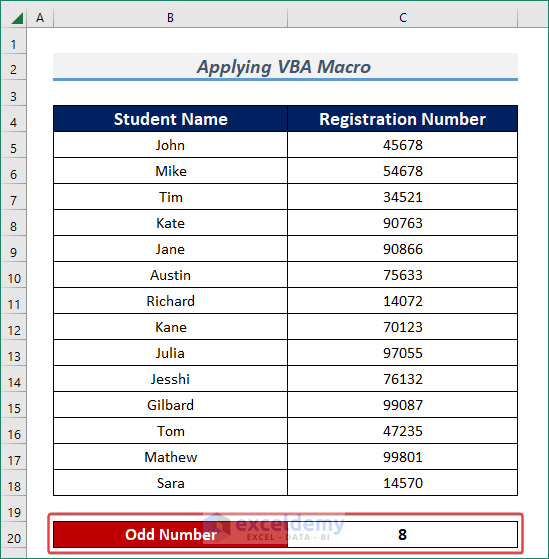
For Counting Even Numbers
- Add the following VBA Macro Code into the module.
Sub CountCellsContainOddNumbers()
Dim mysheet As Worksheet
Dim myrange As Range
Set mysheet = Worksheets("VBAMethod")
Set myrange = mysheet.Range("C5:C18")
For Each xcell In myrange
cellmod = xcell Mod 2
oddnum = oddnum + cellmod
Next xcell
mysheet.Range("C20") = oddnum
End Sub
- Press F5 to execute the code.
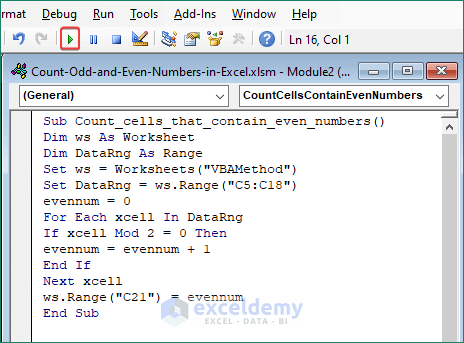
- It will output the total amount of even numbers.
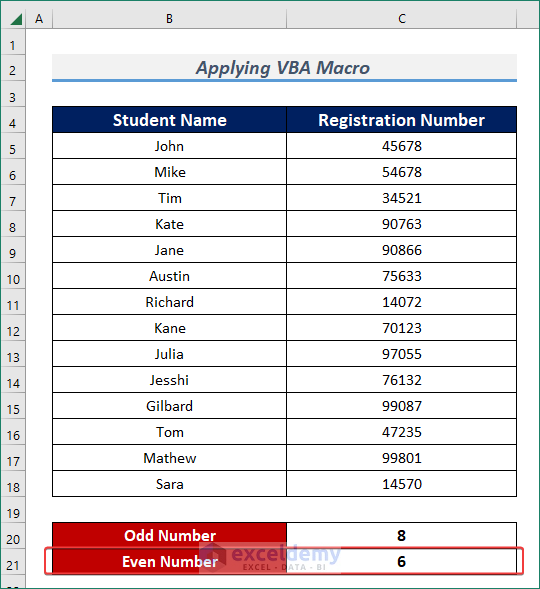
Download Practice Workbook
<< Go Back to Count Cells | Formula List | Learn Excel
Get FREE Advanced Excel Exercises with Solutions!

