The sample dataset showcases transactions in the book of Company 1 and Company 2. Products have Invoice No, Price per Unit, and Total price.
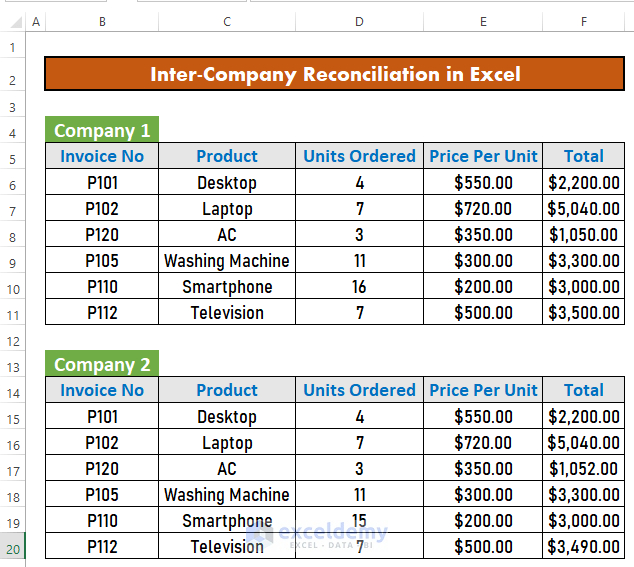
Method 1 – Using the COUNTIF Function to Perform Intercompany Reconciliation
Steps:
To check whether data of Company 2 matches Company 1:
- Add a Helper column to the table of Company 2.
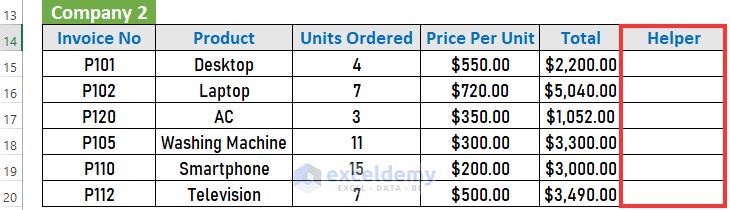
- Go to G15 and enter the following formula.
=COUNTIF($F$15:$F$20,F6)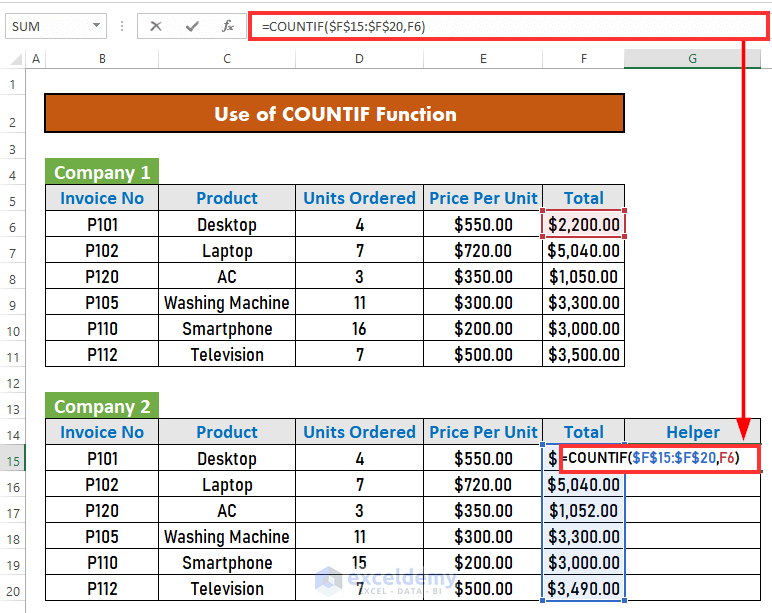
- Press ENTER. If there’s a data match, Excel will return 1. If there is any discrepancy, the output will be 0.
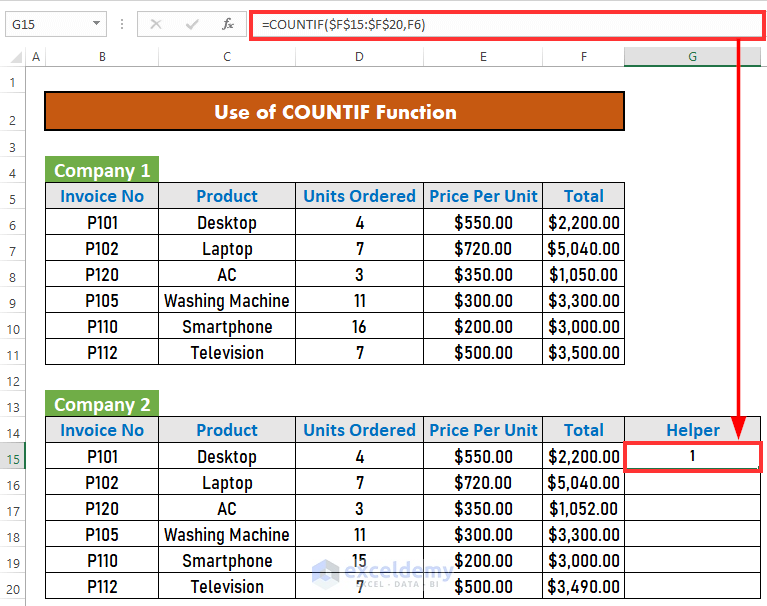
- Drag down the Fill Handle to see the result in the rest of the cells.
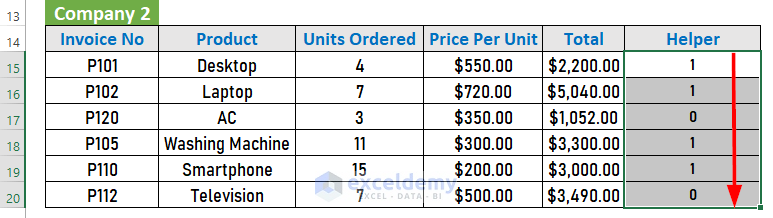
In F17, and F20 the output is 0, as there is no match.
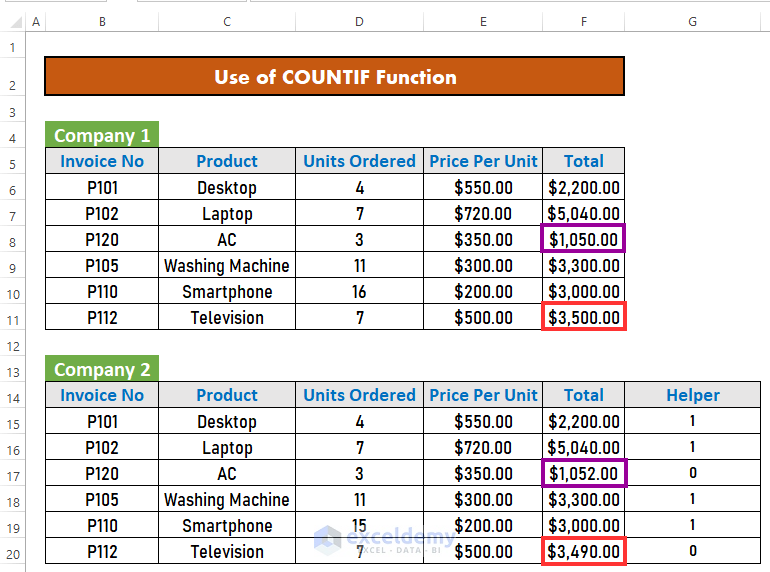
- To reconcile data, considering the data of Company 1 as correct, rectify the Company 2 dataset.
- To hide the helper column, select it.
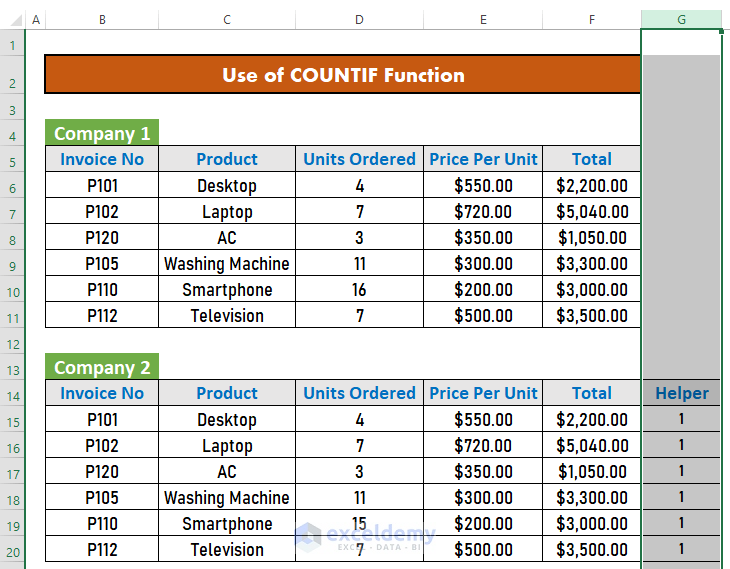
- Press CTRL+0.
This is the output.
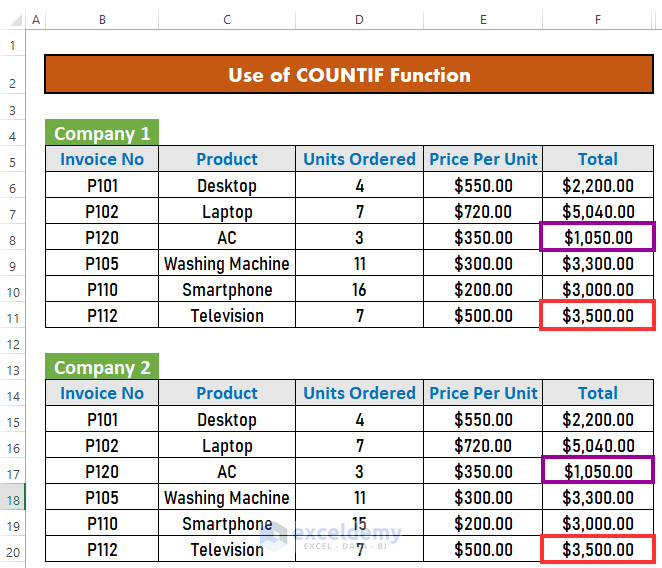
Read More: How to Reconcile Two Sets of Data in Excel
Method 2 – Applying the VLOOKUP Function to perform Intercompany Reconciliation
Steps:
- Go to G14 and enter the following formula.
=VLOOKUP(B15,$B$6:$F$11,5,FALSE)-F15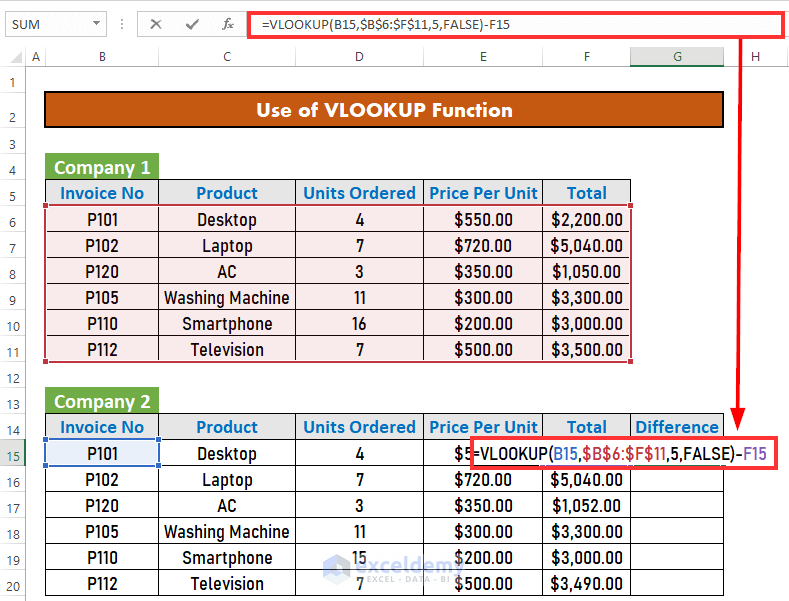
Formula Breakdown:
- VLOOKUP(B15,$B$6:$F$11,5,FALSE) → looks for B15 in the array B6:F11. If it finds the value, it will return the corresponding value from the 5th column of the array.
- Output → 2200
- VLOOKUP(B15,$B$6:$F$11,5,FALSE)-F15 → Subtracts F15 from the previous output.
↳ 2200-F15
-
- Output → 0
- Press ENTER.
This is the output.
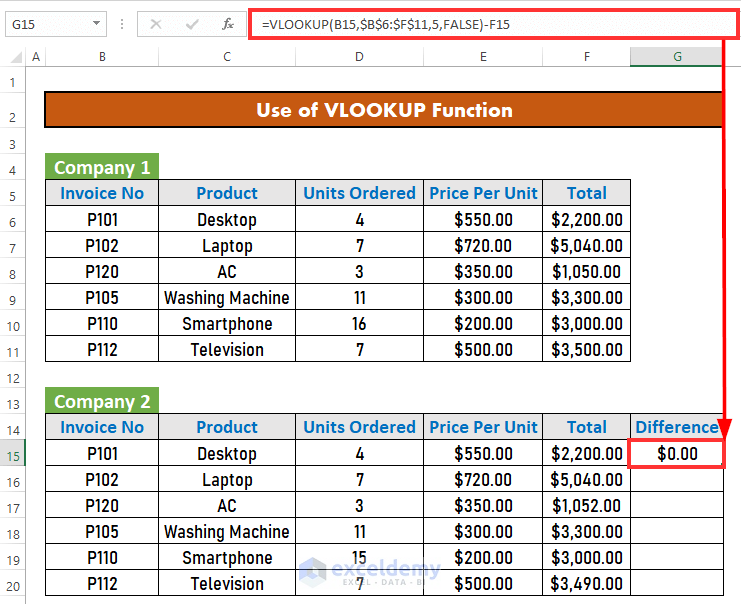
- Drag down the Fill Handle to see the result in the rest of the cells.
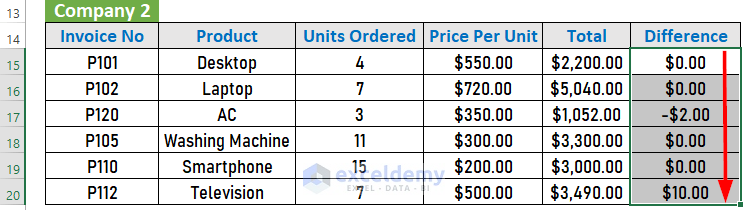
- After reconciling the data, hide the Difference.
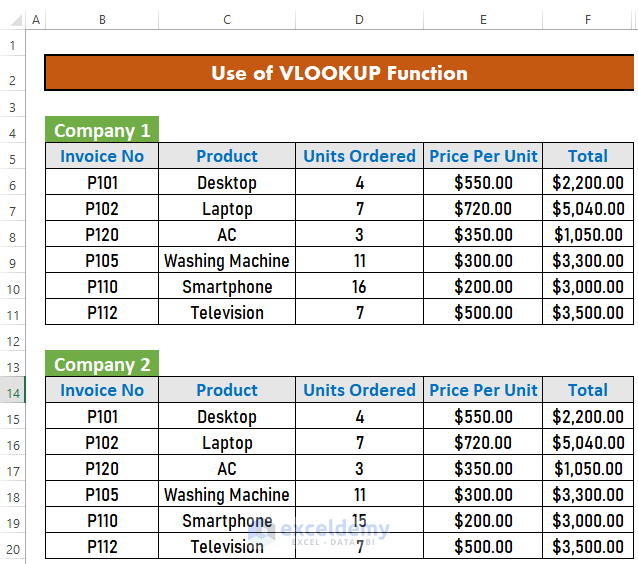
Read More: How to Reconcile Vendor Statements in Excel
Things to Remember
- Use an absolute reference ($) to freeze a cell or range.
Download Practice Workbook
Download this workbook and practice.
Related Articles
- How to Do Bank Reconciliation in Excel
- Automation of Bank Reconciliation with Excel Macros
- How to Do Reconciliation in Excel
- How to Reconcile Data in Excel
- How to Reconcile Data in 2 Excel Sheets
- How to Perform Bank Reconciliation Using VLOOKUP in Excel
- How to Reconcile Credit Card Statements in Excel
<< Go Back to Excel Reconciliation Formula | Excel for Accounting | Learn Excel
Get FREE Advanced Excel Exercises with Solutions!

