Method 1: Import Only One Cell
Example Model:
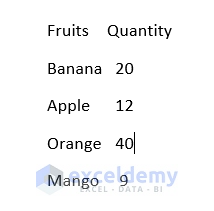
STEPS:
- Copy the data from the Word file and then paste into our expected cell in Excel. Press Ctrl+V to paste the values.
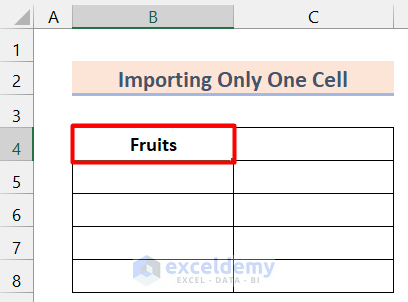
- Copy and paste the entire data set.
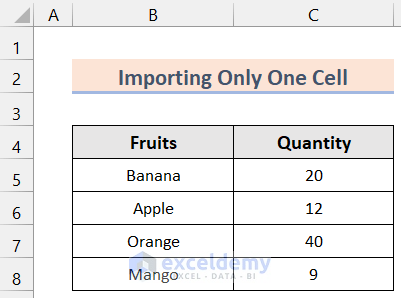
Read More: How to Copy from Word to Excel into Multiple Cells
Method 2: Importing Data for Multiple Cells
Steps:
- Sort the data in the Word file.
Example Model:
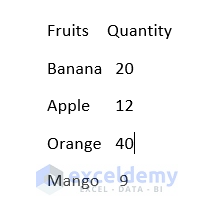
- Select the entire table and Right-click (select copy) or press Ctrl+C to copy all the data at once.
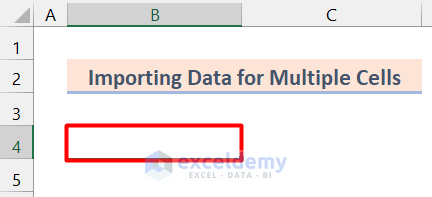
- Right click on the selected cell and click Paste or press Ctrl+V.
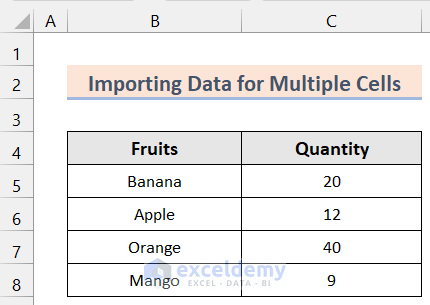
Read More: How to Convert Word Table to Excel Spreadsheet
Method 3: Using the Text/CSV Option
Steps:
- Save the Word file as a text file. Go to the Save As section of the Word file and save it as a .txt
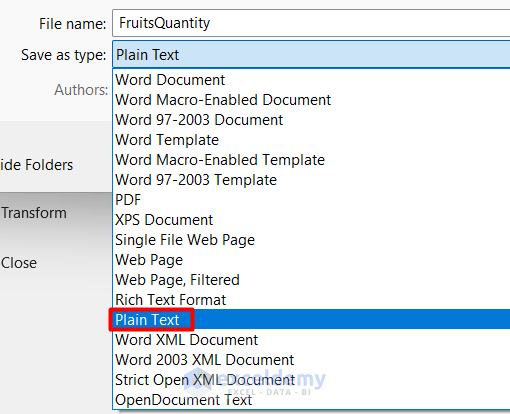
- Go to the Data Tab in the Ribbon and then to to the Get & Transform

- Select the From Text/CSV option on the top left side. Or find the option in the Get Data and From Files
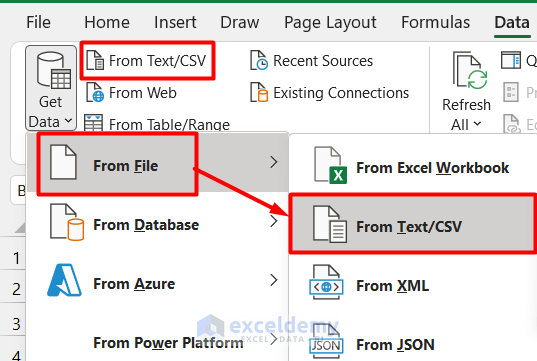
- A selection box will appear. Select the file.
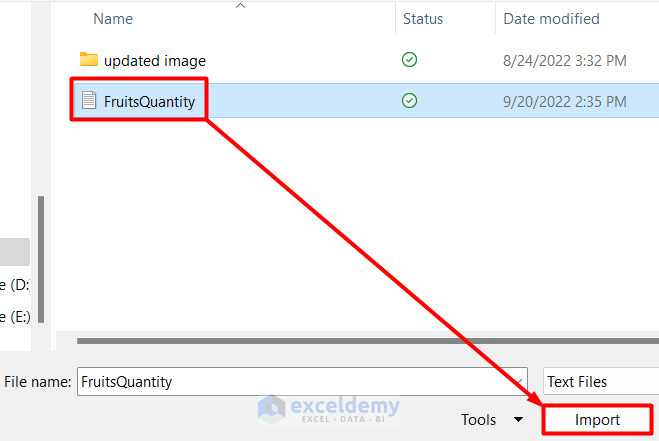
- By selecting the file a window naming the text file’s name will appear. In this window, we can see the preview of our table. We can also edit our fields or delete them by choosing the Transform Data option.

- Click on the Load option at the bottom.
![]()
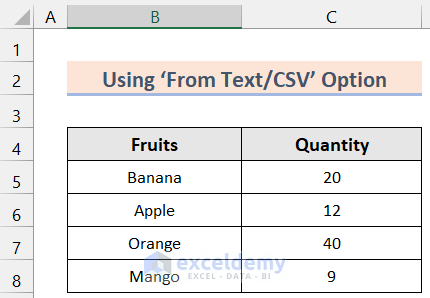
Download Practice Workbook
You can download the practice workbook from here.
Import Word to Excel: Knowledge Hub
- Convert Word to Excel with Columns
- Convert Word to Excel but Keep Formatting
- Link Word Document to Excel
<< Go Back to Importing Data in Excel | Learn Excel
Get FREE Advanced Excel Exercises with Solutions!


Hello Zhiping,
Great post. You helped me a lot.
Can you please explain me how can I import the first line of the text (title) from every single Word page (I have about 250 pages) into Excel (separate sheets for every single title)?
Kindest regards!
Thanks for your comment. We are very pleased to know that you find this article useful for you. As far as I know, Excel doesn’t have any built-in feature which can resolve your problem.
I recommend that you can set the first line of every MS Word page as a heading. This feature will help you see the text in the Navigation Panel of MS Word. As a result, you don’t need to scroll down all pages. You will just click on each text, then select the text and manually copy that into your Excel workbook.
Is there a way to streamline data copied and pasted from
Bank statement transaction list into a Word document? I have the word doc but need to populate it into an excel spreadsheet by month.
Hello Lisa,
Yes, you can streamline data copied from a bank statement in a Word document to an Excel spreadsheet.
Follow the steps given below:
1. Copy the data from your Word document.
2. Open Excel and paste the data into a spreadsheet.
3. Use the “Text to Columns” feature in Excel to split the data into columns based on delimiters like spaces or tabs.
4. Organize the data by month using Excel’s sorting and filtering tools.
You can follow this articles too: How to Copy from Word to Excel into Multiple Cells (3 Ways)
How to Convert Word Table to Excel Spreadsheet: 6 Quick Methods
How to Convert Word to Excel Keeping the Formatting – 2 Easy Methods
How to Convert Word to Excel with Columns (2 Methods)
Regards
ExcelDemy
Thank you so very much!! I’ve been trying for weeks to figure it out but I keep ending up with a mess! I was using the From Text/CSV button and struggling! Your method worked perfectly for me, thank you again!
Hello Lisa,
We are glad to hear that our article helped you. It means a lot to us. Keep Learning Excel with us.
Regards
ExcelDemy