Method 1 – Make a Basic Daily Schedule
This Excel daily schedule template is really simple but very good. With time slots, hobbies, and a to-do list so that nothing slips through your day’s cracks. Make a basic schedule of a person’s quotidian work in Excel. After creating a daily schedule of XYZ school, you can change the background and text color as you like from the Home ribbon. We can do that like the below screenshot.
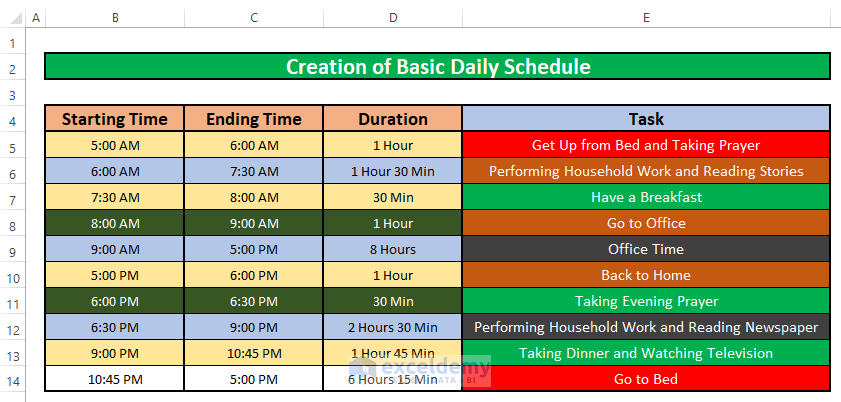
Method 2 – Create a Daily Schedule for School
We can easily make a daily schedule of XYZ school in Excel. After creating a daily schedule of XYZ school, you can change the background and text color as you like from the Home ribbon. You can do that like the below screenshot.
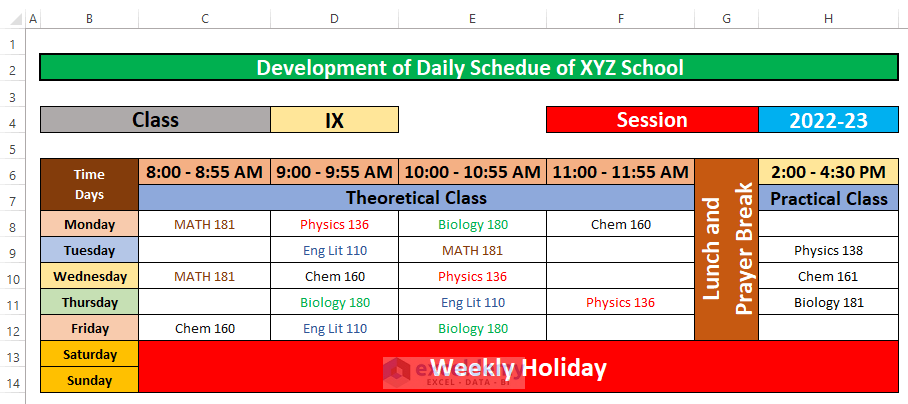
Method 3 – Make a Daily Schedule for University’s Curriculum
This daily schedule template in Excel is straightforward and has a professional academic design ideal for keeping your lessons organized. It provides a place to write the institution’s name and the passing date. It works flawlessly as an Excel template for a daily schedule for the entire year. After creating a daily schedule for XXX University, you can change the background and text color as you like from the Home ribbon. You can do that like the below screenshot.
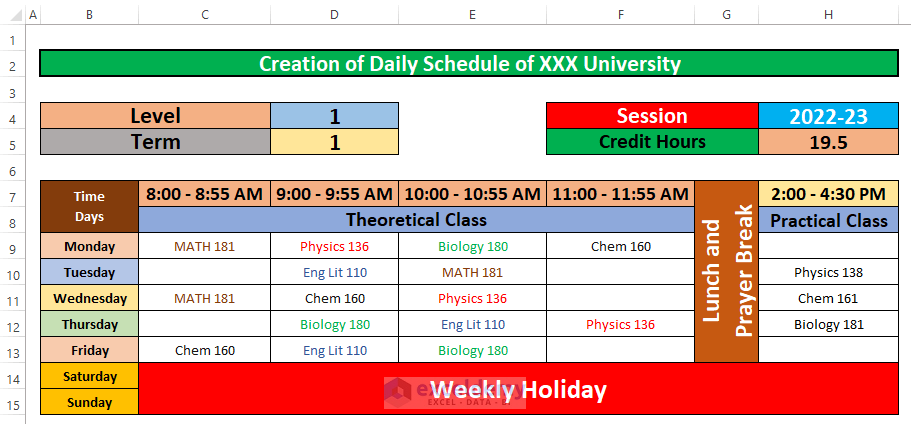
Method 4 – Create a Daily Schedule for Tourism Hotel
Steps:
- Select cell F4, and write down the below function in that cell.
=TODAY()- Press ENTER on your keyboard, and you will get the return of the TODAY function. The return is 15-09-22.
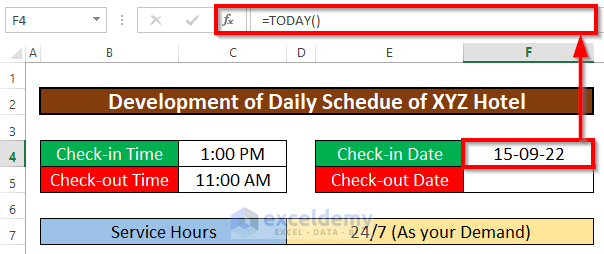
- Write down the below formula for the check-out.
=F4+1- F4 is the check-in date and 1 is the total days that you want to stay in the hotel.
- Press ENTER on your keyboard. Finally, you will get the check-out date. The check-out date is 16-09-22.
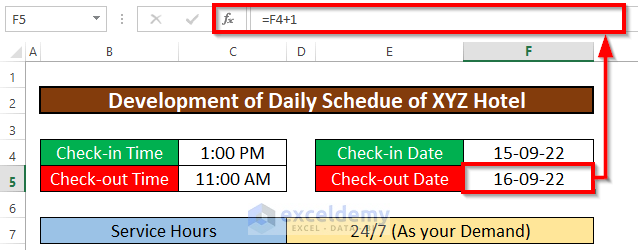
Method 5 – Make a Daily Schedule for Housework of Students
This Excel daily schedule template is really simple but very good. It has time slots, hobbies, and a to-do list so that nothing slips through your day’s cracks. We can make a basic schedule of a student’s quotidian work in Excel. Change the background and text color as you like from the Home ribbon. We can do that like the screenshot below.
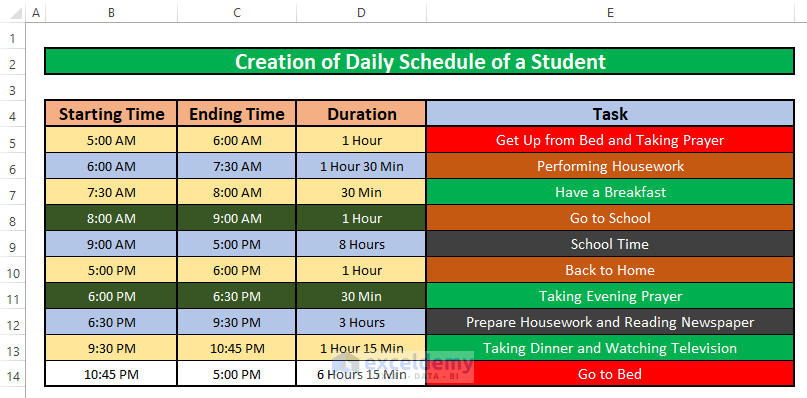
Method 6 – Create a Daily Schedule for Businessman
Create a daily schedule for a businessman’s quotidian work in Excel. After creating a daily schedule for a student, you can change the background and text color as you like from the Home ribbon. We can do that like the below screenshot.
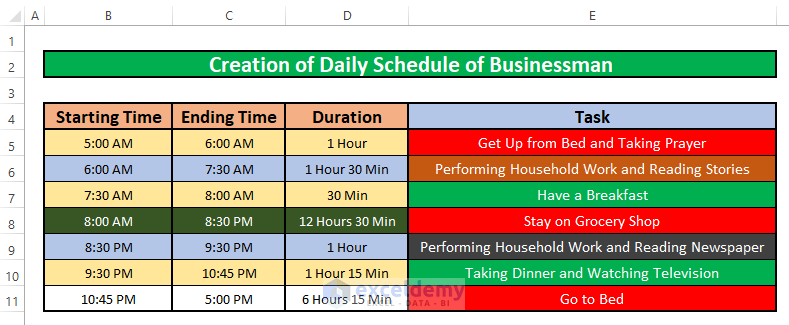
Things to Remember
#N/A! error arises when the formula or a function in the formula fails to find the referenced data.
#DIV/0! error happens when a value is divided by zero(0) or the cell reference is blank.
Download this practice workbook to exercise while you are reading this article.
Related Articles
- How to Create a Weekly Schedule in Excel
- How to Create a Monthly Schedule in Excel
- How to Make an Hourly Schedule in Excel
<< Go Back to Excel for Business | Learn Excel
Get FREE Advanced Excel Exercises with Solutions!

