Method 1 – Using SUBSTITUTE Function to Remove Comma in Excel
Steps:
- Enter the following formula in the formula bar.
=SUBSTITUTE(B5,",","")
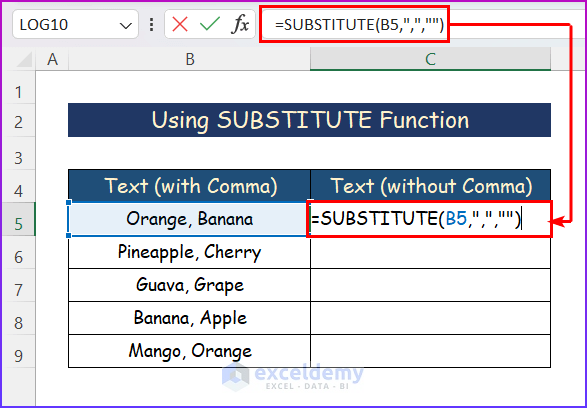
- Press Enter and use the Autofill tool for the entire column.
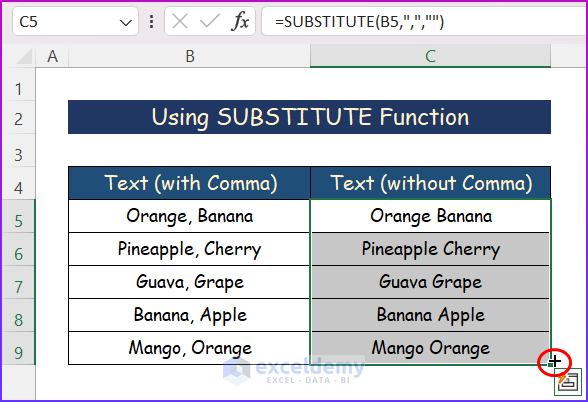
- All commas will be removed.
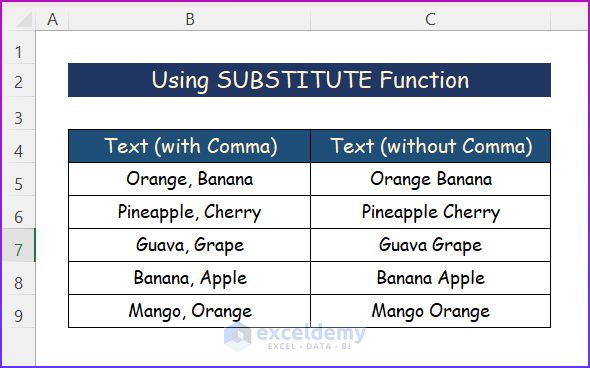
Method 2 – Applying Excel NUMBERVALUE Function to Remove Comma
Steps:
- Enter the following formula into the formula bar.
=NUMBERVALUE(C5)
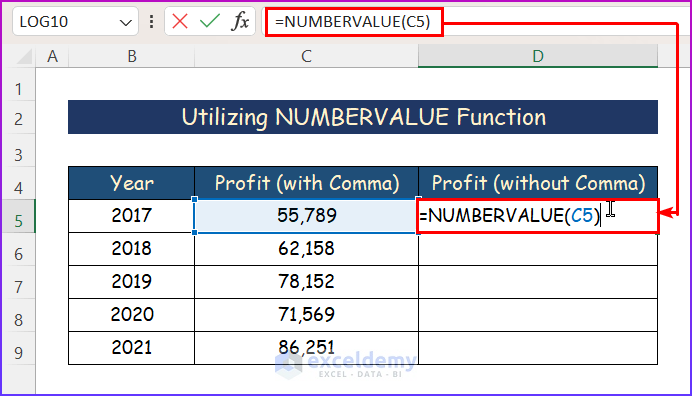
- Press Enter, use the Autofill tool to fill in the remaining cells.
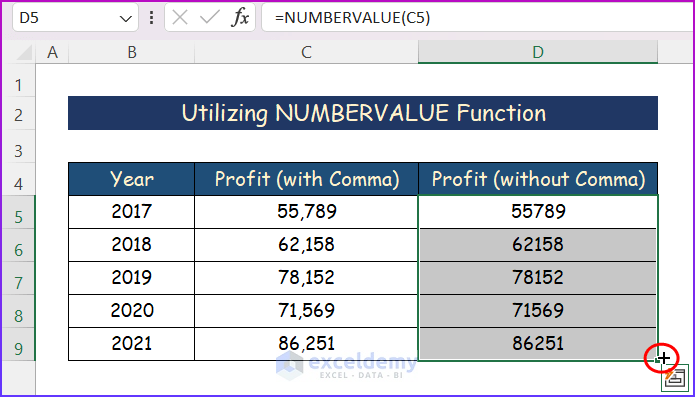
- All commas will be removed.
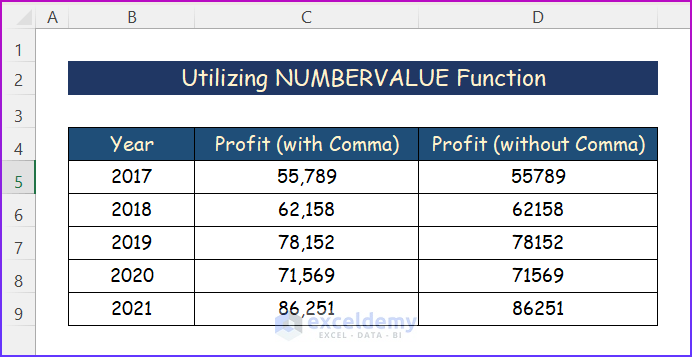
Download Practice Workbook
Related Articles
- How to Change Comma Separator in Excel
- How to Remove Inverted Comma in Excel
- How to Remove Commas in Excel from CSV File
- How to Remove Comma from Currency in Excel
<< Go Back To Remove Comma in Excel | Data Cleaning in Excel | Learn Excel
Get FREE Advanced Excel Exercises with Solutions!

