Possible Reasons for Insert Comment Not Working in Excel
You can insert a new comment or note from the Context Menu (see the image below).
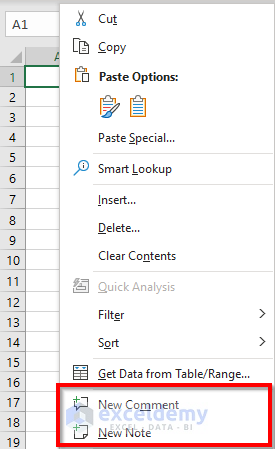
However, sometimes these options might not be available in the Context Menu (see the image below)

This may occur if your Excel version does not have the feature. It could also be due the add-ins and customization of the settings.
Solutions For When Insert Comment Is Not Working in Excel
Solution 1 – Run a VBA Macro Code
Steps:
- Press ALT + F11 to open the VBA Editor.
- Go to Insert >> select Module.
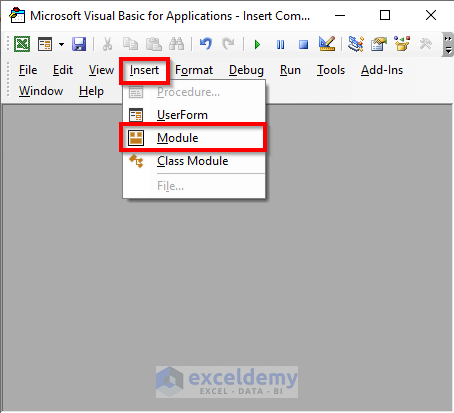
- Enter the following code in the new module.
Sub VisibleAddComment()
Dim X As CommandBar
For Each X In Application.CommandBars
X.Reset
Next
End Sub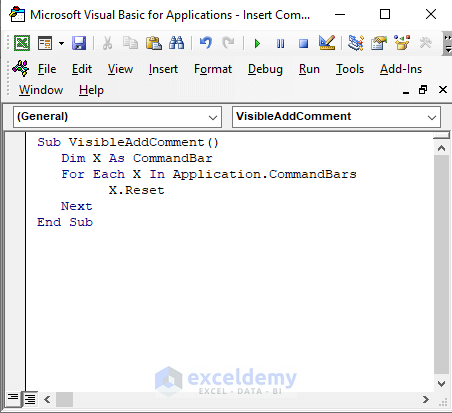
- Press F5 to run the code.
- Go back to your worksheet and bring the Context Menu by right-clicking your mouse. You will be able to see the New Comment and New Note in the Context Menu.
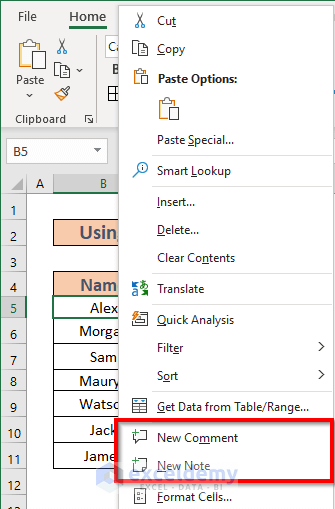
Solution 2 – Use Keyboard Shortcut to Solve Insert Comment Not Working Problem
2.1 Apply SHIFT+F2 Shortcut
If you do not find the New Comment option in the Context Menu, you can use keyboard shortcuts instead.
Steps:
- Select the cell where you want to add a comment. We have selected B5.
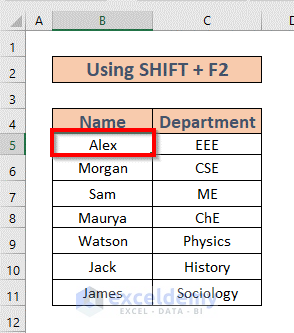
- Press SHIFT + F2. You will be able to insert any comment.
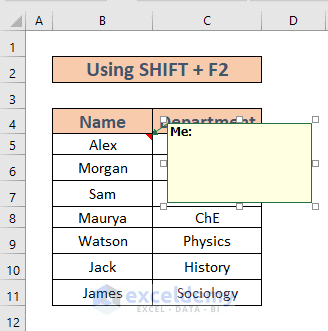
2.2 Implement ALT+Q Shortcut
Steps:
- Select B5.
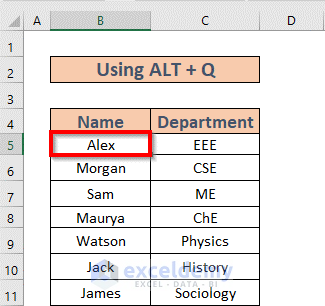
- Press ALT + Q. A search box will open. Enter “Insert Comment” in that box.
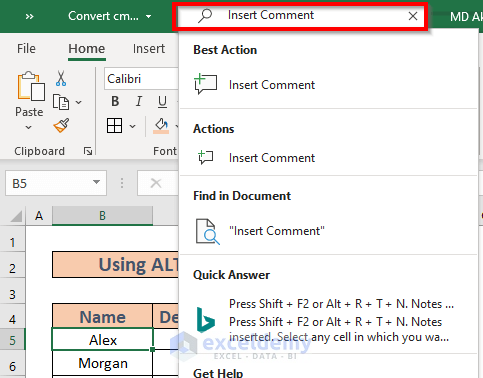
- On selecting the “Insert Comment”, you can add comments.
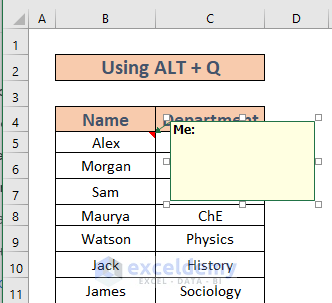
Download Practice Workbook
Related Article
<< Go Back to How to Add a Comment in Excel | Comments in Excel | Learn Excel
Get FREE Advanced Excel Exercises with Solutions!

