This is the sample dataset.
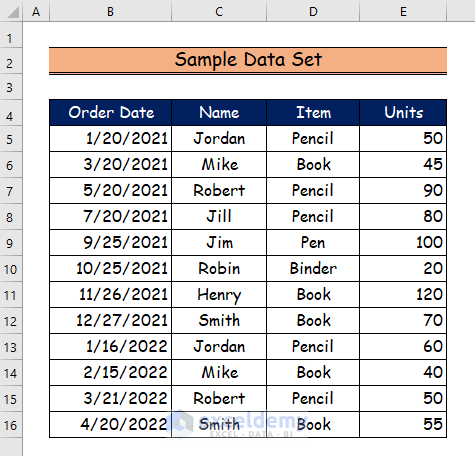
Method 1 – Utilizing the Page Layout tab to Insert Multiple Page Breaks in Excel
Step 1:
- Choose the entire row to the right of the place you want to insert the page break. Here, multiple rows are selected one by one and a one-page break is inserted after each row.
- Select Page Layout and choose Breaks.
- Click Insert Page Break.
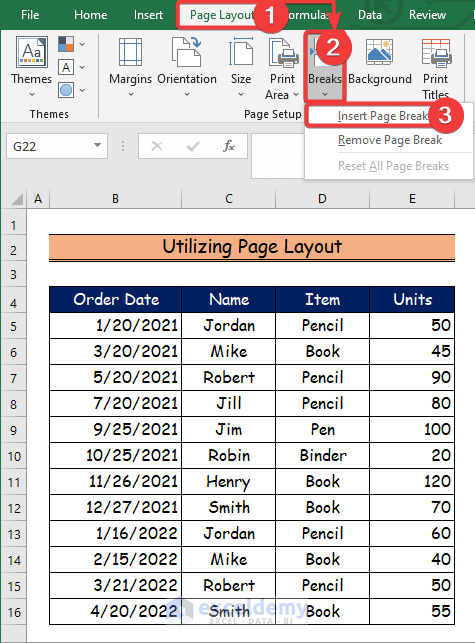
Step 2:
- 10 page breaks are inserted in the X-axis.
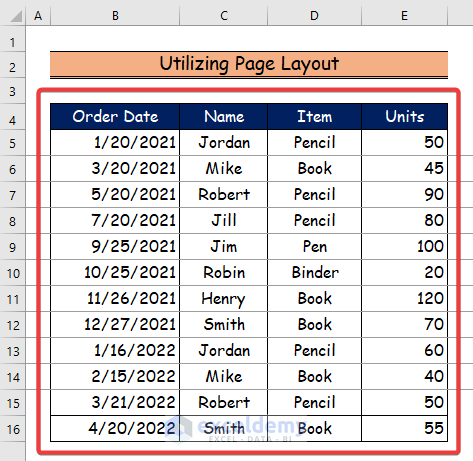
Step 3:
- 5-page breaks are inserted in the Y-axis.
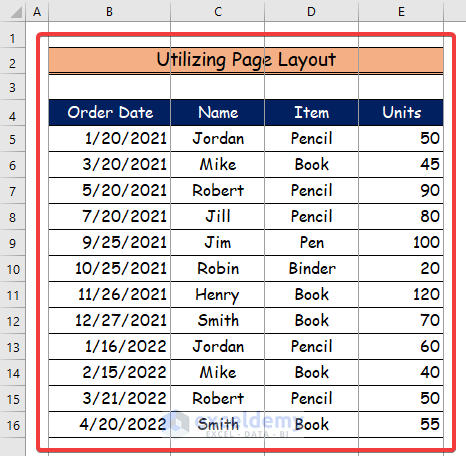
Read More: How to Insert Page Break Between Rows in Excel
Method 2 – Applying a VBA Code to Insert Multiple Page Breaks in Excel
Step 1:
- Go to the Developer tab.
- Select Visual Basic.
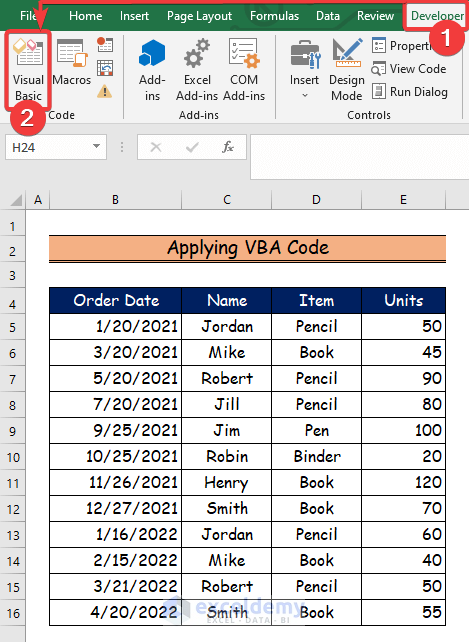
Step 2:
- Select Insert and choose Module.
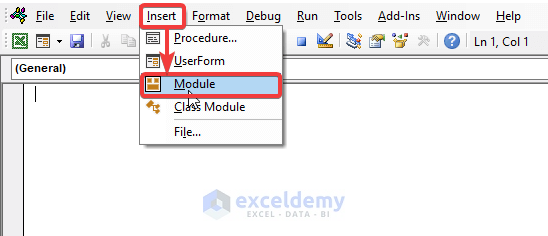
Step 3:
- Copy the following VBA code into the Module.
- To run the code, click “Run” or press F5.
Sub Insert_Multiple_PageBreaks()
'Declaring variable for lastrow
Dim Lastrow As Long
'Declaring Mysheet as worksheet
Dim Mysheet As Worksheet
'Setting Mysheet for Activesheet
Set Mysheet = Application.ActiveSheet
'Type row number for how much row gap you need to insert page breaks
Row = Application.InputBox("Enter Row Number", TitleId, "", Type:=1)
'Reset all page breaks
Mysheet.ResetAllPageBreaks
'Page breaks starts from B1 cell till last row with respect to X axis
Lastrow = Mysheet.Range("B1").SpecialCells(xlCellTypeLastCell).Row
For i = Row + 1 To Lastrow Step Row
Mysheet.HPageBreaks.Add Before:=Mysheet.Cells(i, 1)
Next
End Sub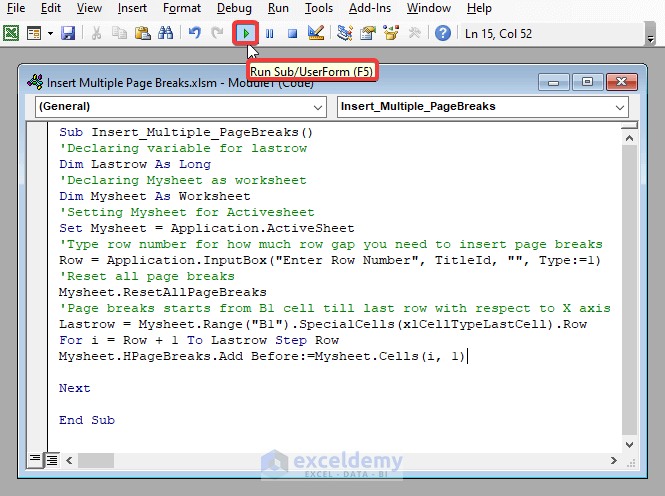
VBA Code Breakdown
- calls the Sub Procedure Insert_Multiple_PageBreaks.
- refers to the current Worksheet as ActiveSheet.
- defines the row number using Row = Application.InputBox(“Enter Row Number”, TitleId, “”, Type:=1).
- Page breaks will start from B1 cell till the last row in the X-axis using Lastrow = Mysheet.Range(“B1”).SpecialCells(xlCellTypeLastCell).Row and For i = Row + 1 To Lastrow Step Row
Step 4:
- Enter the row number. Here, 1 for the entire row.
- Click OK.
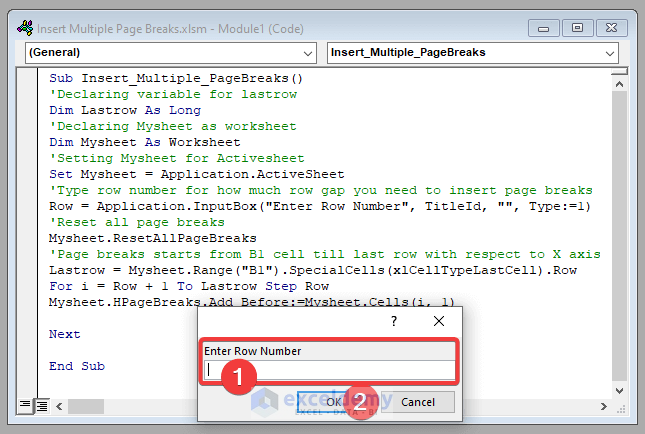
Step 5:
- 15-page breaks are inserted in the X-axis.
Read More: How to Insert Page Break Based on Cell Value with Excel VBA
Download Practice Workbook
Download the following Excel workbook.
Related Articles
- How to Insert a Page Break in Excel
- How to Insert Page Break Between Rows 39 and 40 in Excel
- How to Use Page Break in Excel
- How to Print Borders at Page Break in Excel
<< Go Back to Page Setup | Print in Excel | Learn Excel
Get FREE Advanced Excel Exercises with Solutions!
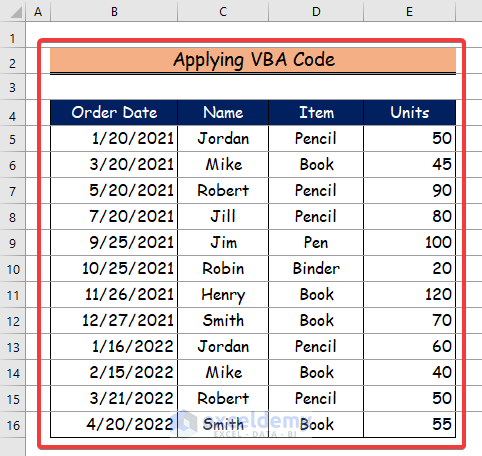


this is fantastic and obviously way above my pay grade. Kudos!
This is close to what I want to accomplish and seems to be the only website on the internet with information close to what I would like to accomplish.
I do have a question how to modify your code. What if I want to insert 25 page breaks at line 7? Or 9 page breaks starting at line 125. How do I modify the code to insert a specific amount of page breaks starting at a specific line?
Hello ERIC SCHOENTHALER,
Thank you for your nice words! Great that you found our website and information helpful and relevant to your goal. I’m glad we could provide you with the information you were looking for. Regarding your question, you can use the following VBA code to insert a specific amount of page breaks starting at a particular line.
Regards
Lutfor Rahman Shimanto