We have 10 time values in the “Hour:Minute:Second” format in column B. We want to convert them to decimals.
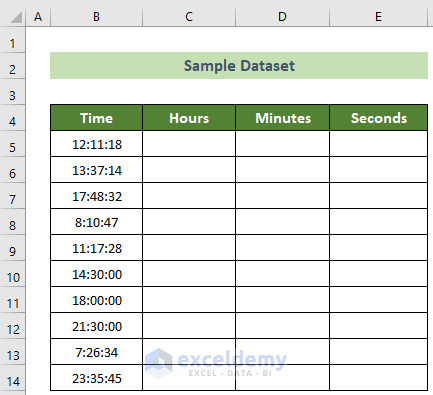
Method 1 – Using Arithmetic Multiplication
Steps:
- Click on the C5 cell and insert the following formula.
=B5*24- Press the Enter button.
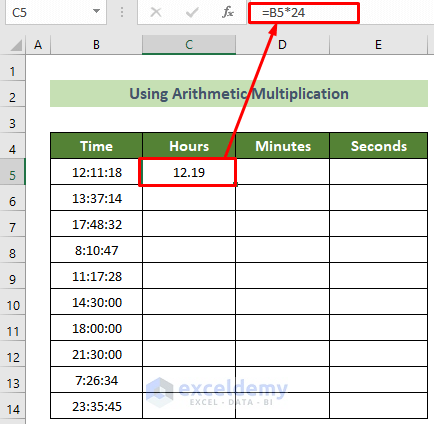
- Place your cursor on the bottom-right corner of the C5 cell.
- A black fill handle will appear. Drag it down.
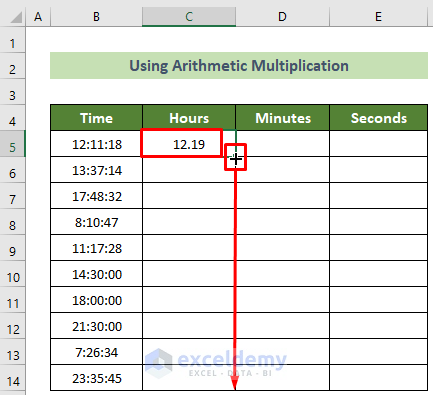
- You will get all the hour decimal values for the time values.
- To get minute values, click on the D5 cell and insert the following formula.
=B5*1440- Hit the Enter button.
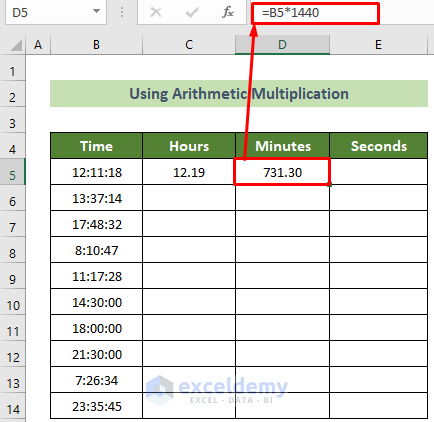
- Use the Fill handle feature to copy the same formula for all the other cells below.
- To convert to seconds, click on the E5 cell and insert the following formula in the formula bar.
=B5*86400- Hit the Enter button.
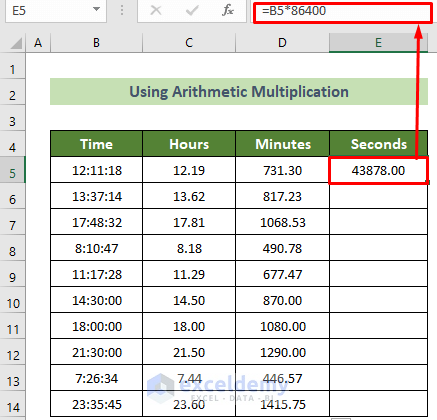
- Use the fill handle feature to copy the same formula for all the other cells below.
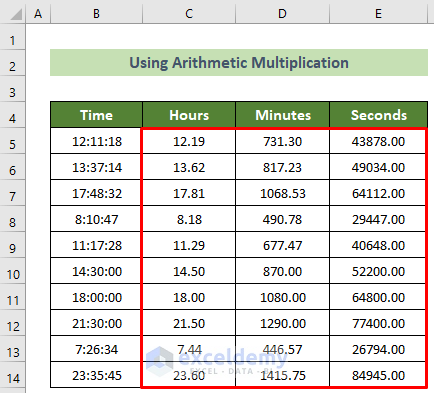
Method 2 – Using the CONVERT Function
Steps:
- To convert the time values into hour decimals, click on the C5 cell and insert the following formula.
=CONVERT(B5,"day","hr")- Hit the Enter button.
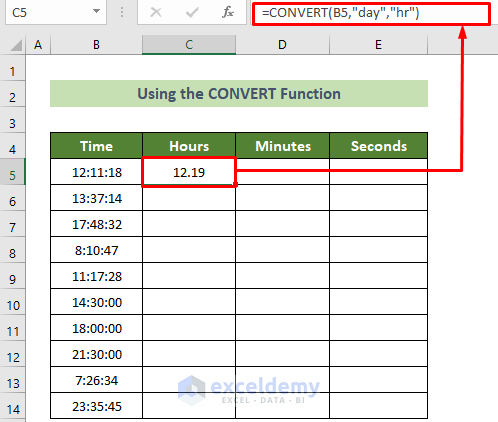
- Drag down the Fill Handle (bottom-right corner) from the first result cell.
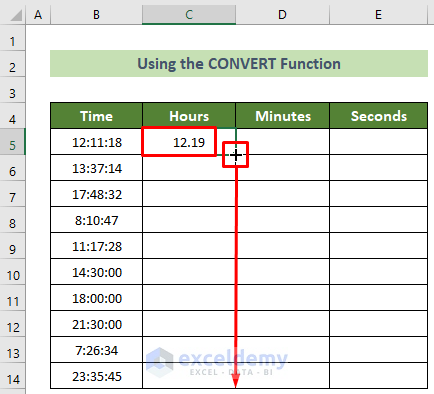
- To convert the time values to minutes values, click on the D5 cell and insert the formula below.
=CONVERT(B5,"day","mn")- Press the Enter button.
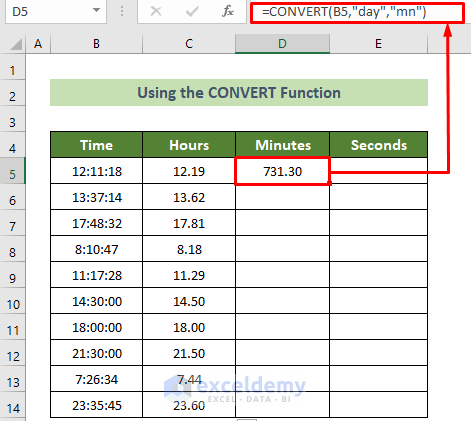
- Use the Fill handle feature to copy the same formula for all the other cells below.
- To convert the time values into seconds values, click on the E5 cell and insert the formula below.
=CONVERT(B5,"day","sec")- Hit the Enter button.
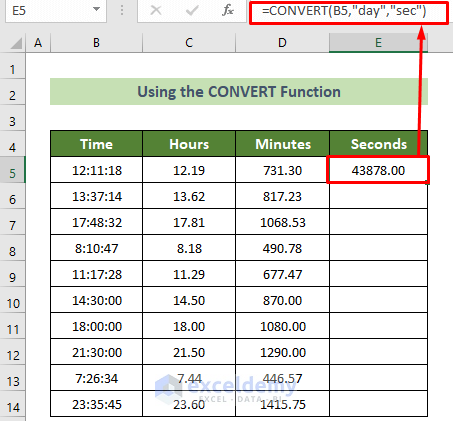
- Use the Fill handle feature to get all the other seconds values from the time values.

Method 3 – Combining the HOUR, MINUTE, and SECOND Functions to Convert Time to Decimal
Steps:
- Click on the C5 cell and insert the following formula to convert time to a decimal hours value.
=HOUR(B5)+MINUTE(B5)/60+SECOND(B5)/3600- Hit the Enter button.
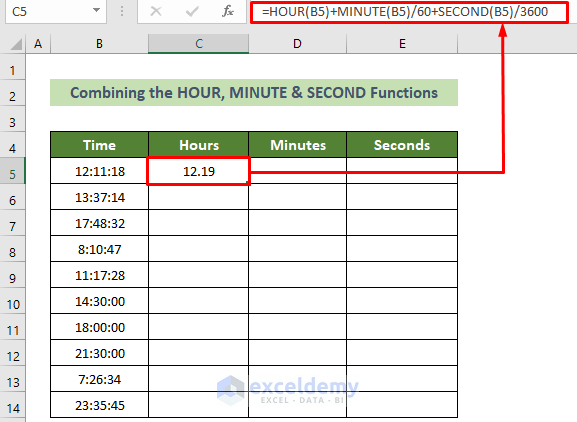
- Drag down the Fill Handle (bottom-right corner of the cell) to AutoFill the column.
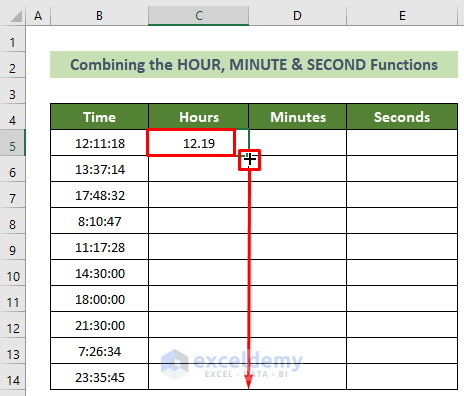
- To get the minute values for the time values, click on the D5 cell and insert the following formula.
=HOUR(B5)*60+MINUTE(B5)+SECOND(B5)/60- Hit the Enter button.
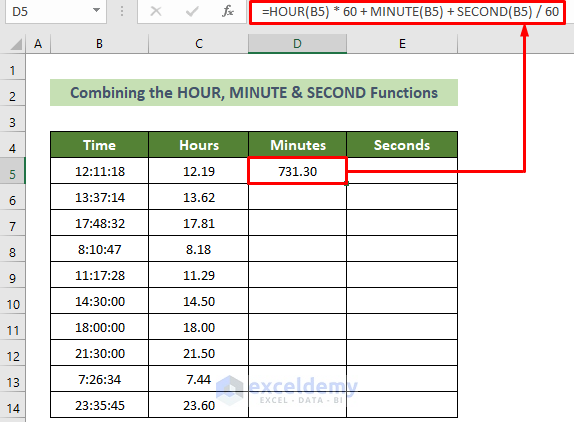
- Use the Fill handle feature to convert all the other time values to the minutes values.
- To convert time values to seconds values, click on the E5 cell and insert the following formula.
=HOUR(B5)*3600+MINUTE(B5)*60+SECOND(B5)- Press the Enter button.
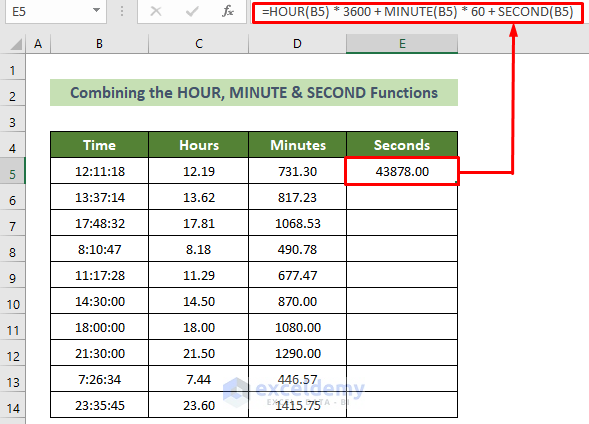
- Use the fill handle feature to get all the other seconds values from the respective time values.
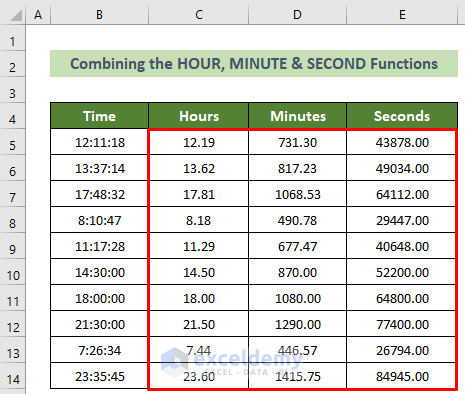
Convert Decimal to Time Over 24 Hours
We have a list of decimal hours above 24 in column B.
Steps:
- Click on the C5 cell and insert the formula below.
=TEXT(B5/24,"[h]:mm")- Hit the Enter button.
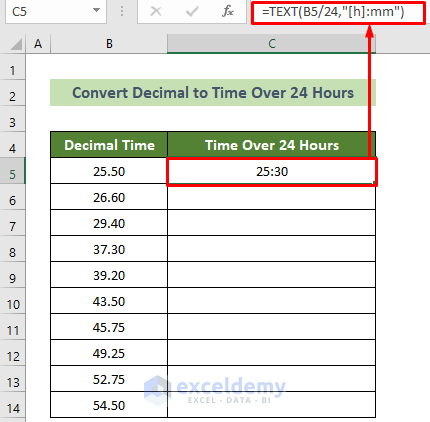
- Drag down the Fill Handle.
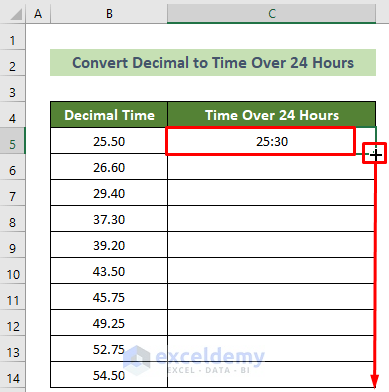
You will get all the decimal values converted to time values over 24 hours.
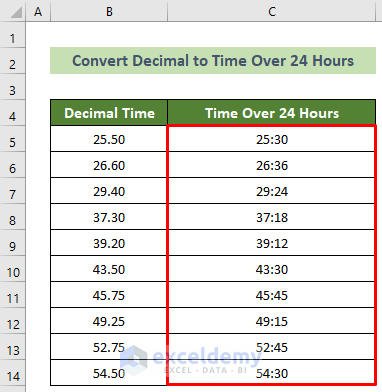
Things to Remember
- To avoid errors, make sure the decimal-containing cells are in the Number format with two decimal places.
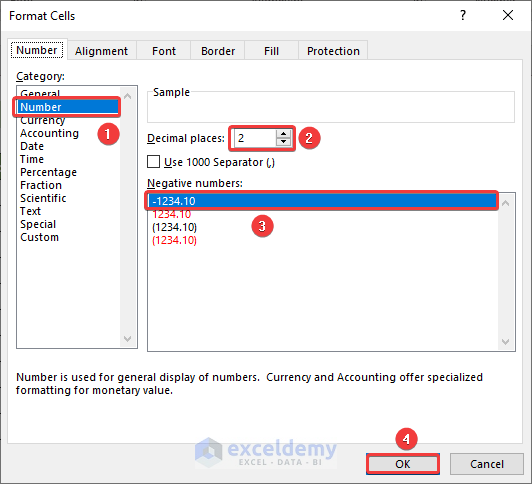
- Keep the time cell values in the h:mm:ss format.
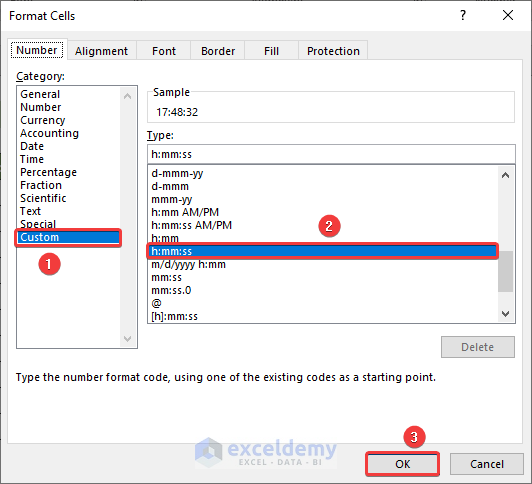
- You can format the cells by pressing Ctrl + 1 when selecting cells.
Download the Practice Workbook
Convert Time to Decimal in Excel: Knowledge Hub
- How to Convert Hours to Decimal in Excel
- How to Convert Hours and Minutes to Decimal in Excel
- How to Convert Minutes to Decimal in Excel
<< Go Back to Time Conversion | Date-Time in Excel | Learn Excel
Get FREE Advanced Excel Exercises with Solutions!

