Step 1. Check the Status Bar in Excel
The status bar in Excel provides useful information about the active worksheet. We can customize the status bar to set which information to show on it.
The status bar shows the scroll lock status if it is on. See the screenshot below.
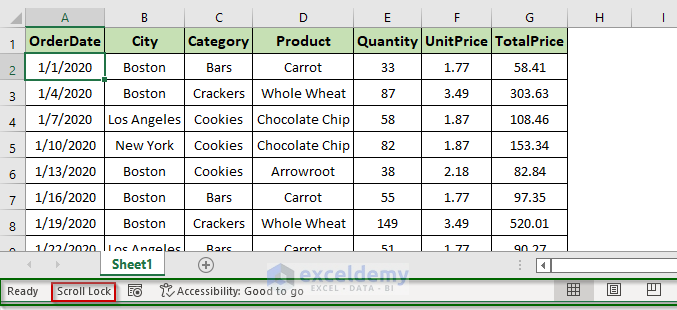
Step 2. Configure the Status Bar If Scroll Lock Status Is Not Displaying
To configure the status bar, we need to right-click on it. In the following screenshot, we can see that the right side of the Scroll Lock option displays On status. It means the scroll lock is active in this worksheet. But the left side of the Scroll Lock option is not checked. This is the reason that the status bar does not show any information about the scroll lock status.
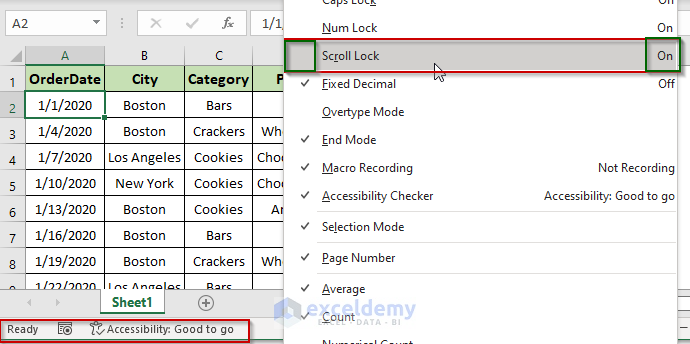
To show the scroll lock status on the status bar, just click the Scroll Lock option to make it checked. See the following screenshot.
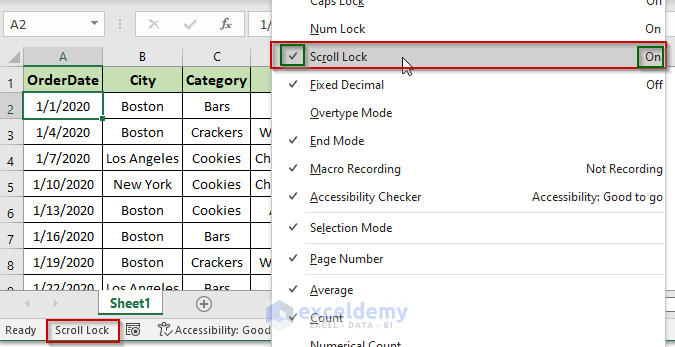
Step 3. Open the On-Screen Keyboard to Check the Scroll Lock Status
If the scroll lock is on, the ScrLk button of the keyboard will be displayed as active (shown in the screenshot below).
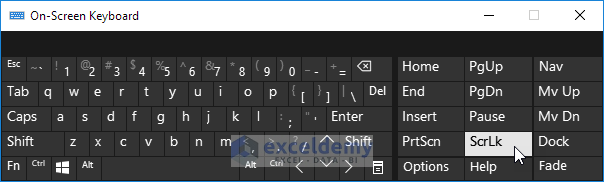
How to Display the On-Screen Keyboard
To display the On-Screen Keyboard:
Steps:
- Click the Windows button or simply press it on the keyboard.
![]()
- Start typing On-Screen Keyboard, windows will suggest the available options.
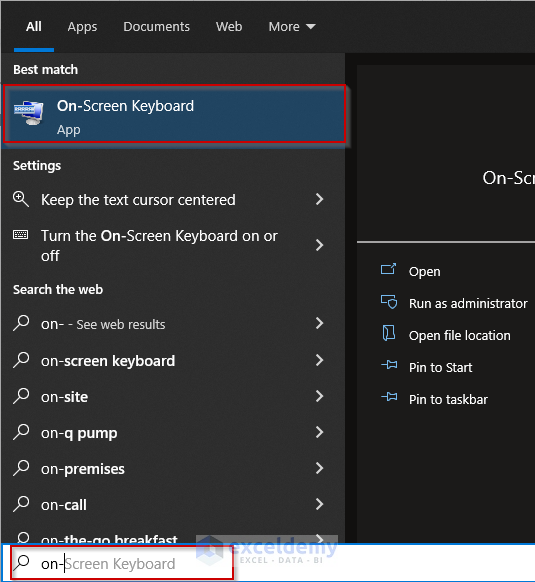
- Click on the On–Screen Keyboard option to display.
Alternative way
- Press Windows + R together on the keyboard to open the Run window.
- Type osk (shortcut for On-Screen Keyboard) in the open input box and hit It’ll open the On-Screen Keyboard.
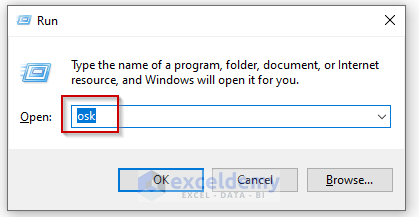
Step 4. Check the Indication Light on the Physical Keyboard
In many physical keyboards, there are colored lights that show whether the Num Lock, Screen Lock, and Caps Lock features are active or not. You may find it in your keyboard too that indicates the screen lock status.

Turn On/Off Scroll Lock in Excel: 2 Ways
Method 1 – Use of Scroll Lock Key in Physical Keyboard to Turn On/Off Scroll Lock in Excel
There is a button named Scroll Lock on almost every physical keyboard. We can think of it as a toggle button.
- Press the Scroll Lock button once to activate the feature and press again to deactivate it.
Method 2 – Turn On/Off the Scroll Lock by Using the On-Screen Keyboard
In case the keyboard doesn’t have the Screen Lock key or it is broken, we can use the On-Screen Keyboard to turn on and turn off Scroll Lock. Follow the steps to display the On-Screen Keyboard described in the previous section.
How to Display the On-Screen Keyboard
After following the above steps, we can display the On-Screen Keyboard. Now, click the ScrLk key to turn on and off the screen lock feature.
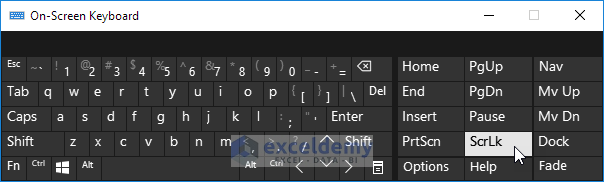
Notes:
We can configure the status bar to display the screen lock status on it. But this is only for displaying the status, that’s it. It cannot turn on or off the feature.
Download the Practice Workbook
Download this workbook to practice.
Scroll Lock in Excel: Knowledge Hub
<< Go Back to Navigation in Excel| Learn Excel
Get FREE Advanced Excel Exercises with Solutions!

