Method 1 – Apply Keyboard Shortcuts to Type Math Symbols in Excel
Steps:
- You want to type the plus sign(+) without formula. Use the keyboard shortcut. Select cell E5.
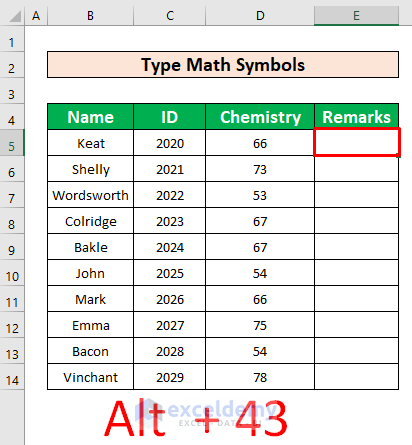
- After selecting cell E5, press the Alt + 43 simultaneously on your keyboard.
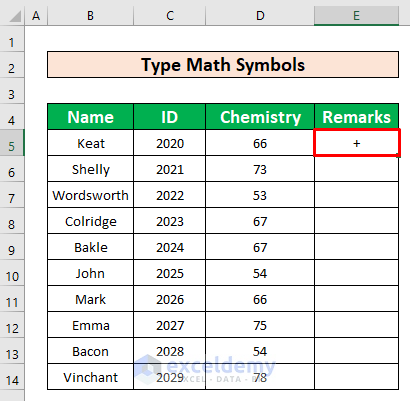
- We will remark the chemistry marks as the Plus (+) sign or Minus (-) sign. For the mark which is greater than 60, we will remark it as Plus. And the mark which is less than 60 we will remark it as Minus. For the Minus (-) sign, press Alt + 45.
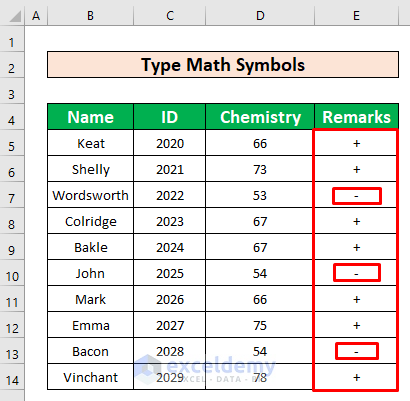
- Some Alt code is given below.
| Alt + Key | Math Symbols | Symbol Description |
|---|---|---|
| Alt + 43 | + | Plus Sign |
| Alt + 45 | – | Minus Sign |
| Alt + 0247 | ÷ | Divide by / Division sign |
| Alt + 37 | % | Percentage Sign |
| Alt + 0137 | ‰ | Per mille (per thousand) |
| Alt + 60 | < | Less Than |
| Alt + 0215 | × | Multiplication Sign |
| Alt + 241 | ± | Plus or Minus |
| Alt + 240 | ≡ | Exactly Identical |
| Alt + 61 | = | Equals |
| Alt + 247 | ≈ | Approximately equal |
| Alt + 228 | ∑ | Summation |
| Alt + 62 | > | Greater Than |
| Alt + 242 | ≥ | Greater than or equal |
| Alt + 243 | ≤ | Less than or equal |
| Alt + 251 | √ | Square Root |
| Alt + 40 | ( | Open Bracket |
| Alt + 41 | ) | Close Bracket |
| Alt + 47 | / | Fraction Slash |
| Alt + 0188 | ¼ | Quarter |
| Alt + 0189 | ½ | Half |
| Alt + 0190 | ¾ | Three quarters |
| Alt + 46 | . | Decimal Point |
| Alt + 252 | ⁿ | Power n |
| Alt + 0185 | ¹ | To the power of 1 |
| Alt + 0178 | ² | squared |
| Alt + 0179 | ³ | cubed |
| Alt + 227 | π | Pi |
| Alt + 248 | ° | Degree sign |
| Alt + 35 | # | Number Sign |
| Alt + 236 | ∞ | Infinity |
| Alt + 230 | µ | Micro Symbol |
| Alt + 239 | ∩ | Suggest definition |
| Alt + 244 | ⌠ | Top half |
| Alt + 245 | ⌡ | Bottom Half |
| Alt + 8706 (W) | ∂ | Partial Differential |
| Alt + 8710 (W) | ∆ | Increment |
| Alt + 8719 (W) | ∏ | N-Ary |
| Alt + 8735 (W) | ∟ | Right Angle |
Method 2 – Use Symbol Command to Type Math Symbols in Excel
Steps:
- Select cell E5 → Insert → Symbols → Symbol.
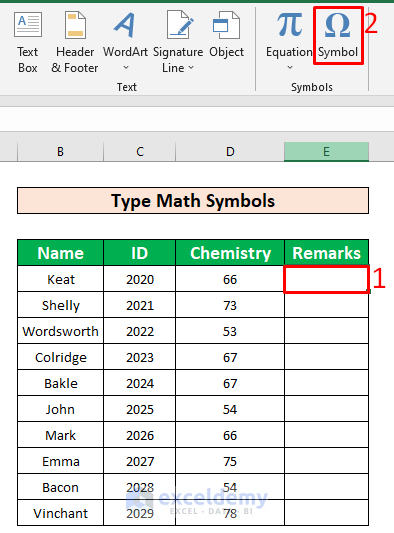
- A dialog box named Symbol will appear in front of you.
- From the Symbol dialog box, firstly, select the Symbols tab.
- Select the Algerian from the Font drop-down box.
- Select the desired mathematical sign. Select the Integral (∫) sign. Press Insert.
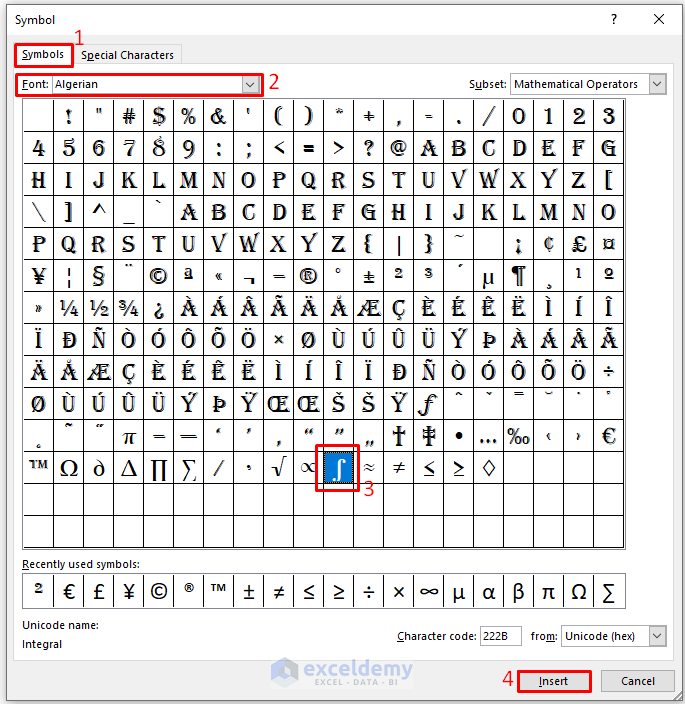
- After pressing the Insert button, you can type the Integral sign in cell E5.
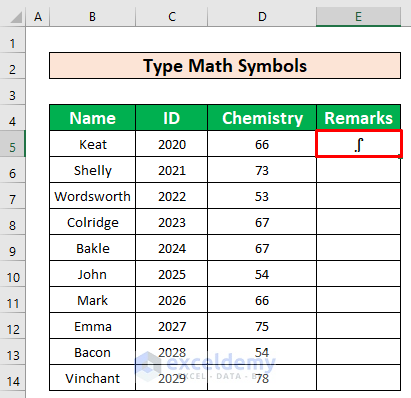
- AutoFill the Integral sign to the rest of the cells in column E.
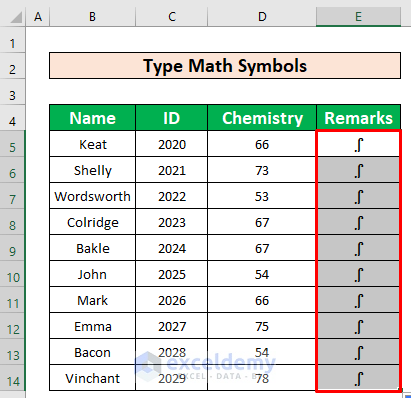
Method 3 – Apply Ink Equation Command to Type Math Symbols in Excel
Steps:
- Select cell E5 → Insert → Symbols → Equation → Ink Equation.
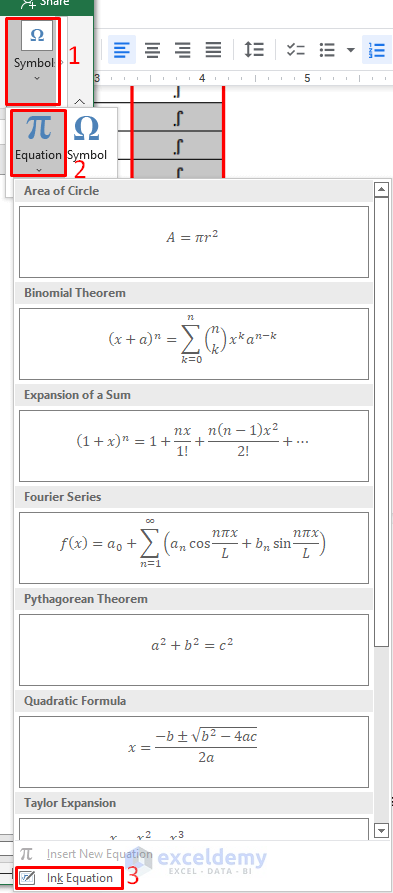
- The Math Input Control dialog box pops up.
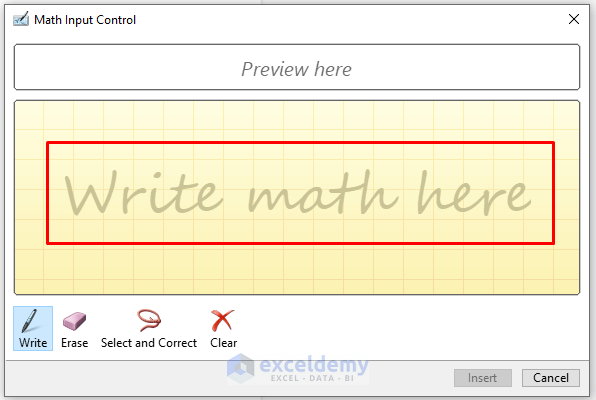
- Type 5 + 3 = 8 in the Write math here typing box. Hence, press the Insert option.
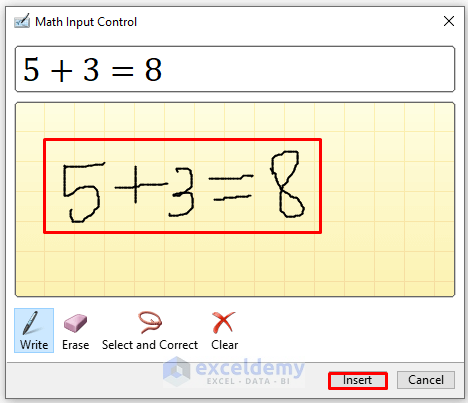
- Insert a math equation with math symbols in cell E5.
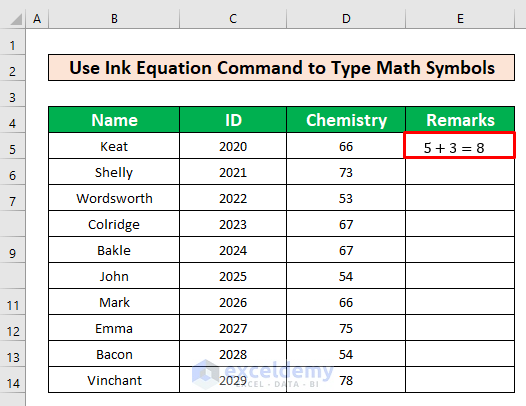
- Repeat step 1 to insert the equation with math symbols which has been given in the below screenshot.
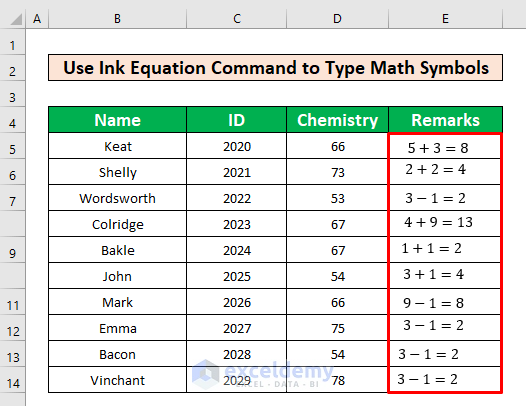
Things to Remember
To type the plus (+) sign, you can press Alt + 43 simultaneously on your keyboard..
Download Practice Workbook
Download this practice workbook to exercise while you are reading this article.
Mathematical Symbols in Excel: Knowledge Hub
<< Go Back to Insert Symbol in Excel | Excel Symbols | Learn Excel
Get FREE Advanced Excel Exercises with Solutions!

