In this Excel Formulas Tutorial, we’ll share 102+ Excel formulas as a cheat sheet in a free PDF. You can download the PDF and print it to revise when needed. We did not include specialized formulas for Engineering, Statistics, Web, and other uses.
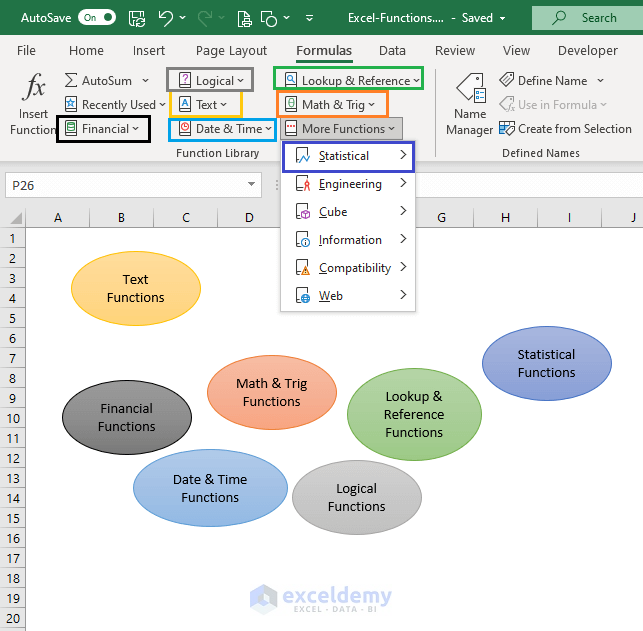
Download the Excel Formulas Cheat Sheet PDF and Excel Files
Provide a Valid Email ID below to download the PDF & Excel Files with 102 Excel Functions.
102 Most Useful Excel Formulas with Examples
Section A – IS FUNCTIONS
1. ISBLANK
=ISBLANK(value)
If a cell is blank, it returns TRUE. If a cell is not blank, it returns FALSE.
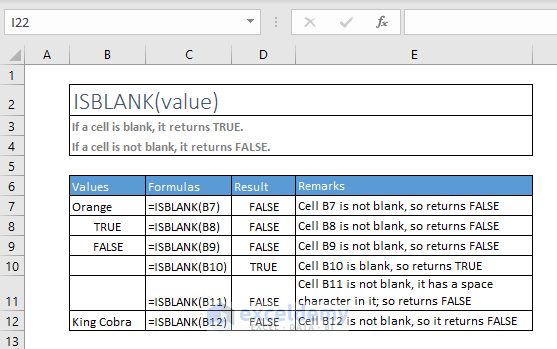
2. ISERR
=ISERR(value)
Checks whether a value is an error (#VALUE!, #REF!, #DIV/0!, #NUM!, #NAME?, or #NULL!) excluding #N/A, and returns TRUE or FALSE.
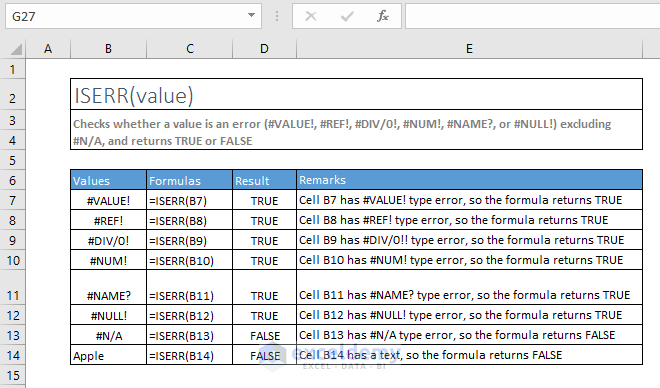
3. ISERROR
=ISERROR(value)
Checks whether a value is an error (#N/A, #VALUE!, #REF!, #DIV/0!, #NUM!, #NAME?, or #NULL!), and returns TRUE or FALSE.
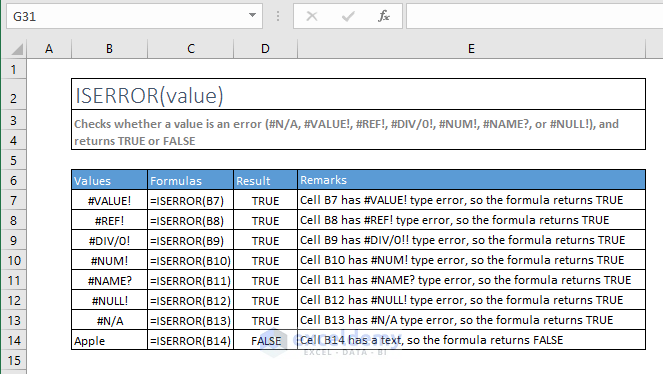
4. ISEVEN
=ISEVEN(value)
Returns TRUE if the number is even.
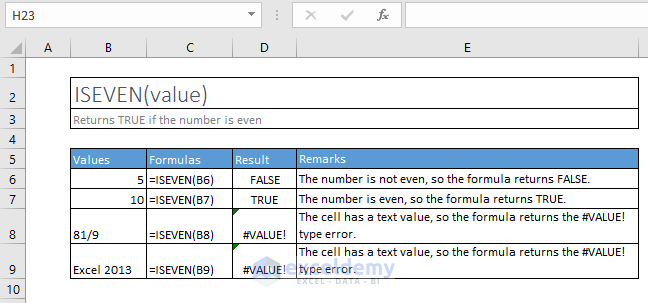
5. ISODD
=ISODD(value)
Returns TRUE if the number is odd.
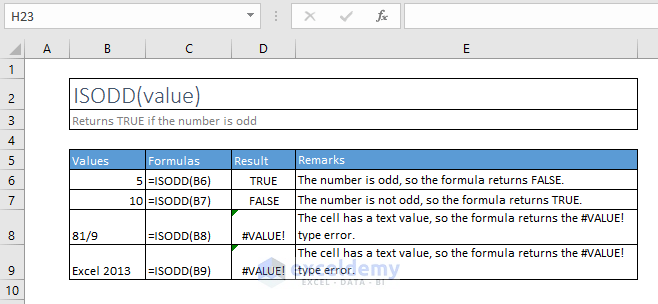
6. ISFORMULA
=ISFORMULA(value)
Checks whether a reference is to a cell containing a formula, and returns TRUE or FALSE.
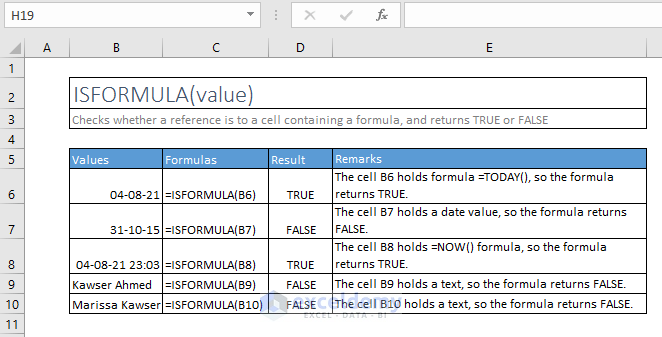
7. ISLOGICAL
=ISLOGICAL(value)
Checks whether a value is a logical value (TRUE or FALSE), and returns TRUE or FALSE.
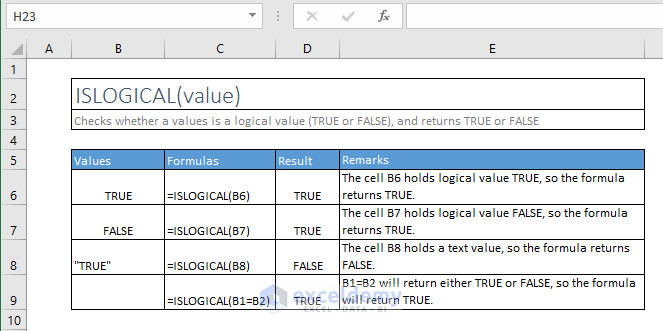
8. ISNA
=ISNA(value)
Checks whether a value is #N/A and returns TRUE or FALSE.
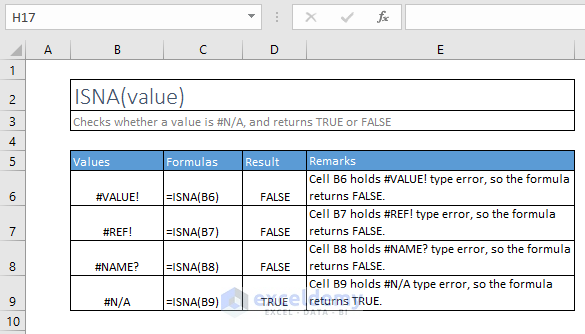
9. ISNUMBER
=ISNUMBER(value)
Checks whether a value is a number, and returns TRUE or FALSE.
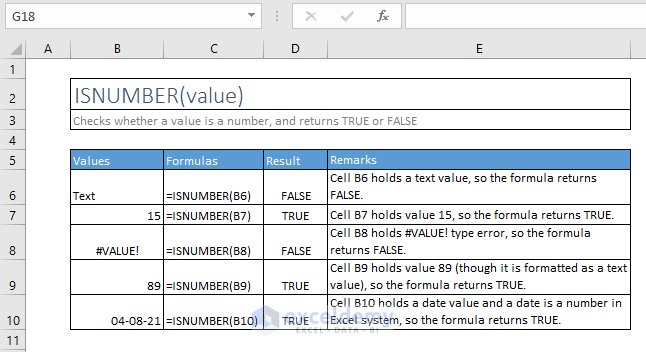
10. ISREF
=ISREF(value)
Checks whether a value is a reference, and returns TRUE or FALSE.
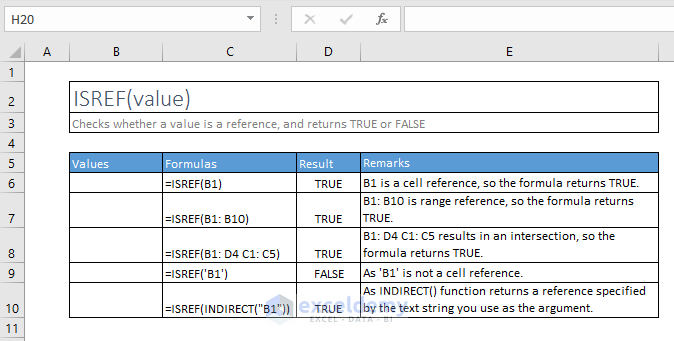
11. ISTEXT
=ISTEXT(value)
Checks whether a value is text, and returns TRUE or FALSE.
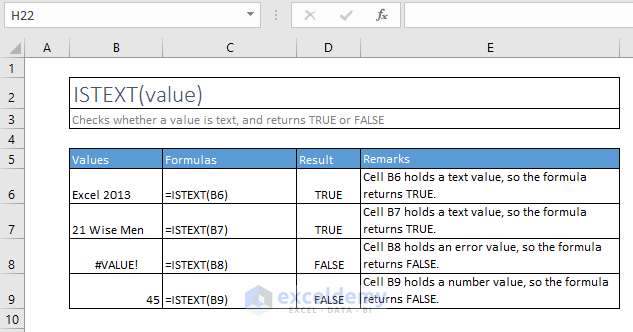
12. ISNONTEXT
=ISNONTEXT(value)
Checks whether a value is not text (blank cells are not text) and returns TRUE or FALSE.
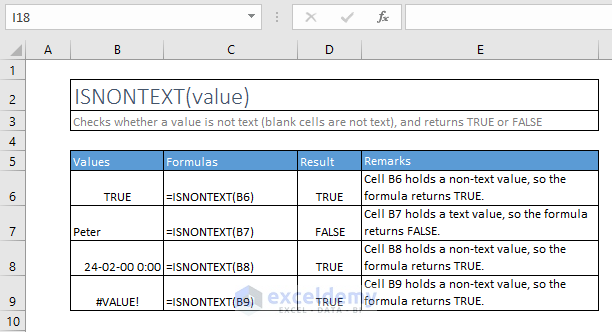
Section B – CONDITIONAL FUNCTIONS
13. AVERAGEIF
=AVERAGEIF(range, criteria, [average_range])
Finds the average (arithmetic mean) for the cells specified by a given condition or criteria.
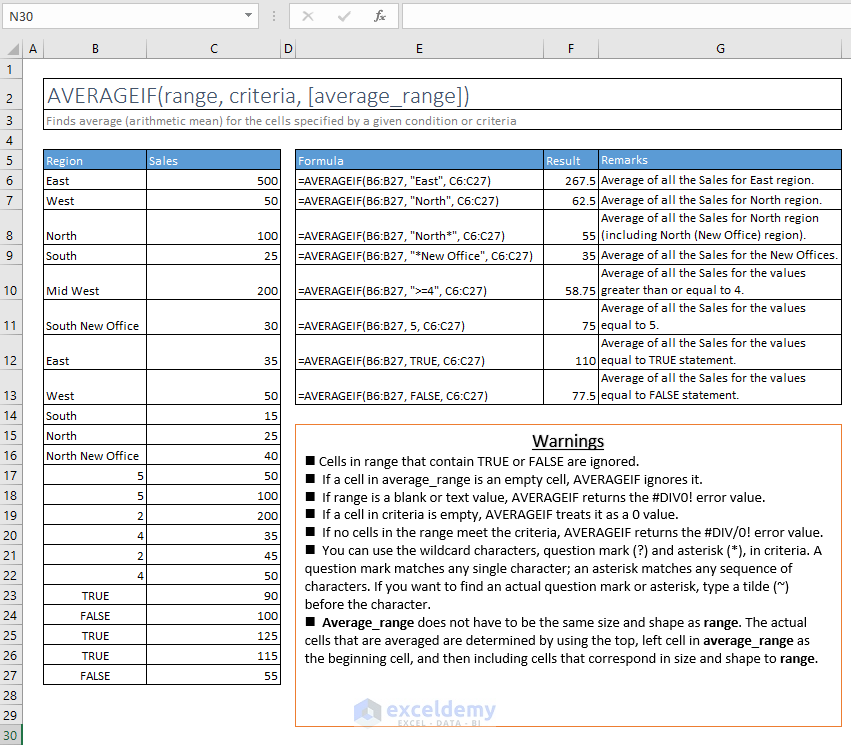
14. SUMIF
=SUMIF(range, criteria, [sum_range])
Adds the cells specified by a given condition or criteria.
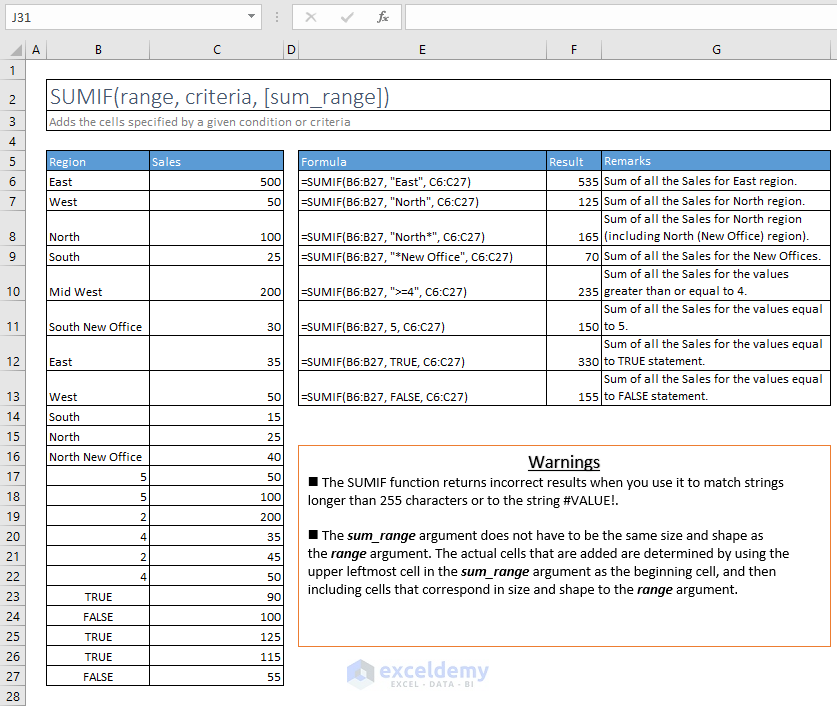
15. COUNTIF
=COUNTIF(range, criteria)
Counts the number of cells within a range that meet the given condition.
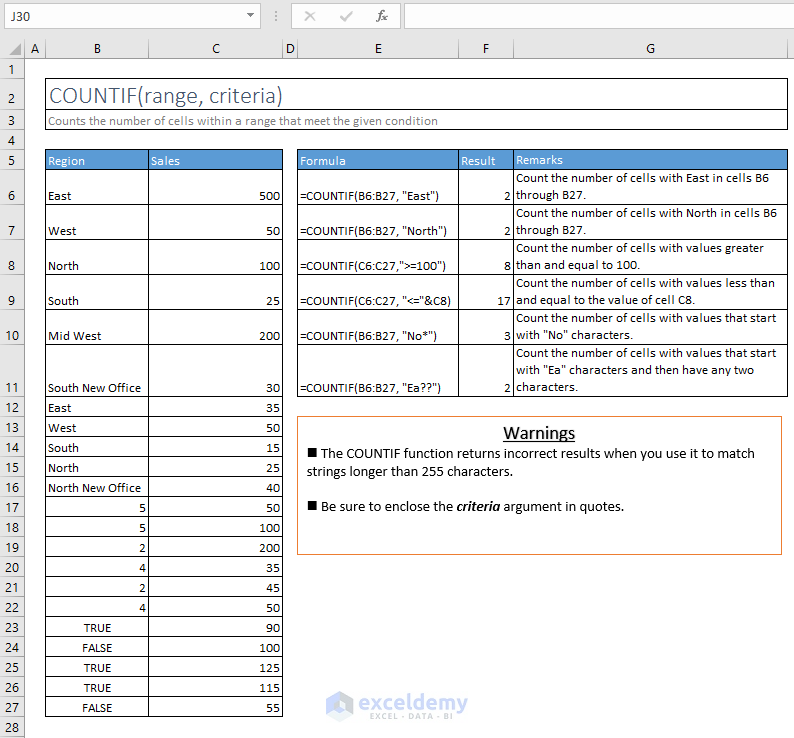
16. AVERAGEIFS
=AVERAGEIFS(average_range, criteria_range1, criteria1, [criteria_range2, criteria2], …)
Finds the average (arithmetic mean) for the cells specified by a given set of conditions or criteria.
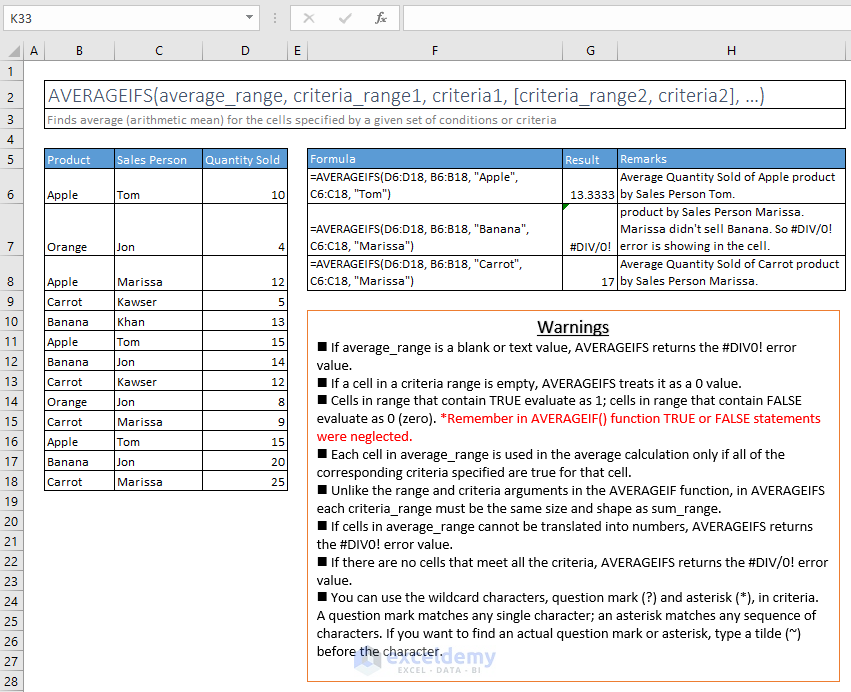
17. SUMIFS
=SUMIFS(sum_range, criteria_range1, criteria1, [criteria_range2, criteria2], …)
Adds the cells in the sum range if all corresponding cells in the criteria ranges fulfill their conditions.
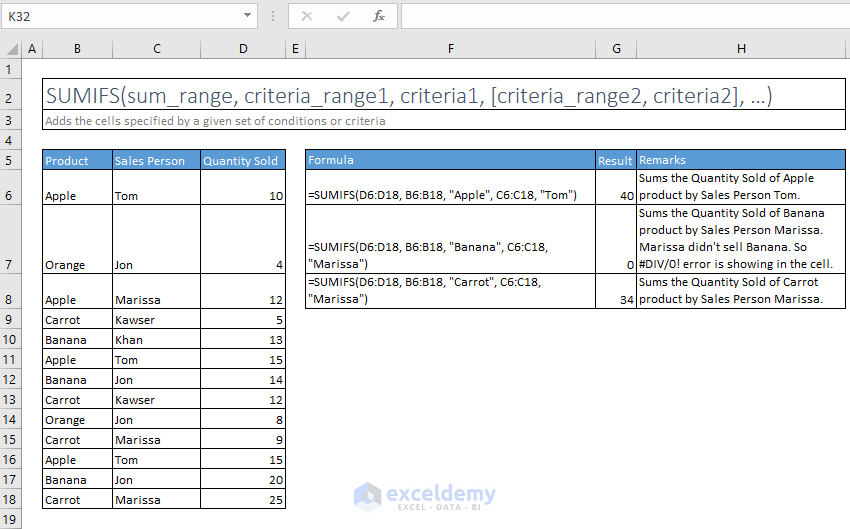
18. COUNTIFS
=COUNTIFS(criteria_range1, criteria1, [criteria_range2, criteria2], …)
Counts the number of cells in multiple ranges if each corresponding cell fulfills its criteria.
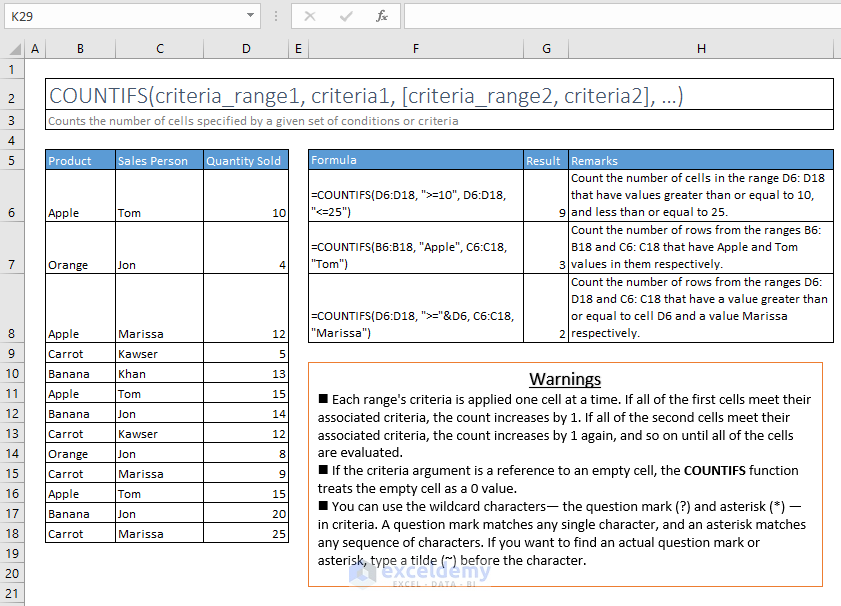
19. IF
=IF(logical_test, [value_if_true], [value_if_false]
Checks whether a condition is met, then returns one value if TRUE another value if FALSE.
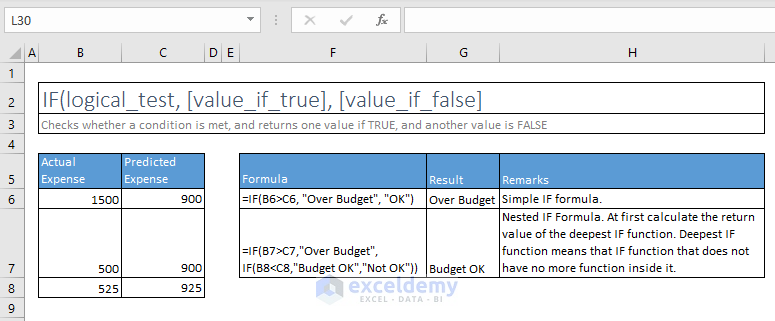
20. IFERROR
=IFERROR(value, value_if_error)
Returns the value_if_error if the expression is an error and the value of the expression itself otherwise.
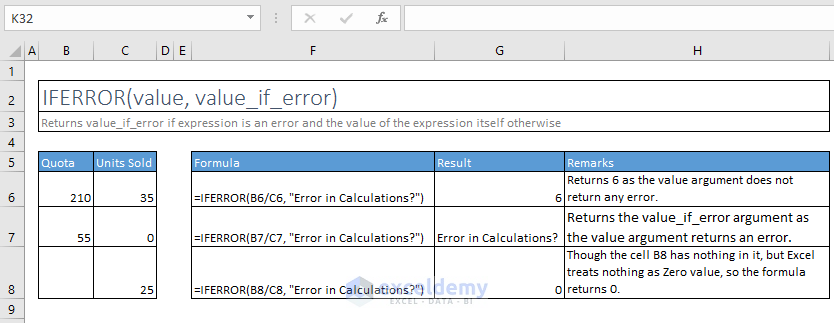
21. IFNA
=IFNA(value, value_if_na)
Returns the value you specify if the expression resolves to #N/A. Otherwise, returns the result of the expression.
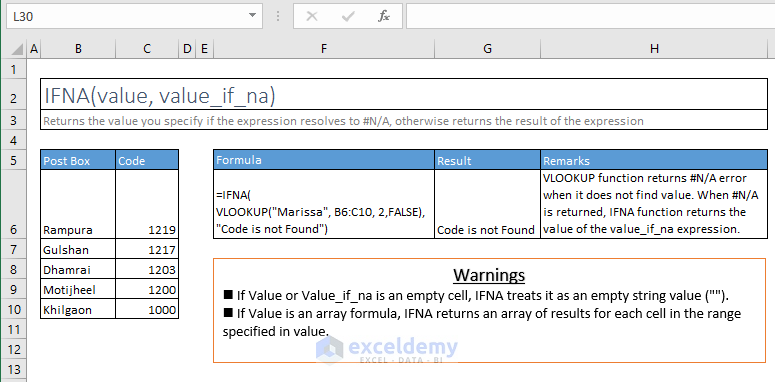
Section C – MATHEMATICAL FUNCTIONS
22. SUM
=SUM(number1, [number2], [number3], [number4], …)
Adds all the numbers in a list or range of cells.

23. AVERAGE
=AVERAGE(number1, [number2], [number3], [number4], …)
Returns the average (arithmetic means) of its arguments, which can be numbers or names, arrays, or references that contain numbers.
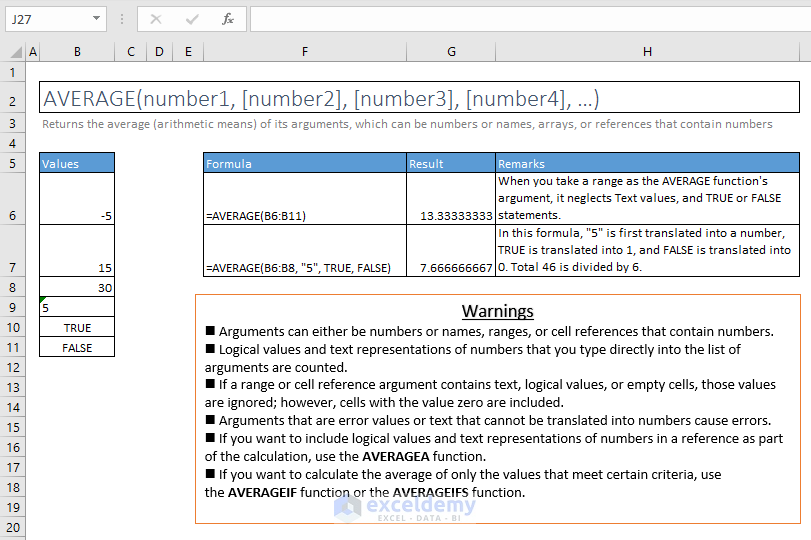
24. AVERAGEA
=AVERAGEA(value1, [value2], [value3], [value4], …)
Returns the average (arithmetic means) of its arguments, evaluating text and FALSE in arguments as 0; TRUE evaluates as 1. Arguments can be numbers, names, arrays, or references.
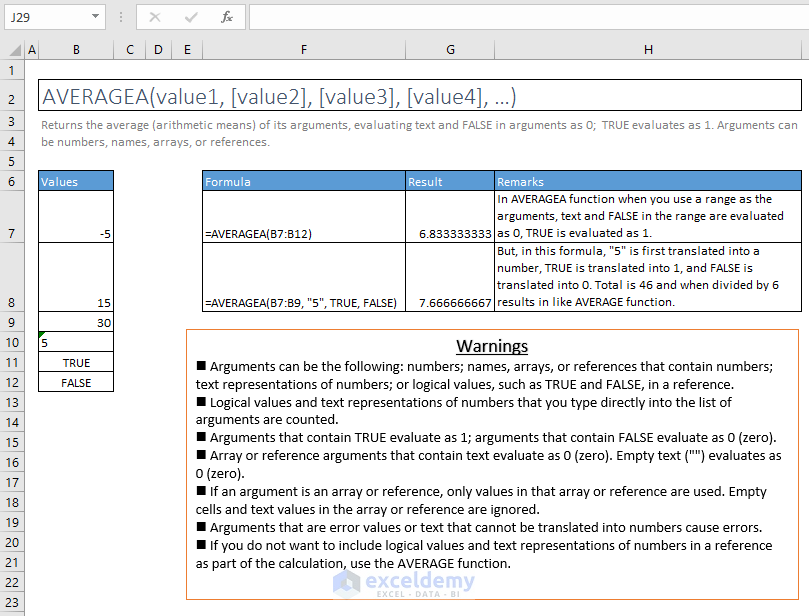
25. COUNT
=COUNT(value1, [value2], [value3], …)
Counts the number of cells in a range that contain numbers.
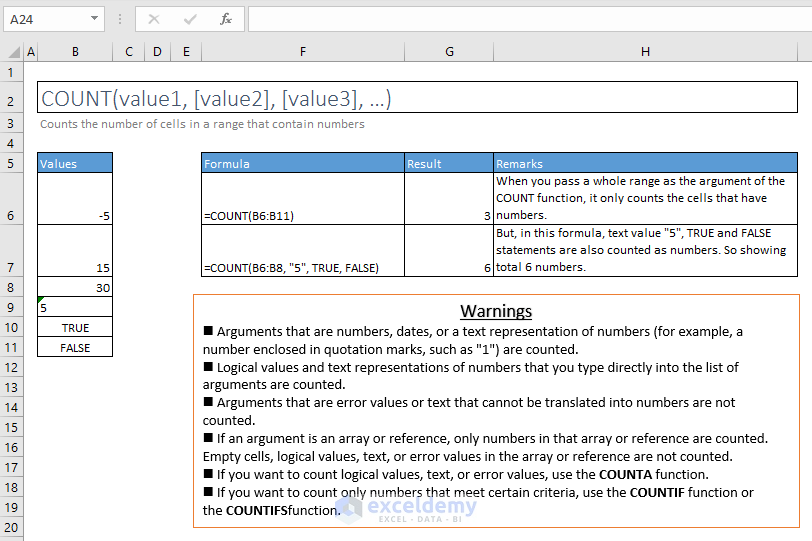
26. COUNTA
=COUNTA(value1, [value2], [value3], …)
Counts the number of cells in a range that are not empty.
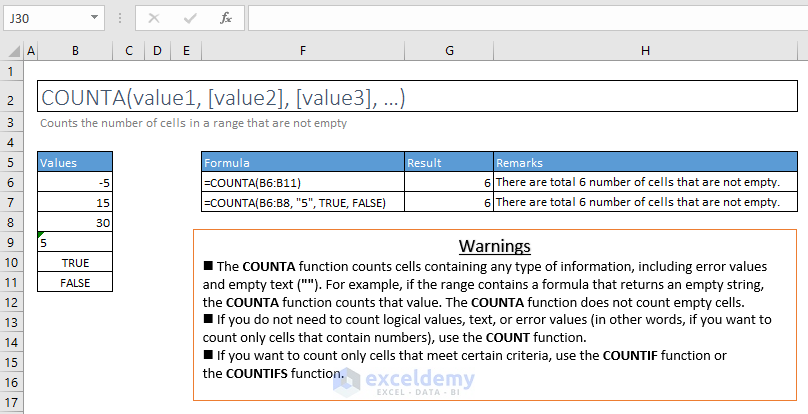
27. MEDIAN
=MEDIAN(number1, [number2], [number3], …)
Returns the median, or the number in the middle of the set of given numbers.
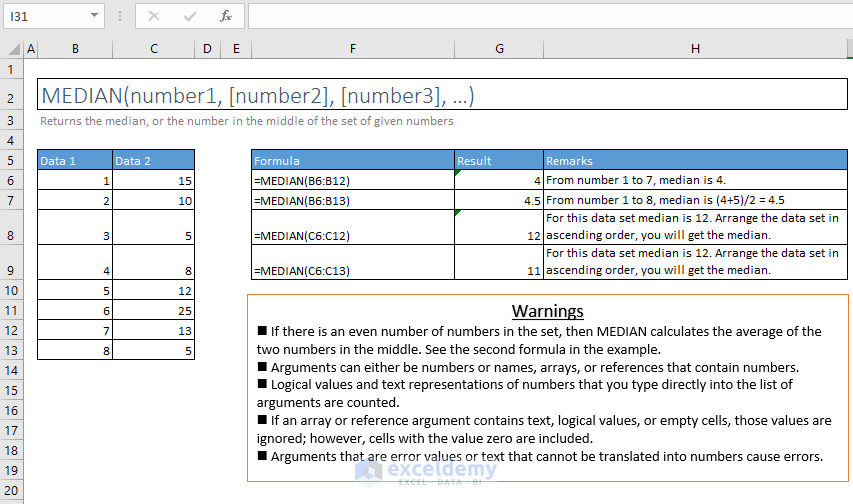
28. SUMPRODUCT
=SUMPRODUCT(array1, [array2], [array3], …)
Returns the sum of the products of corresponding ranges or arrays.
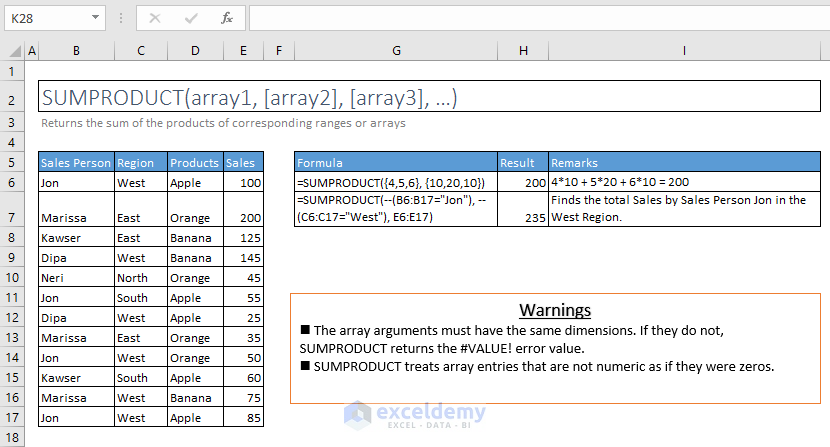
29. SUMSQ
=SUMSQ(number1, [number2], [number3], …)
Returns the sum of the squares of the arguments. The arguments can be numbers, arrays, names, or references to cells that contain numbers.
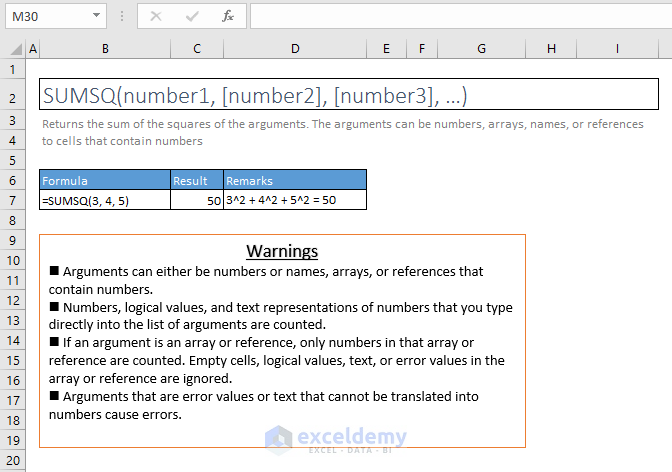
30. COUNTBLANK
=COUNTBLANK(range)
Counts the number of empty cells in a range.
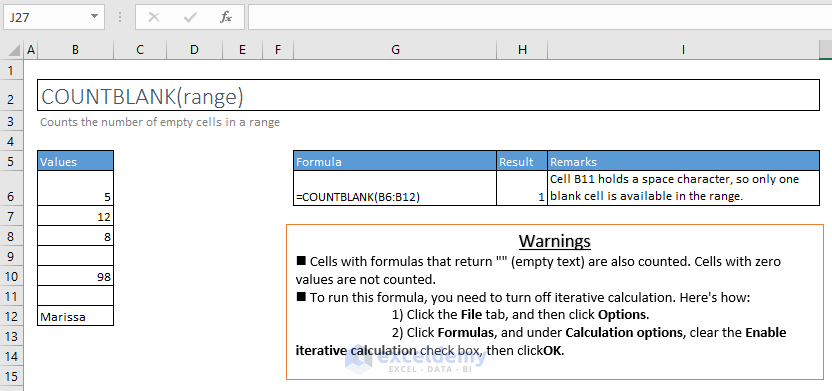
31. EVEN
=EVEN(number)
Rounds a positive number up and negative number down to the nearest even integer.
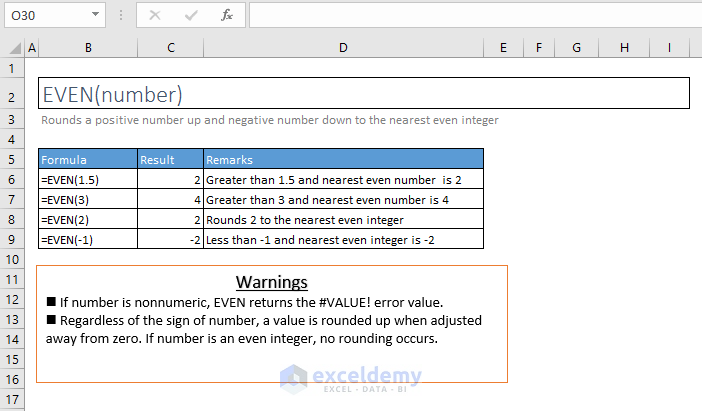
32. ODD
=ODD(number)
Rounds a positive number up and negative number down to the nearest odd integer.
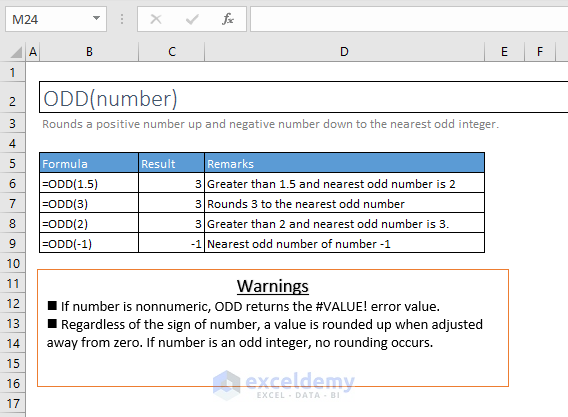
33. INT
=INT(number)
Rounds a number down to the nearest integer.
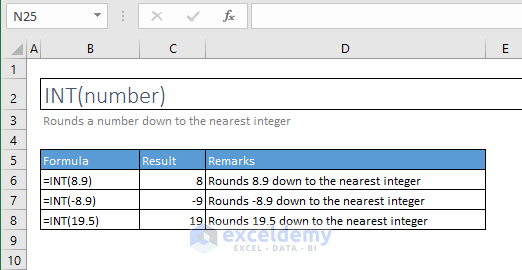
34. LARGE
=LARGE(array, k)
Returns the k-th largest value in a data set. For example, k=5 returns the fifth-largest number.
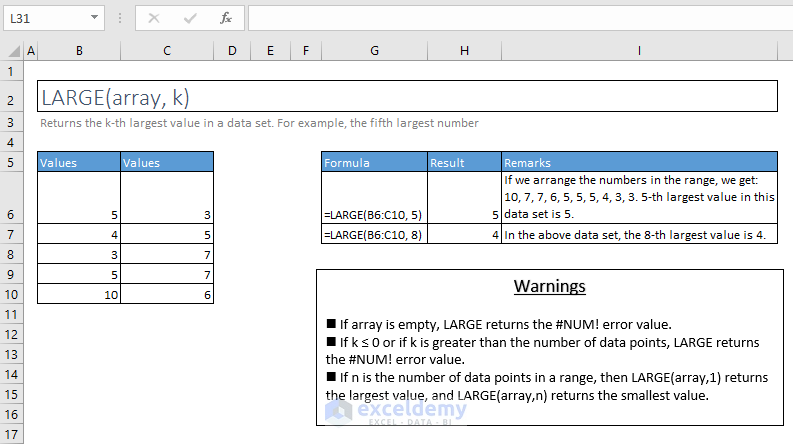
35. SMALL
=SMALL(array, k)
Returns the k-th smallest value in a data set. For example, k=5 returns the fifth smallest number.
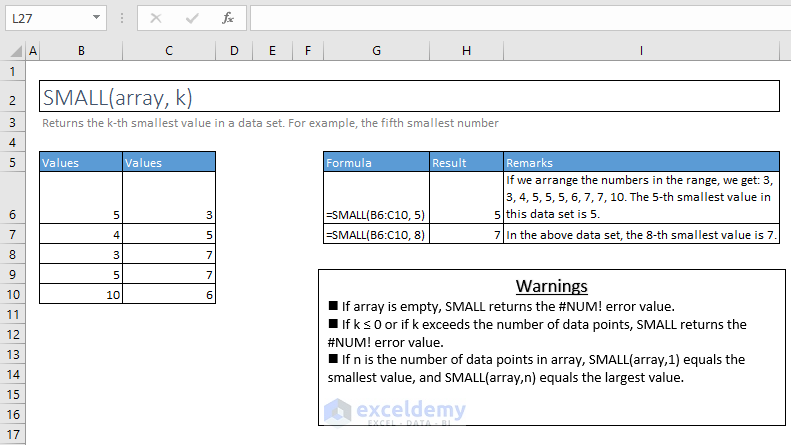
36. MAX and MAXA
=MAX(number1, [number2], [number3], [number4], …)
Returns the largest value in a set of values. Ignores logical values and text.
=MAXA(value1, [value2], [value3], [value4], …)
Returns the largest value in a set of values. Does not ignore logical values and text. MAXA function evaluates TRUE as 1, FALSE as 0, and any Text value as 0. Empty cells are ignored.
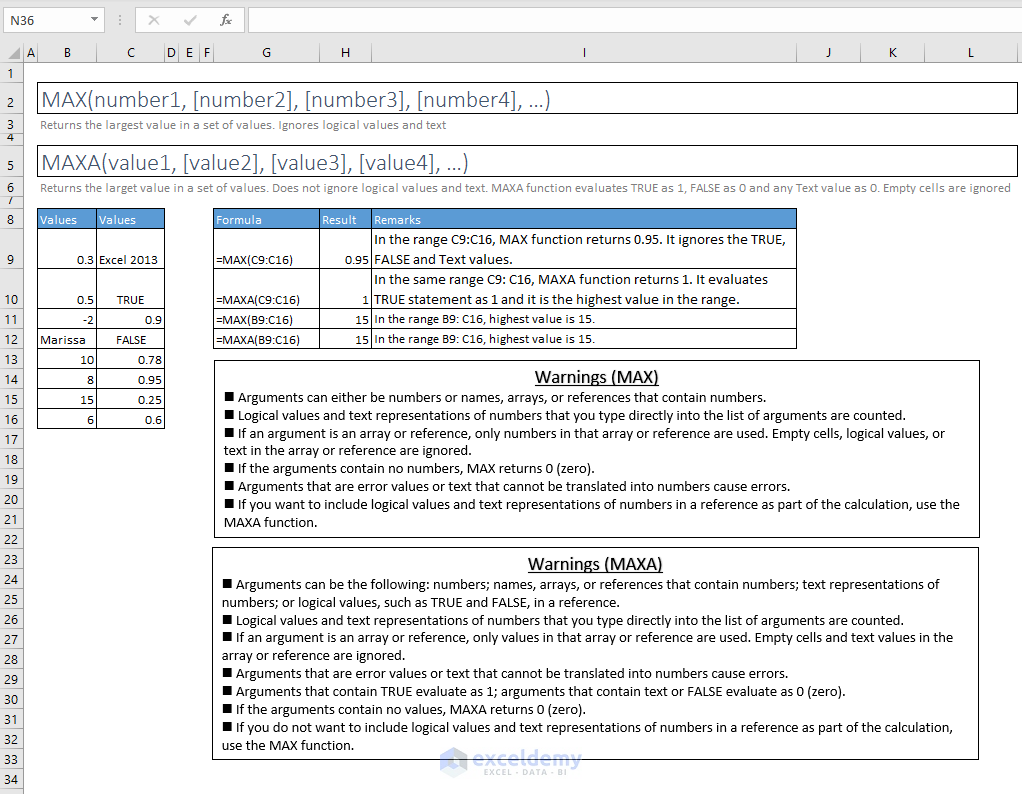
37. MIN and MINA
=MIN(number1, [number2], [number3], [number4], …)
Returns the smallest number in a set of values. Ignores logical values and text.
=MINA(value1, [value2], [value3], [value4], …)
Returns the smallest value in a set of values. Does not ignore logical values and text. MAXA function evaluates TRUE as 1, FALSE as 0, and any Text value as 0. Empty cells are ignored.
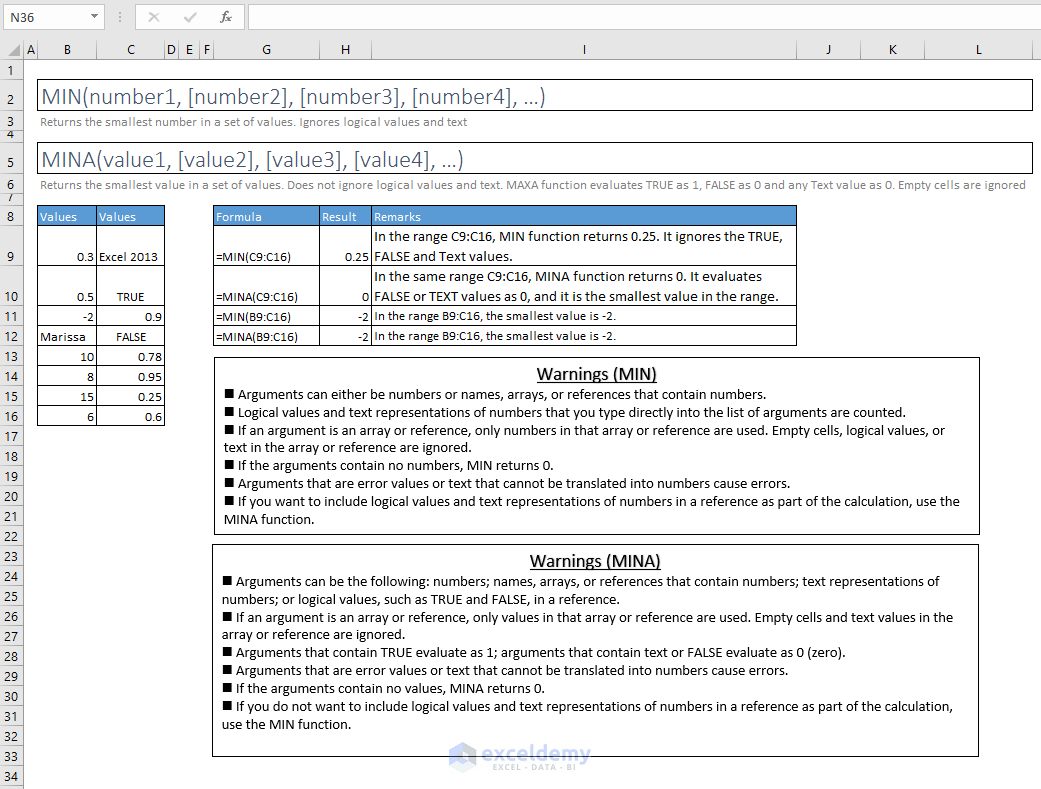
38. MOD
=MOD(number, divisor)
Returns the remainder after a number is divided by a divisor.
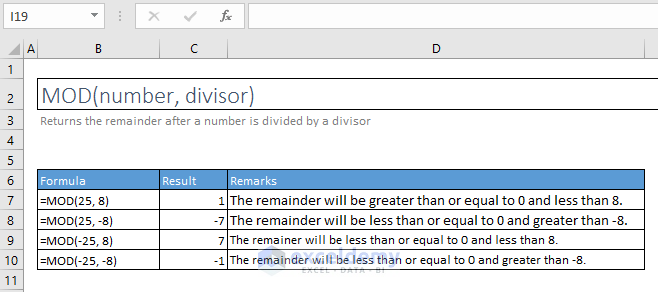
39. RAND
=RAND()
Returns a random number greater than or equal to 0 and less than 1, using an internal pseudorandom algorithm (changes on recalculation).
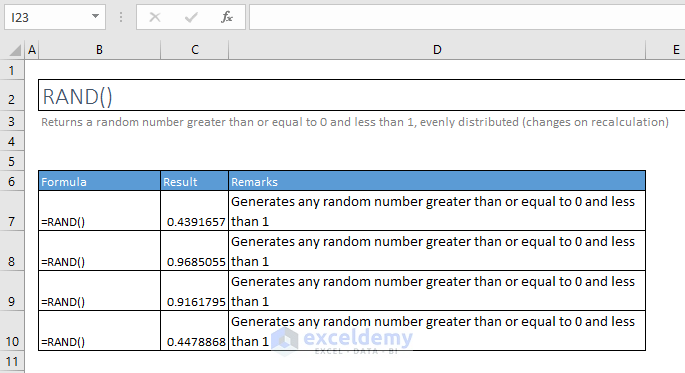
40. RANDBETWEEN
=RANDBETWEEN(bottom, top)
Returns a random number between the specified numbers.
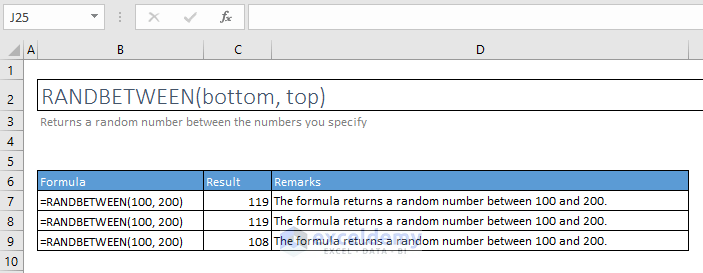
41. SQRT
=SQRT(number)
Returns the square root of a number.
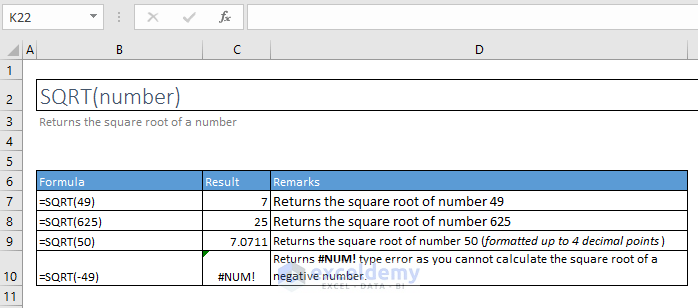
42. SUBTOTAL
=SUBTOTAL(function_num, ref1, [ref2], [ref3], …)
Returns a subtotal in a list or database.
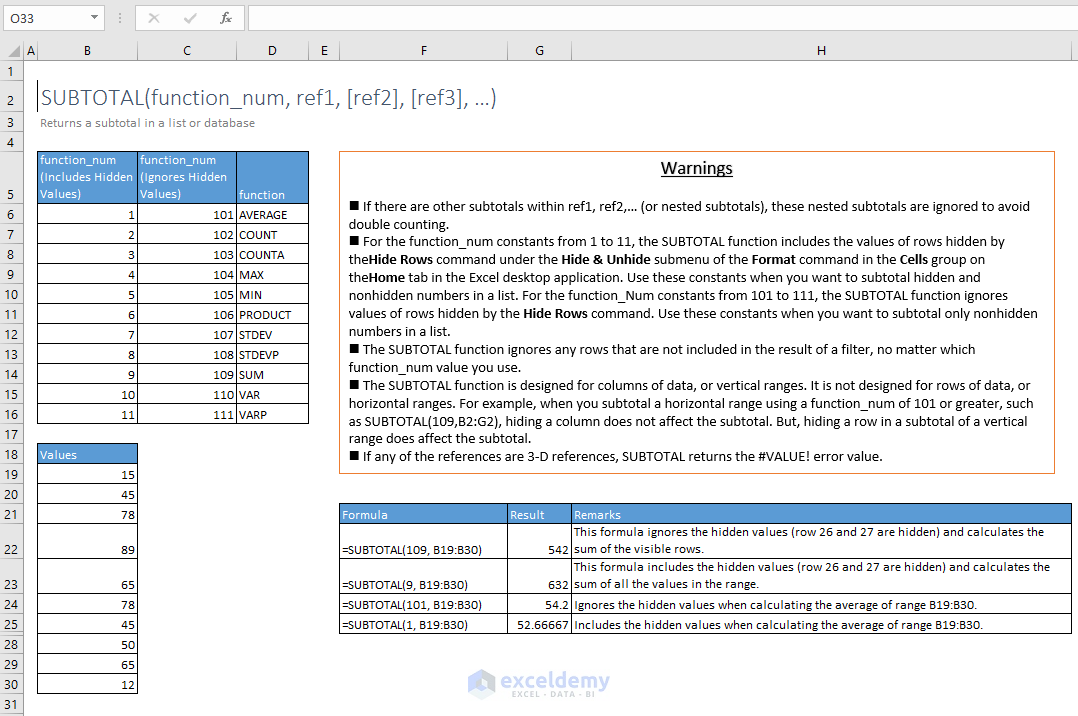
Section D – FIND and SEARCH FUNCTIONS
43. FIND
=FIND(find_text, within_text, [start_num])
Returns the starting position of one text string within another text string. FIND is case-sensitive.
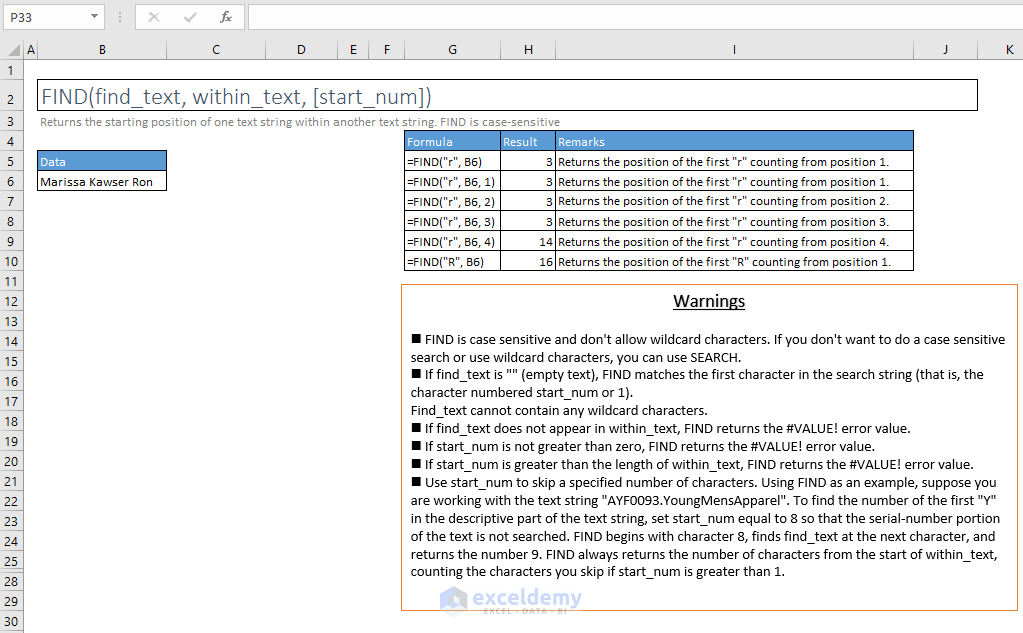
44. SEARCH
=SEARCH(find_text, within_text, [start_num])
Returns the number of the character at which a specific character or text string is first found, from left to right (not case-sensitive).
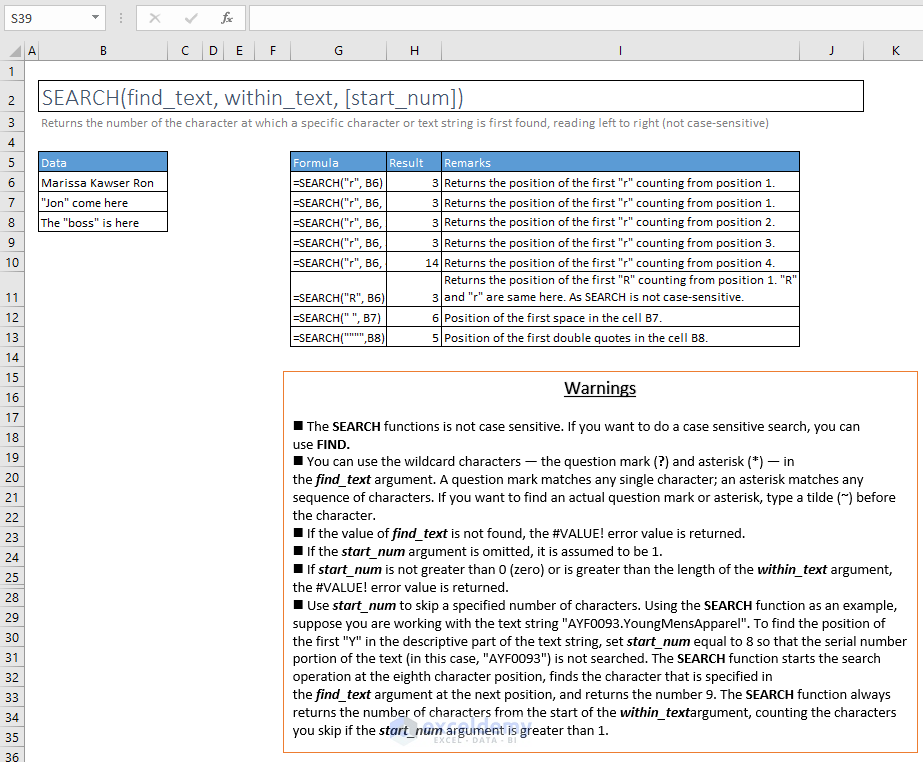
45. SUBSTITUTE
=SUBSTITUTE(text, old_text, new_text, [instance_num])
Replaces the old text with new text in a text string, with the optional value announcing what repetition of the old text to replace.
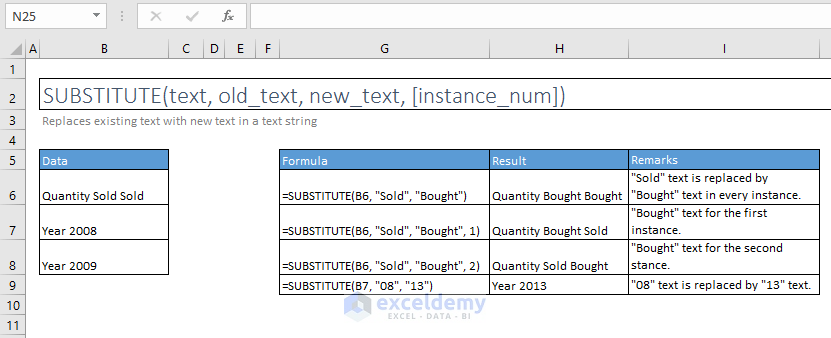
46. REPLACE
=REPLACE(old_text, start_num, num_chars, new_text)
Replaces a part of a text string with a different text string.
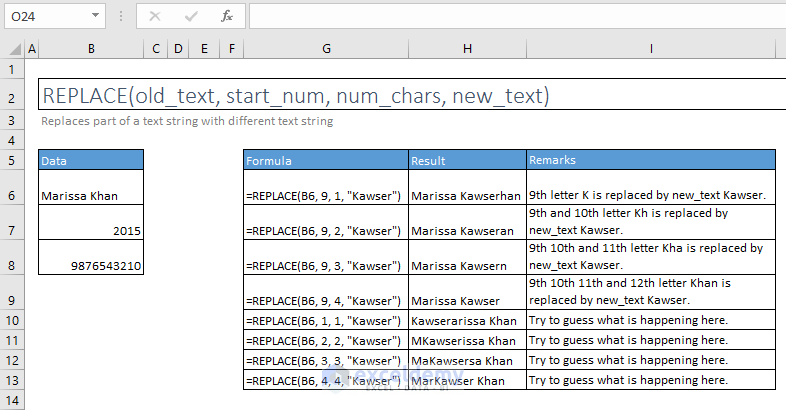
Section E – LOOKUP FUNCTIONS
47. MATCH
=MATCH(lookup_value, lookup_array, [match_type])
Returns the relative position of an item in an array that matches a specified value in a specified order.
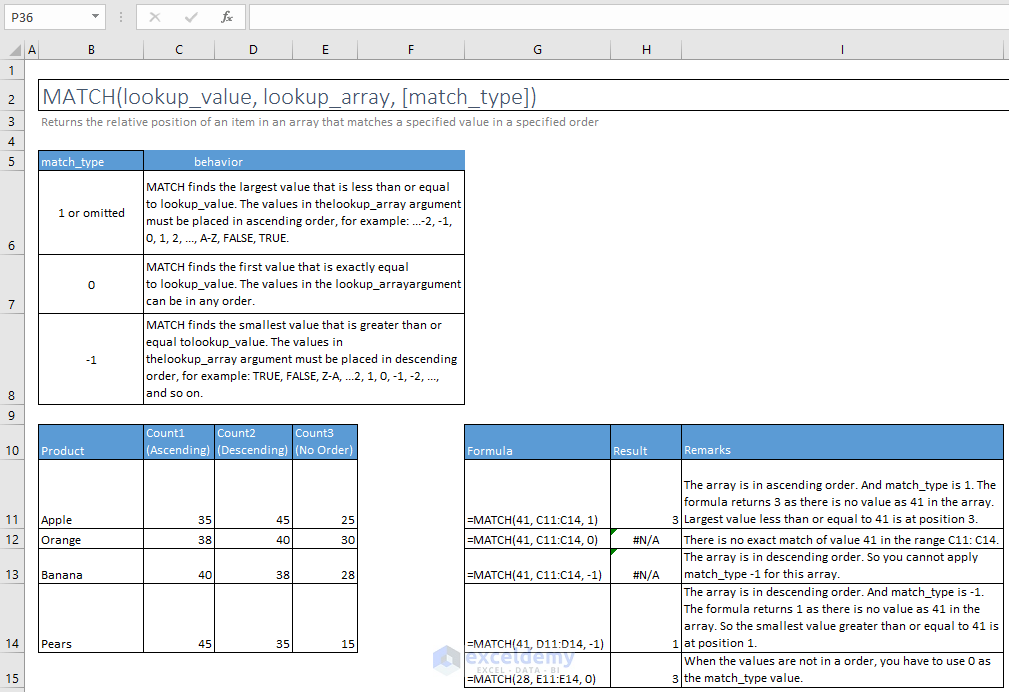
48. LOOKUP
=LOOKUP(lookup_value, lookup_vector, [result_vector])
Looks up a value either from a one-row or one-column range or from an array. Obsolete in new versions of Excel, provided for backward compatibility.
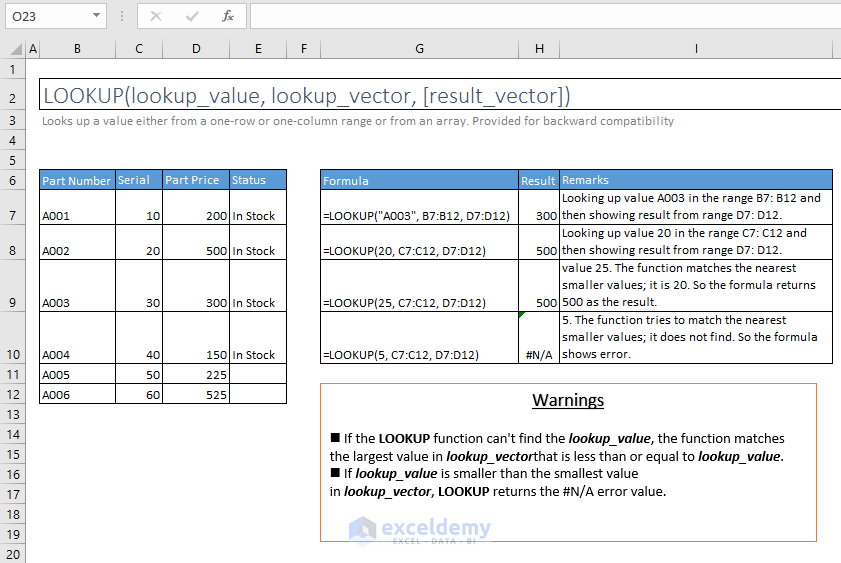
49. HLOOKUP
=HLOOKUP(lookup_value, table_array, row_index_num, [range_lookup])
Looks for a value in the top row of a table or array of values and return the value in the same column from a row you specify.
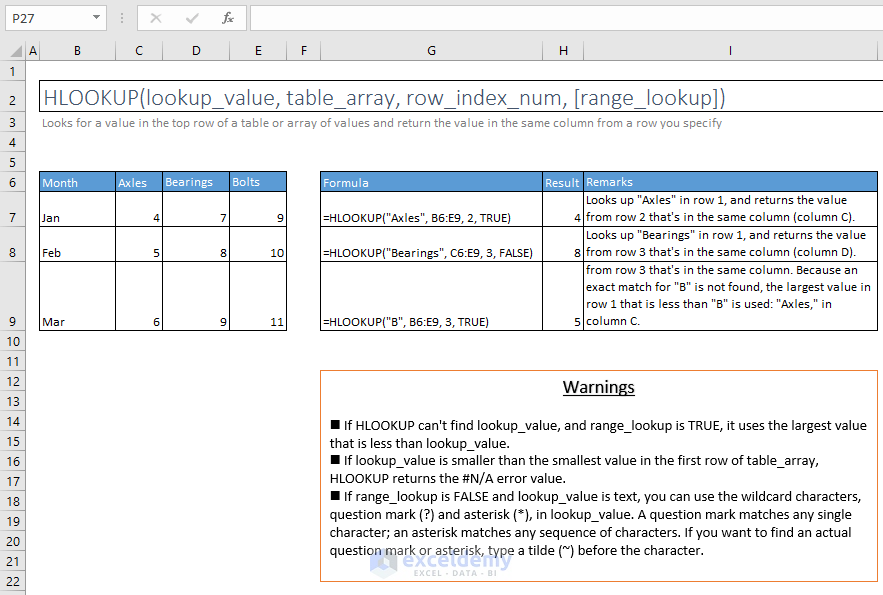
50. VLOOKUP
=VLOOKUP(lookup_value, table_array, col_index_num, [range_lookup])
Looks for a value in the leftmost column in a table, then return a value in the same row from a column you specify. By default, the table must be sorted in an ascending order.
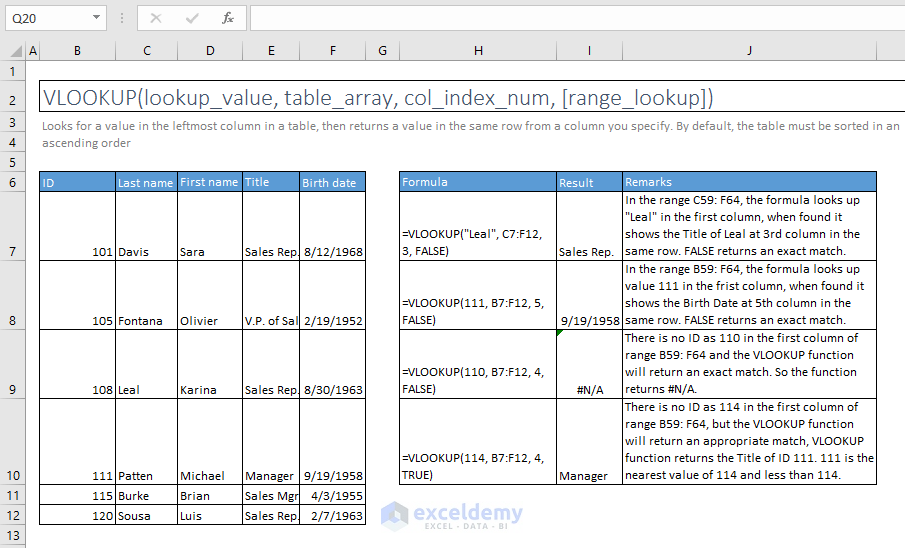
Section F – REFERENCE FUNCTIONS
51. ADDRESS
=ADDRESS(row_num, column_num, [abs_num], [a1], [sheet_text])
Creates a cell reference as text, given the specified row and column numbers.
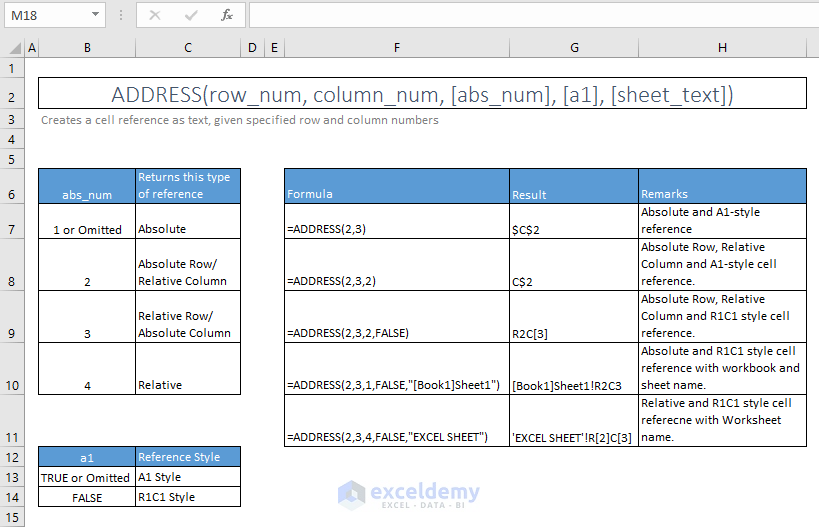
52. CHOOSE
=CHOOSE(index_num, value1, [value2], [value3], …)
Chooses a value or action to perform from a list of values, based on an index number.
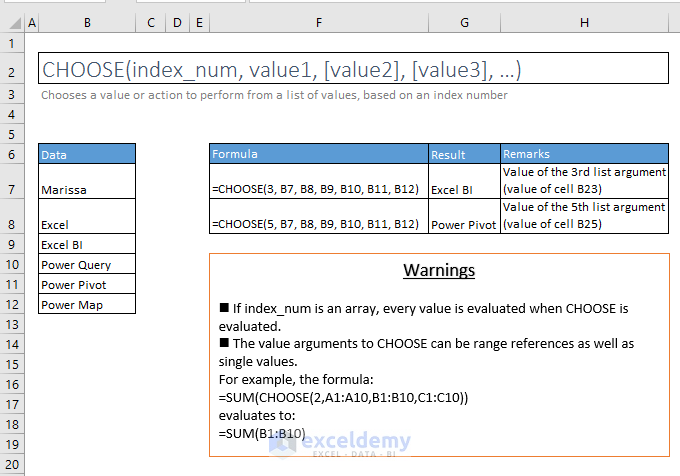
53. INDEX
Array Form: =INDEX(array, row_num, [column_num])
Return the value of a specified cell or array of cells.
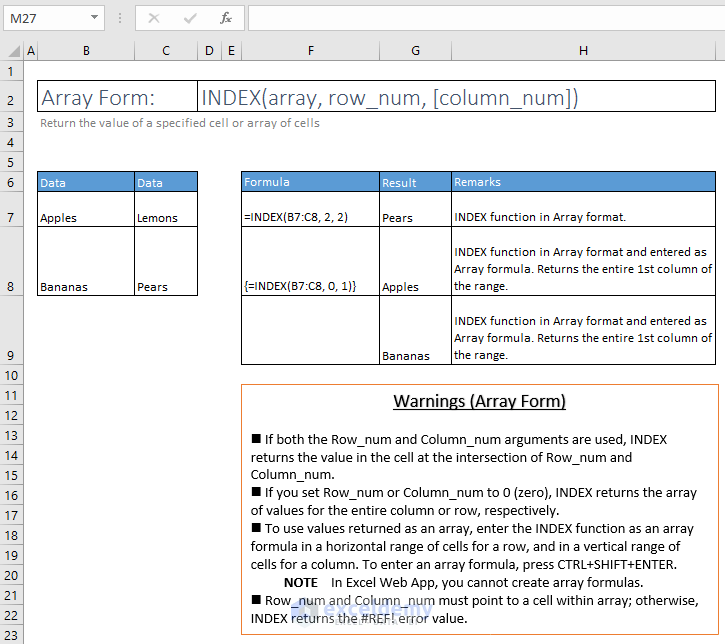
Reference Form: =INDEX(reference, row_num, [column_num], [area_num])
Returns a reference to specified cells.
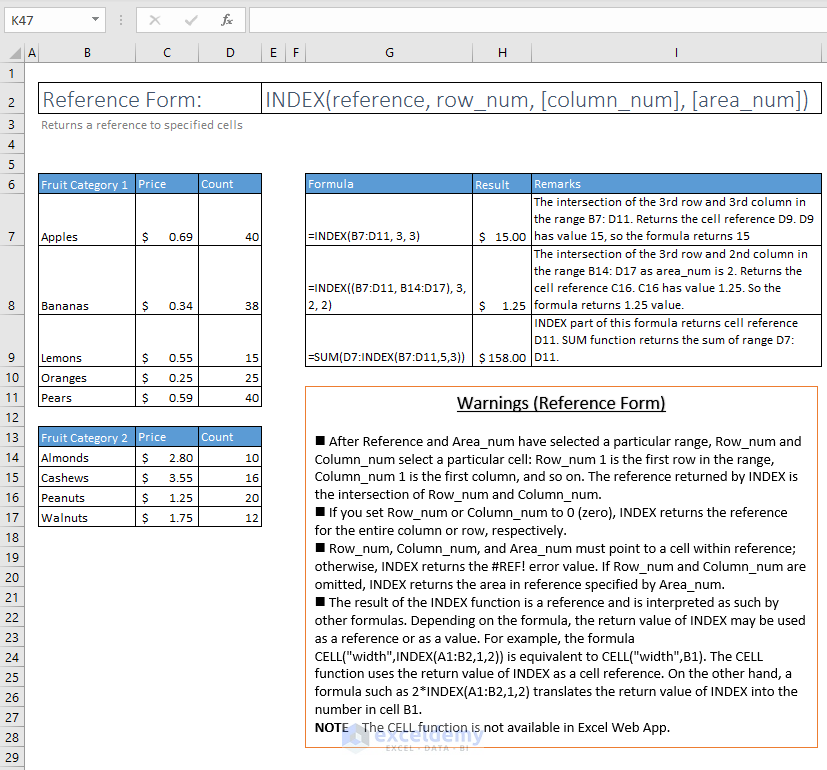
54. INDIRECT
=INDIRECT(ref_text, [a1])
Returns the reference specified by a text string.
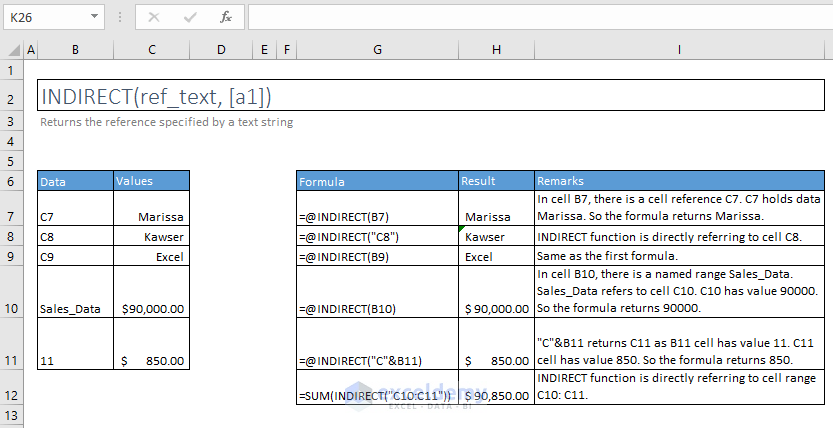
55. OFFSET
=OFFSET(reference- rows, cols, [height], [width])
Returns a reference to a range that is a given number of rows and columns from a given reference.
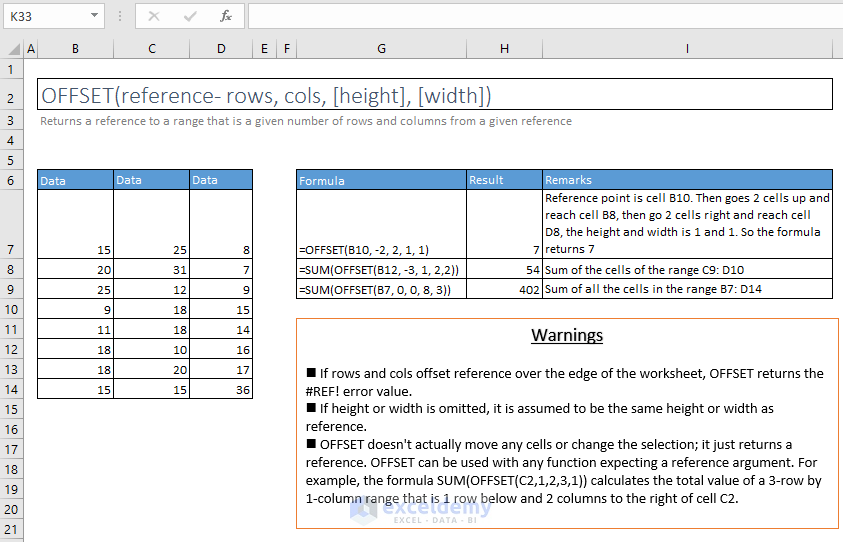
Section G – DATE and TIME FUNCTIONS
56. DATE
=DATE(year, month, day)
Returns the number that represents the date in Microsoft Excel date-time code.

57. DATEVALUE
=DATEVALUE(date_text)
Converts a date in the form of text to a number that represents the date in the Microsoft Excel date-time code.
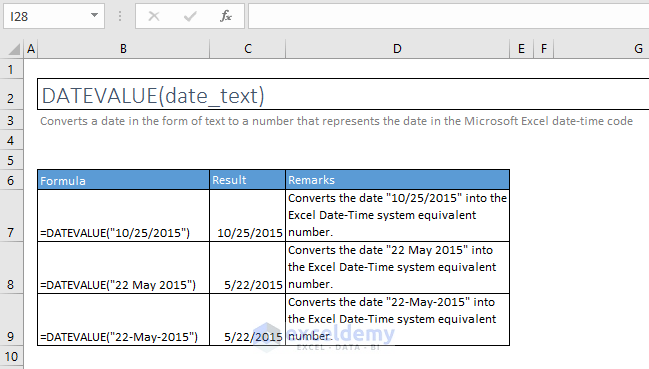
58. TIME
=TIME(hour, minute, second)
Converts hours, minutes, and seconds given as numbers to an Excel serial number, formatted with a time format.
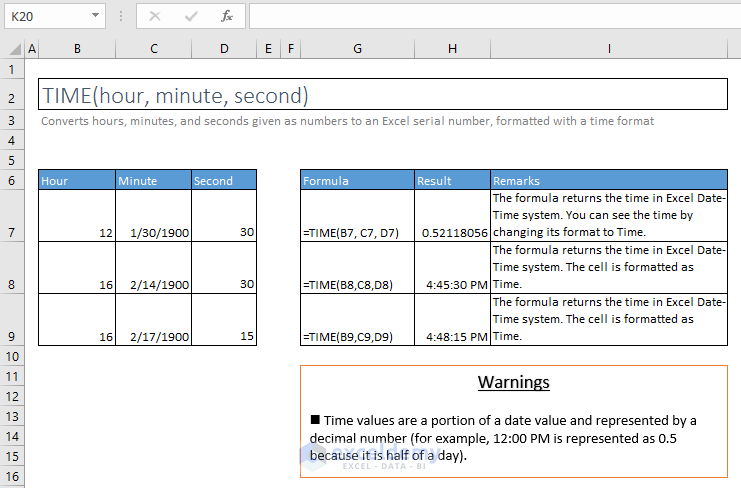
59. TIMEVALUE
=TIMEVALUE(time_text)
Converts a text time to an Excel serial number for a time, a number from 0 (12:00:00 AM) to 0.999988424 (11:59:59 PM). Formats the number with a time format after entering the formula.
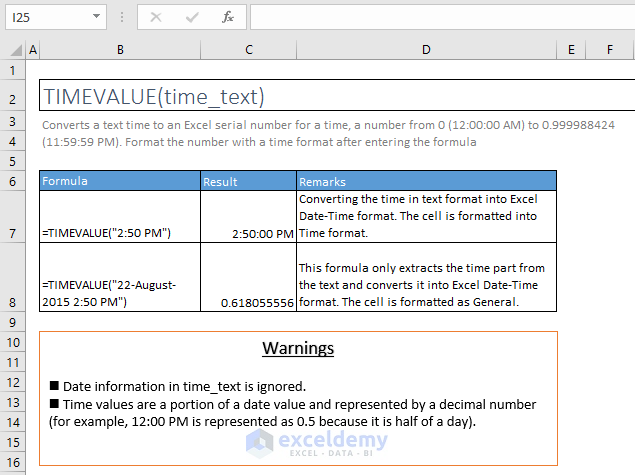
60. NOW
=NOW()
Returns the current date and time formatted as a date and time.
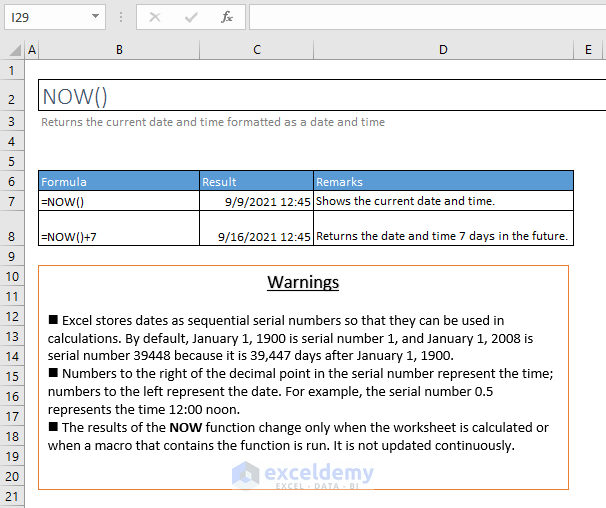
61. TODAY
=TODAY()
Returns the current date formatted as a date.
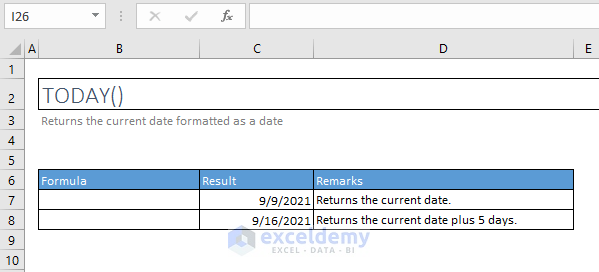
62. YEAR(), MONTH(), DAY(), HOUR(), MINUTE(), SECOND()
YEAR(), MONTH(), DAY(), HOUR(), MINUTE() and SECOND() Functions
All these functions take one the serial_number argument and return the respective time slice.
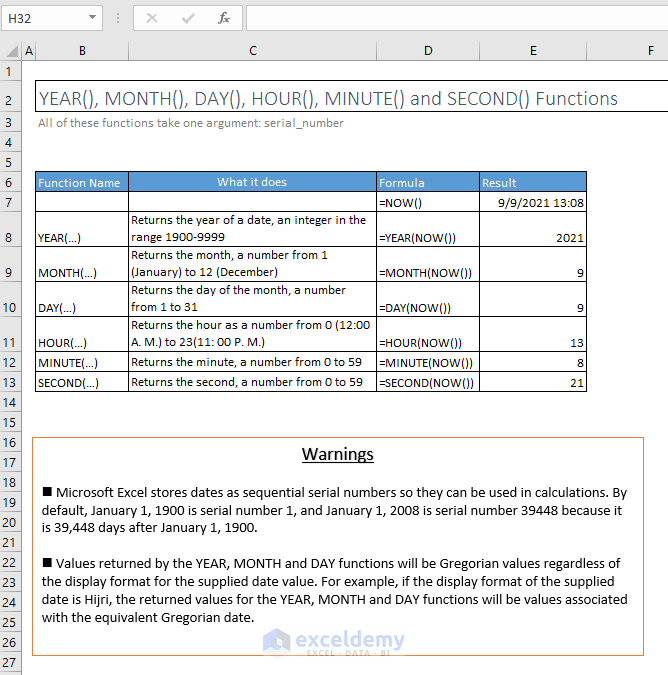
63. WEEKDAY
=WEEKDAY(serial_number, [return_type])
Returns a number from 1 to 7 identifying the day of the week from a date.
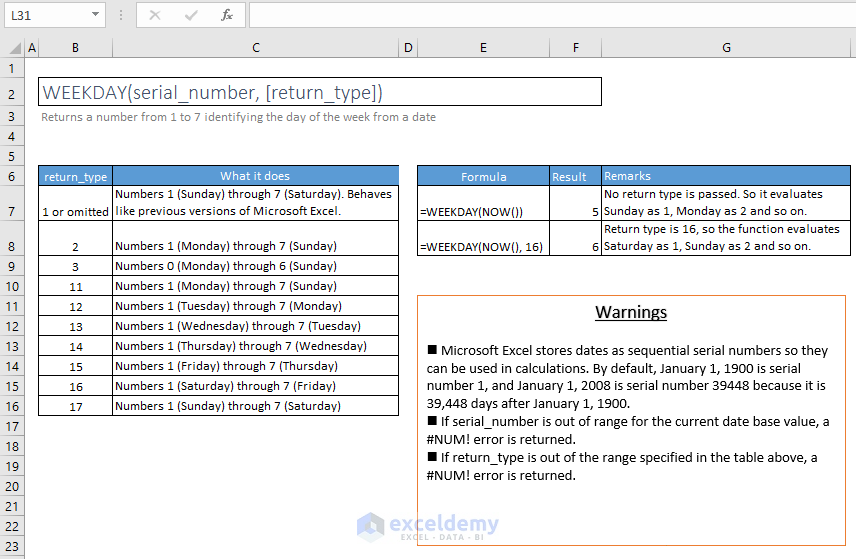
64. DAYS
=DAYS(end_date, start_date)
Returns the number of days between the two dates.
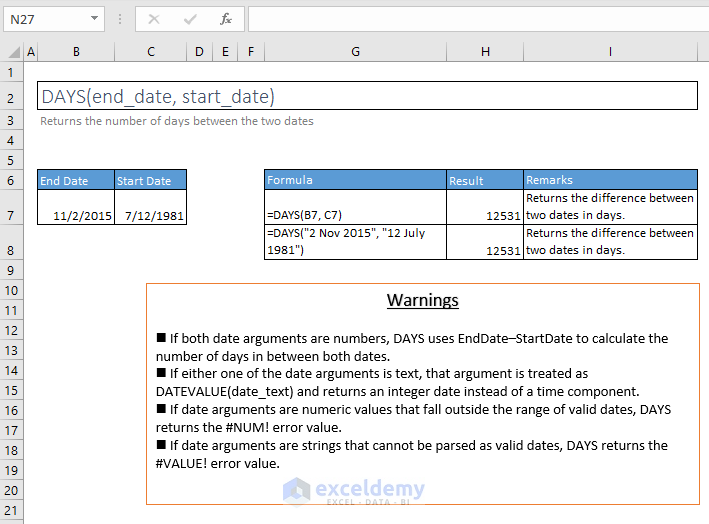
65. NETWORKDAYS
=NETWORKDAYS(start_date, end_date, [holidays])
Returns the number of whole workdays between two dates.
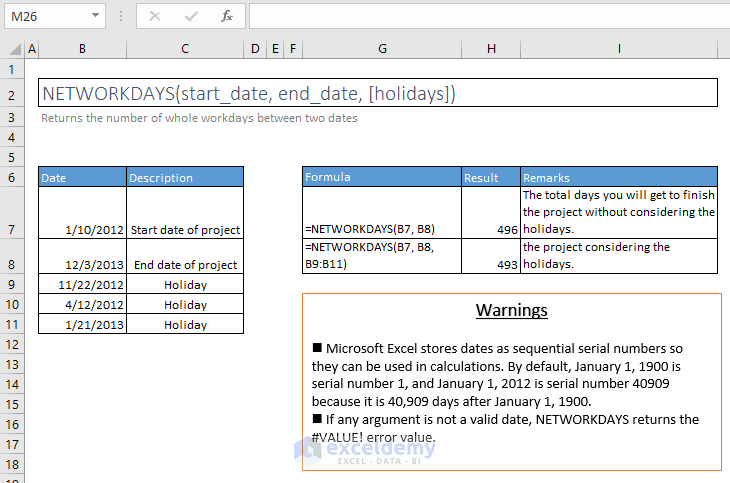
66. WORKDAY
=WORKDAY(start_date, days, [holidays])
Returns the serial number of the date before or after a specified number of workdays.
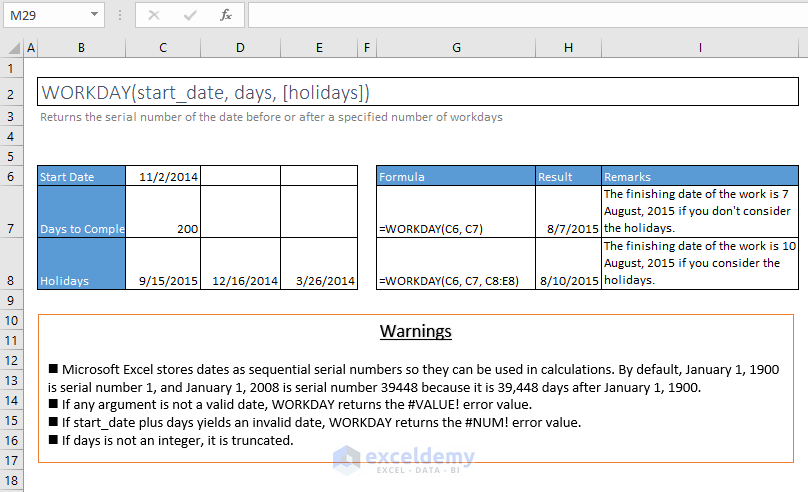
Section H – MISCELLANEOUS FUNCTIONS
67. AREAS
=AREAS(reference)
Returns the number of areas in a reference. An area is a range of contiguous cells or a single cell.
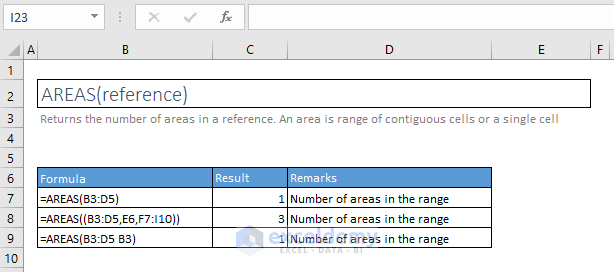
68. CHAR
=CHAR(number)
Returns the character specified by the code number from the character set for your computer.

69. CODE
=CODE(text)
Returns a numeric code for the first character in a text string, in the character set used by your computer.
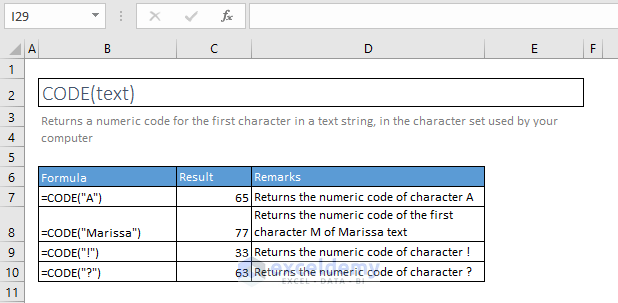
70. CLEAN
=CLEAN(text)
Removes all non-printable characters from text. Examples are Tab or New Line characters. Their codes are 9 and 10.
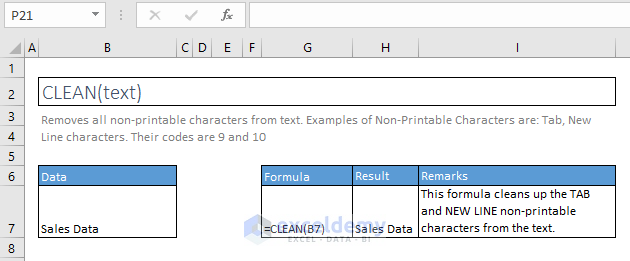
71. TRIM
=TRIM(text)
Removes all spaces from a text string except for single spaces between words.
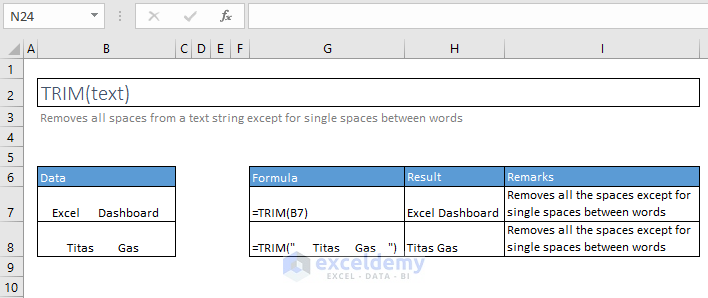
72. LEN
=LEN(text)
Returns the number of characters in a text string.
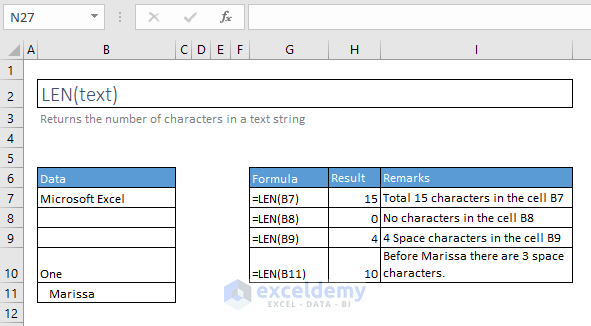
73. COLUMN() and ROW() Functions
=COLUMN([reference])
Returns the column number of a reference.
=ROW([reference])
Returns the row number of a reference.
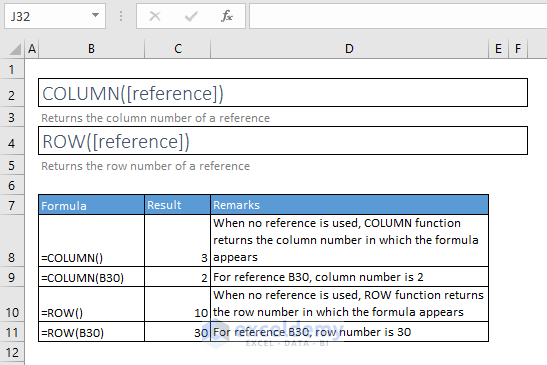
74. EXACT
=EXACT(text1, text2)
Checks whether two text strings are exactly the same, and returns TRUE or FALSE. EXACT is case-sensitive.
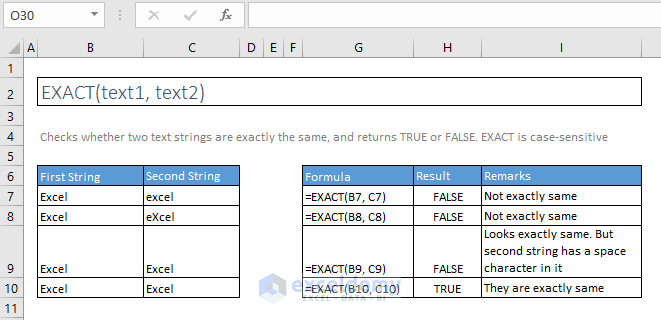
75. FORMULATEXT
=FORMULATEXT(reference)
Returns a formula as a string.
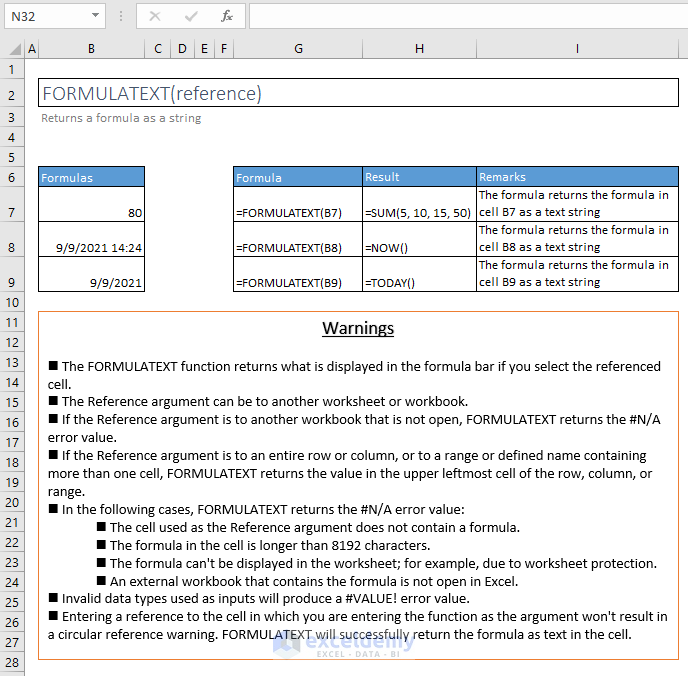
76. LEFT(), RIGHT(), and MID() Functions
=LEFT(text, [num_chars])
Returns the specified number of characters from the start of a text string.
=MID(text, start_num, num_chars)
Returns the characters from the middle of a text string, given a starting position and length.
=RIGHT(text, [num_chars])
Returns the specified number of characters from the end of a text string.
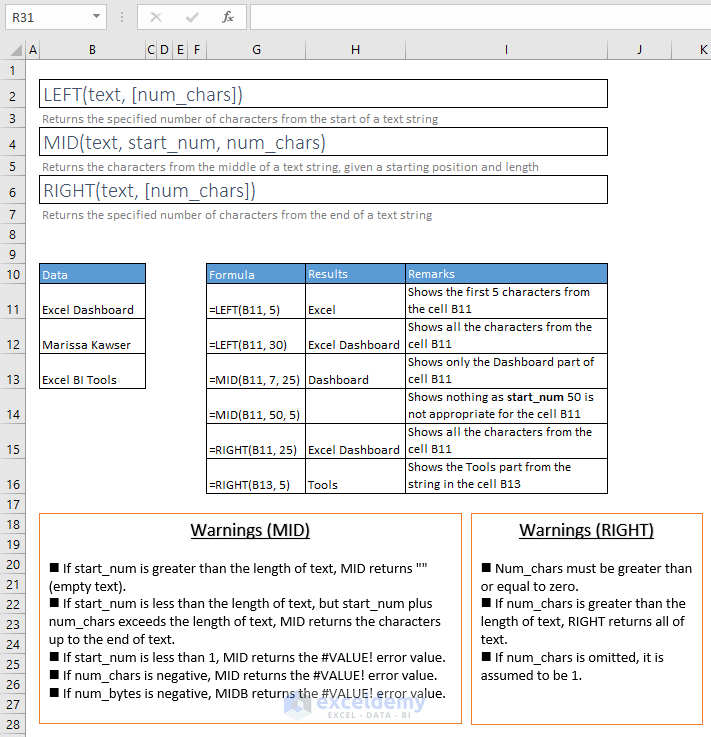
77. LOWER(), PROPER(), and UPPER() Functions
=LOWER(text)
Converts all letters in a text string to lowercase.
=PROPER(text)
Converts a text string to proper case – the first letter in each word in uppercase, and all other letters to lowercase.
=UPPER(text)
Converts a text string to all uppercase letters.
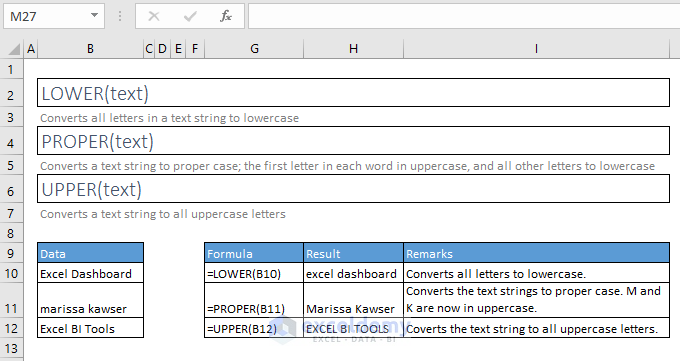
78. REPT
=REPT(text, number_times)
Repeats text a given number of times.
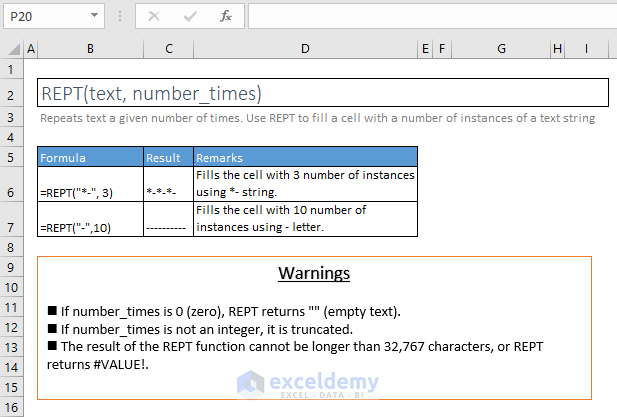
79. SHEET
=SHEET([value])
Returns the sheet number of the referenced sheet.
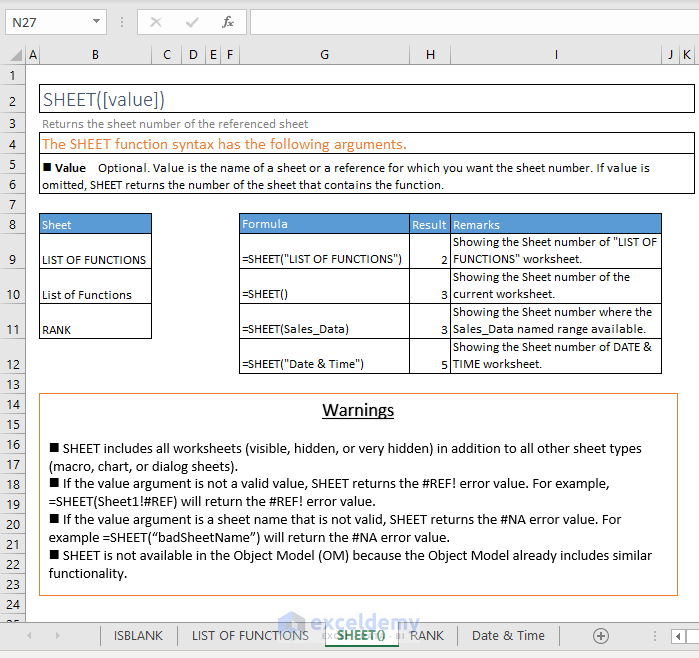
80. SHEETS
=SHEETS([reference])
Returns the number of sheets in a reference.
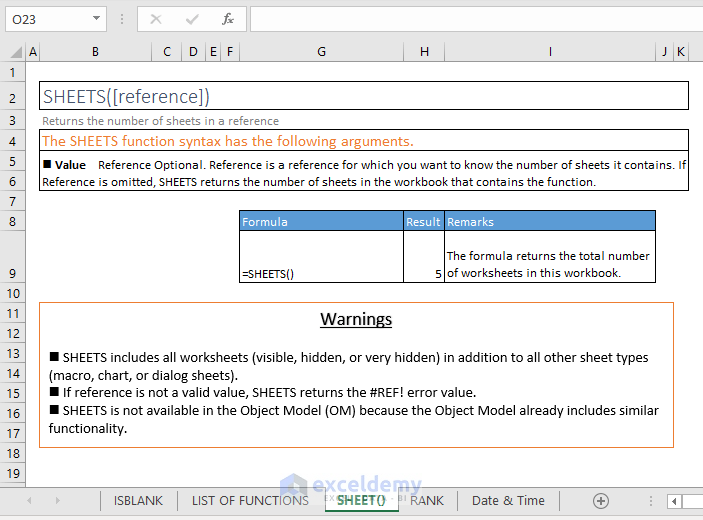
81. TRANSPOSE
=TRANSPOSE(array)
Converts a vertical range of cells to a horizontal range, or vice versa.
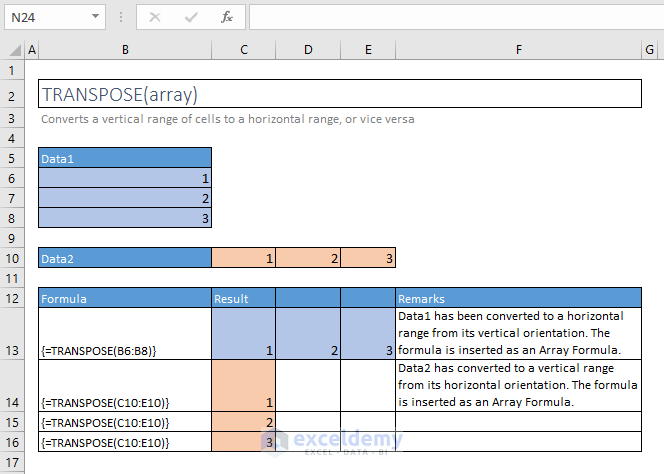
82. TYPE
=TYPE(value)
Returns an integer representing the data type of a value: number = 1, text = 2; logical value = 4, error value = 16; array = 64.
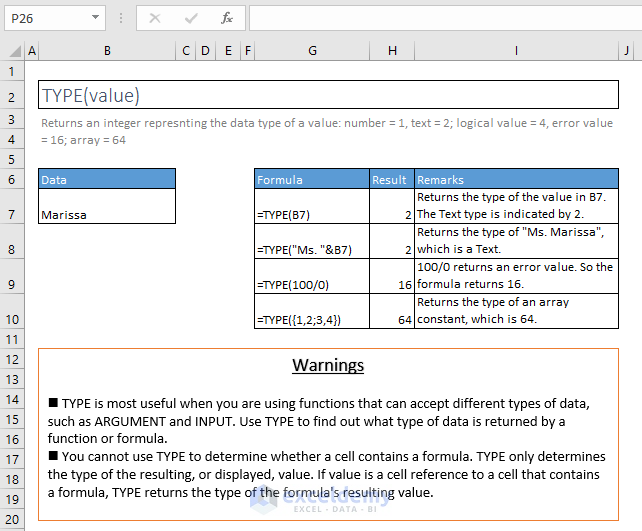
83. VALUE
=VALUE(text)
Converts a text string that represents a number to a number.
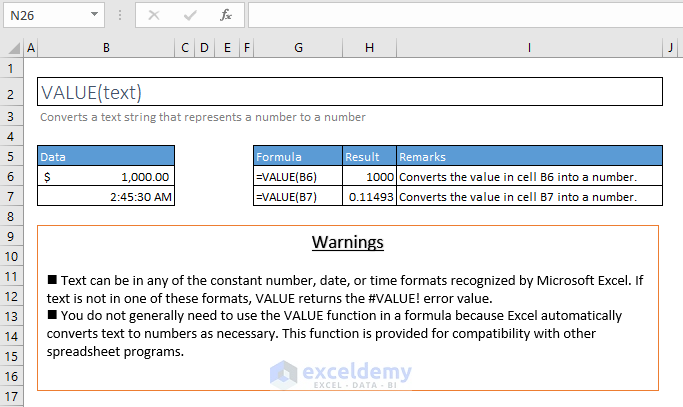
Section I – RANK FUNCTIONS
84. RANK
=RANK(number, ref, [order])
This function is available for compatibility with Excel 2007 and earlier.
Returns the rank of a number in a list of numbers: its size relative to other values in the list.
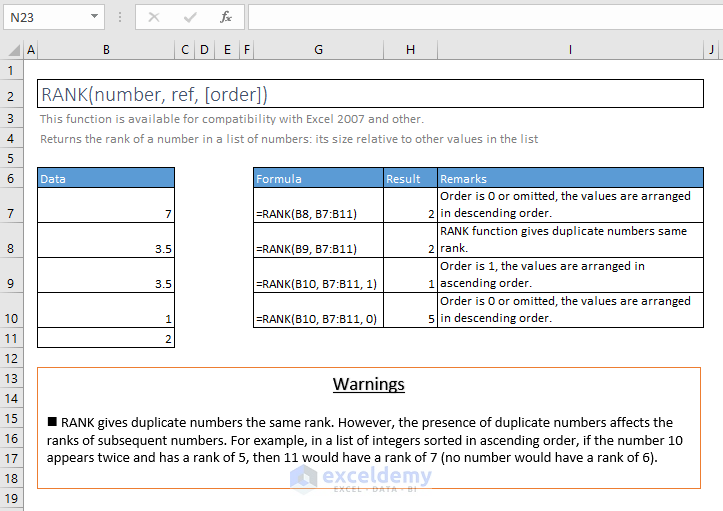
85. RANK.AVG
=RANK.AVG(number, ref, [order])
Returns the rank of a number in a list of numbers. If more than one value has the same rank, the average rank is returned.
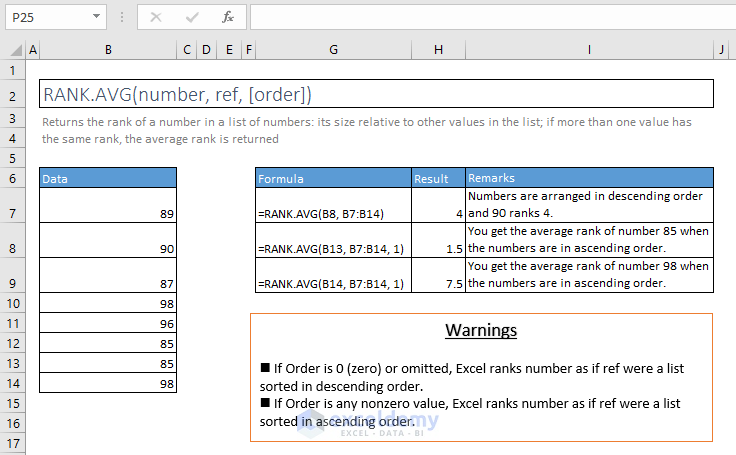
86. RANK.EQ
=RANK.EQ(number, ref, [order])
Returns the rank of a number in a list of numbers: its size relative to other values in the list. If more than one value has the same rank, the top rank of that set of values is returned.
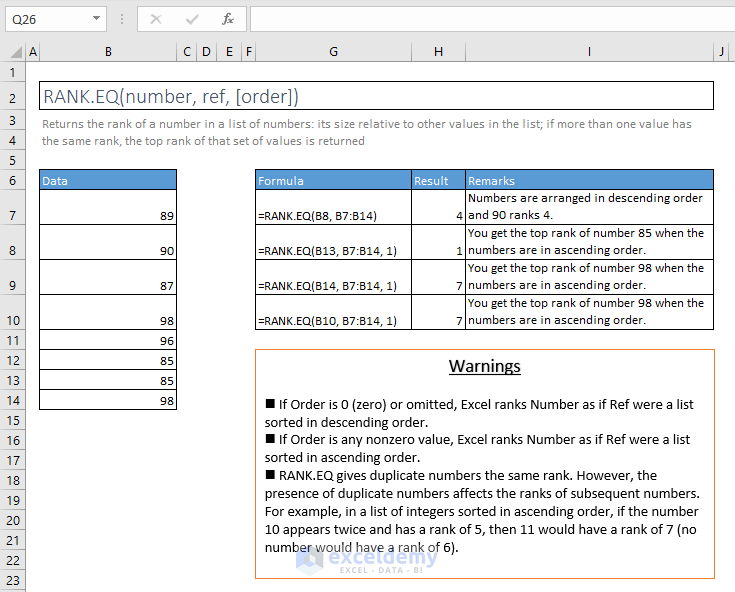
Section J – LOGICAL FUNCTIONS
87. AND
=AND(logical1, [logical2], [logical3], [logical4], …)
Checks whether all arguments are TRUE, and returns TRUE when all arguments are TRUE.
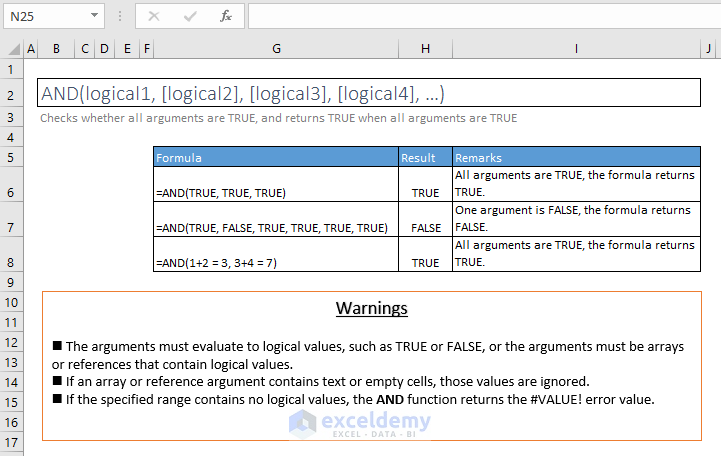
88. NOT
=NOT(logical)
Changes FALSE to TRUE, or TRUE to FALSE.
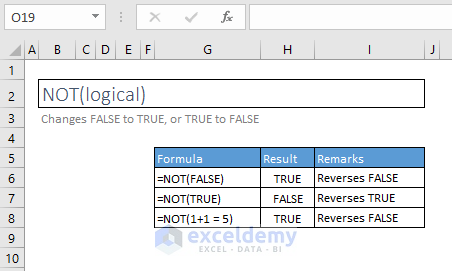
89. OR
=OR(logical1, [logical2], [logical3], [logical4], …)
Returns FALSE only when all arguments are FALSE.
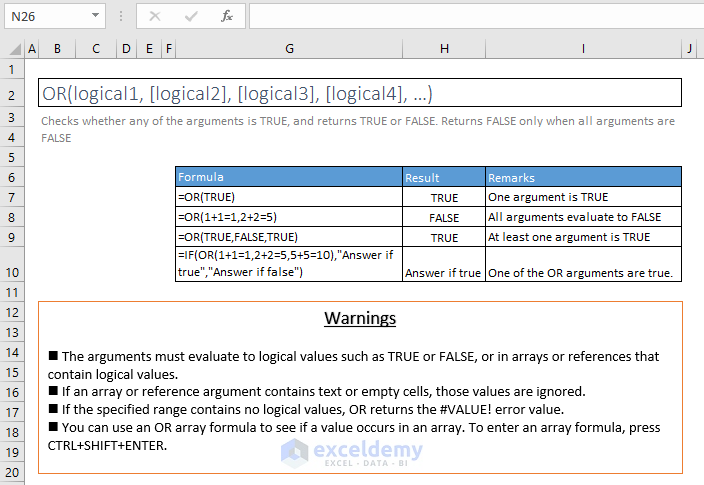
90. XOR
=XOR(logical1, [logical2], [logical3], …)
Returns TRUE only if exactly one of the arguments is TRUE.
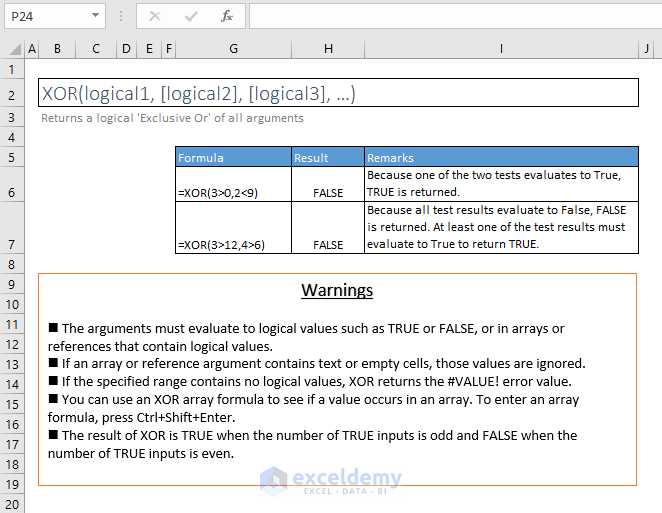
Download the Excel Formulas Cheat Sheet PDF and Excel Files
Provide a Valid Email below to download the PDF and Excel Files with 102 Excel Functions.
Further Readings
<< Go Back to Learn Excel
Get FREE Advanced Excel Exercises with Solutions!


Dear Kawser
If is wonderful to have you share your love for Excel.
When I tried to download your file it only brings me to your mailing list signup page which I’ve already filled out. Could you please send me either the file or a link.
Thanks.
same!
Please check the mailbox. I have sent you an email with the direct download link of the resources.
Hello Kawser,
Please share Formula Sheet to me by Email.
Hello, Muhammad Luqman!
You can download it from Download Excel Formulas Cheat Sheet PDF section.
Regards
ExcelDemy
Please send me excel all formula sheets sir
Hello Sumeet,
Thanks for commenting. You can download the Excel file and also the Pdf file of all the formulas Cheat Sheet. For your betterment, we attached the Excel file and Pdf File links here also.
Hi Roger,
Please check your inbox. Sorry for the inconvenience you are facing.
Thanks and regards.
Pls send me sir ms Excel all formula sheet
You just download it from the link, just click on the download links. Thanks.
I am having the same problem. I’ve checked my email and confirmed my sign-up but cannot find the download?
Hi Gina,
Thanks for notifying me. I manually checked the whole process and found some problems. It is fixed now. Please check your inbox. I have sent you the link of the resource page.
Best regards
Kawser
same issue here. plz send to my inbox. Thanks
Dear Kawser Bhai,
When I tried to download your file it only brings me to your mailing list signup page which I’ve already filled out. Could you please send me either the file or a link?
Please check your mail.
Thanks and regards
Hi good morning, I am beginner please any advice that will guide on how to learn excel I will appreciate it. Thanks
Sir please send the pdf
Hello Dear,
You can download the Excel and PDF files free of cost just by providing your valid email address. To get the files go to the “Download Excel Formulas Cheat Sheet PDF & Excel Files” section of this post and enter your email address. Then check your email immediately after to get the download links.
Best Regards
ExcelDemy
Although I have been already subscribed, I cannot download the Macro ebook and the Functions. It always be required an email adress. If I insert it, I get an error that I’m already subscribed.
Thanks
Please check the mailbox. I have sent you an email with the direct download link of the resources.
Wonderful resource, unfortunately experiencing the exact same problem as the users above.
Can you please send me a direct download link. Thank you.
Advance formula and micro for exel and vba.net
Please check your mail, Lilly.
Yep subscribed but no email link!
Borb,
I tried to reach you to your email address but it is showing the mail cannot be reached.
How can I help you?
Regards
Kawser
Already subscribed; would like the Formula Cheat Sheet. Please send link, thanks!!
Please check your email.
Hi Kawser,
Already subscribed, can you share the Formula Cheat Sheet. Thanks
It’s sent, check your email.
I clicked on the link, but nothing downloaded. Is there another option?
I had the same problem as everyone else. Embarrassing since I shared the link on LinkedIn. :O\
Hey Tricia, This is not a direct download link. You have to subscribe to get the cheat sheet. I hope you should not be embarrassed with the shared link.
This is not a direct download link. You have to subscribe to get the cheat sheet. I hope you should not be embarrassed with the shared link.
I checked several times the link. There is no problem with the link
Best regards
Kawser
i’m always subcribed, but there is no email with a download-link :/
Please check the email
subscribed but did not find any downlaod link?
Please check your email, Sohail!
I have subscribed and waiting for my download link. Kindly send the link to my email. I have an interview later in the day. Thank you, Kawser.
Hello,
I just subscribed and would like the download link as well.
Thanks,
Kaz
Please check your email, Kaz!
Thanks.
Hello Kawser
I am facing issue on page script error. Please send me 100+Excel Formulas Cheat Sheet on my email id.
Thanks
Excellent support from this site.
Thanks for your feedback
Please send me the excel!
I subscribed! Please send me 100+Excel Formulas Cheat Sheet to my email
Nice
Hello! I have subscribed to your newsletter, but am not able to find the link for the Excel Formulas Cheat Sheet. Please can you send? THANK YOU!
July 2017 and I’m having the same issue, no link to download the cheat sheet in my email
Please check your mail.
I did not receive the download.
cannot find correct download link.
Hi Kawser
I’m having the same issue, send cheat sheet on my Email address
Having same issues as everyone else, could you please send me the download link\
Thanks.
Cannot download example file. It keeps directing me to mailchimp and then I’m seeing error because I’m already subscribed.
Hi Ajeet,
Then you can download it from the Excel Resources Page that you get in every email I send.
Thanks.
No link please email I already subscribed. also like to say thank you very much for this in advace
Hello! thank you for your hard work … I have the same problem … I did register but wouldn’t allow me to download … could you please send me the link? My email is : [email protected]
Please check your email. I have sent the file. Thanks and sorry for the inconvenience.
Can u send me link please
It is sent. Check out your email.
Hello, I am struggling as well. can I have it too via email, please?
Please checkout your email. Thanks.
can you please share the direct link..?
hlo sir can you please share me advance excel formulas list.
i dont download your cheat sheet why i m subscribe already
Can u send me link, please
Hi Manzis,
Please check out your email.
Thanks.
Kindly send me on my mail, [email protected]
Hi,
Download the files from this link: https://www.exceldemy.com/microsoft-excel-formulas-functions-cheat-sheet/#Download_Excel_Formulas_Cheat_Sheet_PDF
Thanks.
i cant find the link to download?
Hi,
Download the files from this link: https://www.exceldemy.com/microsoft-excel-formulas-functions-cheat-sheet/#Download_Excel_Formulas_Cheat_Sheet_PDF
Thanks.
Can you please send link for me.
It is more help for me
Hi,
Download the files from this link: https://www.exceldemy.com/microsoft-excel-formulas-functions-cheat-sheet/#Download_Excel_Formulas_Cheat_Sheet_PDF
Thanks.
Hi Kawser,
I would like to inform you that this information is very useful, but can’t download list of formulas. I am very thankful to you if you share these list of formulas in my mail id.
Thanks & Regards
Puspesh Das
Hi Puspesh,
Download the files (PDF and Excel Files) from this link: https://www.exceldemy.com/microsoft-excel-formulas-functions-cheat-sheet/#Download_Excel_Formulas_Cheat_Sheet_PDF
Thanks.
I am James Garang
Am interested in the useful excel formula and I need to download it
Hello, James Garang! There’re two download links available just after the table of contents in this article. You can download pdf or xlsx version whatever you need!
Hello sir “ when i use excel in iPad i confused excel shourtcut key is not working in ipad
Hello Aniket!
As of now, we are only focusing on Microsoft Excel for Windows. But in case of other versions, there are some shortcut keys that do not work for iPad yet. It is constantly getting updated. If only some of the shortcuts aren’t working for you, then that may be the case. One solution would be to stay up to date with their updates.
This is a fantastic resourse. Thank you!
I need The download link please. Thanks
Hello, Ali! Click here to autoscroll and you’ll find the download links for both pdf and xlsx formats.
https://www.exceldemy.com/microsoft-excel-formulas-functions-cheat-sheet/#Download_Excel_Formulas_Cheat_Sheet_PDF
All excel formula
Hello, MELVIN MORALES!
Thanks for your comment. You can click here to autoscroll and you’ll find the download links for both pdf and xlsx formats.
https://www.exceldemy.com/microsoft-excel-formulas-functions-cheat-sheet/#Download_Excel_Formulas_Cheat_Sheet_PDF
Regards
Arin Islam,
Exceldemy.
Its very helpful but can’t download any file. Please can you e-mail it?
Hello MS,
The link will be sent to your Email Id which you will use to fill up the form in the download section of this article.
Please provide your valid Email address in the form of the download section.
Thanks
ExcelDemy
Excellent formulas I am a student I need it’s sir
Excellent service I need it sir I am a student please send me download link
Hello GURI,
You can download the Excel and PDF files free of cost just by providing your valid email address. To get the files go to the “Download Excel Formulas Cheat Sheet PDF & Excel Files” section of this post and enter your email address. Then check your email immediately after to get the download links.
Best Regards
ExcelDemy
hi,
Please could you share Excel Formulas Cheat Sheet PDF & Excel Files
Hello Silpa,
You can download the Excel and PDF files free of cost just by providing your valid email address. To get the files go to the “Download Excel Formulas Cheat Sheet PDF & Excel Files” section of this post and enter your email address. Then check your email immediately after to get the download links.
Best Regards
ExcelDemy
Thanks..
Good job
Dear Tha’ir,
You are most welcome.
Regards
ExcelDemy
Can anyone send me this file through email please? [email protected]
Hello Dear,
You can download the Excel and PDF files free of cost just by providing your valid email address. To get the files go to the “Download Excel Formulas Cheat Sheet PDF & Excel Files” section of this post and enter your email address. Then check your email immediately after to get the download links.
Best Regards
ExcelDemy
Sir kindly send me the link as well
[email protected]
Hello Dear,
You can download the Excel and PDF files free of cost just by providing your valid email address. To get the files go to the “Download Excel Formulas Cheat Sheet PDF & Excel Files” section of this post and enter your email address. Then check your email immediately after to get the download links.
Best Regards
ExcelDemy
Wow..I’m very new to excel…the cheat sheet is a must!
Hello Dear,
You can download the Cheat Sheet free of cost just by providing your valid email address. To get the files go to the “Download Excel Formulas Cheat Sheet PDF & Excel Files” section of this post and enter your email address. Then check your email immediately after to get the download links.
Best Regards
ExcelDemy
Thank you so much. I got it
You are most welcome Alok!
I want to download excel sheet but your “Download Excel Formulas Cheat Sheet PDF & Excel Files link is not working .
Hello Dear,
You can download the Cheat Sheet free of cost just by providing your valid email address. To get the files go to the “Download Excel Formulas Cheat Sheet PDF & Excel Files” section of this post and enter your email address. Then check your email immediately after to get the download links.
Best Regards
ExcelDemy
Very helpful.
Hello Muhammad Amin,
Good to hear that. To get more helpful contents explore our site.
Regards
ExcelDemy
I need to learn more about excel formula
Dear Endashaw Balcha,
To know more about excel formula you can explore our Excel Formulas category. From here you will get practical use of different formulas in different fields.
Regards
ExcelDemy
I need the link i want to learn excel for my job.
Hello Dear,
You can download the Cheat Sheet free of cost just by providing your valid email address. To get the files go to the “Download Excel Formulas Cheat Sheet PDF & Excel Files” section of this post and enter your email address. Then check your email immediately after to get the download links.
Best Regards
ExcelDemy
Plz snd me
Hello Saeed Anwar,
You can download the Cheat Sheet free of cost just by providing your valid email address. To get the files go to the “Download Excel Formulas Cheat Sheet PDF & Excel Files” section of this post and enter your email address. Then check your email immediately after to get the download links.
Best Regards
ExcelDemy
can anyone please help me to get this pdf to [email protected]
Hello Emon,
You can download the Cheat Sheet free of cost just by providing your valid email address. To get the files go to the “Download Excel Formulas Cheat Sheet PDF & Excel Files” section of this post and enter your email address. Then check your email to get the download links.
Best Regards
ExcelDemy
Great
Hello Louis,
Thanks for your appreciation. Keep exploring Excel with ExcelDemy!
Regards
ExcelDemy
i want to download it
Hello Mridushman,
You can download the Excel and PDF files free of cost just by providing your valid email address. To get the files go to the “Download Excel Formulas Cheat Sheet PDF & Excel Files” section of this post and enter your email address. Then check your email immediately after to get the download links.
Best Regards
ExcelDemy
Hello, I entered the name and email, but unable to download.
Hello Martin,
Please check your email address. Excel file will be sent to your inbox. Kindly, check your spam folder also.
Regards
ExcelDemy
PLEASE SEND IT TO MY EMAIL I NEED IT
Hello William,
You can download the Excel and PDF files free of cost just by entering your valid email address in the download section. To get the files go to the “Download Excel Formulas Cheat Sheet PDF & Excel Files” section of this post and enter your email address. Then check your inbox/spam folder to get the Excel file.
Best Regards
ExcelDemy
Excellent information.
Hello Thomas,
Thanks for your feedback and appreciation. Keep exploring Excel with ExcelDemy!
Regards
ExcelDemy