Here is an overview of mixed integer linear programming via the Solver.
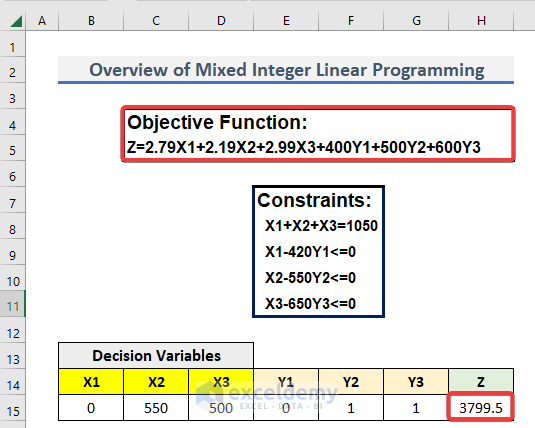
Introduction to Mixed Integer Linear Programming
Mixed Integer linear programming is a type of mathematical method that consists of integer variables and linear objective functions and equations. The mixed-integer linear programming has both continuous and integer variables. With the help of linear programming, we can determine the minimum or maximum outcome of a given problem with some conditions. It is a tool that can be used to achieve a way to apply limited resources in the best possible manner. It uses:
- Decision Variables: The decision variables that minimize or maximize the objective function.
- Objective Function: This is a function that helps us to determine the decision variables. It expresses the relation between the result and the variables.
- Constraints: Constraints are also functions that denote different conditions on possible solutions.
Perform Mixed Integer Linear Programming in Excel: Step-by-Step Procedures
We have to set your objective function and the constraints.
Objective Function
Z=2.79X1+2.19X2+2.99X3+400Y1+500Y2+600Y3
Constraints
- X1+X2+X3=1050
- X1-420Y1<=0
- X2-550Y2<=0
- X3-650Y3<=0
Here, X1, X2, and X3 are integers. On the other hand, Y1, Y2, and Y3 are binary numbers. We need to find the minimum value of Z.
Step 1 – Insert Details
- Create three separate tables like below. The tables should include:
- Decision Variables
- Constraints
- Objective
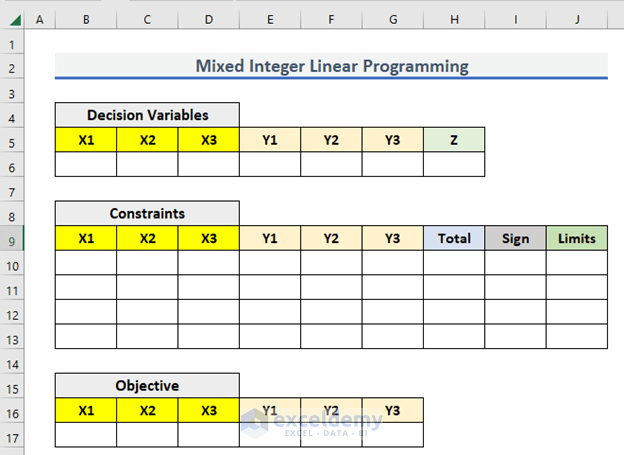
Step 2 – Load the Solver Add-in in Excel
- Click on the File tab.
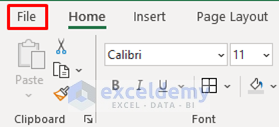
- Select Options.
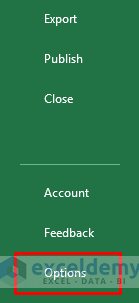
- This will open the Excel Options.
- Select Add-ins.
- Select Excel Add-ins and click on Go in the Manage.
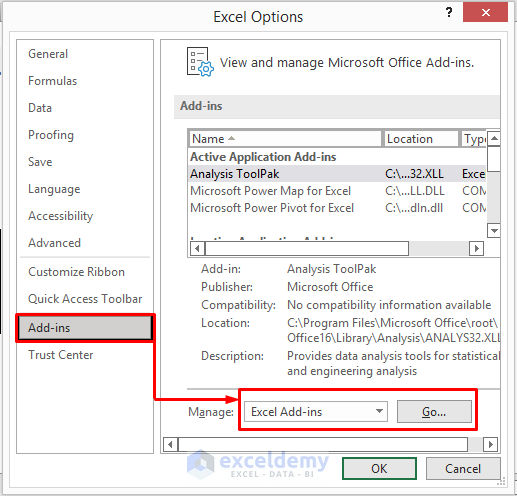
- The Add-ins message box will pop up.
- Check Solver Add-in and select OK from the message box.
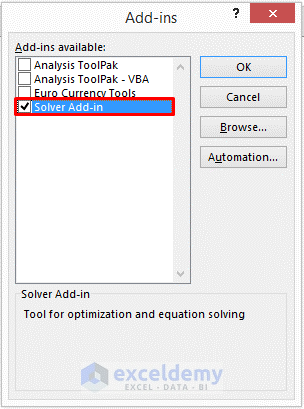
- You will see the Solver feature in the Analysis section of the Data tab.
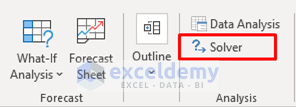
Read More: How to Use Excel Solver for Linear Programming
Step 3 – Type the Mixed Coefficients of Objective Function and Constraints
- Write down the coefficients of the objective function in the B17:G17 range.
- Input the coefficients of the constraints in the B6:J13 range.
- Keep the Total column empty for now.
- Your worksheet should look like this.
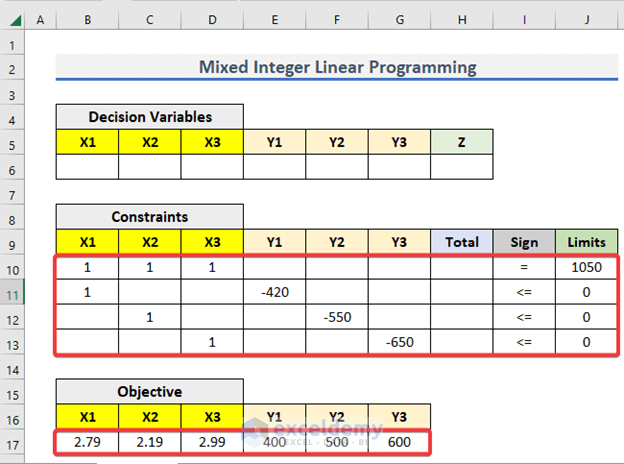
Step 4 – Calculate the Totals
- Go to H10 and enter the following formula
=SUMPRODUCT($B$6:$G$6,B10:G10)- Press Enter to get the output.
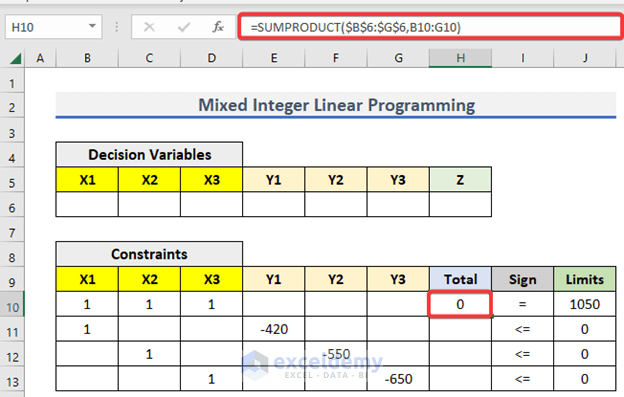
- Use the Fill Handle to AutoFill up to H13.
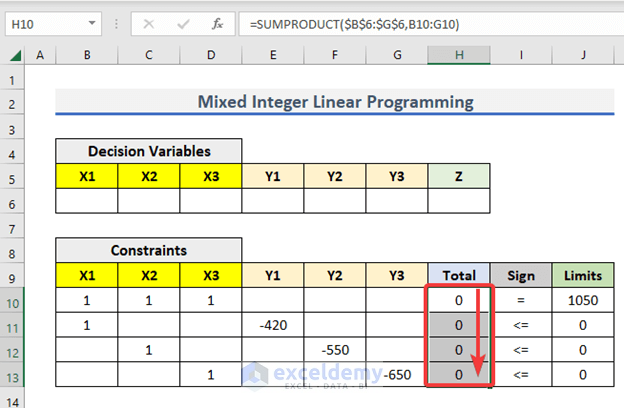
Step 5 – Measure the Dependent Variable of Objective Function
- Go to H6 and insert the following formula.
=SUMPRODUCT(B17:G17,B6:G6)- Hit Enter.
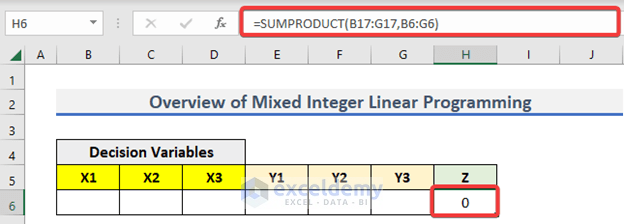
Step 6 – Apply the Solver Add-in
- Go to the Data tab.
- Select Solver.

- A Solver Parameters window will appear.
- Set the objective H6 to be minimum.
- Set the variables that Excel is going to change.
- Select Add to set the constraints.
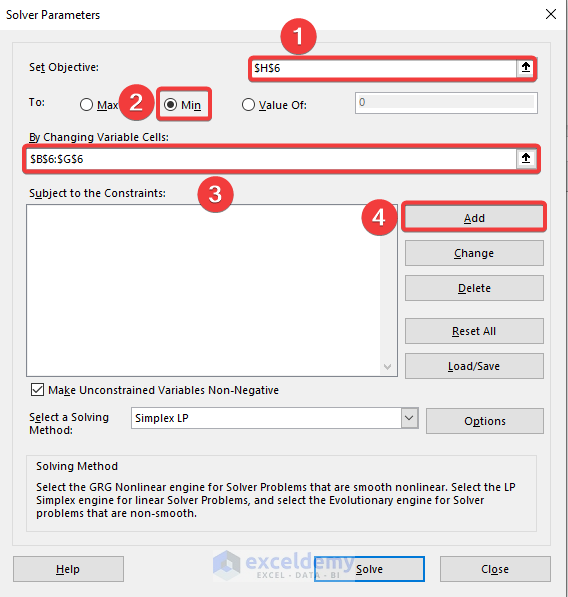
- After clicking Add, an Add Constraint box will appear.
- Set the Cell Reference and the condition from the drop-down list.
- Click Add.
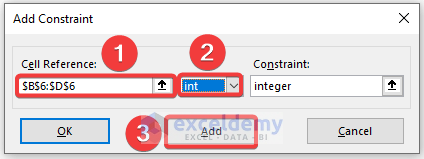
- Excel has added a constraint.
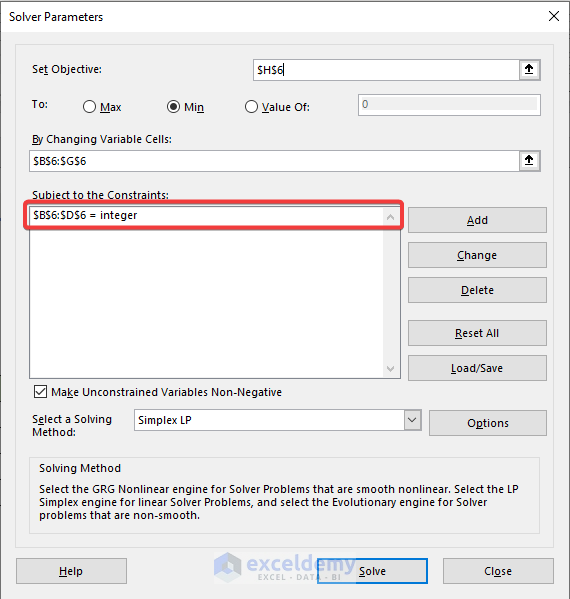
- Add other constraints.
- Select a solving method.
- Click Solve.
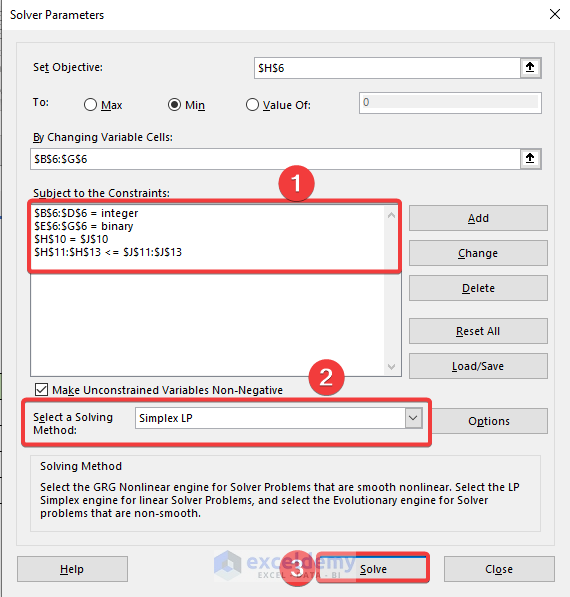
- The Solver Result box will appear.
- Click OK.
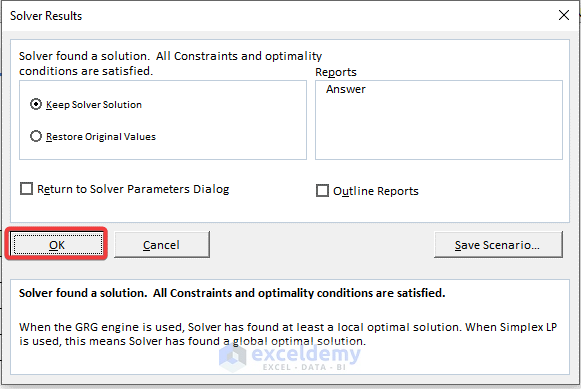
Step 7 – Show Final Output
After clicking OK, Excel will solve the problem for you. The outputs are shown below.
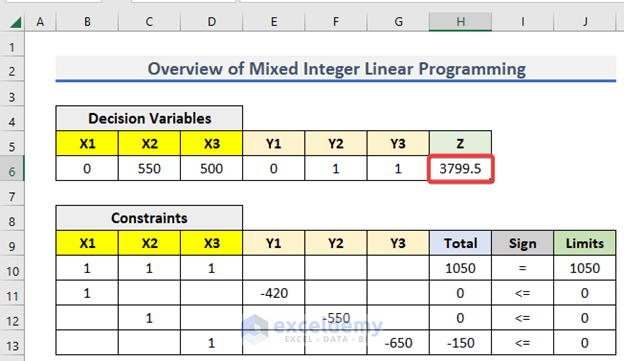
Read More: How to Find Optimal Solution in Linear Programming Excel
Download the Practice Workbook
Related Articles
- Calculate Shadow Price Linear Programming in Excel
- How to Solve Integer Linear Programming in Excel
- How to Do Linear Programming in Excel
- How to Graph Linear Programming in Excel
- How to Do Linear Programming with Sensitivity Analysis in Excel
- How to Solve Blending Linear Programming Problem with Excel Solver
<< Go Back to Excel Linear Programming | Solver in Excel | Learn Excel
Get FREE Advanced Excel Exercises with Solutions!

