In this article, we will demonstrate how to make a payroll accrual calculator in Excel.
Step 1 – Prepare the Dataset with Additional Information
The first step of this procedure is to prepare the dataset that will help us make the calculator.
- Consider the following data set where we have entered all the necessary information to make the calculator.
- Here, we want to calculate the payroll for Samson Wood for his two weeks of work.
- Also, the values of working hours, hourly pay, commissions, and the benefits received from the organization are given.
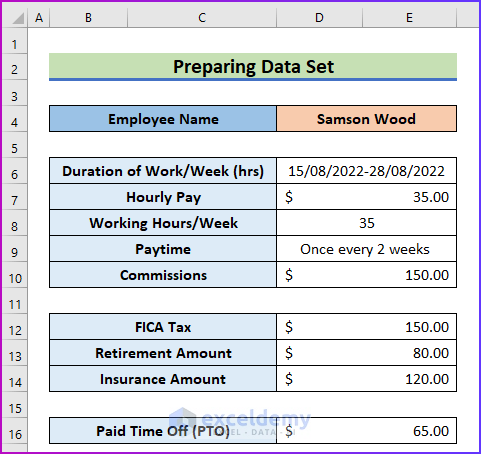
Step 2 – Calculate the Gross Pay
Next, we will calculate the gross pay for Samson using the information from the previous step.
- Insert the following formula in cell D11:
=D8*D7*2+D10Here, the employee has served the organization for one month and the organization will pay the employee once every 2 weeks. So, we have to multiply the weekly pay by 2 to get the actual payment, and then add the commission to the result.
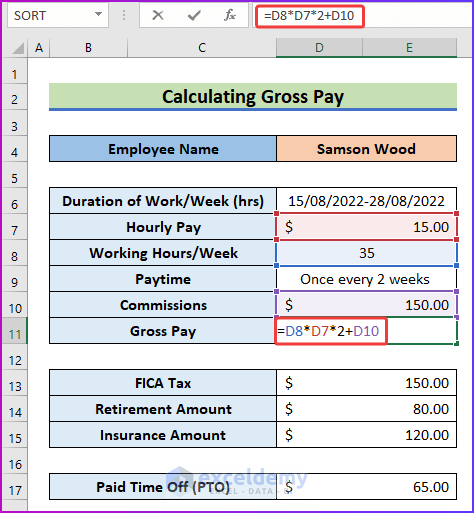
- To return the gross pay, press Enter.
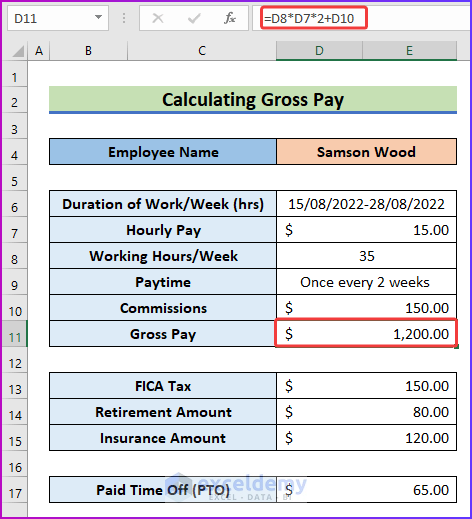
Step 3 – Determine the Employer Contributions
Every organization provides some facilities to their employees, like FICA taxes, retirement, insurance amounts, etc., known as employer contributions. Let’s determine the employer contributions from the given information:
- Use the following formula of the SUM function to determine the total employer contributions in cell D16:
=SUM(D13:E15)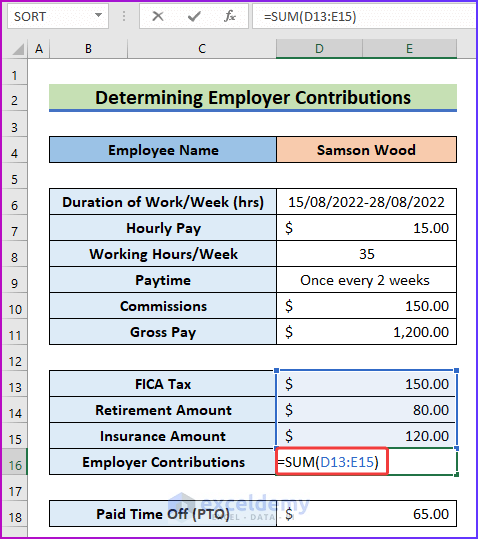
- Press Enter to get the total contribution as the result.
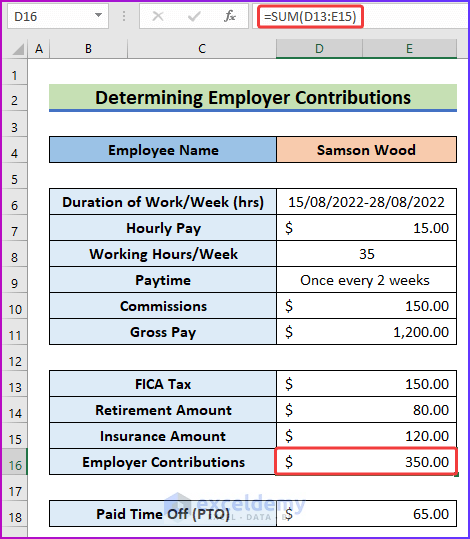
Step 4 – Show the Final Result
Now we have what we need to produce the final result.
- Use the following formula in cell D20 to add up all the values calculated in steps 2 and 3, plus the extra paid time off:
=D11+D16+D18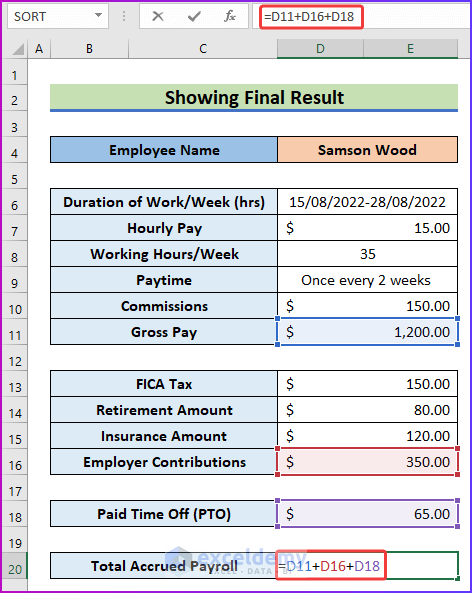
- Press Enter to get the total accrued payroll.

Things to Remember
- While inserting formulas, be sure to provide the correct cell references to get the desired result.
- Contributions of the organization may vary, adjust as necessary.
Download Practice Workbook
Related Articles
<< Go Back to Excel Payroll Templates | Excel HR Templates | Excel Templates
Get FREE Advanced Excel Exercises with Solutions!

