Method 1 – Calculating Percentage Difference Between Two Numbers Manually in Excel
STEPS:
- Select cell D6 and type the formula.
=((C6-B6)/AVERAGE(B6:C6))*100- Press Enter.
- Return the percentage difference.
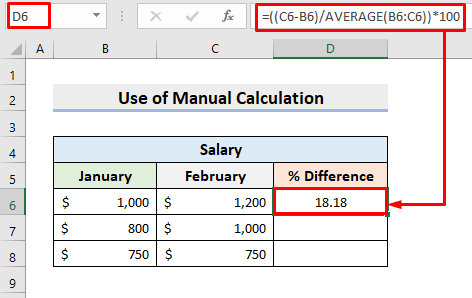
- Use the AutoFill tool to get the other outputs.
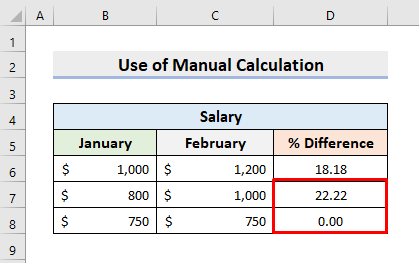
Method 2 – Applying Percentage Number Format to Compute Difference Between Two Numbers
STEPS:
- Click cell D6 and input the formula.
=(C6-B6)/AVERAGE(B6:C6)- Press Enter.
- Apply AutoFill.
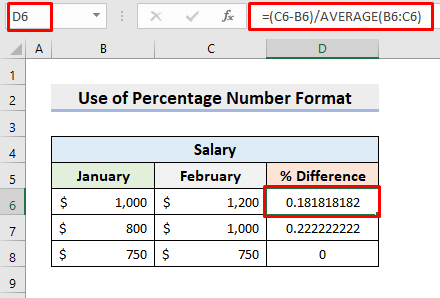
- Range D6:D8.
- Go to Home > Number > %.
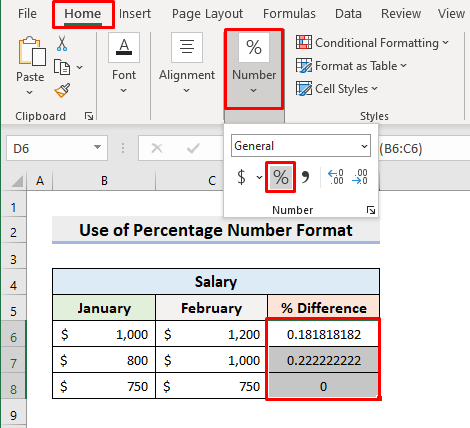
- It’ll return the percentage of differences.
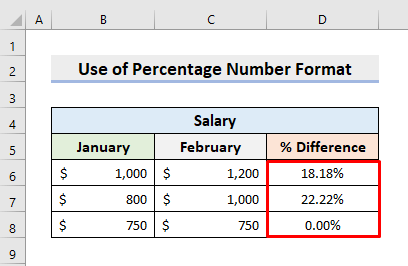
Method 3 – Using Excel Format Cells Dialog Box to Get Percentage Difference
STEPS:
- In cell D6, insert the formula.
=(C6-B6)/AVERAGE(B6:C6)- Return the result by pressing Enter.
- Use AutoFill.
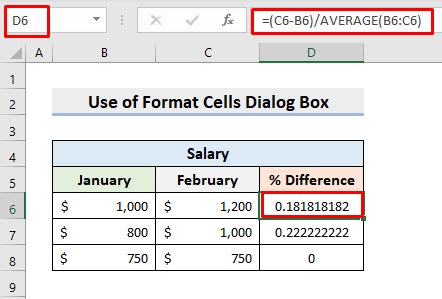
- Press the Ctrl and 1 keys together.
- The Format Cells dialog box will pop out.
- In the Number tab, select Percentage.
- Press OK.
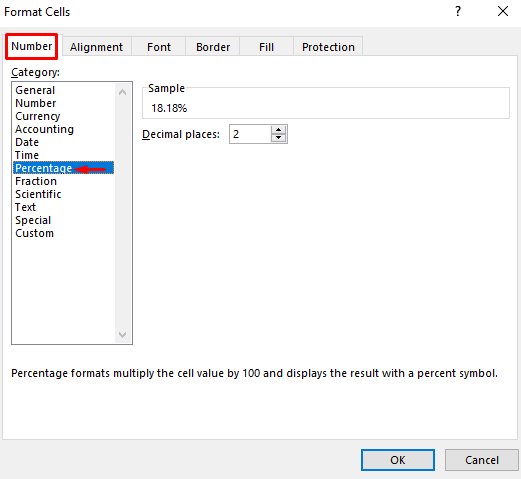
- The outputs will be transformed into percentages.
- See the picture below.
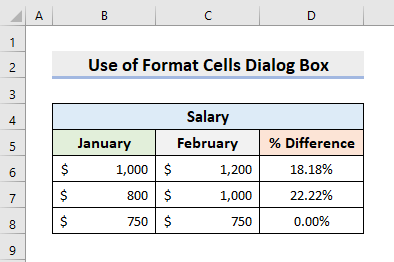
Method 4 – Using Keyboard Shortcut to Get Percentage Difference in Excel Between Two Numbers
STEPS:
- Click cell D6.
- Type the formula.
=(C6-B6)/AVERAGE(B6:C6)- Press Enter.
- Use AutoFill.
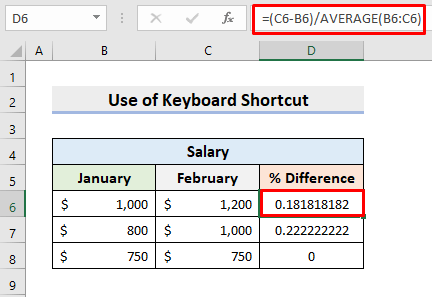
- Range D6:D8.
- Press the Ctrl, Shift, and % keys simultaneously.
- Get the percentage difference between the 2 numbers.
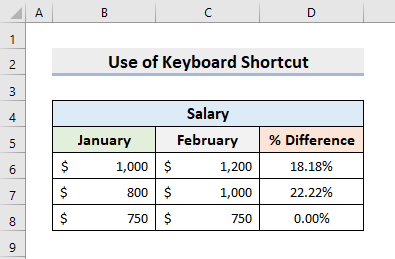
Download Practice Workbook
Download the following workbook to practice by yourself.
Related Articles
- How to Calculate Percentage Change with Negative Numbers in Excel
- How to Calculate Percentage Increase Between Three Numbers in Excel
<< Go Back to Percentage Change | Calculating Percentages | Calculate in Excel | Learn Excel
Get FREE Advanced Excel Exercises with Solutions!


So if Microsoft isn’t prepared to fix the DATEDIFF function – what is the alternative method of finding Years and part DAYS between dates.
You can use the DATEDIF Function without any problem.
Thanks.
Sorry, isn’t this calculating the “percent change” and not the “percent difference”? Percent difference is the difference between two values divided by the average of the two values shown as a percentage.
Thank you so much for pointing out the issue. We have updated the article. Now it’s alright. Please check.