Google Sheets and Microsoft Excel are both powerful spreadsheet applications, but they differ in several aspects. In this article, we will explore the various aspects of Google Sheets and Excel and discuss which tool is most suitable for specific requirements.
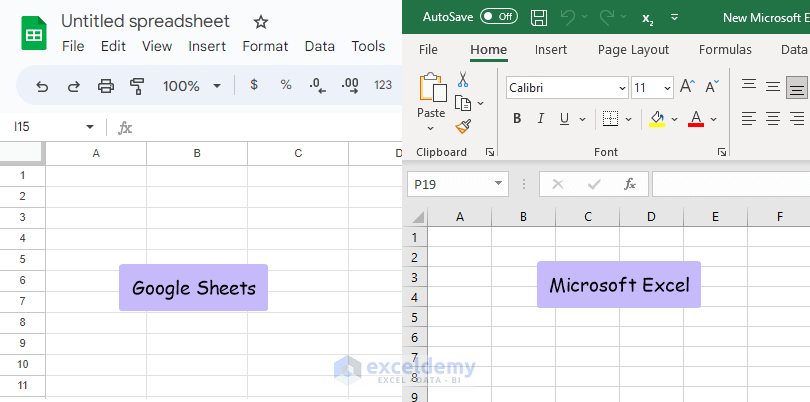
Key Differences – Google Sheets Vs Excel
| Category | Google Sheets | Excel |
|---|---|---|
| Developer | Google LLC | Microsoft Corporation |
| Package of | G Suite | MS Office |
| Launched in | 2006 | 1987 |
| Available Language | 83 | 91 |
| Preferability | Preferable for a low volume (within 400000 cells) of data | Preferable for a high volume of data |
| Offline Accessibility | Online and offline | Offline, but MS 365 is online too. |
| Chatting | Available | Not available |
| Macros | Not available | Available |
| Scripting | Apps Scripting | VBA |
| Cloud Storage | Google Drive | One Drive |
Pros and Cons of Google Sheets vs Excel
Here we compare the pros and cons of Google Sheets and Excel in different aspects.
1 – Price
Google Sheets:
Pros:
- Completely free to use for individual users.
- Accessible through any web browser without the need for additional software installations.
- Offers affordable pricing plans for businesses that require advanced features, collaboration tools, and increased storage.
Cons:
- The free version may have limitations in terms of storage capacity and access to certain advanced features.
- Some businesses may require higher-tier paid plans to meet their specific needs, which incur additional costs.
- Google’s pricing structure and plans may change over time, potentially impacting the cost-effectiveness for certain users.
Excel:
Pros:
- Available as part of the Microsoft Office suite, which offers a range of productivity tools.
- Businesses often have access to Excel licenses through their Office 365 subscriptions.
- Provides a comprehensive set of advanced features and capabilities, justifying the cost for power users.
Cons:
- Excel is a paid product, requiring a purchase or subscription to the Microsoft Office suite.
- The full-featured version of Excel can be relatively expensive for individual users or small businesses.
- Upgrades to newer versions of Excel may incur additional costs, especially for users who require the latest features.
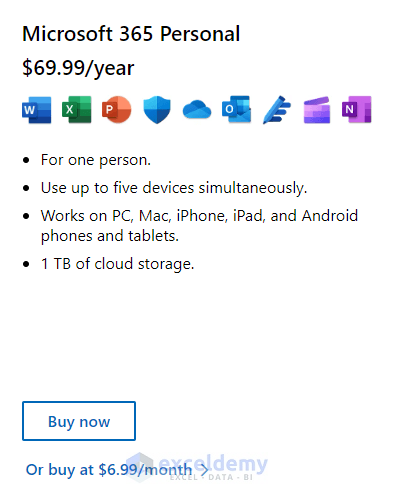
2 – Offline Access
Google Sheets:
Pros:
- Allows offline access with offline mode enabled, enabling users to view and edit sheets without an internet connection.
- Changes made in offline mode will sync automatically when a connection is established.
- Provides the flexibility to work on sheets while traveling or in areas with limited internet connectivity.
Cons:
- Offline functionality may be limited compared to the online version.
- Advanced features or add-ons may not be available in offline mode.
- Requires initial setup to enable offline access.
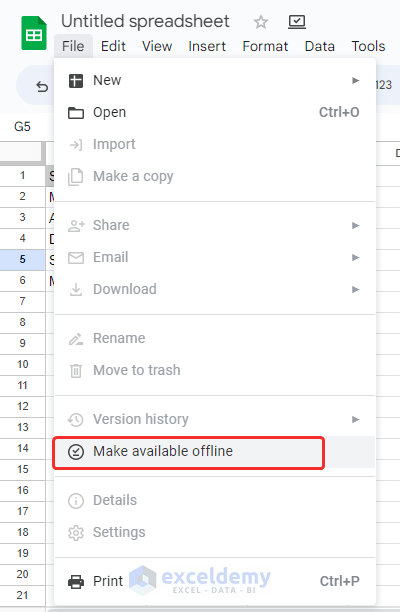
Excel:
Pros:
- Can be accessed and edited offline without any restrictions.
- Offers full functionality even when offline, allowing users to work seamlessly without an internet connection.
- No limitations on advanced features or functions in offline mode.
Cons:
- Requires software installation on the device for offline access.
- Syncing changes made in offline mode with the online version requires manual action.
- Requires regular updates and patches to ensure compatibility and security.
3 – Collaboration
Google Sheets:
Pros:
- Enables real-time collaboration, allowing multiple users to work on a sheet simultaneously.
- Offers features like comments, chat, and suggested edits for effective collaboration and communication.
- Provides granular control over permissions and sharing options, ensuring secure and controlled collaboration.
Cons:
- Collaboration features may not be as seamless or robust compared to dedicated collaboration tools.
- Changes made by other collaborators can be seen instantly, which may lead to accidental or unwanted modifications.
- Offline collaboration may not be as robust or available compared to the online version.
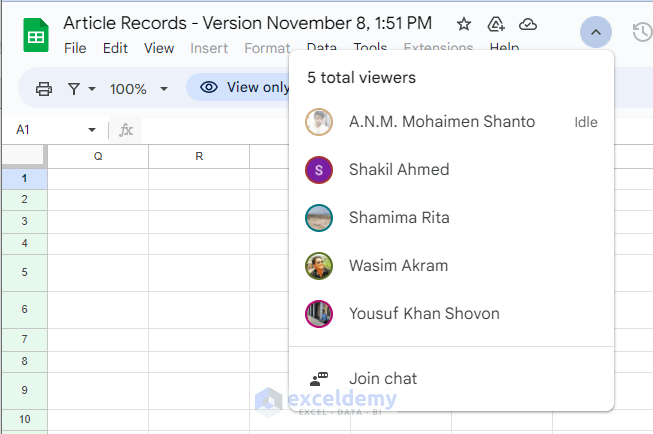
Excel:
Pros:
- Collaboration is possible by sharing files via email or cloud storage platforms.
- Allows users to review and track changes made by collaborators.
- Offers control over access permissions to maintain data security.
Cons:
- Simultaneous editing and real-time collaboration are not as seamless as in Google Sheets.
- Collaborators may need to merge changes manually, which can lead to version control issues.
- Requires external communication channels for effective collaboration.
4 – Functionality
Google Sheets:
Pros:
- Offers a wide range of basic functions and features suitable for most users.
- Provides collaborative editing in real-time, allowing multiple users to work on a sheet simultaneously.
- Integrates with other Google services, such as Google Forms for data collection and Google Analytics for data analysis.
- Supports basic data analysis tools like filters, sorting, and conditional formatting.
Cons:
- May lack some advanced features and functionalities available in Excel, such as advanced statistical functions or complex data modeling capabilities.
- Charting options and customization are more limited compared to Excel.
- May have slower performance when dealing with large datasets or complex calculations compared to Excel.
Excel:
Pros:
- Provides extensive functionality, advanced features, and a robust set of formulas and functions.
- Offers advanced data analysis tools, such as pivot tables, goal seek, and solver, allowing for complex calculations and data modeling.
- Supports advanced charting options and customization, allowing for visually appealing and dynamic charts and graphs.
- Provides more advanced data validation options and formula auditing tools.
Cons:
- Steeper learning curve for advanced functionalities compared to Google Sheets.
- Some features and functions may require knowledge of Visual Basic for Applications (VBA) programming language.
- Advanced features and tools may not be necessary for casual or basic spreadsheet users, making it potentially overwhelming.
5 – Compatibility
Google Sheets:
Pros:
- Works seamlessly with Google Drive, making it accessible from any device with an internet connection.
- Supports importing and exporting Excel files, ensuring compatibility with Excel users.
- Offers the ability to collaborate and share sheets with others, regardless of the platform they are using.
Cons:
- Certain Excel features or formatting may not be fully preserved when importing files into Google Sheets.
- Compatibility issues may arise when dealing with complex Excel files containing macros or advanced functionalities.
- Limited support for certain Excel file formats, such as password-protected files or files with Excel-specific features.
Excel:
Pros:
- As the industry standard, Excel has wide compatibility with various systems and software.
- Provides a more extensive range of file formats and integration options, making it compatible with a broader range of tools and platforms.
- Maintains compatibility with older versions of Excel, ensuring seamless file exchange between different versions.
Cons:
- Requires the presence of Microsoft Excel or compatible software to open and edit Excel files.
- Excel files may not be directly editable in other spreadsheet software, requiring conversion or importing/exporting to other formats.
- Some advanced Excel features or formulas may not be fully supported or function correctly in other spreadsheet software.
6 – Automation and Macros
Google Sheets:
Pros:
- Provides automation capabilities through Google Apps Script, allowing users to create custom scripts and automate tasks.
- Supports basic macros and automation options, allowing users to automate repetitive tasks.
- Integrates with other Google services, enabling automated data import or export.
Cons:
- Automation options may be more limited compared to Excel’s extensive macro and automation features.
- Creating complex macros or advanced automation may require more coding and setup compared to Excel’s Visual Basic for Applications (VBA).
- The learning curve for using Google Apps Script may be steeper for users without programming experience.
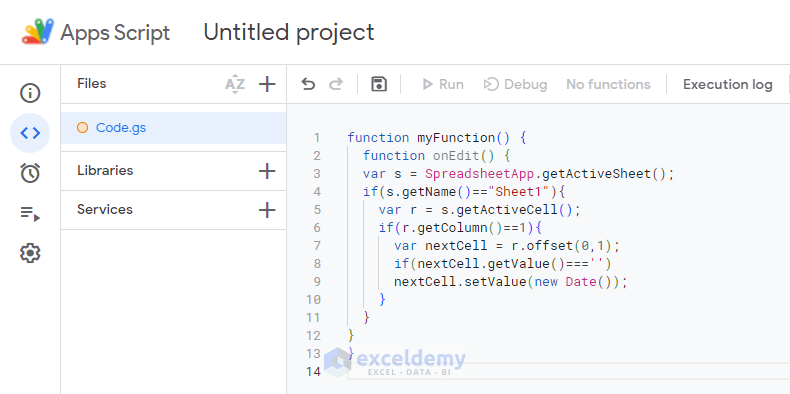
Excel:
Pros:
- Offers robust automation features, including Visual Basic for Applications (VBA), allowing users to create complex macros and automate repetitive tasks efficiently.
- Provides a recorder tool to automate tasks by recording user actions.
- Supports a wide range of automation possibilities, from simple repetitive tasks to complex data manipulation and analysis.
Cons:
- Using VBA for advanced automation requires knowledge of programming concepts and the VBA language.
- Creating and editing macros may be more time-consuming and complex compared to Google Sheets.
- Macros created in older versions of Excel may require updates or adjustments when transitioning to newer versions.
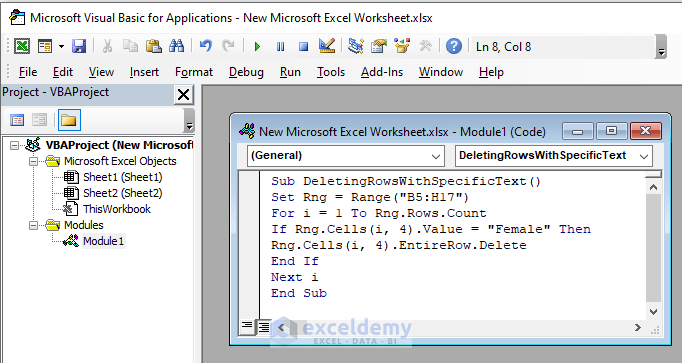
7 – Data Visualization
Google Sheets:
Pros:
- Offers basic charting and data visualization options, allowing users to create simple visual representations of their data.
- Provides templates and pre-built chart types to easily create visually appealing charts.
- Supports interactive charts with options for filtering and data exploration.
Cons:
- Advanced data visualization features and customization options are limited compared to Excel.
- Creating complex and advanced visualizations may require more manual work and customization.
- The variety of chart types and customization options may not be as extensive as in Excel.
Excel:
Pros:
- Provides extensive data visualization capabilities, including a wide range of chart types and customization options.
- Offers advanced charting features such as pivot charts, sparklines, and 3D charts.
- Allows for interactive and dynamic charts through the use of macros and formulas.
Cons:
- Creating and customizing complex visualizations may have a steeper learning curve compared to Google Sheets.
- Some advanced charting features may require manual data manipulation or setup.
- Visualizations may become complex and resource-intensive, impacting performance for large datasets.
8 – Mobile Experience
Google Sheets:
Pros:
- Provides a responsive and user-friendly mobile app for iOS and Android devices.
- Allows users to access and edit sheets on the go from their mobile devices.
- Syncs changes across devices, ensuring seamless collaboration between mobile and desktop versions.
Cons:
- Advanced functionalities and complex formatting may be limited or not as intuitive on the mobile app.
- Certain features may have a different interface or may be unavailable compared to the desktop version.
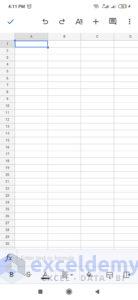
Excel:
Pros:
- Offers mobile apps for iOS and Android devices, allowing users to access and edit spreadsheets on their mobile devices.
- Provides a familiar and consistent interface with the desktop version of Excel.
- Allows users to work on complex spreadsheets and access advanced features on their mobile devices.
Cons:
- Mobile apps may not have the exact same functionality as the desktop version, especially for complex calculations and data analysis.
- The user interface and experience may not be as optimized and intuitive as Google Sheets’ mobile app.
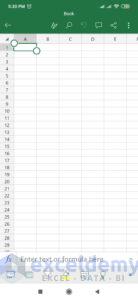
9 – Add-ons and Extensions
Google Sheets:
Pros:
- Offers a range of add-ons and extensions through the G Suite Marketplace.
- Allows users to enhance functionality by adding specific tools for data analysis, reporting, or other specialized needs.
- Provides options for customizing and extending Google Sheets’ capabilities based on individual requirements.
Cons:
- The selection of add-ons and extensions may be more limited compared to Excel.
- Some add-ons may require a paid subscription or offer limited functionality in the free version.
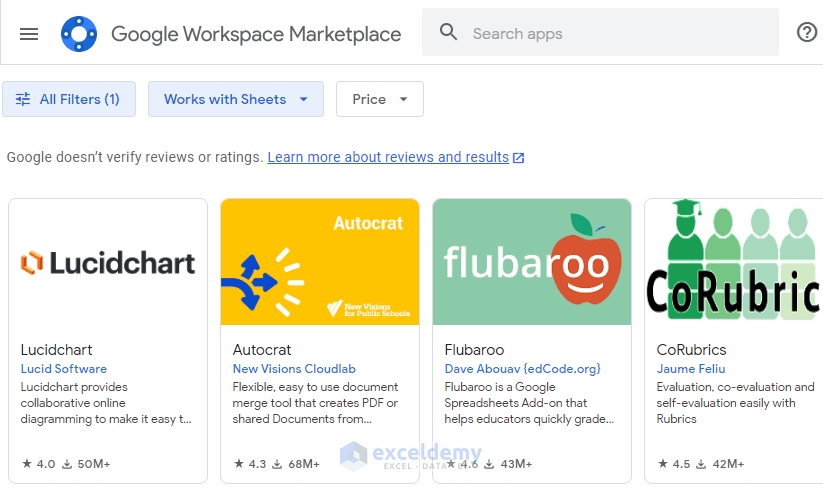
Excel:
Pros:
- Provides a wide range of third-party add-ins and extensions.
- Offers a vast library of specialized tools and add-ons developed by the Excel community.
- Allows users to customize Excel’s functionalities and integrate with other software systems.
Cons:
- The process of finding and installing add-ins may require additional effort and research.
- Some add-ins may have compatibility issues or require updates when transitioning to a new version of Excel.
- Third-party add-ins may come with additional costs or require separate licensing.
10 – Data Capacity
Google Sheets:
Pros:
- Can handle large amounts of data, although performance may be affected with very large datasets.
- Cloud storage allows for virtually unlimited storage capacity.
Cons:
- Processing large datasets can be slower compared to Excel, especially with complex calculations and formulas.
- Sheets with extremely large data may experience performance issues or become unwieldy.
Excel:
Pros:
- Well-suited for handling large datasets and complex calculations efficiently.
- Offers optimized performance even with very large datasets.
Cons:
- The file size of Excel workbooks can grow significantly with large datasets, potentially causing compatibility and storage issues.
- The offline version may have limitations on the amount of data that can be processed compared to the online version.
11 – Customization and Advanced Features
Google Sheets:
Pros:
- Provides a variety of built-in templates and customization options for formatting and styling sheets.
- Integration with Google Apps Script allows users to create custom functions and automate tasks.
Cons:
- Advanced features and customization options may be more limited compared to Excel.
- Macros and advanced automation may require more coding and setup compared to Excel’s VBA.
Excel:
Pros:
- Offers extensive customization options, allowing users to create complex and highly tailored spreadsheets.
- Advanced features, such as pivot tables, Power Query, and Power Pivot, provide robust data analysis and modeling capabilities.
Cons:
- Steeper learning curve for advanced functionalities compared to Google Sheets.
- Customization options may be overwhelming for users who do not require complex features.
12 – Support and Community
Google Sheets:
Pros:
- Access to online documentation and support forums provided by Google.
- Growing community of users sharing tips, tutorials, and templates.
Cons:
- Support resources may not be as extensive as Excel’s due to its smaller user base.
- Limited availability of specialized training or courses.
Excel:
Pros:
- Extensive documentation, tutorials, and training resources are available due to their widespread use.
- A large community of Excel users, providing ample support and resources for troubleshooting and learning.
Cons:
- Official technical support from Microsoft may require additional subscription or licensing.
- Updates and changes in Excel versions may require users to adapt and learn new features.
13 – Keyboard Shortcuts
Google Sheets:
Pros:
- Offers a range of keyboard shortcuts for common actions, such as copying and pasting, formatting cells, and navigating through the sheet.
- Keyboard shortcuts are generally intuitive and easy to remember.
- Provides the ability to customize keyboard shortcuts based on personal preferences.
Cons:
- The range of keyboard shortcuts in Google Sheets may be more limited compared to Excel.
- Some complex actions or specialized functions may not have dedicated keyboard shortcuts.
- Users transitioning from Excel may need to adapt to different keyboard shortcuts in Google Sheets.
Excel:
Pros:
- Excel provides an extensive set of keyboard shortcuts that cover a wide range of actions, from basic editing to advanced formula manipulation.
- Offers dedicated keyboard shortcuts for many specialized functions and features.
- Allows users to customize and assign their own keyboard shortcuts to specific actions.
Cons:
- The sheer number of keyboard shortcuts in Excel can be overwhelming and difficult to memorize.
- Some complex actions or specialized functions may require multiple key combinations, making them more challenging to execute.
- Users transitioning from Google Sheets may need to familiarize themselves with different keyboard shortcuts in Excel.
Differences Between Formulas in Excel and Google Sheets
Regarding working with formulas, both Excel and Google Sheets work pretty much in the same way except in a few areas. For example, Google Sheets does not support Array Formulas or formulas with Structured References yet. However, Google Sheets has some unique functions that don’t exist in Excel.
40 Google Sheets Functions That Don’t Exist in Excel
Some of the following exclusive Google Sheets functions may have taken it a step ahead of Excel.
- ADD
- ARRAYFORMULA
- COUNTUNIQUE
- COUNTUNIQUEIFS
- DETECTLANGUAGE
- DIVIDE
- EQ
- FLATTEN
- GOOGLEFINANCE
- GOOGLETRANSLATE
- GT
- GTE
- IMAGE
- IMPORTDATA
- IMPORTFEED
- IMPORTHTML
- IMPORTRANGE
- IMPORTXML
- ISEMAIL
- ISURL
- JOIN
- LT
- LTE
- MINUS
- MULTIPLY
- POW
- QUERY
- REGEXMATCH
- REGEXREPLACE
- REGEXEXTRACT
- SPARKLINE
- SPLIT
- TO_DATE
- TO_DOLLARS
- TO_PERCENT
- TO_PURE_NUMBER
- TO_TEXT
- UMINUS
- UNARY_PERCENT
- UPLUS
Google Sheets vs Excel: Which One Is Better?
The flowchart below summarizes the discussion above, and will hopefully be of use in deciding which application is best suited to your specific needs.
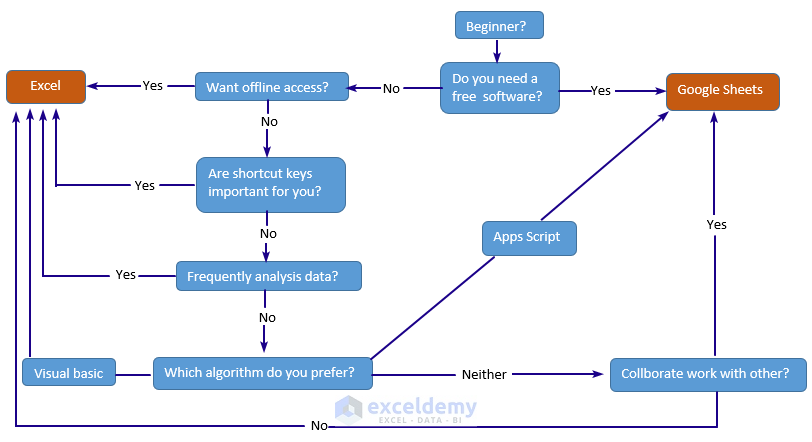
Frequently Asked Questions
1. Can Google Sheets and Excel files be easily shared and exchanged?
Both Google Sheets and Excel are compatible with common file formats. Google Sheets can import and export Excel files, while Excel can also open and save files in various formats, including those used by Google Sheets. This allows for easy sharing and exchanging of files between the two platforms.
2. Do companies use Excel or Google Sheets?
Companies use both Excel and Google Sheets. The choice depends on various factors, including company size, industry, internal processes, and individual preferences.
3. Which is easier to use, Excel or Google Sheets?
The perception of which tool is easier to use can vary based on individual preferences, prior experience, and specific use cases. Users who are new to spreadsheet applications or prefer a simple and collaborative interface may find Google Sheets easier to learn. On the other hand, users who require more advanced functionality or have prior experience with spreadsheets may find it easier to work with Microsoft Excel.
Takeaways from This Article
- Google Sheets is free, offers strong collaboration features, allows real-time updates and commenting, provides cloud-based storage, and integrates well with other Google products.
- Excel has advanced functionality, supports complex data analysis, offers automation with macros, provides powerful charting options, and seamlessly integrates with other Microsoft Office applications.
- Google Sheets is suitable for basic to moderate spreadsheet tasks, collaboration-driven projects, and remote teams. Excel is preferable for complex data analysis, automation, and when extensive integration with other Office applications is required.
- Both Google Sheets and Excel can import/export files from each other’s formats, facilitating easy sharing and exchanging of files.
- Ultimately, the choice between Google Sheets and Excel depends on your specific needs, budget, collaboration requirements, requirement for advanced functionality, and familiarity with the application.
Related Articles
- How to Copy and Paste from Excel to Google Sheets
- [Solved:] Copy Paste from Excel to Google Sheets Not Working
- How to Copy from Excel and Paste to Google Sheets with Formulas
- IMPORTRANGE Function to Import Data from Excel to Google Sheets
<< Go Back to Export Data from Excel | Learn Excel
Get FREE Advanced Excel Exercises with Solutions!

