Introduction to Relative, Mixed, and Absolute Cell References
We use cell references in Excel to automate the calculation. For example, “=A4 * B7” will multiply cells A4 and B7.
There are 3 types of cell references: Relative, Mixed, and Absolute.
Relative Cell Reference: In Excel, all cell references are relative references by default. After using relative cell references, when you copy and paste the formula into other cells, the references will change based on the relative positions of rows and columns.
Absolute Cell Reference: Used when we have to fix the position of a cell or range of cells in any formula. The reference of the fixed cell will not change when copying formulas.
Absolute references use a Dollar ($) sign before the row and column index in the formula. For example, if you want to fix the value of Cell B2, then you have to write $B$2 to make an absolute cell reference.
Mixed Cell Reference:
- To lock the row, put the dollar ($) sign before the row number. So, if you copy and paste the formula to other cells it will change only Column letter relative to that cell.
- If you want to lock the column, put a dollar ($) sign before the column letter. If you copy and paste the formula to other cells it will change only Row numbers relative to that cell.
Remove the Dollar Sign in Excel Formula: 2 Simple Methods
We’ll use a sample dataset that uses various formulas.
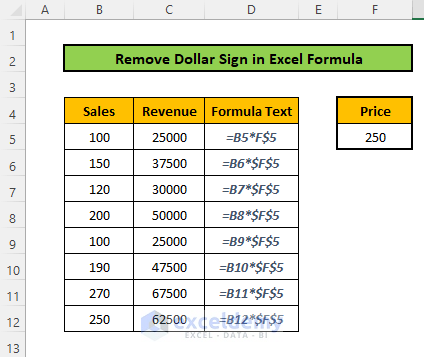
Method 1 – Use the F4 Key to Remove the Dollar Sign in an Excel Formula
STEPS:
- Go to the cell which you want to edit.
- Double-click on it to open the edit mode.
- Click on a cell reference in the formula.
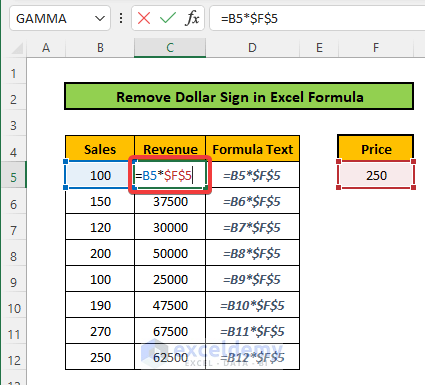
- Press the F4 key on the keyboard once.
- The Dollar sign before the Column name is removed.
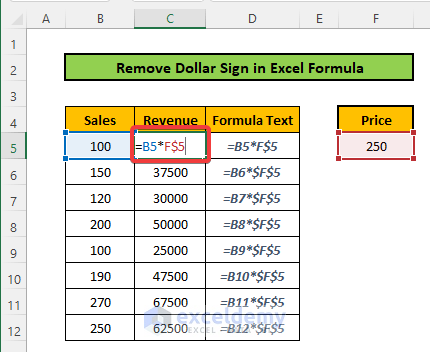
- Press the F4 key again.
- The Dollar sign before the Row number is removed but the Dollar sign before the Column name returns.
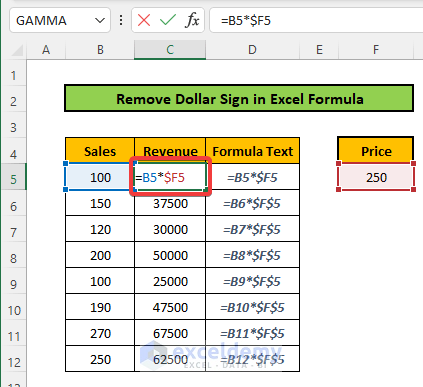
- Press the F4 key again
- Both Dollar signs will go away.
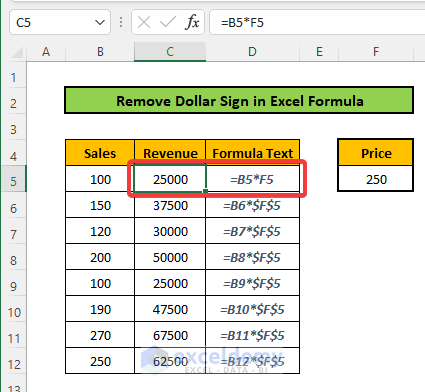
- Repeat for the other cells to remove the Dollar sign from them
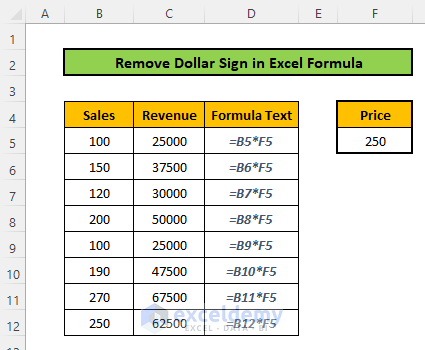
Read More: How to Remove Pound Sign in Excel
Method 2 – Remove the Dollar Sign in Excel Formula Manually
- Double-click on the cell to enter the edit mode.
- Remove the dollar signs from cell references manually by moving the cursor (either by mouse or left/right arrows) and using Backspace or Delete.
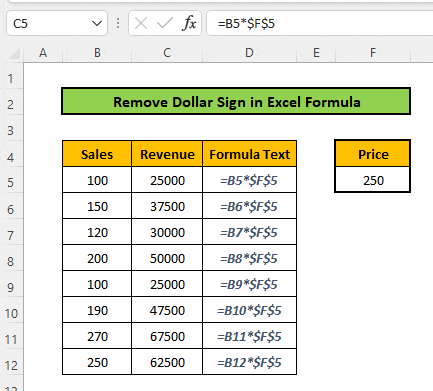
Download the Practice Workbook
Related Articles
- How to Remove Currency Symbol in Excel
- How to Remove Dollar Sign in Excel
- How to Remove Plus Sign in Excel
- How to Remove Negative Sign in Excel
- How to Remove Percentage Symbol in Excel
- Remove Percentage Symbol in Excel Without Changing Values
- How to Remove Sign from Numbers in Excel
<< Go Back to Remove Symbol in Excel | Excel Symbols | Learn Excel
Get FREE Advanced Excel Exercises with Solutions!

