We’ll use the following dataset that represents some clothing Prices and Discounts.
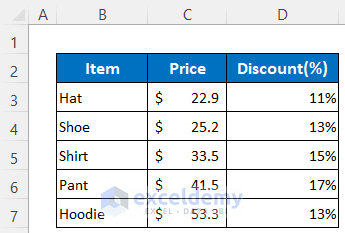
Method 1 – Use the ROUND Function to Round a Multiplication Formula in Excel
We’ll keep one digit after the decimal while using the ROUND function.
Steps:
- Activate Cell E5.
- Insert the following formula in it:
=ROUND(C5*D5,1)- Hit the Enter button to get the output.
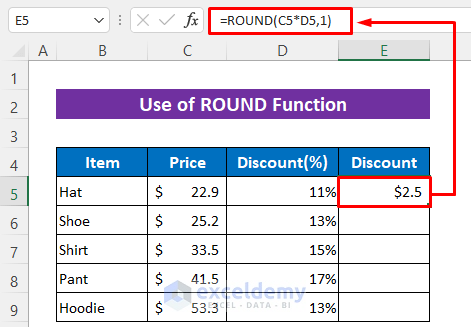
We got the rounded 11% discount of Price $22.9 which is $2.5.
- Drag down the Fill Handle icon to copy the formula for the other cells.
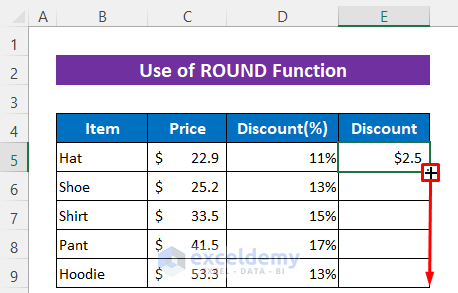
You will get the output like the image below.
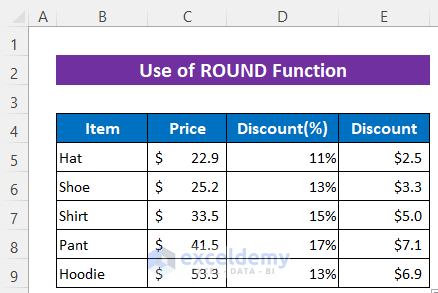
Method 2 – Insert the ROUNDUP Function to Round a Multiplication Formula
Steps:
- Use the following formula in Cell E5–
=ROUNDUP(C5*D5,1)- Press the Enter button for the result.
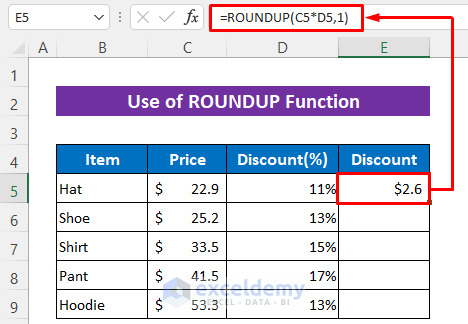
- Use the Fill Handle tool.
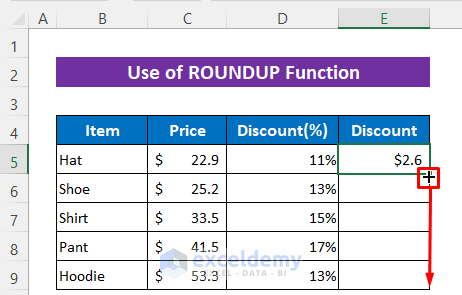
Here’s the output after using the Fill Handle tool.
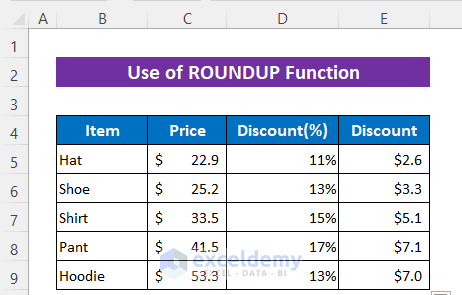
Method 3 – Use the ROUNDDOWN Function in Excel to Round a Multiplication Formula
Steps:
- In Cell E5, insert the following formula–
=ROUNDDOWN(C5*D5,1)- Hit the Enter button.
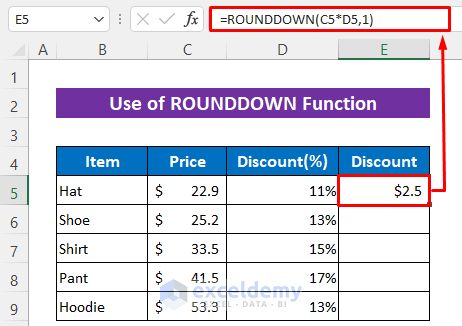
- Use the Fill Handle tool to finish.
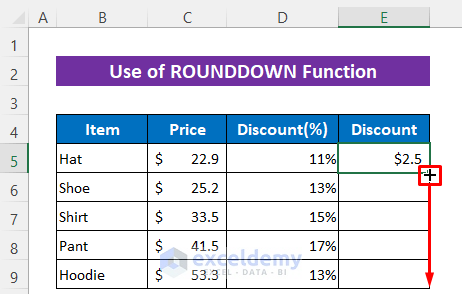
Here’s the result.
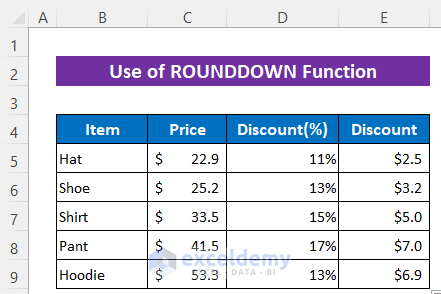
Method 4 – Use the MROUND Function to Round a Multiplication Formula in Excel
We’ll round to the multiple of 2.
Steps:
- Use the following formula in Cell E5:
=MROUND(C5*D5,2)- Press the Enter button to get the rounded value.
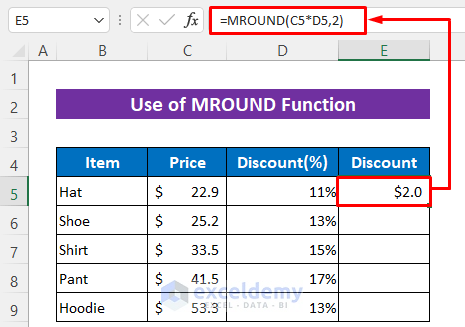
- Drag down the Fill Handle icon to copy the formula.
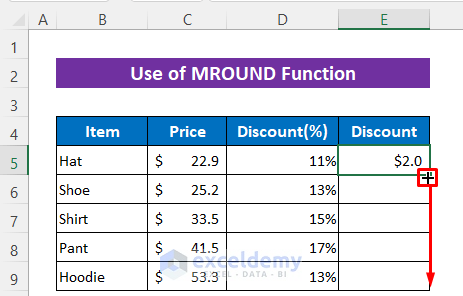
All the numbers are rounded.
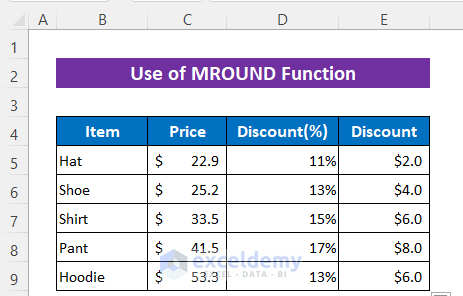
Method 5 – Apply the INT Function to Round a Multiplication Formula
Steps:
- In Cell E5, use the following formula:
=INT(C5*D5)- Hit the Enter button to get the result.
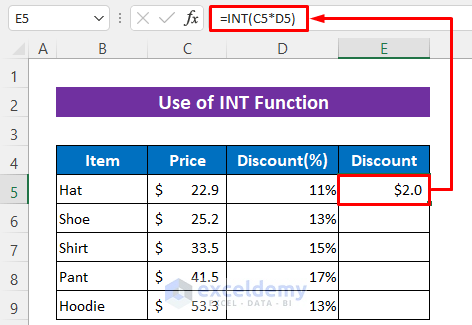
- Use the Fill handle icon over the cells E6:E9 to copy the formula.
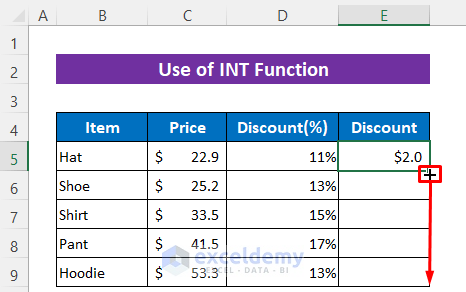
The INT function has rounded the numbers to integers.
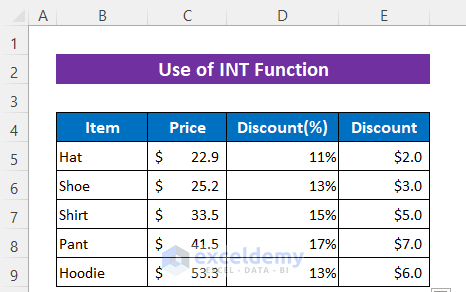
Practice Section
You will get a practice sheet in the Excel file given above to practice the explained methods.
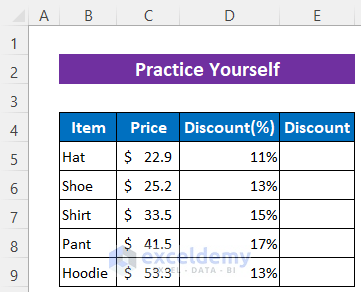
Download the Practice Workbook
Related Articles
- How to Roundup a Formula Result in Excel
- How to Round Numbers in Excel Without Formula
- How to Round Numbers to the Nearest Multiple of 5 in Excel
- How to Add ROUND Formula to Multiple Cells in Excel
- Round Down to Nearest 10 in Excel
- How to Round a Formula with SUM in Excel
- How to Round Percentages in Excel
- How to Set Rounding Precision in Excel
<< Go Back to Rounding in Excel | Number Format | Learn Excel
Get FREE Advanced Excel Exercises with Solutions!


Thanks for the tutorial, i find it very easy to understand and learn, many thanks for your effort
Hello, Bennie!
Thanks for your appreciation.
Regards
ExcelDemy