The RRI Function
Function Objective:
to estimate an equivalent interest rate for the growth of an investment.
Syntax:
=RRI(nper,pv,fv)
Arguments:
| Argument | Required/Optional | Explanation |
|---|---|---|
| nper | Required | nper refers to the total number of periods. |
| pv | Required | pv is the present value or the invested amount. |
| fv | Required | fv is the future value. (the amount of money or interest you get after a period of time) |
Output:
the growth of increase or decrease rate.
The sample dataset showcases the number of periods: 48, the current invested amount or present value: $1,000 and the estimated future value: $3.000.
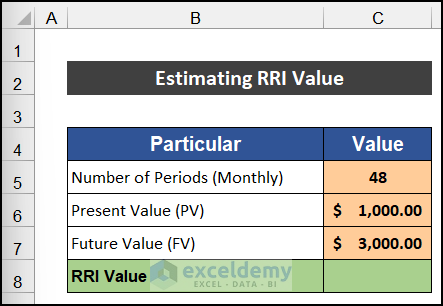
Steps:
- Select C8.
- Enter =RRI and press Tab.
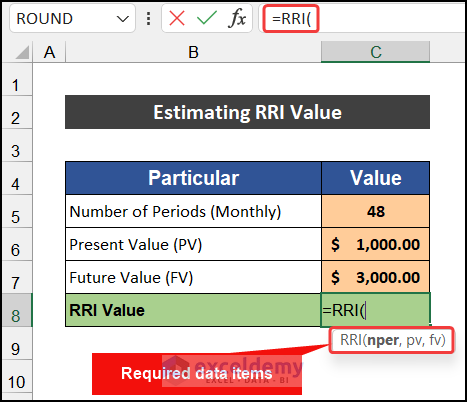
- To enter the nper value, select C5.
- Enter ‘Comma (,)’.
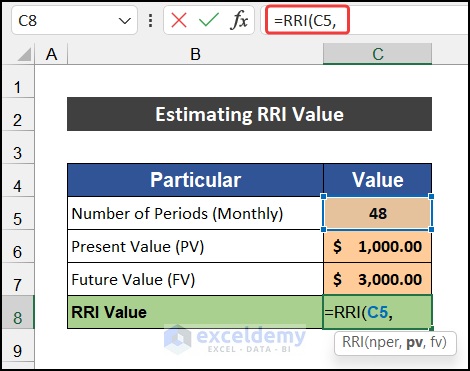
- Enter the pv value in C6.
- Enter ‘Comma (,)’.
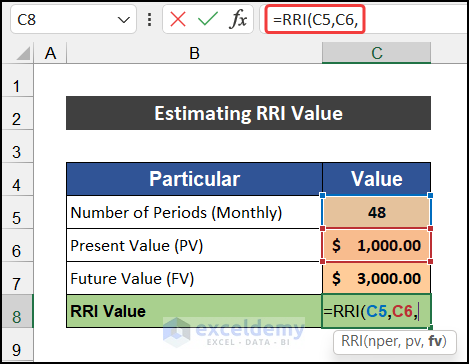
- Enter the fv value in C7.
- Enter a closing bracket.
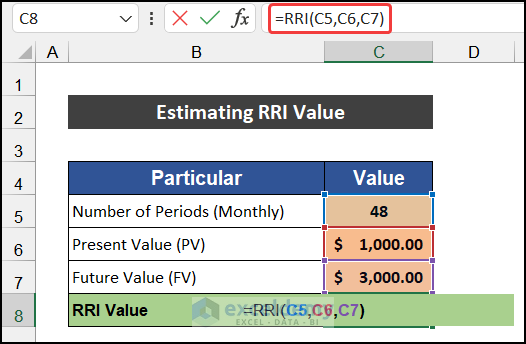
- The final formula is:
=RRI(C5,C6,C7)
- Press Enter.
The RRI value is displayed in C8.
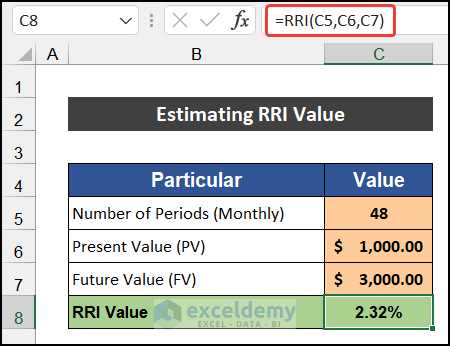
Example 1 – Calculating RRI Value for Day Period
To calculate the RRI value for the daily period. ($1,000 was invested and after 30 days you will get $2,500).
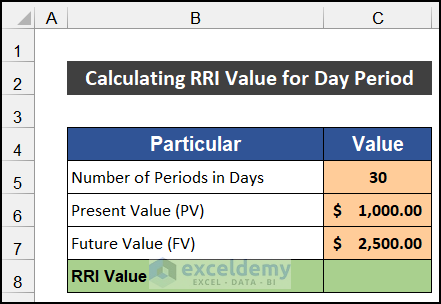
Steps:
- Select C8.
- Enter the following formula:
=RRI(C5,C6,C7)
- Press Enter.
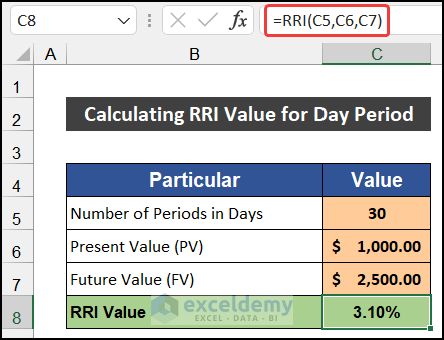
This is the output.
Example 2 – Calculate the RRI Value for a Monthly Period
$10,000 was invested and after 2 years you will get $40.000.
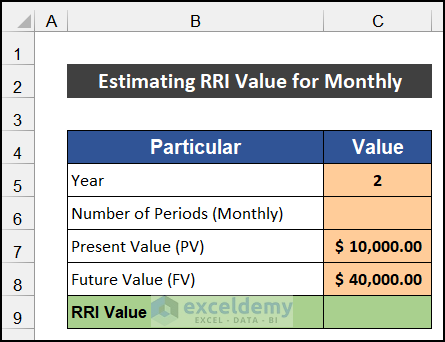
Steps:
- Select C6.
- Enter the following formula to convert the yearly period into monthly.
=C5*12
- Press Enter.
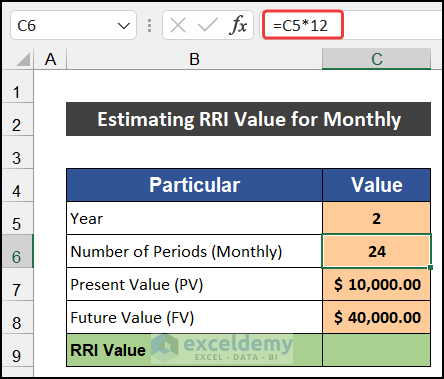
- Select C9.
- Enter the following formula:
=RRI(C6,C7,C8)
- Press Enter.
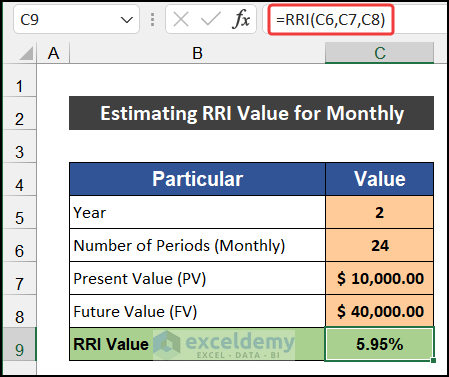
This is the output.
Example 3 – Determine the RRI Value for a Quarterly Period
$10,000 was invested and after 2 years you will get $15.000.
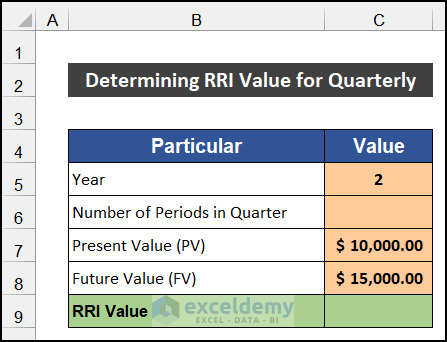
Steps:
- Select C6.
- Enter the following formula to convert the yearly period into quarterly.
=C5*4
- Press Enter.
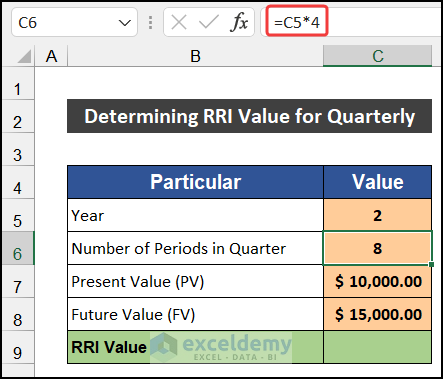
- Select C9.
- Enter the following formula:
=RRI(C6,C7,C8)
- Press Enter.
This is the output.
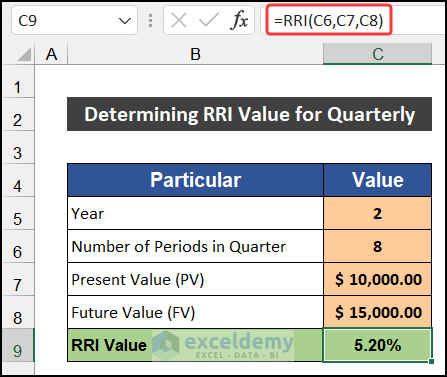
Example 4 – Evaluating RRI Value for Half Yearly Period
$10,000 was invested and after 3 years you will get $30.000.
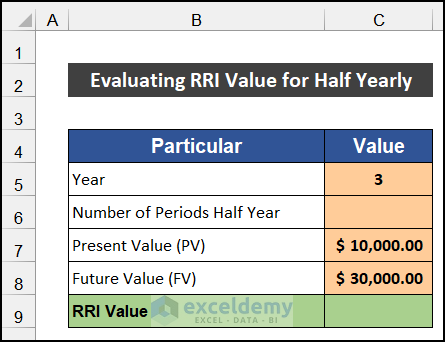
Steps:
- Select C6.
- Enter the following formula to convert the yearly period into half-yearly.
=C5*2
- Press Enter.
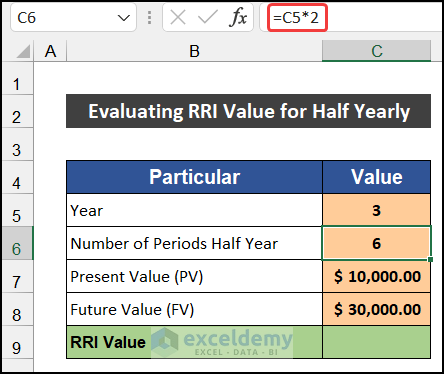
- Select C9.
- Enter the following formula:
=RRI(C6,C7,C8)
- Press Enter.
This is the output.
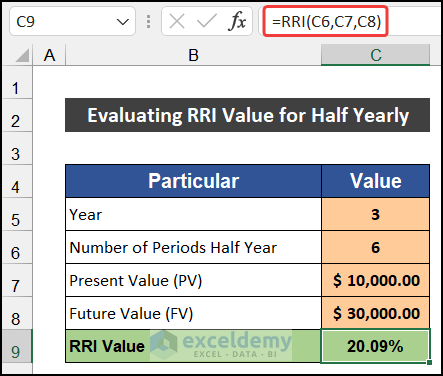
Example 5 – Calculating the RRI Value for a Yearly Period
$10,000 was invested and after 10 years you will get $30,000.
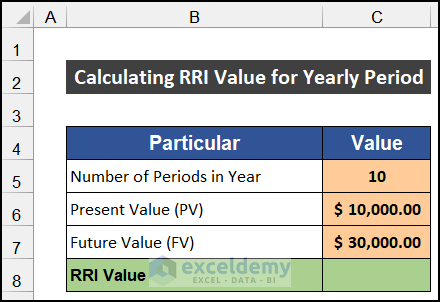
Steps:
- Select C8.
- Enter the following formula:
=RRI(C5,C6,C7)
- Press Enter.
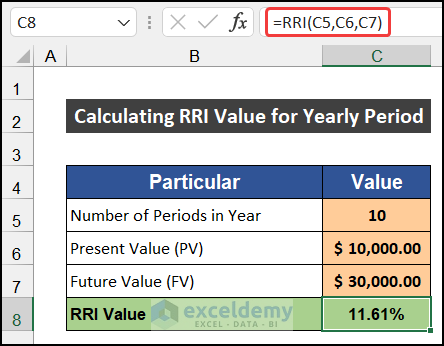
This is the output.
Download Practice Workbook
Download the practice workbook.
<< Go Back to Excel Functions | Learn Excel
Get FREE Advanced Excel Exercises with Solutions!

