In this article, we will discuss the structure of a Schedule 6 balance sheet format in Excel. A free downloadable template is provided below.
What Is a Schedule 6 Balance Sheet?
A Schedule 6 balance sheet is a balance sheet format that describes a company’s financial state at a particular time. It consists of a company’s financial statements for the current year as well as previous years. Just like any other balance sheet, a Schedule 6 balance sheet includes an Equity and Liabilities section and an Assets section. Thus, the Schedule 6 balance sheet format helps track a company’s financial state at any time.
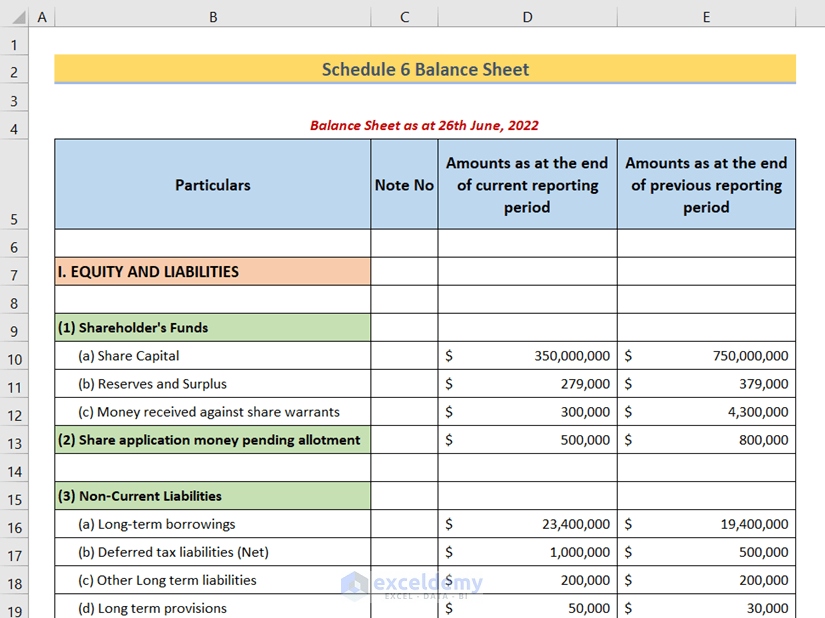
Schedule 6 Balance Sheet Format
We’ll use the following 4 columns to create our Schedule 6 balance sheet:
- Particulars
Consists of various financial statements.
- Note No
Stores any applicable short notes.
- Amounts as of the end of the current reporting period
Stores the current financial statements.
- Amounts as of the end of the previous reporting period
Stores the previous financial statements.
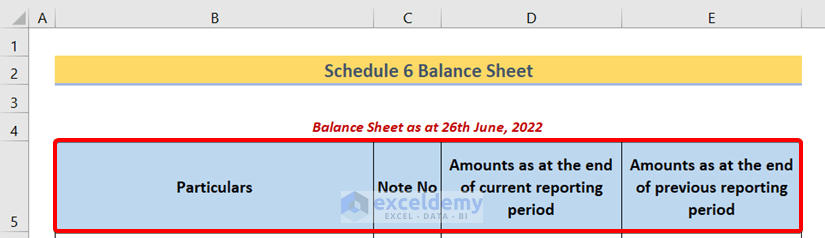
Section 1 – Equity and Liabilities
In this section of our Schedule 6 Balance Sheet, the following categories should appear:
1.1 – Shareholder’s Funds
If the company collected any funds by launching IPOs, those amounts should be included here. The sub-sections under Shareholder’s Funds are:
- Share Capital
- Reserves and Surplus
- Money received against share warrants

The sections are self-explanatory, so a detailed explanation is not provided here.
1.2 – Share Application Money Pending Allotment
The company might receive application fees, but perhaps the allotment has not been made yet. Such application fees fall under the Share Application Money Pending Allotment category.
1.3 – Non-Current Liabilities
Include the company’s past borrowing statements here. The sub-sections are:
- Long-term borrowings
- Deferred tax liabilities (Net)
- Other Long term liabilities
- Long term provisions

1.4 – Current Liabilities
Here, the company’s present borrowings are recorded. Sub-sections include:
- Short-term borrowings
- Trade payables
- Other current liabilities
- Short-term provisions

Read More: How to Create Tally Debit Note Format in Excel
Section 2 – Assets
The second essential part of a balance sheet is the Assets section, which consists of the company’s tangible and intangible assets, investments, etc. This section includes the following components:
2.1 – Non-Current Assets
Here, the company’s assets from the previous period are recorded. The following sub-sections are included:
- Fixed assets
- Tangible assets
- Intangible assets
- Capital work-in-progress
- Intangible assets under development
- Non-current investments
- Deferred tax assets (Net)
- Long-term loans and advances
- Other non-current assets
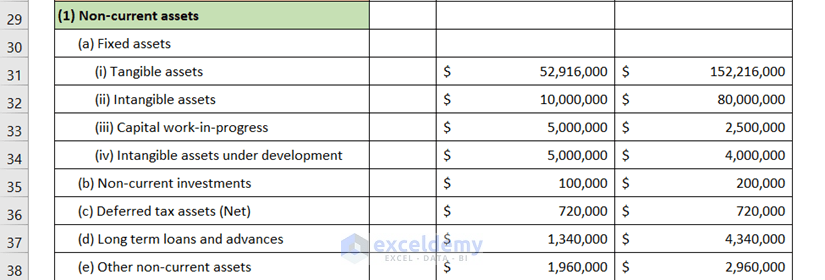
2.2 – Current Assets
Insert the company’s current Assets statements here. This section consists of the following sub-sections:
- Current investments
- Inventories
- Trade receivables
- Cash and cash equivalents
- Short-term loans and advances
- Other current assets
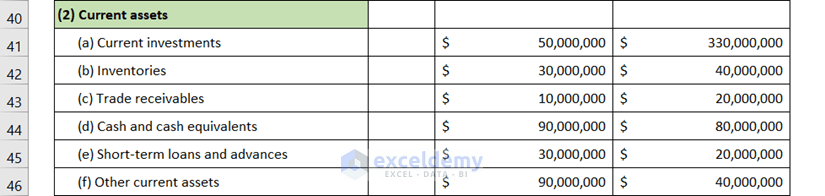
Read More: Revised Schedule 3 Balance Sheet Format in Excel with Formula
Download Schedule 6 Balance Sheet Template
Related Articles
- How to Make Hotel Balance Sheet Format in Excel
- Create Horizontal Balance Sheet Format in Excel
- How to Perform Balance Sheet Ratio Analysis in Excel
<< Go Back to Balance Sheet | Finance Template | Excel Templates
Get FREE Advanced Excel Exercises with Solutions!

