Here’s an overview of VBA code that outputs errors.
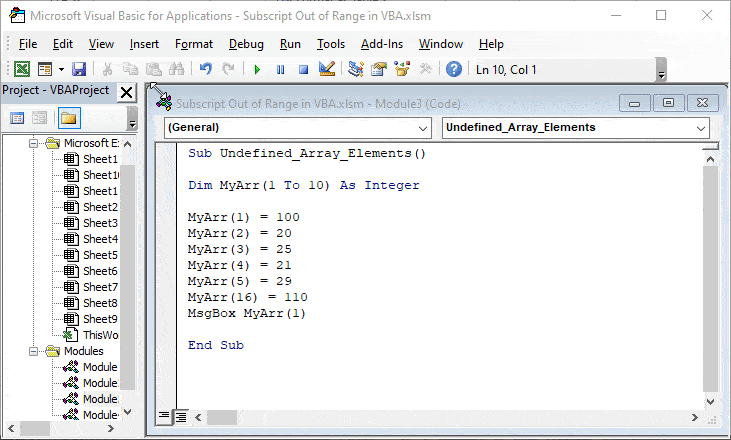
What Is the Subscript Out of Range Error in VBA?
VBA Subscript out of range error occurs when we try to access any nonexistent member or nonexistent array in Excel. This is a “Run-Time Error 9” type of error in VBA coding in Excel. The error usually looks like this:
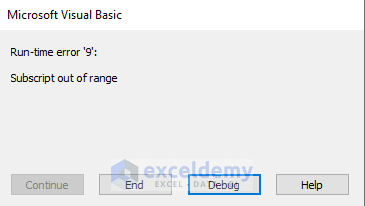
Reasons Behind the “Subscript Out of Range Error” in VBA
Reason 1 – Nonexistent Workbook
- We will use the following dataset.
- The dataset contains information about the sales and revenue of a shop.
- This Excel sheet is available in Subscript Out of Range in the VBA workbook.
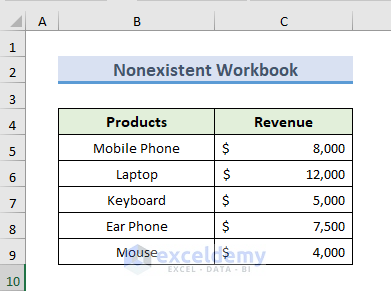
- We opened the VBA window.
- We inserted a module where we will place our VBA code.
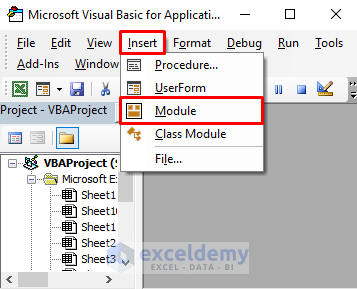
- Here’s the code we used:
Sub SubOutRange()
Workbooks("Sales").Activate
Worksheets.Select
End Sub
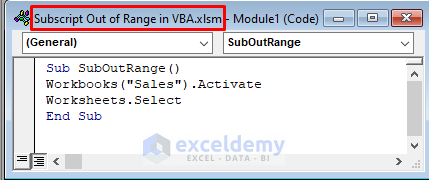
- We tried to run the code.
- The Sales workbook is not open.
- The VBA Code is not finding the Sales workbook and shows the Subscript Out of Range error.
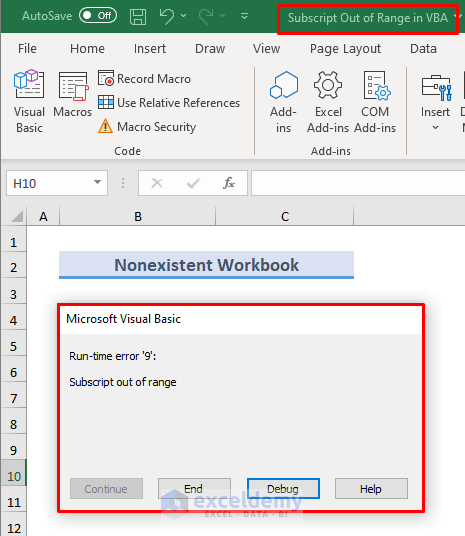
Read More: VBA Object Variable or with Block Variable Not Set in Excel
Reason 2 – Nonexistent Worksheet
- In our Excel Workbook, we have sheets named Problem 2 and Problem 3.
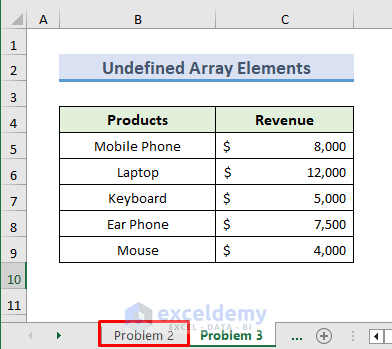
- We inserted a new VBA code module.
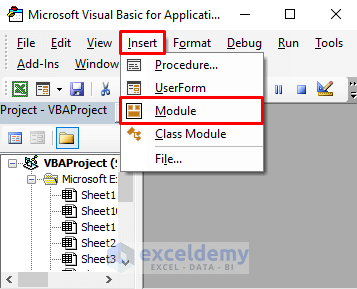
- We used the following code:
Sub Nonexistence_worksheet()
Sheets("Solution 2").Select
End Sub
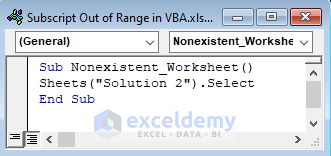
- We tried to run the code.
- We get the error Subscript out of range.
- As there is no Solution 2 worksheet available in our workbook, the code can’t find and activate it.
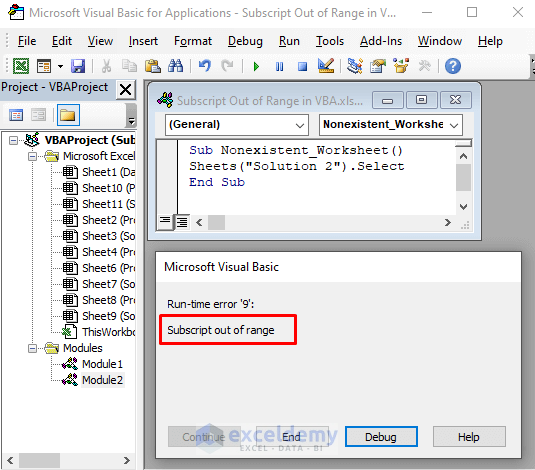
Read More: Reasons And Solutions for Excel Object Required Error in VBA
Reason 3 – Undefined Array Elements
- We used the following code in the module:
Sub Undefined_Array_Elements()
Dim MyArr(1 To 10) As Integer
MyArr(1) = 100
MyArr(2) = 20
MyArr(3) = 25
MyArr(4) = 21
MyArr(5) = 29
MyArr(16) = 110
MsgBox MyArr(1)
End Sub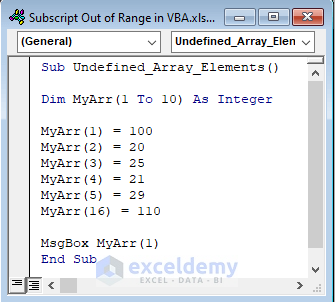
- We tried to run the code but it’s showing the Subscript out of range error.
- We have declared the range from 1 to 10 but we are trying to access the 16th element of the array (MyArr(16)=110). This causes an error.
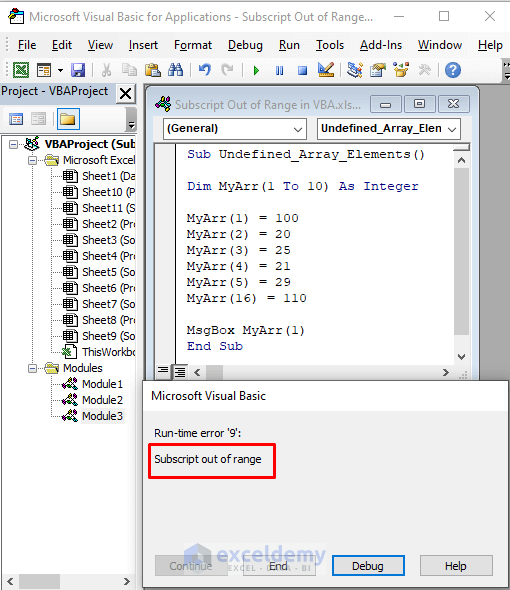
Read More: [Fixed!] Excel Application-Defined or Object-Defined Error in VBA
Reason 4 – Assigning an Invalid Array
- Here’s the code we used:
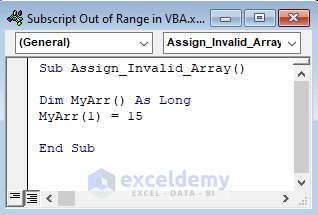
- We tried to run the code, but it’s showing the Subscript out of range error.
- The code is trying to enter the first element of an array, but the value is not actually an array, so it results in an error.
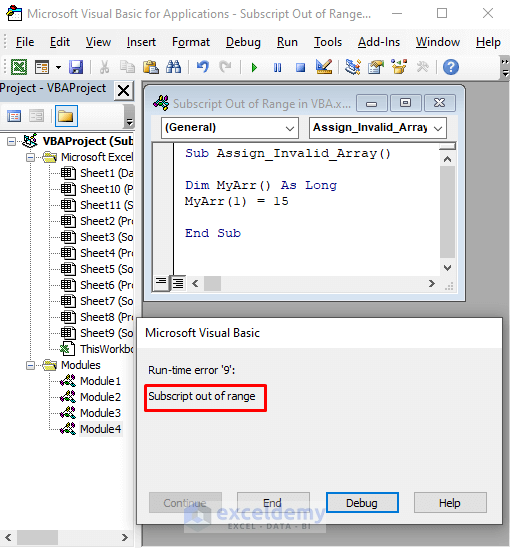
Read More: How to Fix Compile Error in Hidden Module in Excel
Reason 5 – Shorthand Script
If you use a shorthand from a subscript and it refers to an invalid element, then you will get the “Subscript out of range” error in Excel VBA. For example, [A2] is the shorthand for ActiveSheet.Range(A2).
Solution 1 – Open the Correct Workbook Before Running VBA Code
- We will open the Sales workbook containing 2 worksheets.
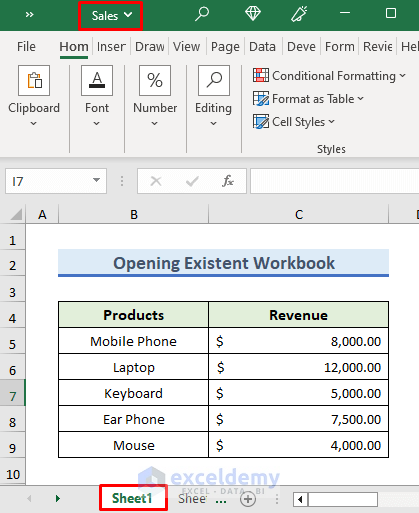
- We’ll open the VBA editor and insert a module:
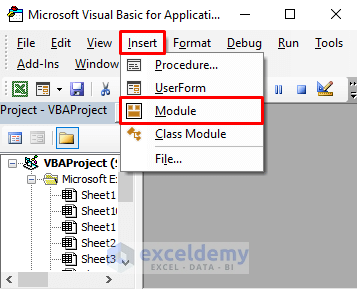
- Insert the code in the module.
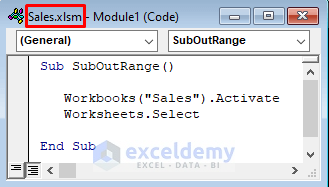
- Press F5 on the keyboard to run the code.
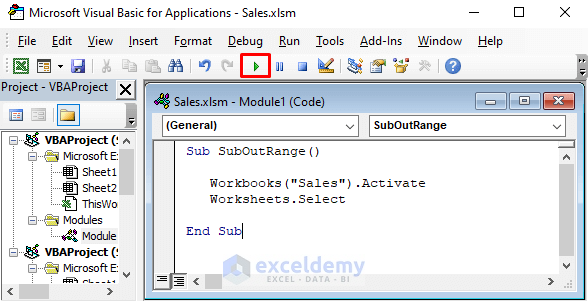
- The code won’t show an error since the workbook is named correctly.
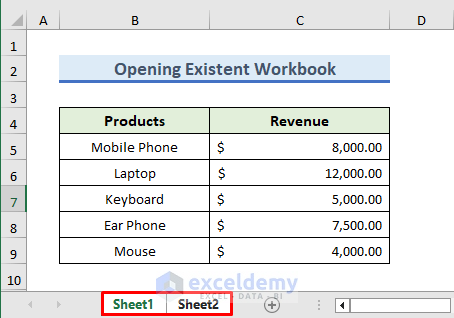
Read More: [Fixed!] Invalid Forward Reference in VBA
Solution 2 – Create or Rename a Worksheet Properly Before Running VBA Code in Excel
- We have added the Solution 2 worksheet and ran the code.
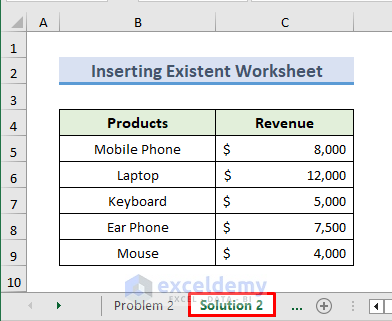
Read More: [Solved!] Excel VBA “Argument Not Optional” Error
Solution 3 – Use Defined Array Elements
- The array range is between 1 to 10.
- We have to call the array in the range of 1 to 10.
- We have replaced MyArr(16) with MyArr(8).
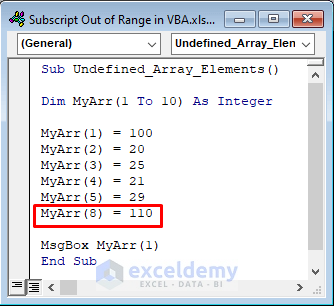
- Running the code no longer returns an error.
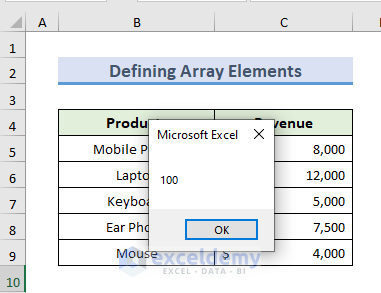
Solution 4 – Insert a Valid Array with Starting and Ending Points
- Go to the module to edit the code.
- Redefine the array with starting points between 1 and 10.
- Run the code by pressing F5 and the code will not show any error.
Sub Assign_Invalid_Array()
Dim MyArr() As Long
MyArr(1) = 10
End Sub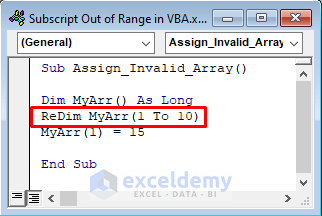
Read More: [Fixed!] Unable to Set the Visible Property of the Worksheet Class
Solution 5 – Place a Valid Key Name and Index
You have to use a valid key name and index for the collection. Instead of writing ActiveSheet.Range(A2), you can just write [A2].
Download the Practice Workbook
Related Articles:
- Because of Your Security Settings Macros Have Been Disabled
- [Fixed!] Method Open of Object Workbooks Failed
- [Solved]: User Defined Type Not Defined in Excel VBA
- Sub or Function Not Defined in Excel VBA


