Method 1 – Using Manual Formula to Subtract from Different Sheets
Steps:
- Go to the spreadsheet where you want to find the subtraction of the previous two sheets. I am using a new one for this.
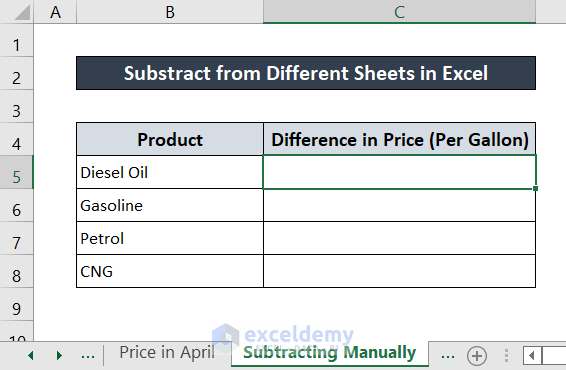
- Write down the following formula using your keyboard.
='Price in April'!C5-'Price in March'!C5
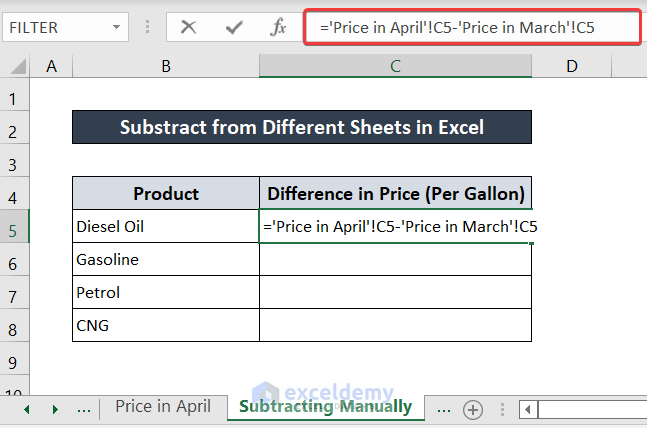
- Press Enter on your keyboard. You will have the subtraction from different sheets.
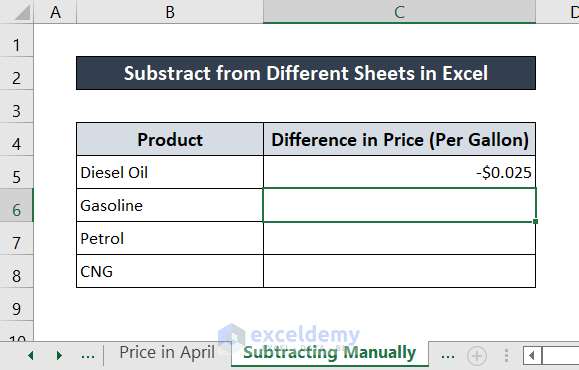
- Select the cell again. Click and drag the Fill Handle Icon to fill out the rest of the cells with the same formula.
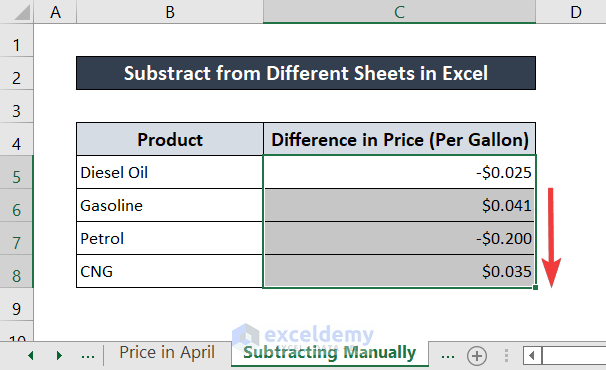
You can substrate from different sheets in Excel.
Method 2 – Using Mouse to Select Cell Reference from Another Sheet
Steps:
- Select the cell you want to input the formula in. I used a different sheet here to subtract.
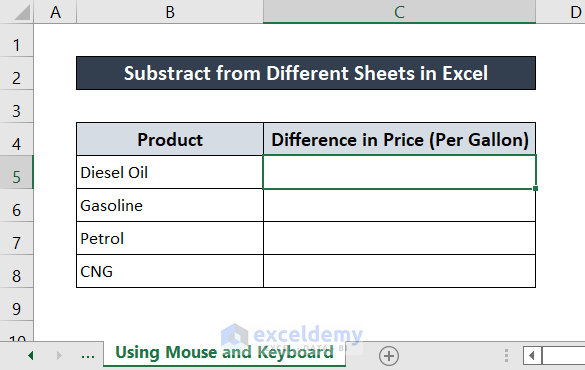
- Write down the equal sign (=) first using your keyboard.
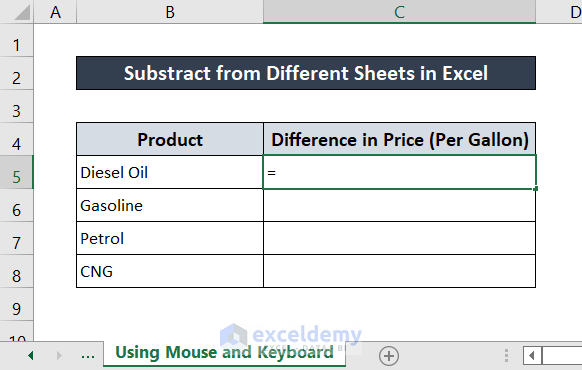
- Go to the sheet you want to take the value from and click on the cell. In this case, we selected the sheet Price in April and cell C5 in it. The formula box will automatically fill up.
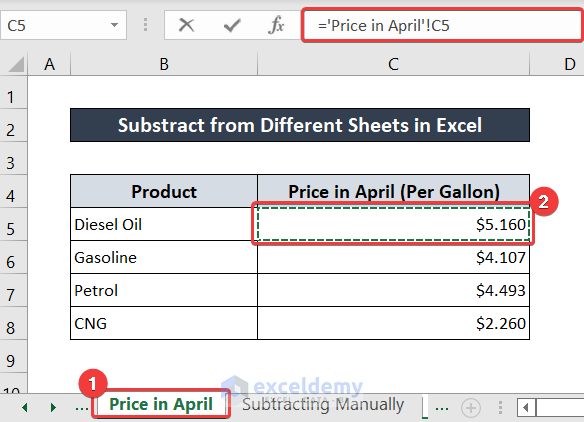
- Type in the minus sign (-) on your keyboard.
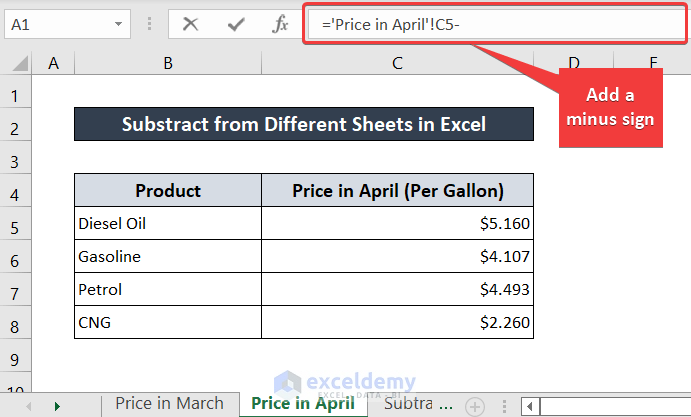
- Go to the sheet where the cell to be subtracted resides. For this example, we selected the sheet Price in March and cell C5. The formula box will automatically fill up in this step too.
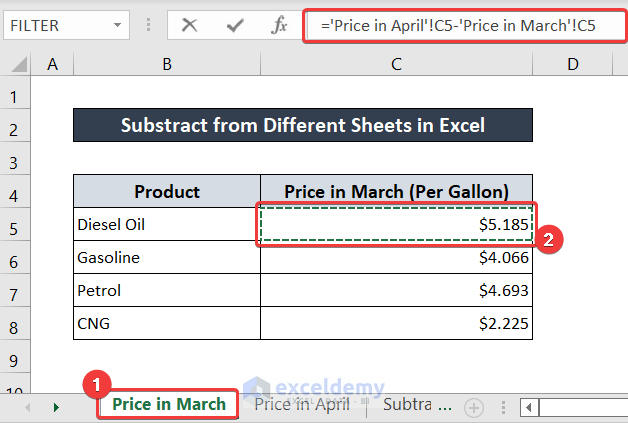
- Once you have completed the previous steps, press Enter on your keyboard. You will see the subtracted value from different sheets.
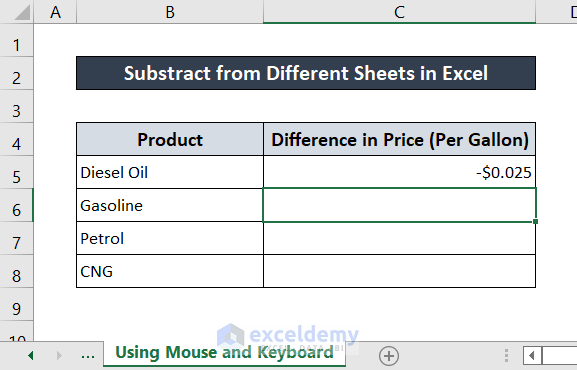
- Click and drag the Fill Handle Icon to fill out the rest of the column to replicate the formula.
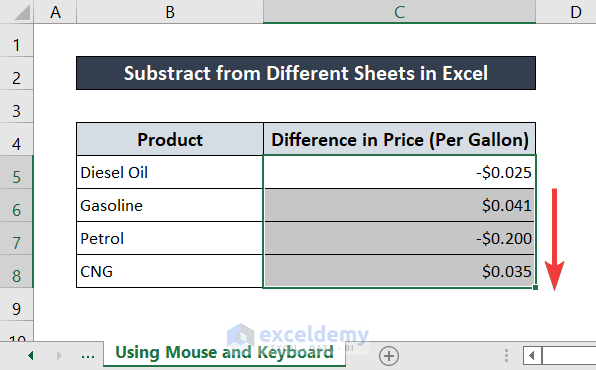
You can have the same result with this method too.
Download Practice Workbook
You can download the workbook used to demonstrate the methods in this article below. Try it yourself while you go through the article.
Related Articles
- Excel VBA: Subtract One Range from Another
- Subtract from a Total in Excel
- How to Subtract Two Columns in Excel
- Subtraction for Whole Column in Excel
- How to Subtract Multiple Cells in Excel
<< Go Back to Subtract in Excel | Calculate in Excel | Learn Excel
Get FREE Advanced Excel Exercises with Solutions!

