To trace errors in Excel:
Click the error cell >> go to Formulas >> Formula Auditing >> Error Checking >> Trace Error.
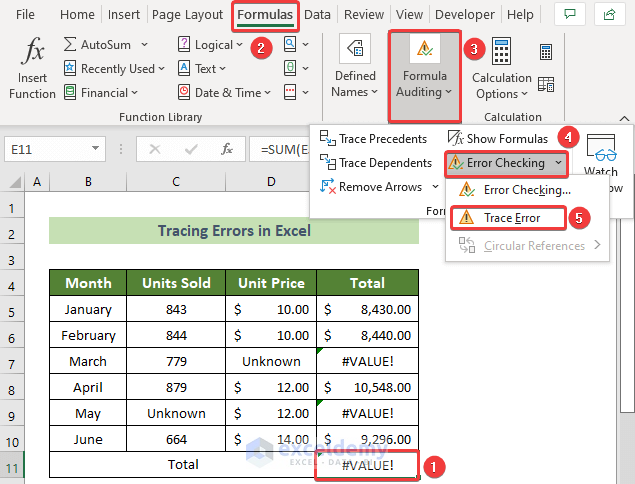
Types of Errors in Excel
#VALUE! : occurs when you pass an incorrect argument or reference inside a formula. It also occurs when you use the wrong operator or use text instead of numbers inside a formula.
#DIV/0 : happens if you divide a cell or number by 0 or a blank cell.
#NUM! : occurs if the number inside a cell is too large or too narrow.
#REF! : occurs due to incorrect or missing references.
#N/A : conveys the message Not Available.
#NAME? : occurs due to wrong spelling or using unavailable table or range names.
#NULL! : occurs if you use an intersection operator between ranges that do not intersect.
How to Trace Errors in Excel
The dataset below contains units sold and unit price of a product over 6 months.
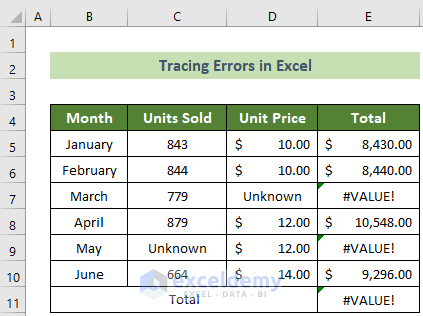
Read More: Excel VBA Watch Window
Steps:
- Click the error cell (E11, here).
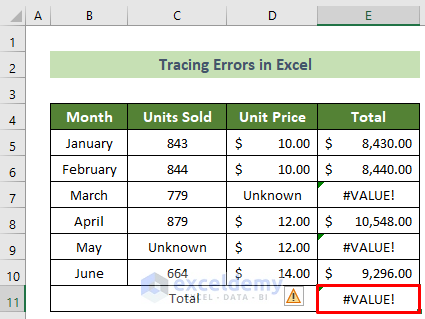
- A yellow marked triangle is displayed on the left side of the cell.
- Hover over the symbol.
- Click the down arrow in the symbol.
- Choose Trace Error.
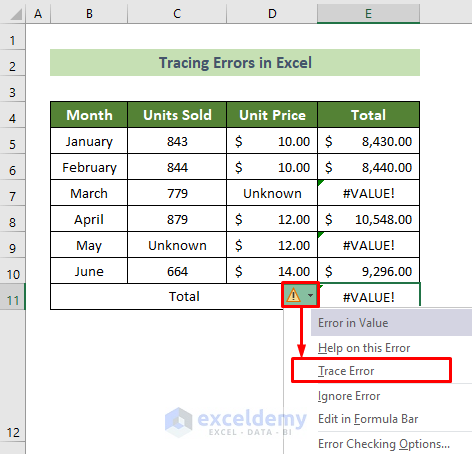
You will see the error tracing arrows.
You can also use the Formulas tab:
- Click E11 >> Go to the Formulas tab >> Formula Auditing >> Error Checking >> Trace Error.
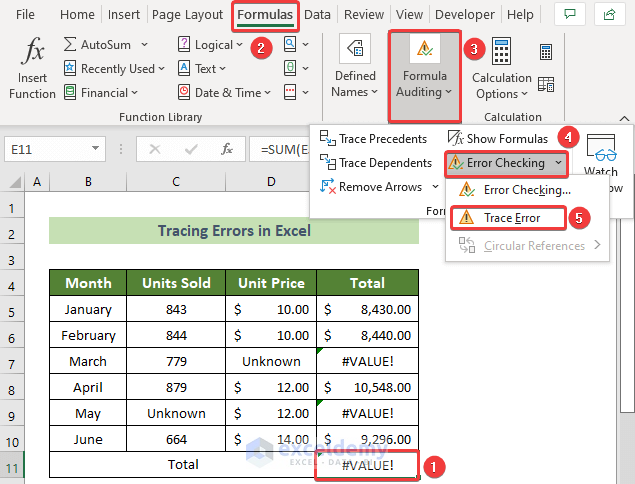
You will see cells causing errors connected by arrows.
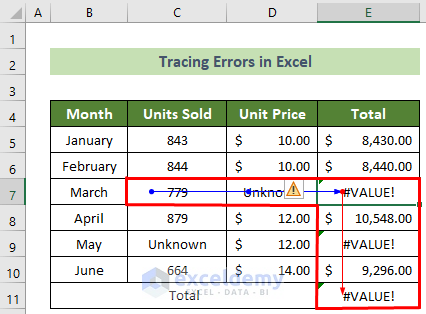
How to Remove Error Tracing Arrows in Excel
Steps:
- Go to the Formulas tab.
- Select Formula Auditing.
- Click Remove Arrows.
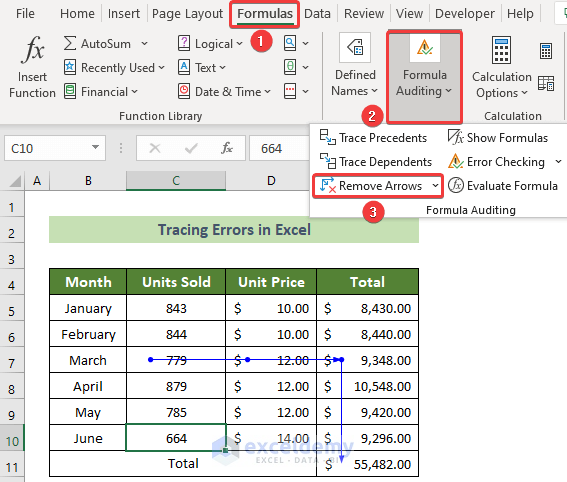
This is the output.
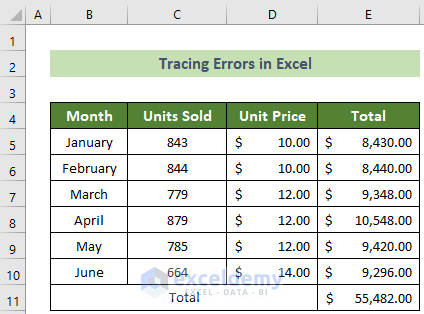
Read More: How to Monitor Cells Using Excel Watch Window
Things to Remember
Error cells have green triangles at the top left corner.
Download Practice Workbook
Download the practice workbook.
<< Go Back to Trace Formula | Auditing Formulas | Excel Formulas | Learn Excel
Get FREE Advanced Excel Exercises with Solutions!

