Definition of Cell
A cell is the smallest unit of an Excel sheet. It is the intersection point of a column and a row.
- A cell is named by combining the column and row. Columns are in alphabetical and rows in numeric order.
- In the image below, B4 is selected: column B, and row 4.
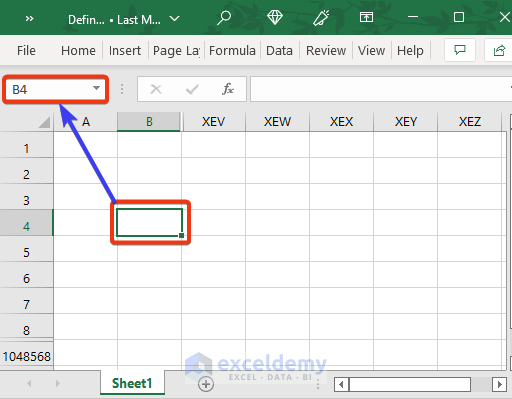
- You can see the Cell name in the Name Box.
What Is the Active Cell in Excel?
- When you open an Excel spreadsheet, one cell is selected with darker borders: the active cell.
- The active cell is A1 by default.
- If you open an existing spreadsheet, the active cell is the last cell you selected before saving and closing it.
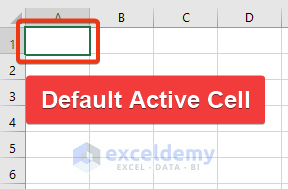
- If you enter new data, the existing content will be deleted.
How to Edit existing Data in an Active Cell:
- Double-click the mouse.
- Press the Spacebar.
- Click F2.
- Row and column headings of the active cell are displayed in different colors:
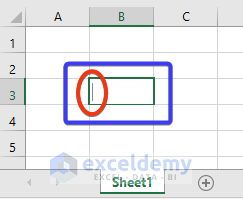
- Press Enter to keep input values in the active cell.
How to Find the Cell Address or Reference in Excel?
- See the cell address in the Name Box.
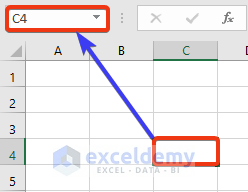
- Use the cell as a reference to any other cell.
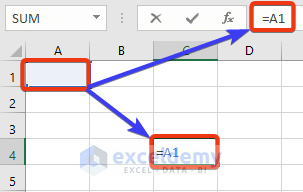
Read More: How to Grey Out Unused Cells in Excel
Useful Keyboard Shortcuts
To go to the Last Cell in the Sheet:
- Press End ⇒ Down Arrow(↓)

To find the last column:
- Press End ⇒ Right Arrow(→).
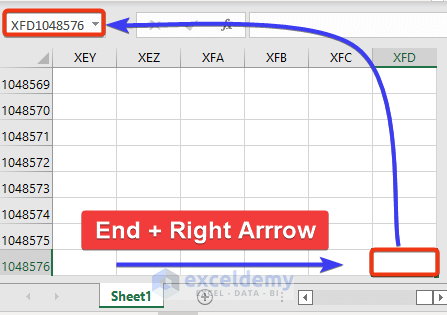
To edit a Cell:
- Press F2 or the Spacebar
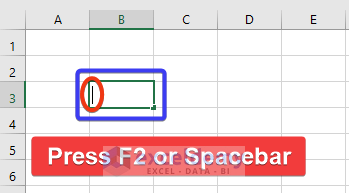
To go to a specific Cell:
- Press F5.
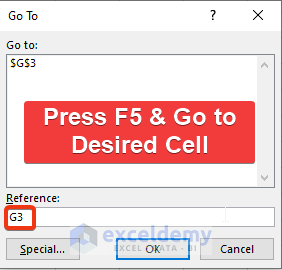
Other Shortcuts:
- Tab >> moves the cursor to the right.
- Shift + Tab >> moves the cursor to the left.
- Home >> Moves to the first cell of a row.
- Ctrl + Home >> Moves to the first cell in the Excel sheet.
How Many Cells Are There in Different Excel Versions?
In Excel 2007 and Later Versions: 17,179,869,184
In Older Than 2007 Versions: 16,777,216
- Columns are in alphabetical order and labeled from A to XFD.
- After column Z comes column AA, then AB, AC, and so on. After column AZ comes to BA, BB, BC, BD, and so on. After column ZZ is AAA, AAB, and so on.
- Rows range from 1 to 1,048,576.
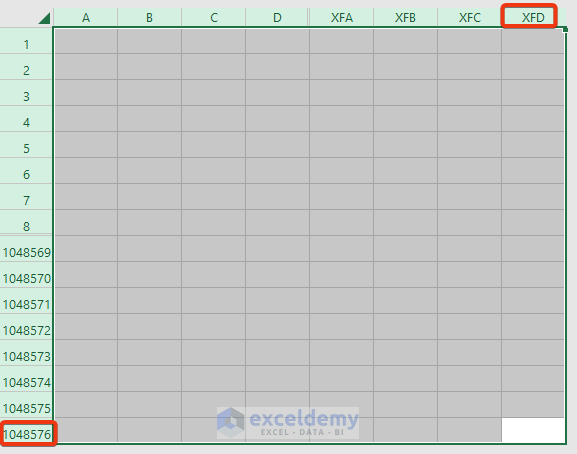
Related Articles
- How to Show All Text in an Excel Cell
- How to Delete a Cell in Excel
- How to Edit Cell in Excel with Keyboard
<< Go Back to Excel Cells | Learn Excel
Get FREE Advanced Excel Exercises with Solutions!

