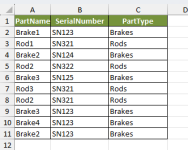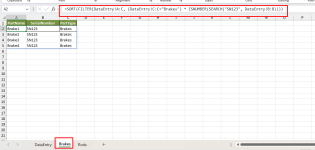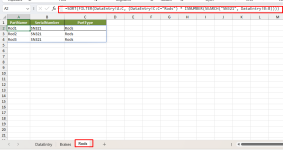Hi,
I wanted to see if anyone could help me with creating a database.
I need to be able to have one place where I can input my data and have it get sorted into different tables that I can filter. I tried the code with the "Add Data" and "Delete Data" button but I do not want to have to use multiple different buttons for each table. I have parts that all have different names and I need to track the serial numbers of each ones. Is there a way to make it that when I choose "Brakes" and add in "SN123" it will populate to the "Brakes" table and when I put in "Rods" and add in "SN321" it will populate to the Rods table?
I wanted to see if anyone could help me with creating a database.
I need to be able to have one place where I can input my data and have it get sorted into different tables that I can filter. I tried the code with the "Add Data" and "Delete Data" button but I do not want to have to use multiple different buttons for each table. I have parts that all have different names and I need to track the serial numbers of each ones. Is there a way to make it that when I choose "Brakes" and add in "SN123" it will populate to the "Brakes" table and when I put in "Rods" and add in "SN321" it will populate to the Rods table?