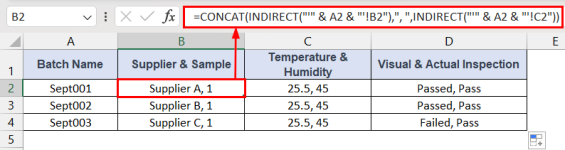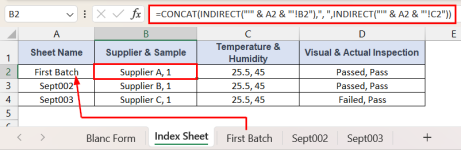Hi all
First, a little context:
Every month I receive a number of samples from a supplier, which I will then carry out a few tests on. I collect all the data into a single workbook, with each batch having it's own sheet within that workbook, and an index table/sheet displaying some of the key data from each sheet.
When new sheets are added, they are created from a copy of a blank form, so the data will always be in the same locations on the sheets
The table collects data from several locations on the target sheet, often using CONCATENATE to show 2 or more values in the same cell.
At the moment I have to manually re-enter each formula (or copy/paste, changing the sheet name(s) with Replace). The first column of the sheet gives the batch no. which is then hyperlinked to the sheet in question.
What I would like to know is how can I get all these formulas to automatically change to new sheet names as they are added?
Thanks in advance
First, a little context:
Every month I receive a number of samples from a supplier, which I will then carry out a few tests on. I collect all the data into a single workbook, with each batch having it's own sheet within that workbook, and an index table/sheet displaying some of the key data from each sheet.
When new sheets are added, they are created from a copy of a blank form, so the data will always be in the same locations on the sheets
The table collects data from several locations on the target sheet, often using CONCATENATE to show 2 or more values in the same cell.
At the moment I have to manually re-enter each formula (or copy/paste, changing the sheet name(s) with Replace). The first column of the sheet gives the batch no. which is then hyperlinked to the sheet in question.
What I would like to know is how can I get all these formulas to automatically change to new sheet names as they are added?
Thanks in advance