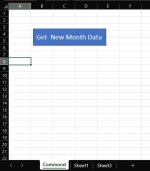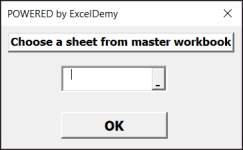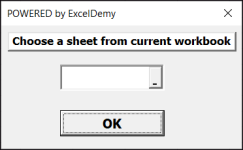kescoworksamit
New member
HI Greetings for the Day !
I am finding a macro that can automate things as i desired.
* I have to maintain an excel sheet that has customers data with their id.
* in other location same file is used to add daily customer walk in.
* every month i need to compile whole data in my workbook with new customers registered or what information the old customers reported.
What i want to do is -
* As i run the macro it should allow to brows where the master data exists. (flexibility to ask where is the sheet if other workbook has multiple sheets in it).
* Then compare and check the existing data on my active sheet based on ID numbers situated in Colum B. with the other workbook. (both workbook has same headers).
*data has multiple rows and columns.
*If it find any changes-- copy changes to the active sheet.
*if new ids were added to the data copy unique data and add to the active sheet with all rows and columns after last entry.
I am attaching files with result illustrations. Hope I am able to make u understand what I want.
Thanks and waiting for a kind help.
I am finding a macro that can automate things as i desired.
* I have to maintain an excel sheet that has customers data with their id.
* in other location same file is used to add daily customer walk in.
* every month i need to compile whole data in my workbook with new customers registered or what information the old customers reported.
What i want to do is -
* As i run the macro it should allow to brows where the master data exists. (flexibility to ask where is the sheet if other workbook has multiple sheets in it).
* Then compare and check the existing data on my active sheet based on ID numbers situated in Colum B. with the other workbook. (both workbook has same headers).
*data has multiple rows and columns.
*If it find any changes-- copy changes to the active sheet.
*if new ids were added to the data copy unique data and add to the active sheet with all rows and columns after last entry.
I am attaching files with result illustrations. Hope I am able to make u understand what I want.
Thanks and waiting for a kind help.