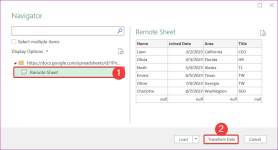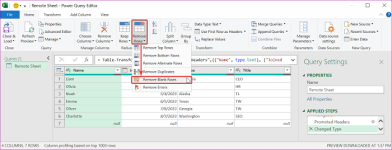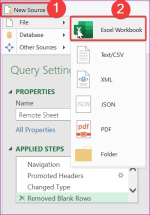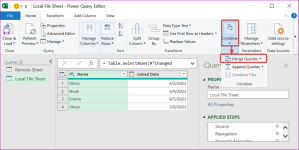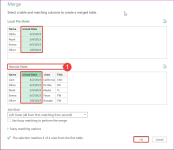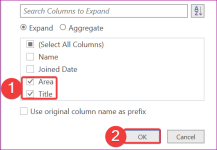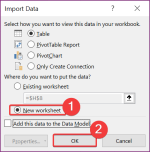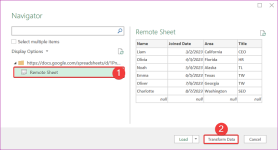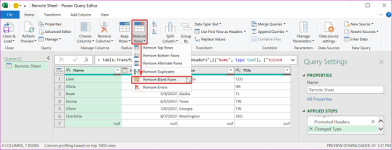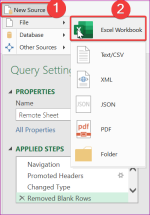Hello Faisal,
I understand that you have an excel file on your google drive and wish to extract data from that file and store it in a local excel file on your desktop. Fortunately, this is all possible with a simple trick. Follow the below steps carefully to do so.
- Firstly, open your file on your drive and click the Share option.
- Afterward, copy the link as shown below.
- Now, open Microsoft Excel and go to the Data tab > Get Data > From Other Sources > From Web.
- Consequently, the From Web dialog box appears and there you need to change the attribute of the link. For that, replace the end part of the link /edit?usp=sharing with /export?format=xlsx.
- Tap OK.
- Subsequently, the Access Web Content dialog box appears. Here, select Connect.
- Lastly, in the Navigator dialog box, click on the Document and tap Load.
- Thus, the required documents pop up in your Excel file.
- If you wish to make any edits to your drive file, update the desktop file using the Refresh button in the Table Design tab.
Best Regards,
Yousuf Khan (ExcelDemy Team)