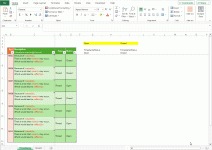Hi
I have a spreadsheet and I want to create a timestamp when the status is Open and a seperate timestamp when the status is closed. The timestamp I have created works except when the status moves from Open to closed the Timestamp that was created when it was first opened disappears and I need it to remain in place. Feel this can be achieved either by updating my formula or by adding a seperate column which retains the previous status. I have a small version of my spreadsheet and would love it if someone could help me with this.
Many thanks in advance
I have a spreadsheet and I want to create a timestamp when the status is Open and a seperate timestamp when the status is closed. The timestamp I have created works except when the status moves from Open to closed the Timestamp that was created when it was first opened disappears and I need it to remain in place. Feel this can be achieved either by updating my formula or by adding a seperate column which retains the previous status. I have a small version of my spreadsheet and would love it if someone could help me with this.
Many thanks in advance