I have 48 employees assigned over 4 locations and divided into 3 shifts. I want to create a sheet where I select the shift and the employees assigned to that shift populate to cells divided into their assigned locations. To complicate things alittle more. I need each employee cell to be able to select all of the other employees in case of schedule switches.
You are using an out of date browser. It may not display this or other websites correctly.
You should upgrade or use an alternative browser.
You should upgrade or use an alternative browser.
[Solved] Creating a roster
- Thread starter jdcalamia
- Start date
Hello jdcalamia,I have 48 employees assigned over 4 locations and divided into 3 shifts. I want to create a sheet where I select the shift and the employees assigned to that shift populate to cells divided into their assigned locations. To complicate things alittle more. I need each employee cell to be able to select all of the other employees in case of schedule switches.
Thanks for sharing your problem with us. I understand that you want to create a shift roster. You can read the following articles:
These articles contain detailed steps for creating an employee shift roster in Excel. However, there are the following two additional requirements in your desired roster:
- You also want to add locations along with shifts for employees.
- And you need each employee cell to be able to select all of the other employees in case of schedule switches.
Regards,
Seemanto Saha
ExcelDemy
Attachments
I have also a question on above example, instead of using S1,S2,S3,OFF,L1,L2,OFF and so on and so forth, is it possible to use, S,S,S,OFF,L,L,OFF ? Appreciate for the help.Hello jdcalamia,
Thanks for sharing your problem with us. I understand that you want to create a shift roster. You can read the following articles:
These articles contain detailed steps for creating an employee shift roster in Excel. However, there are the following two additional requirements in your desired roster:
For these two requirements, you can add two additional data validation dropdowns. To demonstrate the process of adding these dropdowns, I will be using the dataset of Create Shift Roster 24×7 with Excel Automation article and modifying it as the following:
- You also want to add locations along with shifts for employees.
- And you need each employee cell to be able to select all of the other employees in case of schedule switches.
After preparing data, select the range where you want to add the employee dropdown >> go to the Data tab >> select Data Validation.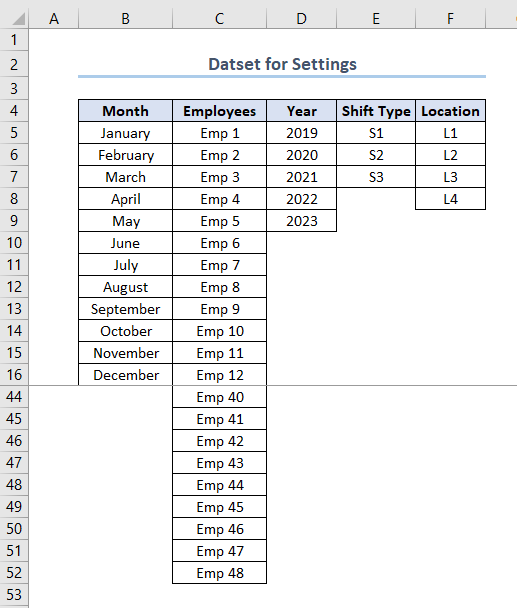
As a result, the Data Validation dialog box will appear. Go to the Settings tab >> Set the Allow option to List >> Set the Source to Settings!$C$5:$C$52 (employee names/IDs range) >> Click OK.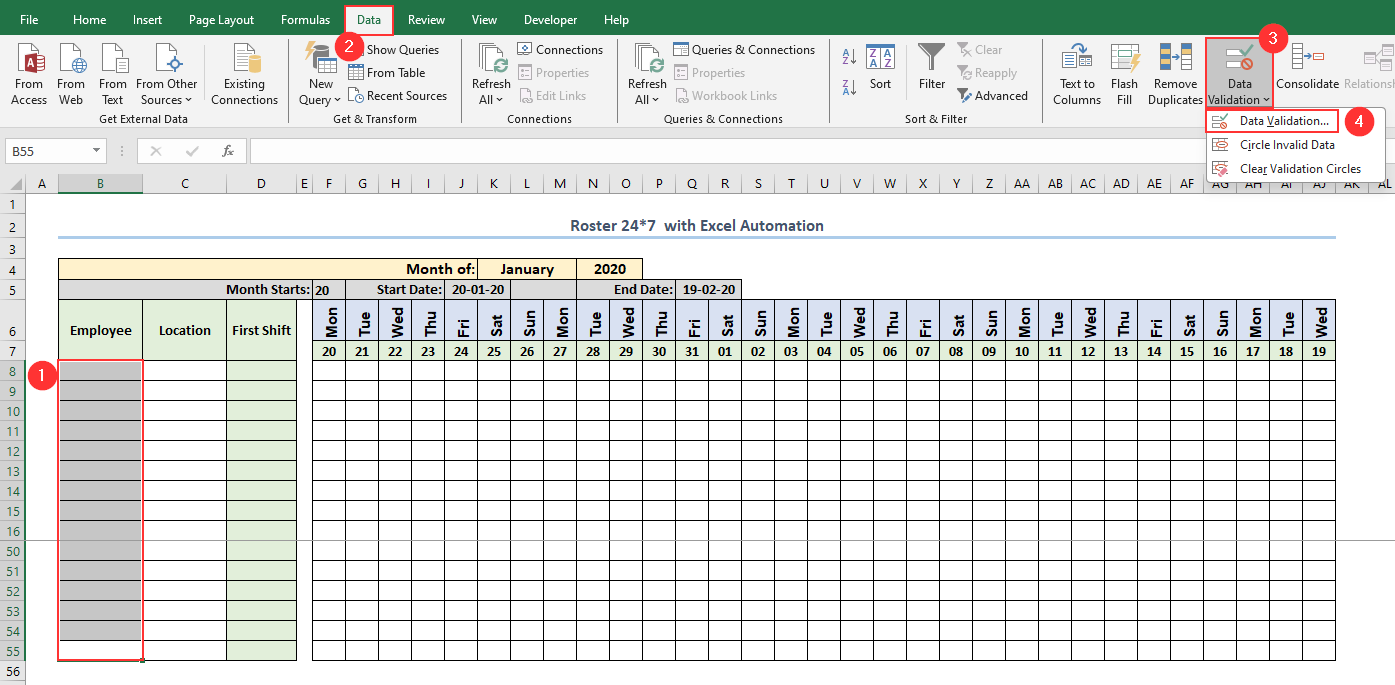
The dropdown list will now be visible. Select the employee name/ID for each cell.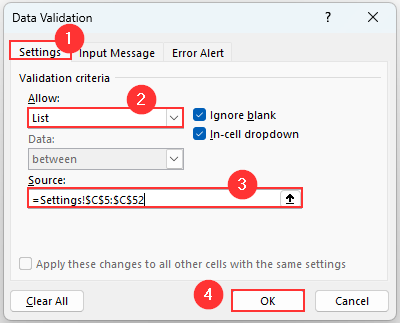
Similarly, shift locations and first shift values for each employee.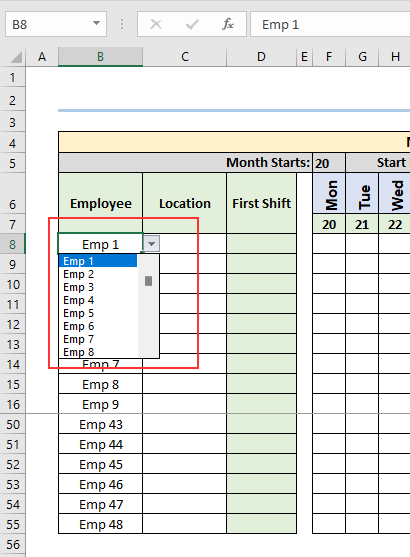
Finally, insert date formats and allocate shifts by following the remaining steps in the mentioned articles.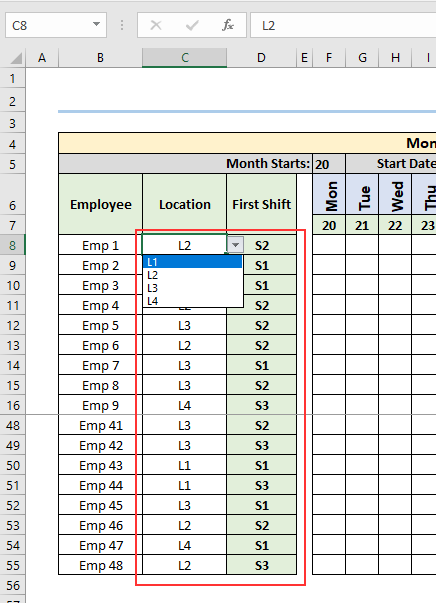
I have attached the workbook used for this solution in the attachment section. Please share your feedback with us.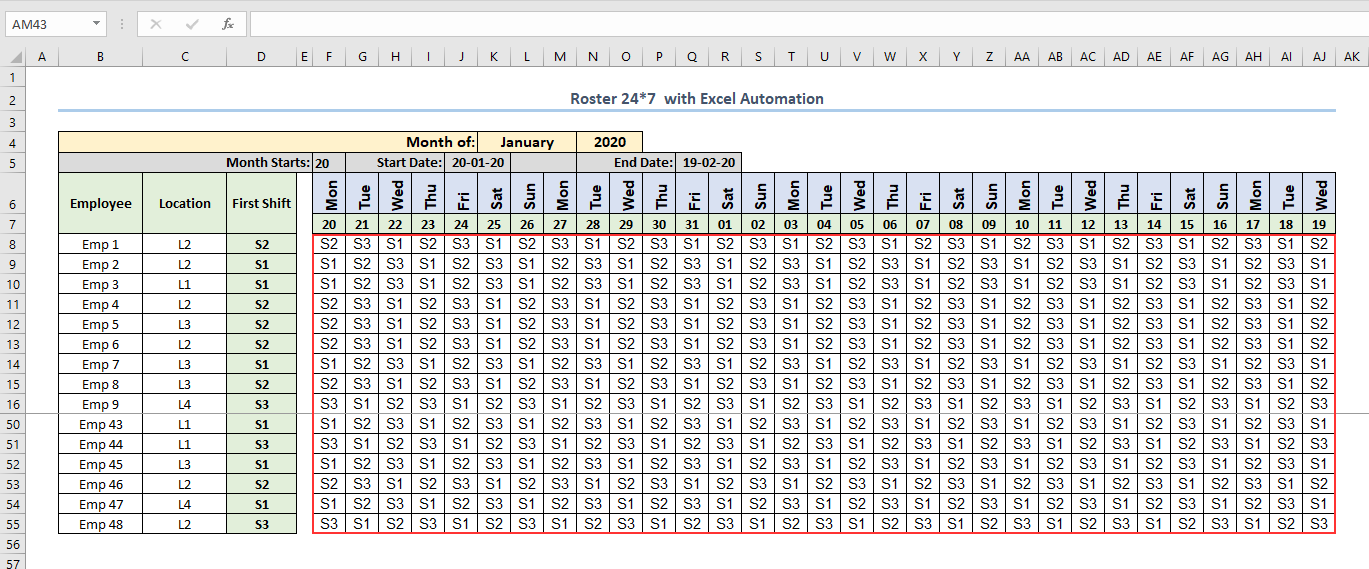
Regards,
Seemanto Saha
ExcelDemy
Hello eral,I have also a question on above example, instead of using S1,S2,S3,OFF,L1,L2,OFF and so on and so forth, is it possible to use, S,S,S,OFF,L,L,OFF ? Appreciate for the help.
Thanks for reaching us. From your problem description, I understand that you want the following pattern:
S >> S >> S >> OFF >> L >> L >> OFF
It seems like your employees follow a pattern of 3 consecutive S shifts, a day off, 2 consecutive L shifts, another day off, and so forth.
The mentioned articles in my previous post can’t generate this pattern. This is due to the formula used in those articles can repeat a shift value only once whereas your desired pattern has the same shift for 3 (for S shift) or 2 (for L shift) consecutive days.
Although we can develop Excel formulas for generating your desired pattern, the formulas will be very complex. Instead, we can use VBA to generate the desired pattern in a much easier way.
However, whether we use formula or VBA, there will be a few assumptions. For example, I will develop the VBA code based on the following assumptions:
The mentioned articles in my previous post can’t generate this pattern. This is due to the formula used in those articles can repeat a shift value only once whereas your desired pattern has the same shift for 3 (for S shift) or 2 (for L shift) consecutive days.
Although we can develop Excel formulas for generating your desired pattern, the formulas will be very complex. Instead, we can use VBA to generate the desired pattern in a much easier way.
However, whether we use formula or VBA, there will be a few assumptions. For example, I will develop the VBA code based on the following assumptions:
- If the First Shift value is S, only the following pattern will be used:
S >> S >> S >> OFF >> L >> L >> OFF
In other words, S >> S >> OFF >> L >> L >> OFF >> S or S >> OFF >> L >> L >> OFF >> S >> S patterns are not possible.
- If the First Shift value is L, the following pattern will be used:
L >> L >> OFF >> S >> S >> S >> OFF
In other words, L >> OFF >> S >> S >> S >> OFF >> L pattern is not possible.- If the First Shift value is OFF, then the following pattern will be used:
OFF >> S >> S >> S >> OFF >> L >> L
In other words, OFF >> L >> L >> OFF >> S >> S >> S pattern is not possible.Now, go to the Settings sheet and set the shift options to S, L, and OFF as shown in the following image:
Then go to the Roster sheet and choose First Shift for all employees.
Now, press Alt + F11 to open the Visual Basic Editor window. Click the Insert tab and select Module.
A module will open. Insert the following code in the module:
Code:
Sub GenerateRosterPattern()
Set roster_sheet = ThisWorkbook.Sheets("Roster") ' change sheet name to your required sheet
Set shift_range = roster_sheet.Range("F8:AJ55") ' change range address to your employee range
Set first_shift_range = roster_sheet.Range("D8:D55") ' change range address to your first shift range
Set date_range = roster_sheet.Range("F7:AJ7") 'change range address to your date range
Dim SArray() As Variant
Dim LArray() As Variant
Dim OffArray() As Variant
SArray = Array("S", "S", "S", "OFF", "L", "L", "OFF")
LArray = Array("L", "L", "OFF", "S", "S", "S", "OFF")
OffArray = Array("OFF", "S", "S", "S", "OFF", "L", "L")
Dim arr_index As Integer
For i = 1 To first_shift_range.Rows.Count
arr_index = 0
If first_shift_range.Cells(i, 1).Value = "S" Then
For j = 1 To shift_range.Columns.Count
If arr_index > 6 Then
arr_index = 0
End If
If date_range.Cells(1, j).Value <> "" Then
shift_range.Cells(i, j).Value = SArray(arr_index)
End If
arr_index = arr_index + 1
Next j
End If
If first_shift_range.Cells(i, 1).Value = "L" Then
For j = 1 To shift_range.Columns.Count
If arr_index > 6 Then
arr_index = 0
End If
If date_range.Cells(1, j).Value <> "" Then
shift_range.Cells(i, j).Value = LArray(arr_index)
End If
arr_index = arr_index + 1
Next j
End If
If first_shift_range.Cells(i, 1).Value = "OFF" Then
For j = 1 To shift_range.Columns.Count
If arr_index > 6 Then
arr_index = 0
End If
If date_range.Cells(1, j).Value <> "" Then
shift_range.Cells(i, j).Value = OffArray(arr_index)
End If
arr_index = arr_index + 1
Next j
End If
Next i
End SubSave the workbook as a macro-enabled workbook and then click the Run button.
I hope this solution will be helpful for you. Let us know your feedback. The sample workbook used for this solution is below.
Regards,
Seemanto Saha
ExcelDemy
Attachments
Thank you for the effort on helping and asnwering my query, I appreciate it. Still having a problem when using the VBA, for the example in roster sheet, row 8, empl 1, L2, S, the monthly roster will be automatically fill up based on the VBA, but the problem is, if i want to change shift "S" to "L" the monthly roster for Emp 1 doesnt change, i need to modify again the VBA based on the criteria., I think there is no solution for my query as of now, maybe in future update of excel they can consider that one. Many thanksHello eral,
Thanks for reaching us. From your problem description, I understand that you want the following pattern:S >> S >> S >> OFF >> L >> L >> OFFIt seems like your employees follow a pattern of 3 consecutive S shifts, a day off, 2 consecutive L shifts, another day off, and so forth.
The mentioned articles in my previous post can’t generate this pattern. This is due to the formula used in those articles can repeat a shift value only once whereas your desired pattern has the same shift for 3 (for S shift) or 2 (for L shift) consecutive days.
Although we can develop Excel formulas for generating your desired pattern, the formulas will be very complex. Instead, we can use VBA to generate the desired pattern in a much easier way.
However, whether we use formula or VBA, there will be a few assumptions. For example, I will develop the VBA code based on the following assumptions:
- If the First Shift value is S, only the following pattern will be used:
S >> S >> S >> OFF >> L >> L >> OFFIn other words, S >> S >> OFF >> L >> L >> OFF >> S or S >> OFF >> L >> L >> OFF >> S >> S patterns are not possible.
- If the First Shift value is L, the following pattern will be used:
L >> L >> OFF >> S >> S >> S >> OFFIn other words, L >> OFF >> S >> S >> S >> OFF >> L pattern is not possible.
- If the First Shift value is OFF, then the following pattern will be used:
OFF >> S >> S >> S >> OFF >> L >> L In other words, OFF >> L >> L >> OFF >> S >> S >> S pattern is not possible.
Now, go to the Settings sheet and set the shift options to S, L, and OFF as shown in the following image:
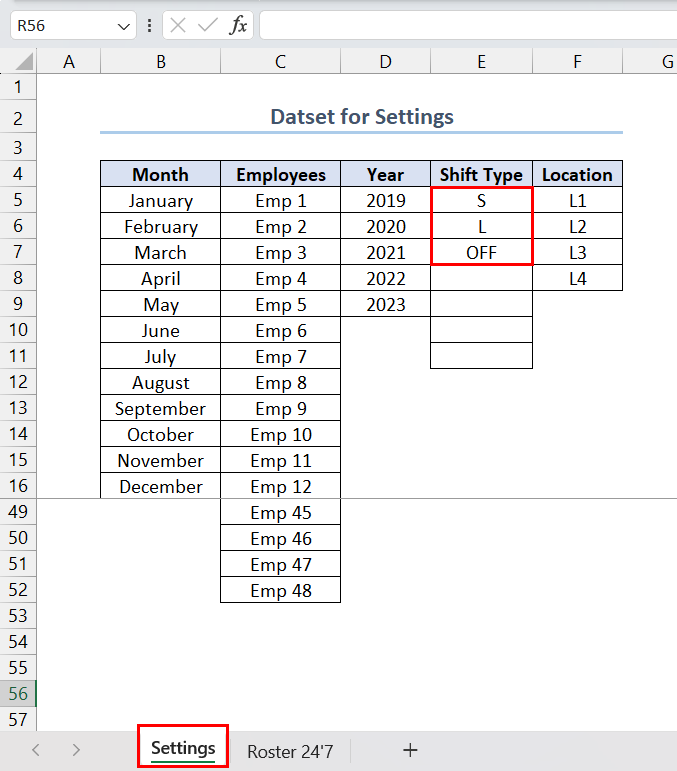
Then go to the Roster sheet and choose First Shift for all employees.
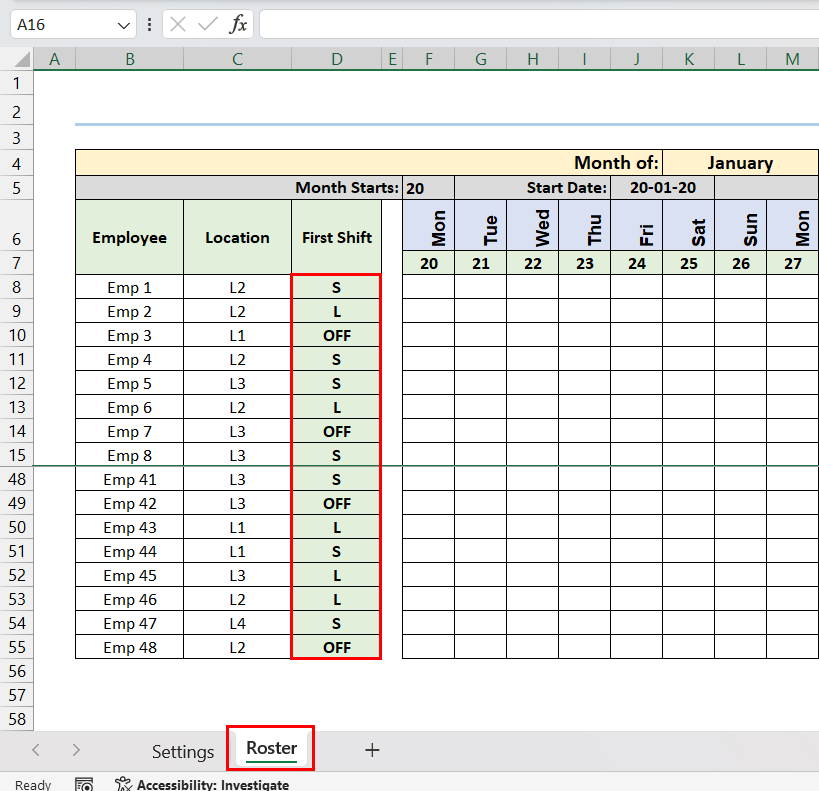
Now, press Alt + F11 to open the Visual Basic Editor window. Click the Insert tab and select Module.
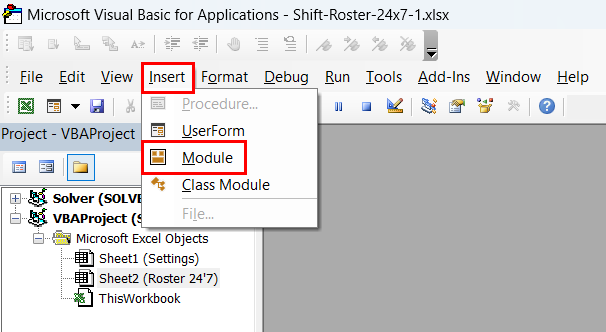
A module will open. Insert the following code in the module:
Code:Sub GenerateRosterPattern() Set roster_sheet = ThisWorkbook.Sheets("Roster") ' change sheet name to your required sheet Set shift_range = roster_sheet.Range("F8:AJ55") ' change range address to your employee range Set first_shift_range = roster_sheet.Range("D8:D55") ' change range address to your first shift range Set date_range = roster_sheet.Range("F7:AJ7") 'change range address to your date range Dim SArray() As Variant Dim LArray() As Variant Dim OffArray() As Variant SArray = Array("S", "S", "S", "OFF", "L", "L", "OFF") LArray = Array("L", "L", "OFF", "S", "S", "S", "OFF") OffArray = Array("OFF", "S", "S", "S", "OFF", "L", "L") Dim arr_index As Integer For i = 1 To first_shift_range.Rows.Count arr_index = 0 If first_shift_range.Cells(i, 1).Value = "S" Then For j = 1 To shift_range.Columns.Count If arr_index > 6 Then arr_index = 0 End If If date_range.Cells(1, j).Value <> "" Then shift_range.Cells(i, j).Value = SArray(arr_index) End If arr_index = arr_index + 1 Next j End If If first_shift_range.Cells(i, 1).Value = "L" Then For j = 1 To shift_range.Columns.Count If arr_index > 6 Then arr_index = 0 End If If date_range.Cells(1, j).Value <> "" Then shift_range.Cells(i, j).Value = LArray(arr_index) End If arr_index = arr_index + 1 Next j End If If first_shift_range.Cells(i, 1).Value = "OFF" Then For j = 1 To shift_range.Columns.Count If arr_index > 6 Then arr_index = 0 End If If date_range.Cells(1, j).Value <> "" Then shift_range.Cells(i, j).Value = OffArray(arr_index) End If arr_index = arr_index + 1 Next j End If Next i End Sub
Save the workbook as a macro-enabled workbook and then click the Run button.
The required pattern will be generated in the Roster sheet.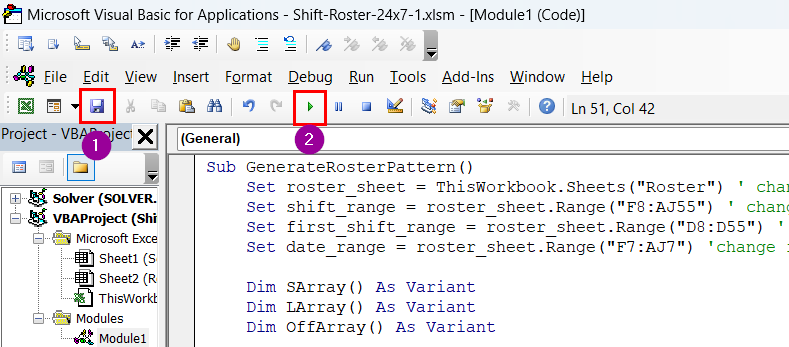
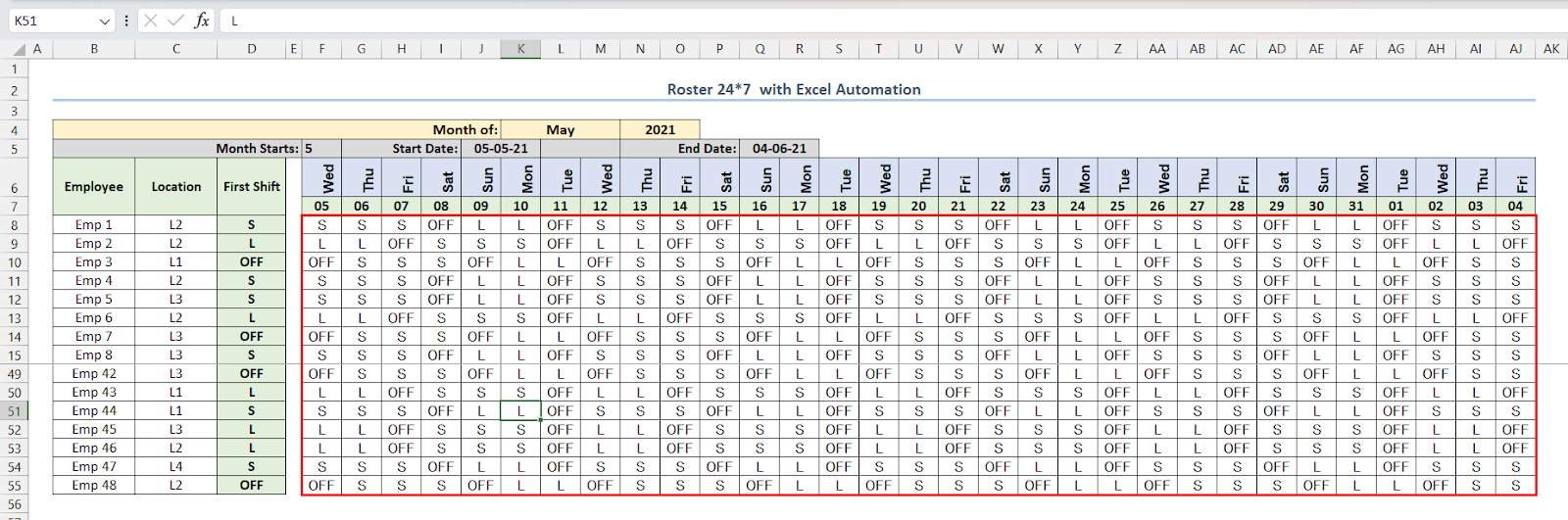
I hope this solution will be helpful for you. Let us know your feedback. The sample workbook used for this solution is below.
Regards,
Seemanto Saha
ExcelDemy
Regards,
Eral
Student
Dear eral,Thank you for the effort on helping and asnwering my query, I appreciate it. Still having a problem when using the VBA, for the example in roster sheet, row 8, empl 1, L2, S, the monthly roster will be automatically fill up based on the VBA, but the problem is, if i want to change shift "S" to "L" the monthly roster for Emp 1 doesnt change, i need to modify again the VBA based on the criteria., I think there is no solution for my query as of now, maybe in future update of excel they can consider that one. Many thanks
Regards,
Eral
Student
Thanks for your feedback. As your previous post didn’t mention anything about the automation process, I focused only on generating the S >> S >> S >> OFF >> L >> L >> OFF pattern.
However, if you want the monthly roster to change automatically whenever you change the shift of an employee, then you will be glad to know that Excel already has this feature available. You can use the Worksheet Change event in VBA to accomplish this. Here’s how:
Step 1: Go to the Rooster sheet >> right-click on the sheet tab >> click the View Code option.However, if you want the monthly roster to change automatically whenever you change the shift of an employee, then you will be glad to know that Excel already has this feature available. You can use the Worksheet Change event in VBA to accomplish this. Here’s how:
Step 2: Insert the following code in the Visual Basic Editor module.
Code:
Private Sub Worksheet_Change(ByVal Target As Range)
Set roster_sheet = ThisWorkbook.Sheets("Roster") ' change sheet name to your required sheet
Set first_shift_range = roster_sheet.Range("D8:D55") ' change range address to your first shift range
Set date_range = roster_sheet.Range("F7:AJ7") 'change range address to your date range
Dim edited_row As Integer
edited_row = -1
If Not Intersect(Target, first_shift_range) Is Nothing Then
edited_row = Target.Row
End If
If edited_row = -1 Then
Exit Sub
Else
edited_row = edited_row - 7 ' as the shift roster starts from the 8th row
End If
If Target.Value = "" Then
Exit Sub
End If
Dim SArray() As Variant
Dim LArray() As Variant
Dim OffArray() As Variant
SArray = Array("S", "S", "S", "OFF", "L", "L", "OFF")
LArray = Array("L", "L", "OFF", "S", "S", "S", "OFF")
OffArray = Array("OFF", "S", "S", "S", "OFF", "L", "L")
Dim arr_index As Integer
arr_index = 0
If Target.Value = "S" Then
For i = 1 To date_range.Columns.Count
If arr_index > 6 Then
arr_index = 0
End If
If date_range.Cells(1, i).Value <> "" Then
date_range.Cells(1, i).Offset(edited_row, 0).Value = SArray(arr_index)
End If
arr_index = arr_index + 1
Next i
ElseIf Target.Value = "L" Then
For i = 1 To date_range.Columns.Count
If arr_index > 6 Then
arr_index = 0
End If
If date_range.Cells(1, i).Value <> "" Then
date_range.Cells(1, i).Offset(edited_row, 0).Value = LArray(arr_index)
End If
arr_index = arr_index + 1
Next i
ElseIf Target.Value = "OFF" Then
For i = 1 To date_range.Columns.Count
If arr_index > 6 Then
arr_index = 0
End If
If date_range.Cells(1, i).Value <> "" Then
date_range.Cells(1, i).Offset(edited_row, 0).Value = OffArray(arr_index)
End If
arr_index = arr_index + 1
Next i
Else
' Do nothing
End If
End SubI hope I was able to solve your problem. Let us know your feedback. The updated Excel workbook is attached below.
Regards,
Seemanto Saha
ExcelDemy
