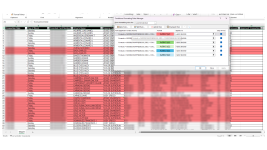Hello,
If it is possible, I am looking for help in creating some rules that will highlight a row based on a supervisors name in column E and the employees name in column D, then if there are two employees who share the same supervisor to have the row alternate colors based on the employee's name (example table below). I also utilize down down headers so the supervisors can only select their name and therefor only see their employees, hopefully the formula would work when they do this. I have around 8 supervisors and 120 employees on this spreadsheet that I create and send out weekly. Thanks!!
For example:
If it is possible, I am looking for help in creating some rules that will highlight a row based on a supervisors name in column E and the employees name in column D, then if there are two employees who share the same supervisor to have the row alternate colors based on the employee's name (example table below). I also utilize down down headers so the supervisors can only select their name and therefor only see their employees, hopefully the formula would work when they do this. I have around 8 supervisors and 120 employees on this spreadsheet that I create and send out weekly. Thanks!!
For example:
| Employee's Name (header) | Supervisor's Name (header) |
| Employee Name A | Supervisor Name A (row is light red) |
| Employee Name A | Supervisor Name A (row is light red) |
| Employee Name B | Supervisor Name A (row is red) |
| Employee Name C | Supervisor Name B (row is light blue) |
| Employee Name D | Supervisor Name A (row is light red) |