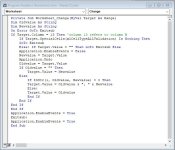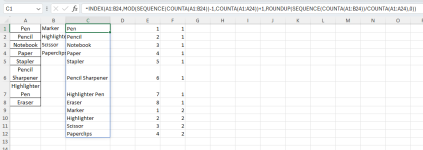So, I just watched this great video explaining how to create a drop-down list with multiple selections. However, I have two columns that I want to reference separate lists of options. Is there a simple way that I can add in another column to be referenced (i.e., in addition to column 13, I also want to create a drop-down, using separate selections in column 20)?
I've attached the code that is currently working great for a single column.
I've attached the code that is currently working great for a single column.