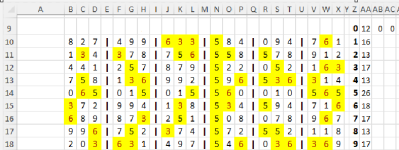Hello everyone,
I need help counting cells which are next to or touching hi-glighted cells.. See below:
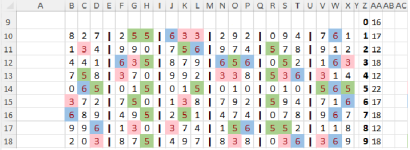
Note the counts in column AA. These are the total counts for each number that appear in the table. I need help with counting
how many times each number touches a hi-lighted cell...
For example, take the hi-lighted number 3 in C11. The numbers 8, 2.,7,1,4 are touching it and not any other hi-lighted cells. for the numbers 8, 2, 7, 1, 4. each of these numbers should be incremented 1 in column AB which is for numbers touching only 1 hi-lighted number. The numbers 4,4,1 are also touching cell C11, but are also touching the hi-lighted 5 in cell C13. These numbers should be incremented 1 in column AC, for numbers touching 2 hi-lighted cells.
So take the number 1... in the table above, it touches only only one hi-lighted cell 3 times, and two or more hi-lighted cells 14 times.
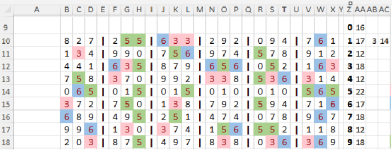
Can someone help me with a macro or formula which will do this for all the numbers?
any and all help would be greatly appreciated!!! Thank You,
Dave
I need help counting cells which are next to or touching hi-glighted cells.. See below:
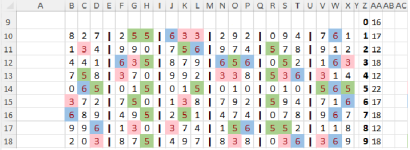
Note the counts in column AA. These are the total counts for each number that appear in the table. I need help with counting
how many times each number touches a hi-lighted cell...
For example, take the hi-lighted number 3 in C11. The numbers 8, 2.,7,1,4 are touching it and not any other hi-lighted cells. for the numbers 8, 2, 7, 1, 4. each of these numbers should be incremented 1 in column AB which is for numbers touching only 1 hi-lighted number. The numbers 4,4,1 are also touching cell C11, but are also touching the hi-lighted 5 in cell C13. These numbers should be incremented 1 in column AC, for numbers touching 2 hi-lighted cells.
So take the number 1... in the table above, it touches only only one hi-lighted cell 3 times, and two or more hi-lighted cells 14 times.
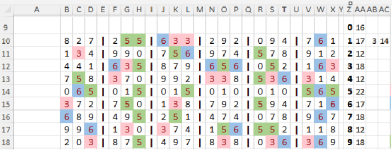
Can someone help me with a macro or formula which will do this for all the numbers?
any and all help would be greatly appreciated!!! Thank You,
Dave