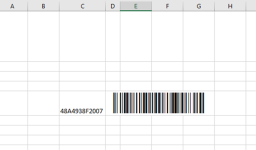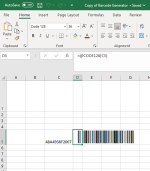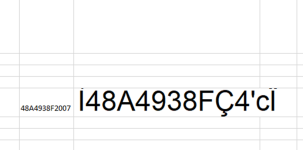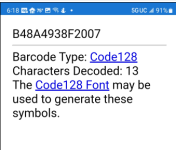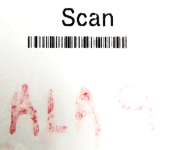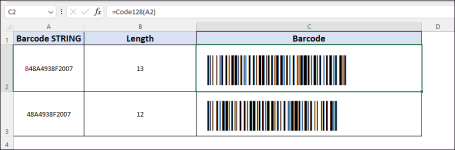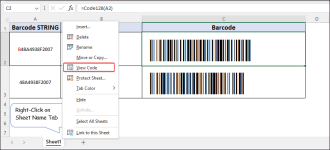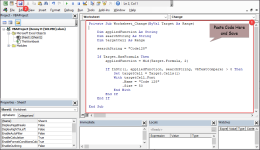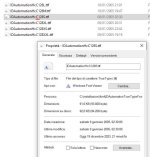The barcode is being used to pair a ZEBRA ZQ520 printer and Cordless RS507 Ring Scanner to each other. The barcode you scan is stored in the printers settings. The barcode is generated and printed from the ZEBRA ZQ250 printer after being connected to the computer by USB Cable and navigating to the label configuration setting. Each printer has its own unique pairing barcode internally stored. The ZEBRA paring label is not printed crisp but it does scan with no issues while paring. I am attaching a picture of the ZEBRA printed barcode so you can see what it looks like and excel screenshots of the generated barcode. I am not sure how much the original barcode will help because the lines are not crip but hopefully you can see they do not match. When I scanned the barcode app it verifies it is a CODE128 Barcode. I have also attached several other screen shots that will hopefully help to show what I did. Thank you so much for your help and time!!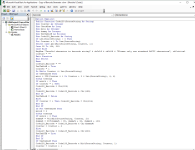 Thank you so much for your help and time!!
Thank you so much for your help and time!!
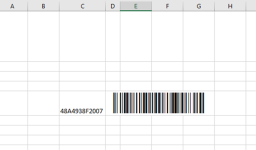
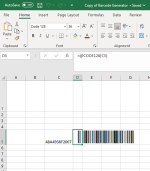
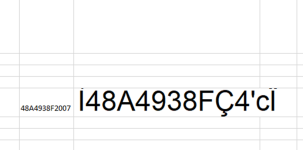
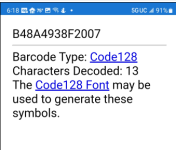
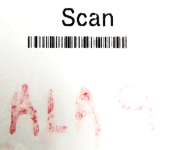
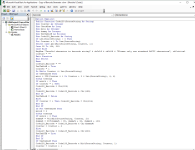 Thank you so much for your help and time!!
Thank you so much for your help and time!!